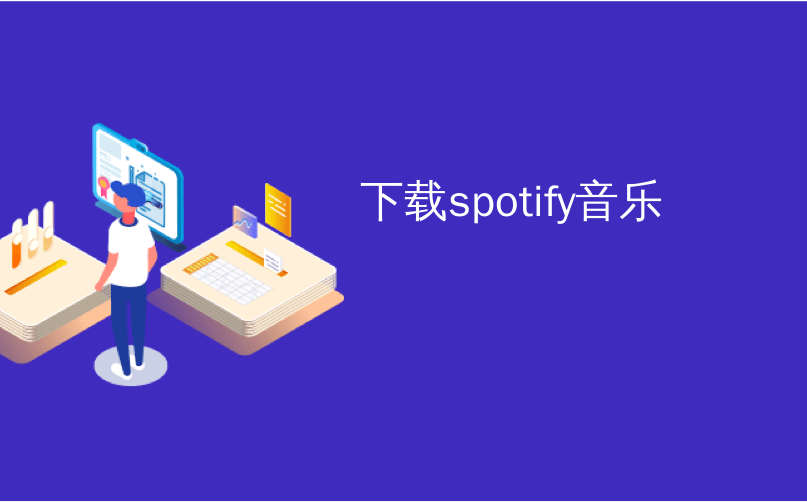
下载spotify音乐

Google Maps now offers built-in music playback controls you can use while navigating. It supports popular music services like Spotify, Apple Music, and Google Play Music. This works on both iPhone and Android, but you have to enable it first.
Google Maps现在提供了内置的音乐播放控件,您可以在导航时使用。 它支持流行音乐服务,例如Spotify,Apple Music和Google Play音乐。 这在iPhone和Android上均适用,但您必须先启用它。
Combined with an inexpensive phone mount, this makes Google Maps a much more convenient solution for your commute. Who needs CarPlay or Android Auto?
结合廉价的电话支架 ,这使Google Maps成为通勤更方便的解决方案。 谁需要CarPlay或Android Auto ?
苹果手机 (iPhone)
On an iPhone, launch the Google Maps app and open the Settings screen. You can do this by tapping the menu button at the top left corner of the screen and then tapping the gear option at the top of the menu.
在iPhone上,启动Google Maps应用并打开“设置”屏幕。 您可以通过点击屏幕左上角的菜单按钮,然后点击菜单顶部的齿轮选项来实现。
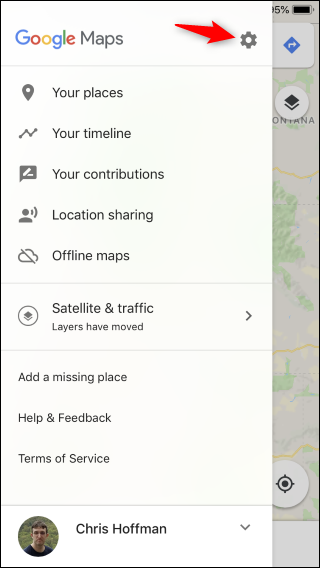
Tap the “Navigation” option at the top of the Settings screen.
点击“设置”屏幕顶部的“导航”选项。

Tap the “Music Playback Controls” option here. By default, it’s set to “None,” which means it’s disabled.
点击此处的“音乐播放控件”选项。 默认情况下,它设置为“无”,这意味着它被禁用。
If you don’t see this option, you don’t have the latest version of Google Maps. Open the App Store and update the Google Maps app.
如果没有看到此选项,则您没有最新版本的Google Maps。 打开App Store并更新Google Maps应用。

Choose your preferred media player. On an iPhone, you can only select either Spotify or Apple Music at the moment.
选择您喜欢的媒体播放器。 在iPhone上,您目前只能选择Spotify或Apple Music。
Unfortunately, there doesn’t appear to be a way to select Google Play Music or YouTube Music on iPhone.
不幸的是,似乎没有办法在iPhone上选择Google Play音乐或YouTube音乐。
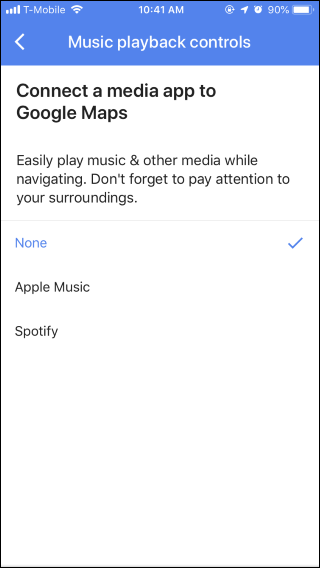
If you select Apple Music, you’ll be prompted to enable the Media & Apple Music permission. This gives the Google Maps app access to your Apple Music library.
如果选择“ Apple Music”,将提示您启用“媒体和Apple Music”权限。 这使Google Maps应用可以访问您的Apple Music库。
If you choose to enable Spotify, you’ll be prompted to connect Google Maps to your Spotify account.
如果您选择启用Spotify,则系统将提示您将Google Maps连接到您的Spotify帐户。

The playback controls will appear at the bottom of the Google Maps interface while you’re navigating, letting you control playback without leaving the navigation screen. They don’t appear elsewhere in Google Maps.
导航时,播放控件将显示在Google Maps界面的底部,可让您控制播放而无需离开导航屏幕。 它们不会出现在Google地图的其他位置。
安卓系统 (Android)
On an Android phone, launch the Google Maps app and open its Settings screen. You can do this by tapping the menu button at the top left corner of the Google Maps screen and tapping “Settings” near the bottom of the sidebar that appears.
在Android手机上,启动Google Maps应用并打开其“设置”屏幕。 您可以点击Google地图屏幕左上角的菜单按钮,然后点击出现的侧边栏底部附近的“设置”,以执行此操作。

Scroll down and tap the “Navigation Settings” option.
向下滚动并点击“导航设置”选项。

Toggle the “Show Media Playback Controls” option on.
启用“显示媒体播放控件”选项。
If you don’t see this option, you’re using an old version of the app. Launch Google Play and update the Google Maps app.
如果看不到此选项,则说明您使用的是旧版应用程序。 启动Google Play并更新Google Maps应用。

Choose your preferred media player: Spotify or Google Play Music.
选择您喜欢的媒体播放器:Spotify或Google Play音乐。
We’re not aware of any other apps that support this feature on Android yet. Not even Google’s own YouTube Music does.
我们尚不知道其他支持Android功能的应用程序。 甚至Google自己的YouTube音乐也没有。

The playback controls will appear at the bottom of the Google Maps app while you’re navigating.
导航时,播放控件将显示在Google Maps应用的底部。
This is just one of the useful new features in Google Maps. Google Maps just gained a “Commute” tab to help you optimize your daily commute, too. Of course, that doesn’t help if you work from home.
这只是Google地图中有用的新功能之一。 Google Maps刚刚获得了“通勤”标签,以帮助您优化日常通勤。 当然,如果您在家工作 ,那无济于事。
下载spotify音乐





















 2232
2232











 被折叠的 条评论
为什么被折叠?
被折叠的 条评论
为什么被折叠?








