
evplay 翻录
Are you looking to for a way to play your media DVDs without rifling through your collection and swapping discs? Today we’ll take a look at ripping a DVD to your hard drive and playing it with some popular media players.
您是否正在寻找一种播放媒体DVD的方法,而又不会浏览您的收藏集和交换光盘? 今天,我们将介绍如何将DVD翻录到硬盘驱动器并与一些流行的媒体播放器一起播放。
To rip our DVD we’ll use HD Decrypter which is the always free module of the DVDFab software suite. HD Decrypter will remove the copy protection from your DVD, and copy the contents of the DVD to your hard drive.
要翻录我们的DVD,我们将使用HD Decrypter,它是DVDFab软件套件中始终免费的模块。 HD Decrypter将删除DVD的复制保护,并将DVD的内容复制到硬盘。
Note: You’ll get full access to all the options in DVDFab during the 30 trial period. HD Decrypter is always free.
注意:在30个试用期内,您将完全访问DVDFab中的所有选项。 HD Decrypter始终免费。
Download and install DVDFab. You’ll find the download link below.
下载并安装DVDFab。 您将在下面找到下载链接。
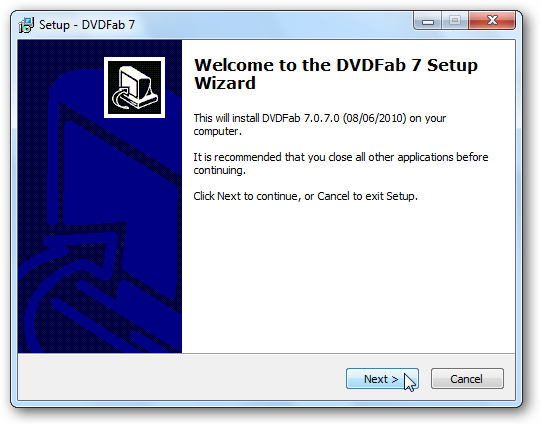
If prompted with a Windows Security dialog box, select Install.
如果出现“ Windows安全性”对话框的提示,请选择“安装”。
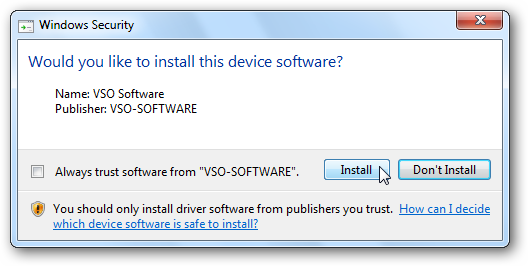
When you run DVDFab for the first time, you’ll be met with a Welcome to DVDFab screen. You can select the Do not show again to skip this screen in the future and then click Start DVDFab.
首次运行DVDFab时,将出现“欢迎使用DVDFab”屏幕。 您可以选择“不再显示”以以后将来跳过此屏幕,然后单击“启动DVDFab”。
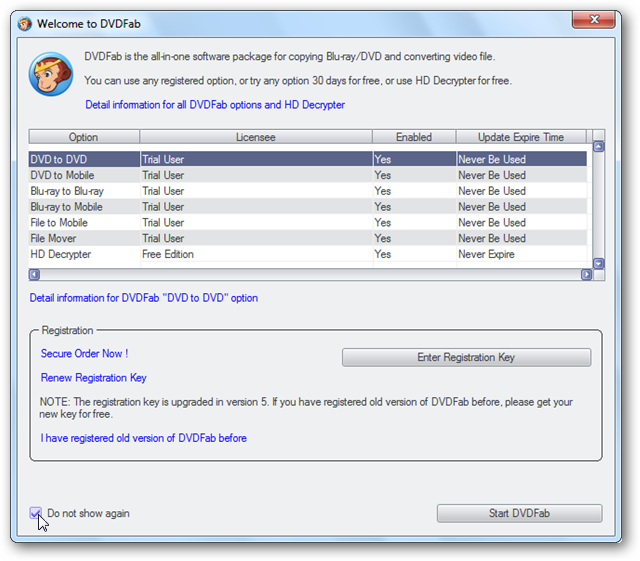
Place your DVD into your optical drive. The application will take a few seconds to open the DVD source.
将DVD放入光盘驱动器。 该应用程序将花费几秒钟来打开DVD源。
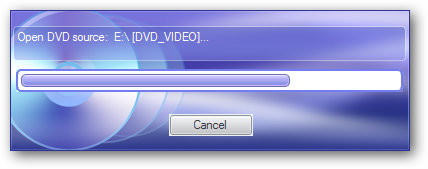
Before we get started with the ripping, we’re going to change a few settings. Select the green button at the top with the white check mark.
在开始翻录之前,我们将更改一些设置。 选择带有白色复选标记的顶部的绿色按钮。
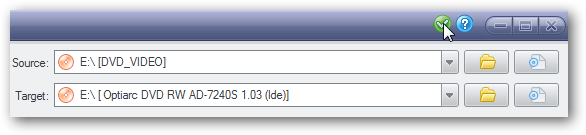
On the Common Settings window, select DVD to DVD on the left pane. For the Default output type, we’ll select DVD Folder. The default setting of DVD Writer is used for copying and burning a DVD and won’t work after the 30 day trial is over.
在“通用设置”窗口的左窗格中,选择“ DVD到DVD”。 对于默认输出类型,我们将选择DVD文件夹。 30天试用期结束后,DVD Writer的默认设置用于复制和刻录DVD,并且无法使用。
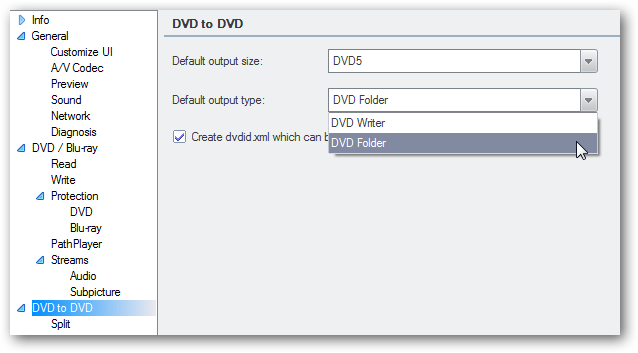
Tip: If you’re going to play your ripped DVD in the Windows Media Center native Movie Library, select Create dvdid.xml which can be used by Windows Media Center. This will allow WMC to pull cover art and metadata for your movie.
提示:如果要在Windows Media Center本机电影库中播放翻录的DVD,请选择“创建dvdid.xml”,Windows Media Center可以使用它。 这将使WMC可以提取电影的封面和元数据。
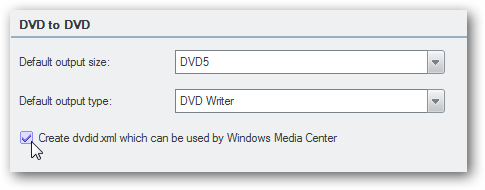
You can set your output directory by selecting General on the left pane of the Common Settings…
您可以通过在“通用设置”的左窗格中选择“常规”来设置输出目录。

And then browsing for your preferred output directory. On Windows 7 the default output will be C:\Users\%username%\Documents\DVDFab\
然后浏览您的首选输出目录。 在Windows 7上,默认输出为C:\ Users \%username%\ Documents \ DVDFab \
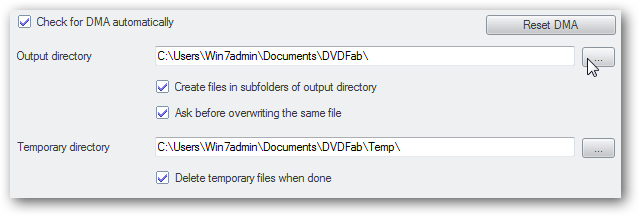
If you’ve made the changes you’ll be prompted to restart the program. Click OK then open and close the application.
如果进行了更改,系统将提示您重新启动程序。 单击确定,然后打开并关闭该应用程序。
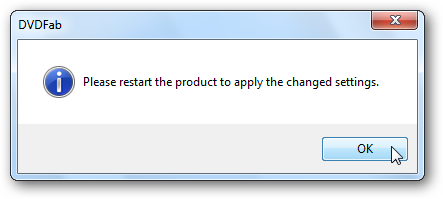
On the the main interface, make sure to select Full Disc on the left and Copy DVD-Video (VIDEO_TS folder), which should be selected by default.
在主界面上,确保选择左侧的“全盘”和“复制DVD视频”(VIDEO_TS文件夹),默认情况下应选择该选项。
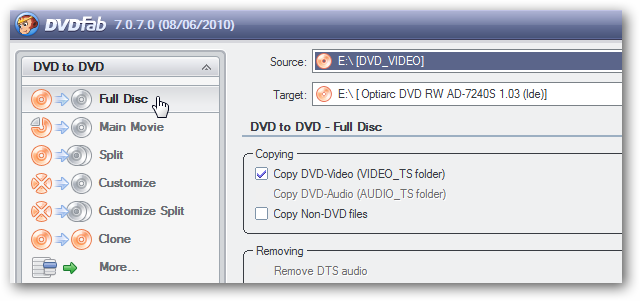
Under navigation select Remove annoying PGCs to eliminate unwanted program chains like FBI warnings. You can also change the Volume Label by typing a name into text box. We recommend naming the Volume label the same as the movie title, but it’s not essential.
在导航下,选择“删除烦人的PGC”以消除不需要的程序链,例如FBI警告。 您还可以通过在文本框中键入名称来更改卷标。 我们建议将“卷标”标签命名为与电影标题相同,但这不是必需的。
Note: For the Quality setting, once the 30 day trial has expired your only available option will be DVD9. During the 30 day trial you can select DVD5, which will (if needed) compress the output to a size that would fit a single layer DVD.
注意:对于“质量”设置,30天试用期到期后,您唯一可用的选项将是DVD9。 在30天的试用期内,您可以选择DVD5,它将(如果需要)将输出压缩到适合单层DVD的大小。
Click Start.
单击开始。
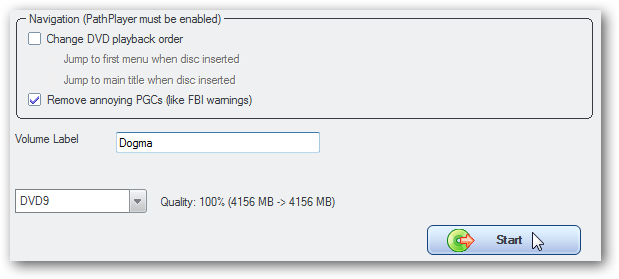
As the DVD is being ripped to your hard drive, you can follow the progress. Typical ripping time may be around 15 – 20 minutes, but will vary depending on your hardware and size of the disc.
将DVD翻录到硬盘驱动器时,您可以跟踪进度。 典型的翻录时间可能在15到20分钟左右,但是会根据您的硬件和光盘大小而有所不同。
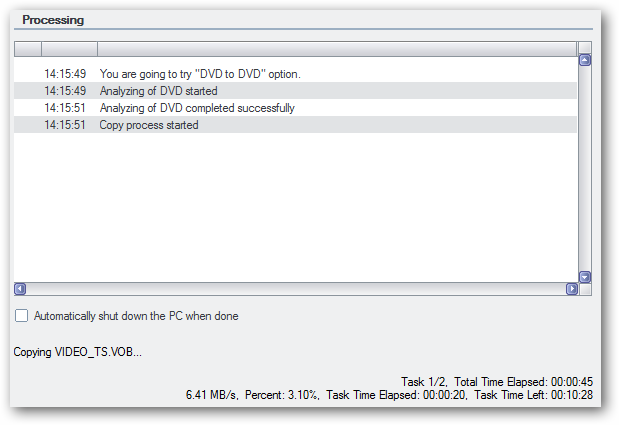
When the process its finished you’ll be notified by the DVDFab dialog box. Click OK.
该过程完成后,将通过DVDFab对话框通知您。 单击确定。
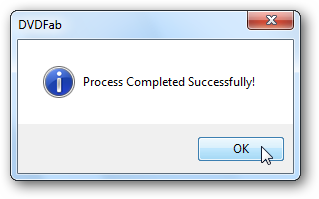
That’s it. Your rip is complete. Click Finish.
而已。 您的翻录完成了。 单击完成。
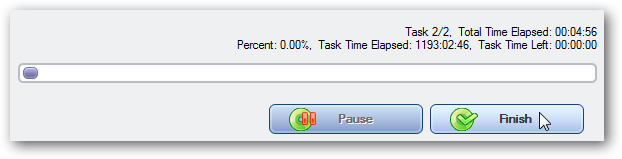
When your finished you’ll have a root folder containing a VIDEO_TS and AUDIO_TS folders. The AUDIO_TS folder, however, is really not needed and will probably just be an empty folder.
完成后,您将拥有一个包含VIDEO_TS和AUDIO_TS文件夹的根文件夹。 但是,实际上不需要AUDIO_TS文件夹,它可能只是一个空文件夹。
Now we’ll take a look at playing the DVD rip in a number of Windows applications.
现在,我们来看看如何在许多Windows应用程序中播放DVD翻录。
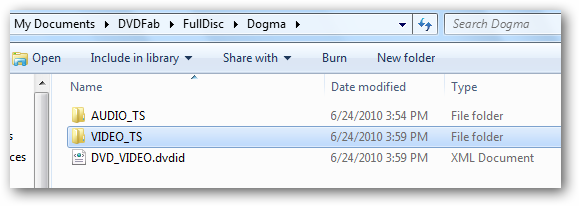
Playback in VLC
在VLC中播放
VLC is a popular cross platform media player that can play virtually any media type and VIDEO_TS is no exception. Open VLC and select Media > Open Folder.
VLC是一种流行的跨平台媒体播放器,几乎可以播放任何媒体类型,VIDEO_TS也不例外。 打开VLC,然后选择“媒体”>“打开文件夹”。
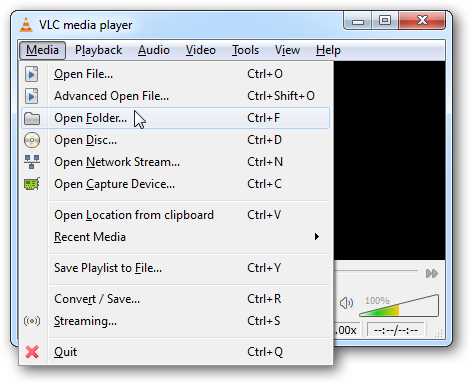
Select the folder that contains your VIDEO_TS directory and click OK.
选择包含您的VIDEO_TS目录的文件夹,然后单击“确定”。

Your DVD will open just as if you were playing it from the disc.
DVD将像从光盘上播放一样打开。
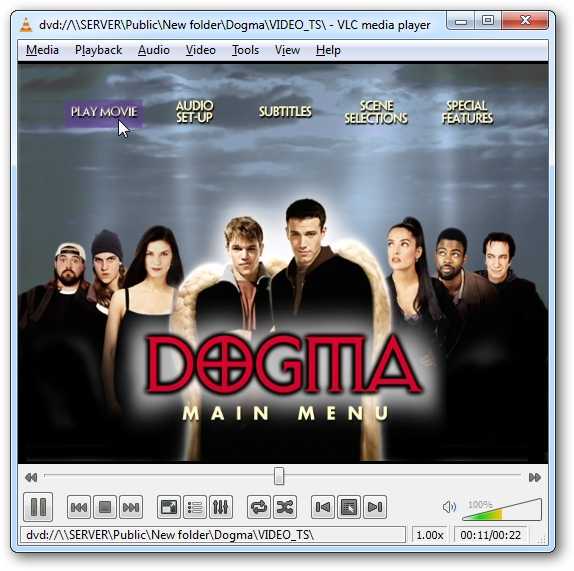
Playback in Boxee
在Boxee中播放
Add the folder containing your DVD rip(s) to the My Movies library. For Boxee to recognize it and display covert art and movie info, make sure your root folder is named the same as the title of the movie or TV show you ripped. Check out our previous article for an in depth look at setting up movie folders and managing your movie collection in Boxee.
将包含DVD翻录的文件夹添加到“我的电影”库中。 为了让Boxee能够识别它并显示秘密艺术和电影信息,请确保您的根文件夹的名称与您翻录的电影或电视节目的名称相同。 请查阅我们以前的文章,深入了解如何在Boxee中设置电影文件夹和管理电影收藏 。
Select your DVD from the My Movies section, then select Local File…
从“我的电影”部分中选择DVD,然后选择“本地文件”…

…and enjoy your DVD rip.
…并享受您的DVD翻录。
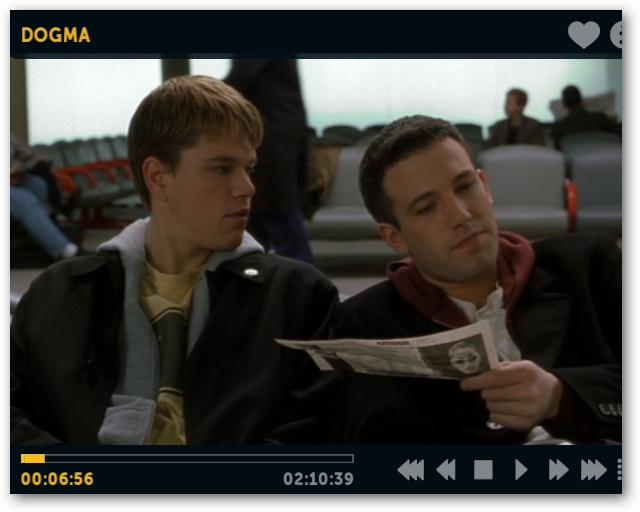
Playback on Windows 7 Media Center
在Windows 7 Media Center上播放
Add the root folder containing the VIDEO_TS folder and XML file (if you choose to create one when your ripped the DVD) to your WMC library. Your DVD rip will still play without the xml file, but you won’t have all the nice metadata.
将包含VIDEO_TS文件夹和XML文件(如果您在翻录DVD时选择创建一个)的根文件夹添加到WMC库 。 没有xml文件,您的DVD翻录仍然可以播放,但是您不会拥有所有不错的元数据。
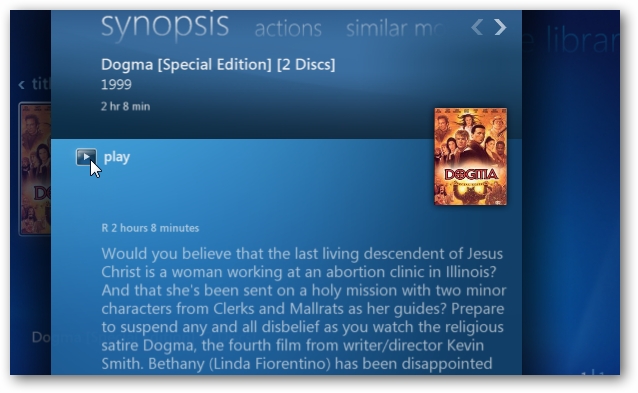
Click play and video playback will begin just like the DVD.
单击播放,视频播放将像DVD一样开始。
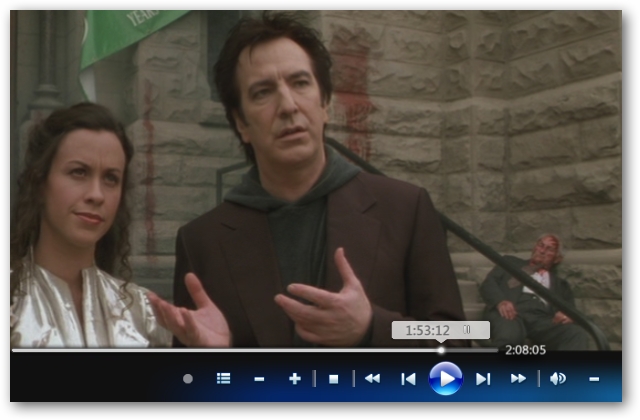
Playback on Windows Media Player 12
在Windows Media Player 12上播放
It’s a tad trickier on WMP 12. Instead of opening a folder, which Media Player doesn’t support, we’ll open the VIDEO_TS.IFO file.
在WMP 12上,这有点棘手。我们将打开VIDEO_TS.IFO文件,而不是打开Media Player不支持的文件夹。
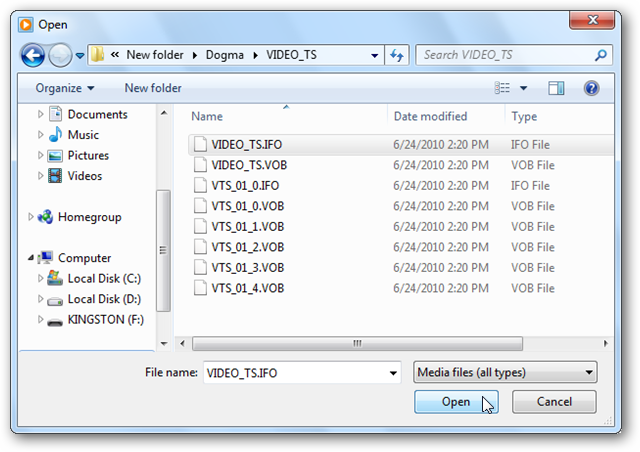
Media Player will begin playing.
Media Player将开始播放。
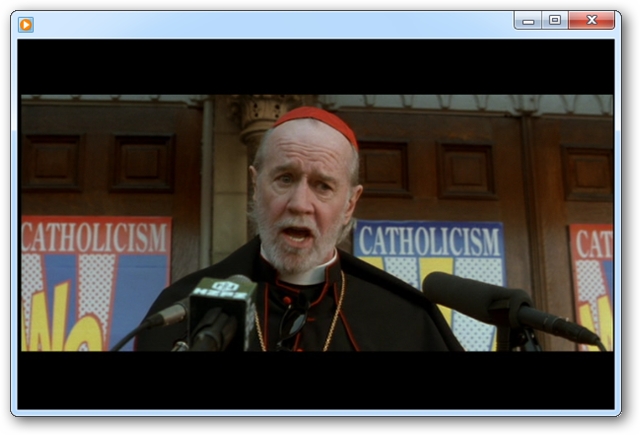
Conclusion
结论
Not only is ripping your DVD collection to a hard drive a nice way to enjoy them on your computer or media center PC, it is also a great way to create backups of your media. It’ll take up much more hard drive space than compressing them to MP4 or AVI files, but in return you’ll get the full DVD experience right from the hard drive without swapping discs.
将DVD收藏夹翻录到硬盘上不仅是在计算机或媒体中心PC上欣赏它们的好方法,而且还是创建媒体备份的好方法。 与将它们压缩为MP4或AVI文件相比,它将占用更多的硬盘驱动器空间,但是作为回报,您可以直接从硬盘驱动器获得完整的DVD体验,而无需交换光盘。
You might want to check out our previous posts if you prefer to rip and convert DVDs to ISO images, or rip your DVD and compress it with x.264 codec.
如果您希望将DVD翻录并将其转换为ISO映像 ,或者翻录DVD并使用x.264编解码器压缩,则可能需要查看我们以前的文章。
Downloads
资料下载
Download DVDFab / HD Decrypter
翻译自: https://www.howtogeek.com/howto/20293/how-to-rip-a-dvd-to-your-hard-drive-and-play-it-on-your-pc/
evplay 翻录





















 550
550

 被折叠的 条评论
为什么被折叠?
被折叠的 条评论
为什么被折叠?








