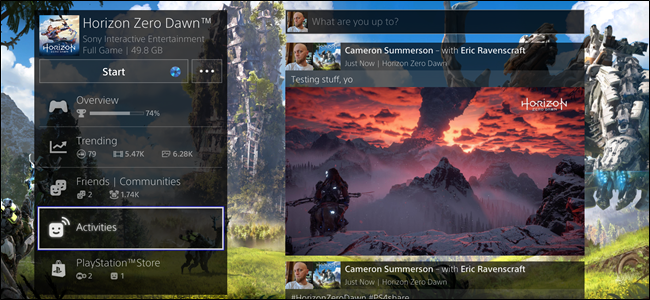
Sometimes you just have to stop and take some screenshots while gaming, because modern games are overwhelmingly beautiful. And when you get the perfect shot, you want to show people. Or maybe those people are in it! Here’s how to tag people in screenshots when you share them directly from your PlayStation 4.
有时,您必须停下来并在游戏时拍摄一些屏幕截图,因为现代游戏非常漂亮。 当您获得完美拍摄时,您想向人们展示。 也许那些人在里面! 当您直接从PlayStation 4中共享人物时,这是在截图中标记人物的方法。
First off, if you’re not sure how to take a screenshot, we have you covered. And if you end up taking a lot of screenshots, I highly suggest switching the share button function to take faster screenshots.
首先,如果您不确定如何截屏, 我们将向您介绍 。 而且,如果您最终拍摄了大量屏幕截图,我强烈建议您切换共享按钮功能以更快地获取屏幕截图 。
Now that you have screenshots in hand, here’s how to share them.
现在您已经拥有了屏幕截图,下面是分享它们的方法。
First, fire up the Capture Gallery.
首先,启动Capture Gallery。
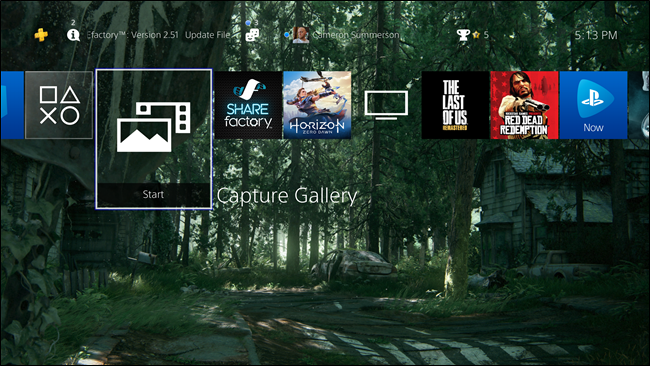
From there, go find the screenshot you’d like to share. With it highlighted, press the Share button on the controller (or long-press it if you have Easy Screenshots enabled).
从那里找到您要共享的屏幕截图。 突出显示它,按控制器上的“共享”按钮(如果启用了Easy屏幕截图,则长按它)。

This will immediately open the Share dialog with a variety of options, including options for sharing to Facebook, Twitter, your Activities feed, a message, and even in a community. Since the first two options are external networks, we’ll take a look at those first.
这将立即打开带有各种选项的“共享”对话框,包括用于共享到Facebook,Twitter,您的活动供稿,消息,甚至在社区中的选项。 由于前两个选项是外部网络,因此我们将首先介绍它们。
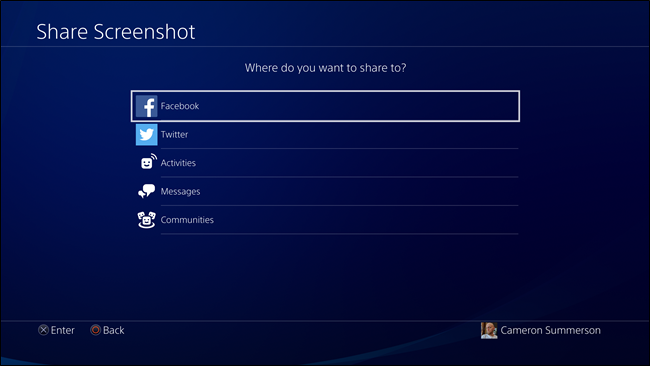
将PlayStation 4屏幕截图分享到Facebook和Twitter (Sharing PlayStation 4 Screenshots to Facebook and Twitter)
Even though they’re two different networks, sharing to Facebook and Twitter effectively works the same way—the end results just ships off to a different little section of the internet.
即使它们是两个不同的网络,与Facebook和Twitter的共享实际上也以相同的方式进行工作-最终结果只是传送到Internet的不同部分。
Once you’ve selected your network, the sharing screen will load.
选择网络后,将加载共享屏幕。

From here, you can edit the comment that will be shared with the screenshot—it defaults to just two hashtags (the game name and #PS4share). You can also choose how broad of an audience you want to share with if you’re sharing to Facebook.
在这里,您可以编辑将与屏幕截图共享的注释-默认情况下,注释仅为两个标签(游戏名称和#PS4share)。 如果您要分享给Facebook,您还可以选择要与之分享的受众范围。
To tag another player in the screenshot, use the “Select Players” box. This will open your friends list, where you can choose the player(s) you want to tag.
要在屏幕截图中标记其他玩家,请使用“选择玩家”框。 这将打开您的朋友列表,您可以在其中选择要标记的播放器。
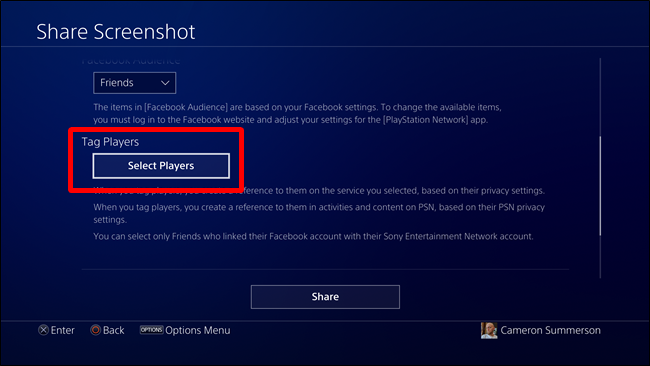
Note: The players must have their Facebook/Twitter accounts connected before tagging will be allowed for that particular network.
注意:玩家必须先连接其Facebook / Twitter帐户,然后才能为该特定网络添加标签。
Once selected, move over to the “Confirm” box and click it. This will select the player and tag him or her.
选择后,移至“确认”框并单击。 这将选择玩家并标记他或她。
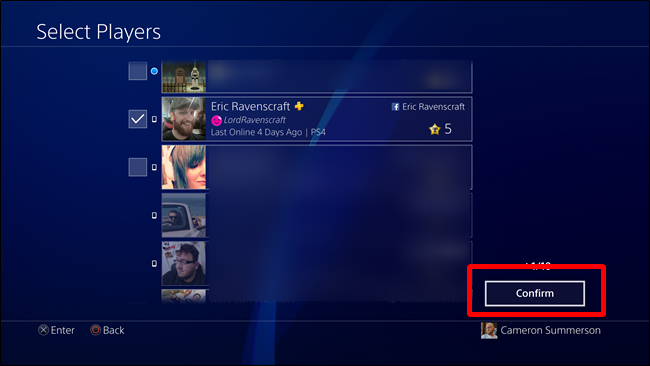
Back on the Share Screenshot page, you can select the privacy for PSN.
返回“共享屏幕快照”页面,您可以选择PSN的隐私。

From there, simply click the Share button to magically poof the screenshot to the designated network. Bam!
从那里,只需单击“共享”按钮即可将屏幕快照神奇地注入到指定的网络。 am!
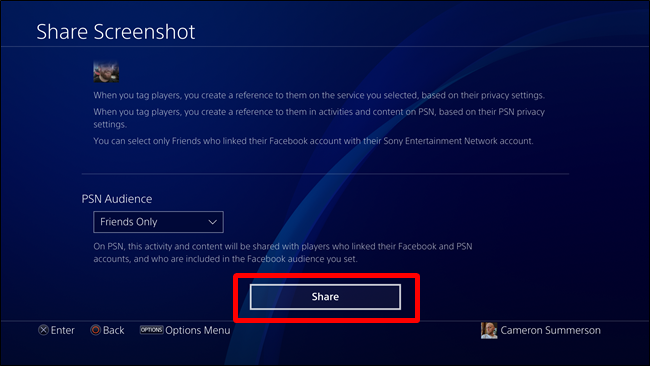
将PlayStation 4屏幕截图分享到您的活动供稿 (Sharing PlayStation 4 Screenshots to Your Activity Feed)
If you share a screenshot to Facebook or Twitter, it will also automatically share to your Activity feed as well, so there’s no need to do it twice.
如果您将截图分享到Facebook或Twitter,它也将自动分享到您的活动供稿,因此无需重复两次。
If, however, you just want to share to Activities, you can do that too. On the share page, select “Activities.”
但是,如果您只想与“活动”共享,则也可以这样做。 在共享页面上,选择“活动”。
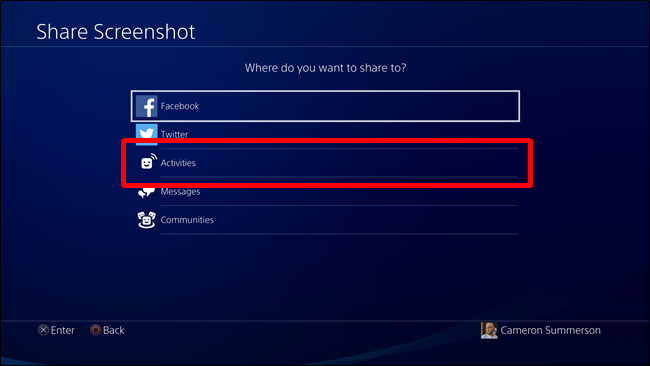
This option is much simpler than the Facebook/Twitter share pages, as it’s just a quick dialog box, along with the screenshot and game. Use the “Tag Players” box to tag players.
该选项比Facebook / Twitter共享页面简单得多,因为它只是一个快速对话框,还包括屏幕截图和游戏。 使用“标记播放器”框标记播放器。
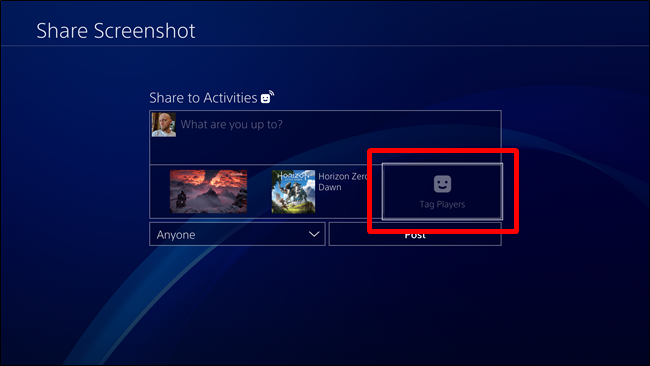
Just like with Facebook and Twitter, you’ll select the person you want tag, then use the Confirm button.
就像在Facebook和Twitter上一样,您将选择要标记的人,然后使用“确认”按钮。
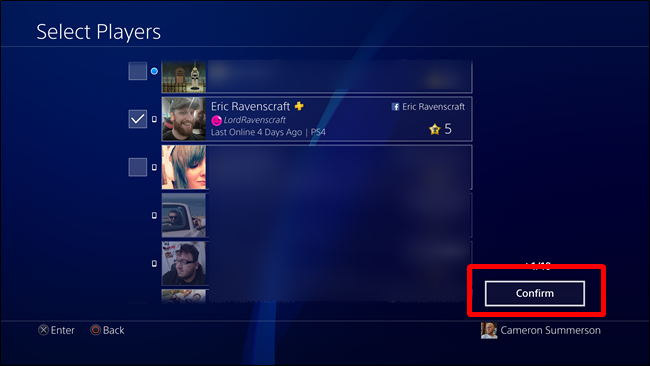
Lastly, you can select who can see the activity.
最后,您可以选择谁可以看到活动。
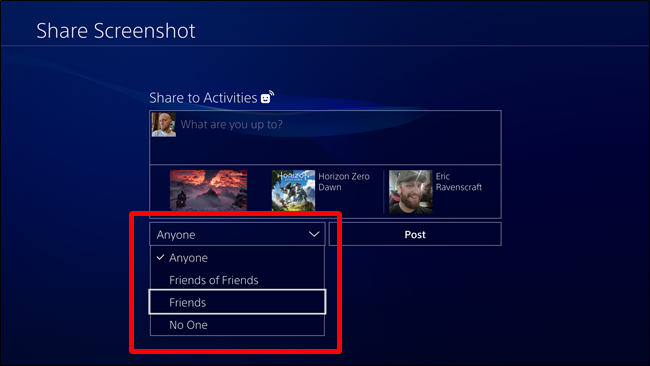
After that, click the Post button and away you go.
之后,单击发布按钮,然后离开。
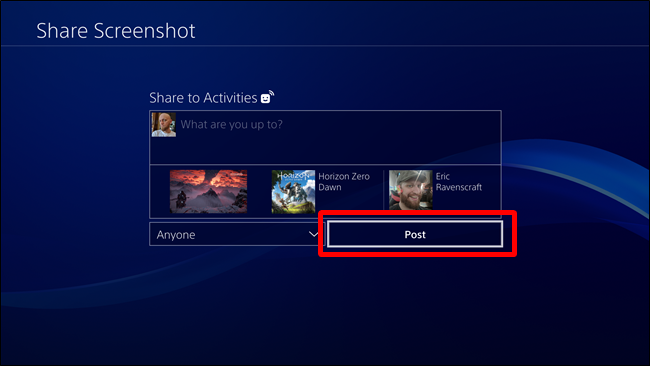
如何从活动流中删除帖子 (How to Delete Posts from Your Activity Stream)
If you accidentally share something and need to delete it from your Activities, you can get rid of it pretty easily.
如果您不小心共享了某些内容并需要将其从“活动”中删除,则可以轻松删除它。
First, find the game that the share came from, then head down to “Activities.” This will show everything you’ve shared regarding that particular title.
首先,找到份额所来自的游戏,然后转到“活动”。 这将显示您共享的有关该特定标题的所有内容。
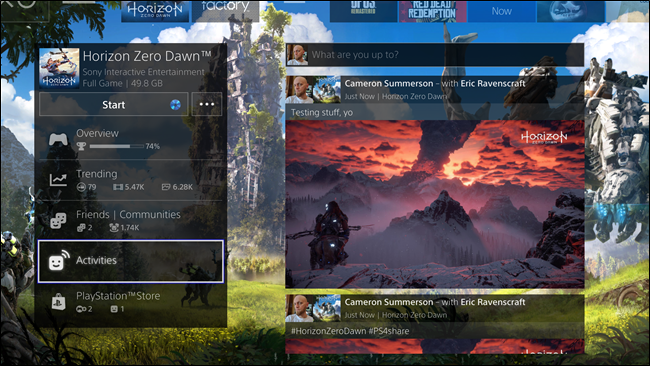
Click on the post you want to remove, which will open it in a new window. On this page, press the Options button on your controller, then choose “Delete.”
点击您要删除的帖子,这将在新窗口中将其打开。 在此页面上,按控制器上的“选项”按钮,然后选择“删除”。
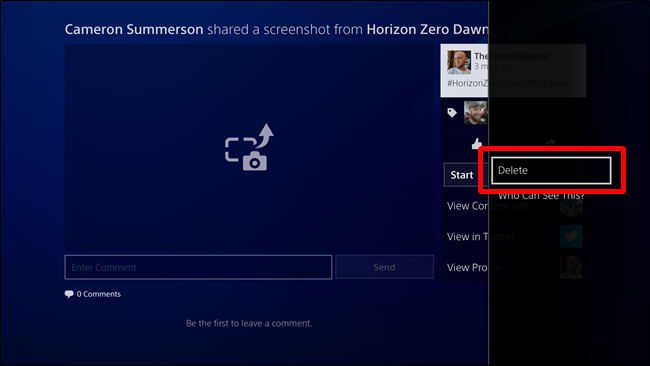
It’ll ask you to confirm the deletion. If you’re sure, click the OK box.
它将要求您确认删除。 如果确定,请单击“确定”框。
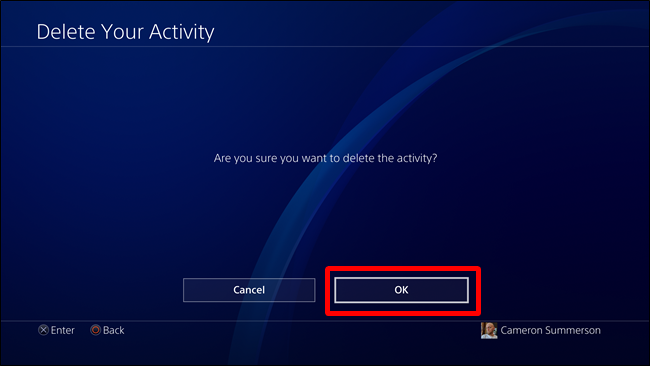
Done and done. It’s like it never happened.
做完了。 就像从未发生过。
翻译自: https://www.howtogeek.com/334352/how-to-tag-and-share-screenshots-on-the-playstation-4-or-pro/




















 1194
1194











 被折叠的 条评论
为什么被折叠?
被折叠的 条评论
为什么被折叠?








