
给work添加sudo
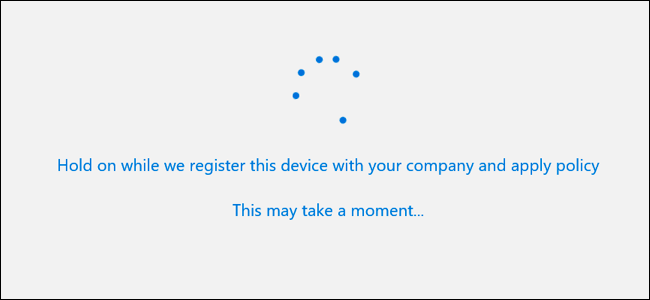
Windows 10 includes “Work Access” options, which you’ll find under Accounts in the Settings app. These are intended for people who need to connect to an employer or school’s infrastructure with their own devices. Work Access provides you access to the organization’s resources and gives the organization some control over your device.
Windows 10包含“工作访问权限”选项,您可以在“设置”应用程序的“帐户”下找到该选项。 这些产品供需要使用自己的设备连接到雇主或学校基础设施的人员使用。 通过Work Access,您可以访问组织的资源,并使组织可以对您的设备进行某些控制。
These options may seem a bit complicated, but they’re really not. If you need to use Work Access, your organization will give you connection information and explain what you need to do to set things up and gain access to the organization’s resources.
这些选项可能看起来有些复杂,但实际上并非如此。 如果您需要使用Work Access,您的组织将为您提供连接信息,并说明您需要做些什么来进行设置并获得对组织资源的访问权限。
什么是工作访问,Azure AD和设备管理? (What Are Work Access, Azure AD, and Device Management?)
The “Work Access” options are intended for situations where you own your own computer and need to use it to access work or school resources. This is known as a “bring your own device,” or BYOD, scenario. The organization provides an account and various resources to you. These resources can include enterprise apps, certificates, and VPN profiles, for example. You give the organization some control over your device so it can be remotely managed and secured. How much control the organization exerts over your device is up to that specific organization and how its servers are configured.
“工作访问”选项适用于您拥有自己的计算机并需要使用它访问工作或学校资源的情况。 这称为“自带设备”或BYOD方案。 该组织为您提供一个帐户和各种资源。 这些资源可以包括例如企业应用程序,证书和VPN配置文件。 您可以让组织对您的设备进行某种控制,以便可以对其进行远程管理和保护。 组织对您的设备施加多少控制权取决于该特定组织及其服务器的配置方式。
This is an alternative to joining computers to a domain. Domain-joining is intended for devices an organization owns, while devices owned by employees or students should use Work Access options instead.
这是将计算机加入域的替代方法。 加入域旨在用于组织拥有的设备,而员工或学生拥有的设备则应改用“工作访问”选项。
There are actually two Work Access options on this screen: Azure AD and Device Management.
此屏幕上实际上有两个Work Access选项:Azure AD和设备管理。
Azure AD: As Microsoft’s Azure documentation explains, Windows 10 allows you to add a “work or school account” to your computer, tablet, or phone. The device is then registered in the organization’s Azure AD server and can be automatically enrolled in a mobile device management system–or not. That part is up to the organization. Administrators can apply different, less-restrictive policies to these personally-owned devices than they would to fully domain-joined employer-owned devices. The account provides single sign-on to work resources and applications.
Azure AD :如Microsoft的Azure文档所述 ,Windows 10允许您在计算机,平板电脑或电话中添加“工作或学校帐户”。 然后,将设备注册到组织的Azure AD服务器中,并且可以自动将其注册到移动设备管理系统中,也可以不自动注册。 这部分取决于组织。 与对完全加入域的雇主拥有的设备相比,管理员可以对这些个人拥有的设备应用不同的,较少限制的策略。 该帐户提供对工作资源和应用程序的单点登录。
Device Management: Azure AD can optionally enroll your device in an MDM, or mobile device management, server. However, you can also directly connect a Windows 10 device to a device management server. The organization that controls the server will then be able to collect information from your computer, control which apps are installed, restrict access to various settings, remotely wipe the device, and do other such things. Organizations also use MDM servers to remotely manage iPhones, iPads, and Android devices, so this allows Windows 10 devices to fit right in.
设备管理 :Azure AD可以选择将您的设备注册到MDM或移动设备管理服务器中。 但是,您也可以将Windows 10设备直接连接到设备管理服务器。 然后,控制服务器的组织将能够从您的计算机收集信息,控制已安装的应用程序,限制对各种设置的访问,远程擦除设备以及执行其他此类操作。 组织还使用MDM服务器来远程管理iPhone,iPad和Android设备,因此这使Windows 10设备可以正常使用。
But you don’t really need to know all that if you need to use Work Access. Your organization will provide information about how to connect. After you connect, your organization can apply the company policies they prefer to your device. You can then access the organization’s resources.
但是,如果您需要使用Work Access,则实际上并不需要全部了解。 您的组织将提供有关如何连接的信息。 连接后,您的组织可以将他们喜欢的公司策略应用于您的设备。 然后,您可以访问组织的资源。
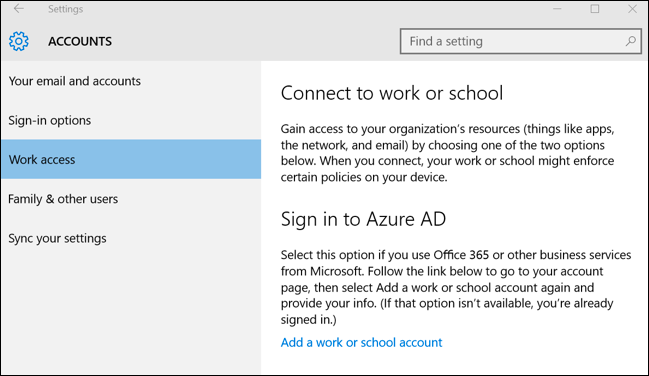
如何登录到Azure AD (How to Sign In to Azure AD)
To sign in to an Azure Active Directory server, open the Settings app, select “Accounts,” select “Your Email and Accounts,” scroll down, and click “Add a Work or School Account” under Accounts Used By Other Apps.
要登录到Azure Active Directory服务器,请打开“设置”应用程序,选择“帐户”,选择“您的电子邮件和帐户”,向下滚动,然后在“其他应用程序使用的帐户”下单击“添加工作或学校帐户”。
You can also go to Settings > Accounts > Work Access and click “Add a Work or School Account,” but you’ll just be taken to the Your Email and Accounts screen anyway.
您也可以转到“设置”>“帐户”>“工作访问权限”,然后单击“添加工作或学校帐户”,但是无论如何,您都只会进入“电子邮件和帐户”屏幕。
Enter the email address provided by your organization and its password to connect with the Azure AD server. The organization will provide information about accessing any resources and explain what you need to do next.
输入您的组织提供的电子邮件地址及其密码以连接到Azure AD服务器。 该组织将提供有关访问任何资源的信息,并说明下一步需要做什么。
The account you add will appear as a “Work or School Account” under Accounts Used By Other Apps at the bottom of the Settings > Accounts > Your Email and Accounts screen. You can click or tap the account and remove the account from here, if you need to.
您添加的帐户将在“设置”>“帐户”>“您的电子邮件和帐户”屏幕底部的“其他应用程序使用的帐户”下显示为“工作或学校帐户”。 如果需要,您可以单击或点击该帐户,然后从此处删除该帐户。
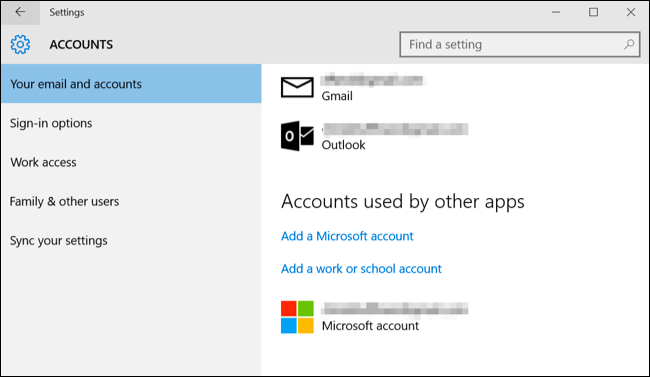
On the Azure AD side, your organization can view your connected device, provide resources to it, and apply policies.
在Azure AD端,您的组织可以查看已连接的设备,为其提供资源并应用策略。
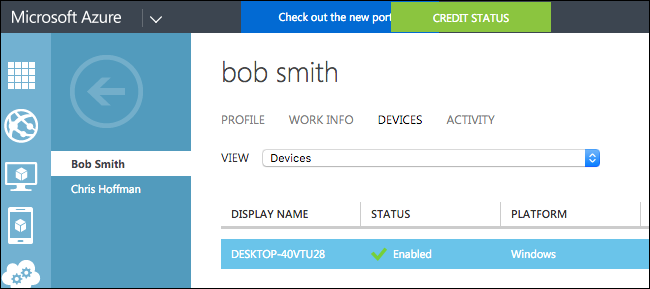
如何注册移动设备管理 (How to Enroll in Mobile Device Management)
You can also enroll your device in device management, also known as mobile device management or MDM, from here.
您还可以从此处在设备管理中注册设备,也称为移动设备管理或MDM。
To do so, visit Settings > Accounts > Work Access, scroll down, and select “Enroll in to Device Management.”
为此,请访问“设置”>“帐户”>“工作访问”,向下滚动,然后选择“注册到设备管理”。
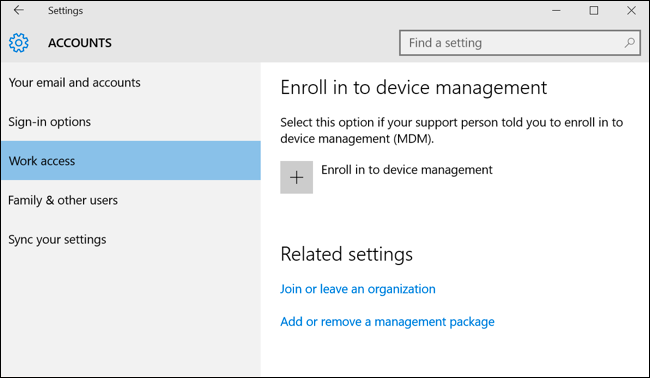
You’ll be asked to provide the email address you need for the MDM server. You’ll also need to provide the server’s address if Windows can’t automatically discover it. Your organization will provide this server information to you if you need to connect.
系统将要求您提供MDM服务器所需的电子邮件地址。 如果Windows无法自动发现服务器的地址,则还需要提供服务器的地址。 如果您需要连接,您的组织将向您提供此服务器信息。
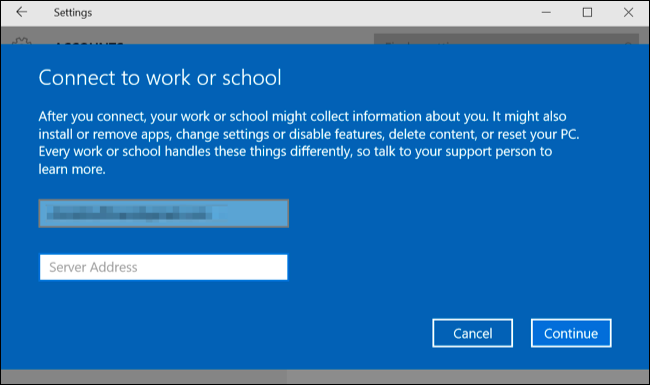
To join a traditional Windows domain instead, if your organization provides one, select “Join or leave an organization” under Related Settings at the bottom of the Work Access pane. You’ll be taken to the Settings > System > About pane where you can join your device to a either a domain your organization hosts or a Microsoft Azure AD domain.
要加入传统的Windows域,如果您的组织提供了一个域,请在“工作访问”窗格底部的“相关设置”下选择“加入或离开组织”。 您将转到“设置”>“系统”>“关于”窗格,您可以在其中将设备加入组织托管的域或Microsoft Azure AD域。
翻译自: https://www.howtogeek.com/247900/how-to-add-a-work-or-school-account-to-windows-with-work-access/
给work添加sudo







 本文介绍如何在Windows 10上使用WorkAccess功能,将工作或学校帐户添加到您的个人设备,以便访问组织资源。通过WorkAccess,您可以连接到Azure Active Directory (AzureAD) 或设备管理服务器,实现对组织资源的访问和设备的远程管理。
本文介绍如何在Windows 10上使用WorkAccess功能,将工作或学校帐户添加到您的个人设备,以便访问组织资源。通过WorkAccess,您可以连接到Azure Active Directory (AzureAD) 或设备管理服务器,实现对组织资源的访问和设备的远程管理。
















 1622
1622

 被折叠的 条评论
为什么被折叠?
被折叠的 条评论
为什么被折叠?








