
windows 帐户 入侵
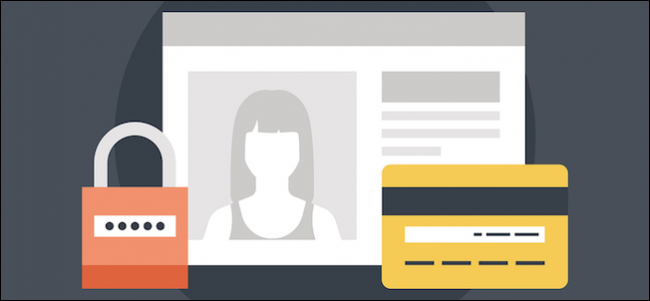
Windows 8 introduced Microsoft accounts, which are essentially roaming accounts that allow you to sync settings and files from computer to computer. Today we want to discuss what Windows 10 brings to user account management, and the options available to you.
Windows 8引入了Microsoft帐户,它们实质上是漫游帐户,使您可以在计算机之间同步设置和文件。 今天,我们要讨论Windows 10为用户帐户管理带来的好处,以及可供您使用的选项。
In the old PC settings on Windows 8.1, you were limited to three options, but in Windows 10, those options have been expanded to five and things have been rounded out quite a bit.
在Windows 8.1的旧PC设置中,您只能使用三个选项,但在Windows 10中,这些选项已扩展到五个,并且已完成了相当多的工作。
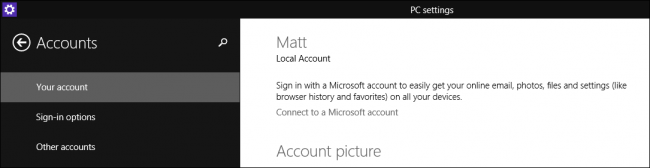
To access the Accounts settings, you first need to open the Settings and click or tap “Accounts”.
要访问“帐户”设置,您首先需要打开“设置”,然后单击或点击“帐户”。
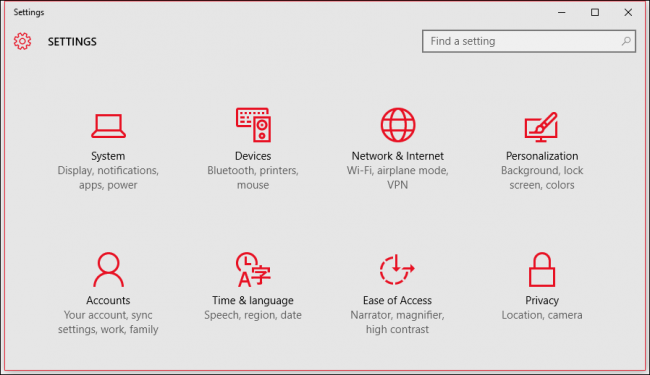
In the Accounts group, the top-most option is “Your account”, which lets you among other things, manage your Microsoft account, change your profile picture, and more.
在“帐户”组中,最上面的选项是“您的帐户”,它使您可以管理Microsoft帐户,更改个人资料图片等。
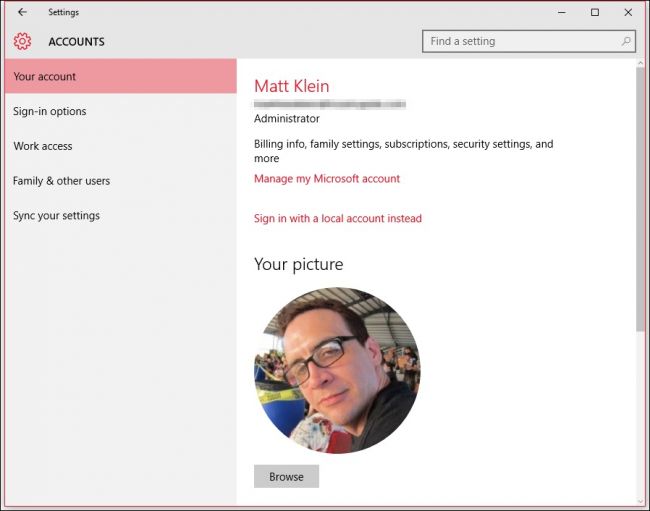
Managing your Microsoft account must be done online. You cannot do so locally (though you can still have a local account, which we’ll explain shortly).
管理您的Microsoft帐户必须在线完成。 您不能在本地进行操作(尽管您仍然可以拥有本地帐户,我们将在稍后进行解释)。
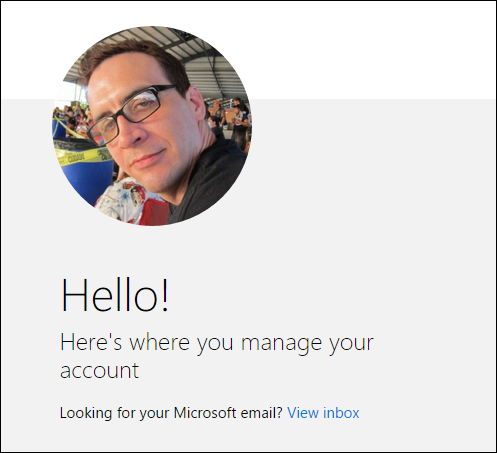
A Microsoft account allows you to sync your settings and basically roam from computer to computer. Your apps, profile picture, color choices, and more are uploaded to the cloud so wherever you log into next, it appears as you left it on the previous device. This obviously shares a lot of information with Microsoft and it may very well be a bit overkill for some users.
Microsoft帐户允许您同步设置,并且基本上可以在计算机之间漫游。 您的应用程序,个人资料图片,颜色选择以及更多内容都上传到了云中,因此无论您下次登录到哪里,它都会像在上一台设备上一样保留。 显然,这与Microsoft共享了很多信息,并且对于某些用户来说可能有点过大。
Luckily, if you simply want to maintain an account locally, you can still do that. Simply click the link “Sign in with local account instead” to create one.
幸运的是,如果您只想在本地维护一个帐户,仍然可以这样做。 只需单击“使用本地帐户登录”链接即可创建一个。
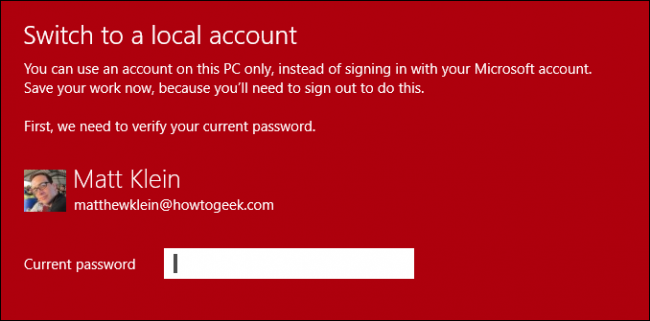
You won’t need an email account or phone number or anything else, you’ll simply be prompted for a user name and password. To actually switch to the local account, you will have to sign out of your Microsoft account, so make sure you save anything you might have been working on before you do that.
您不需要电子邮件帐户,电话号码或其他任何内容,只需提示您输入用户名和密码即可。 要实际切换到本地帐户,您必须退出Microsoft帐户,因此在执行此操作之前,请确保保存您可能一直在进行的操作。

Beyond being able to create a local account on the “Your account” page, you can create a new profile picture if you have a camera attached.
除了可以在“您的帐户”页面上创建本地帐户之外,如果您已连接相机,则可以创建新的个人资料图片。
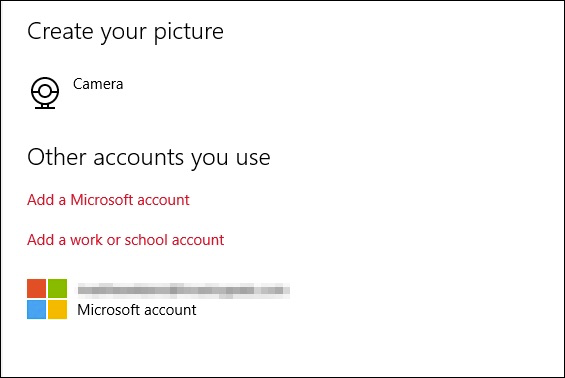
Finally, if you want to add more Microsoft accounts, or a work or school account, then you can do so using the links found at the bottom of the “Your account” page.
最后,如果您想添加更多的Microsoft帐户,工作或学校帐户,则可以使用“您的帐户”页面底部的链接来添加。
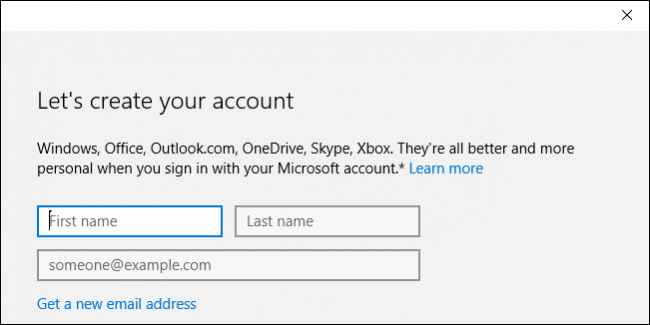
We’ll briefly cover the basics of adding work or school accounts, but in the meantime we’re going to take a look at Windows 10’s sign-in options.
我们将简要介绍添加工作或学校帐户的基本知识,但与此同时,我们将介绍Windows 10的登录选项。
登录选项 (Sign-In Options)
The sign-in options will let you define whether you’re required to sign in again when the PC wakes from sleep mode or not at all. This is also the place where you can change your account password, which is very good to know.
登录选项可让您定义在PC从睡眠模式唤醒时是否需要再次登录。 这也是您可以更改帐户密码的地方,这是一个很好的认识。
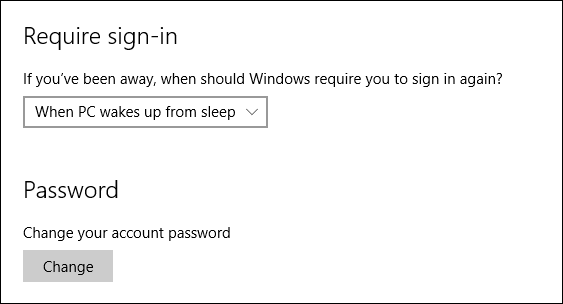
You can make your life a bit easier when signing into your Windows 10 computer by adding a PIN but this method is inherently less secure so we urge caution when enlisting this method.
您可以通过添加PIN来使Windows 10计算机登录时的生活变得更轻松,但是此方法本质上不太安全,因此在使用此方法时,请务必谨慎。
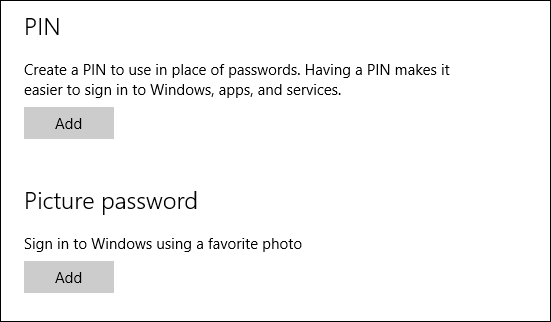
You can add a picture password, which means that you can use a favorite photo and assign a series of swipes, circles, and other gestures, which will then act as your password. This final method works a lot better if you’re using a touchscreen.
您可以添加图片密码,这意味着您可以使用收藏的照片并分配一系列轻扫,圆圈和其他手势,然后将其用作密码。 如果您使用的是触摸屏,则最后一种方法会更好。
Finally, if your computer comes with a fingerprint or card reader, you may see sign-in options for those as well.
最后,如果您的计算机配备了指纹或读卡器,则可能还会看到这些登录选项。
工作访问 (Work Access)
The “Work access” option probably isn’t something most users are going to use, but we’ll cover it briefly just so you’re aware of it.
大多数用户不会使用“工作访问权”选项,但是我们将简要介绍一下,以便您了解它。
This option lets you connect to a computer at work or school so you can access its resources like apps, network, and email.
此选项使您可以连接到公司或学校的计算机,以便可以访问其资源,例如应用程序,网络和电子邮件。
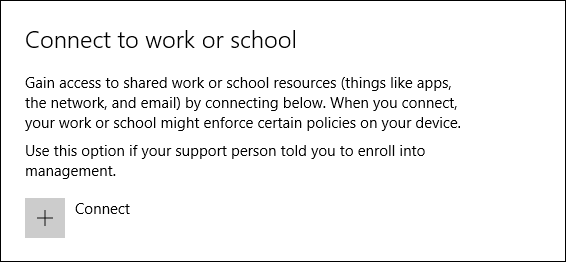
You will need to provide your work or school account credentials to get started.
您需要提供工作或学校帐户的凭据才能开始使用。
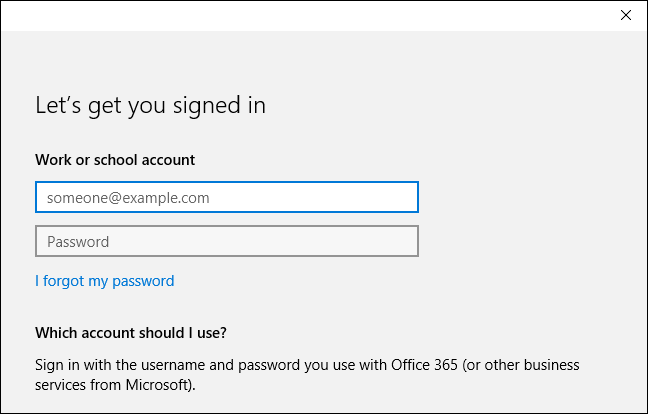
To use this option, you’re likely going to need assistance from your tech support representative at your work or school, and as such, they will be able to explain it more thoroughly and tell you exactly what needs to be done.
要使用此选项,您可能需要在您的工作或学校的技术支持代表的帮助下,因此,他们将能够更彻底地解释该问题,并告诉您确切需要做什么。
家庭及其他用户 (Family & Other Users)
Want to quickly add family members and other users to your computer? The “Family & other users” settings is where you can do that.
是否想将家庭成员和其他用户快速添加到您的计算机? 您可以在“家庭和其他用户”设置中进行操作。
Note, if you have children and you want to allow them to use the computer, you can add them here and assign them a child’s account, which can then be monitored by Microsoft Family Safety. Doing so will let you make sure your kids only view appropriate websites, observe curfews and time limits, and use games and apps that you’ve explicitly allowed.
请注意,如果您有孩子,并且希望允许他们使用计算机,则可以在此处添加他们,并为他们分配一个孩子的帐户,然后由Microsoft Family Safety对其进行监视 。 这样做可以确保您的孩子仅查看适当的网站,遵守宵禁和时间限制,并使用您明确允许的游戏和应用。
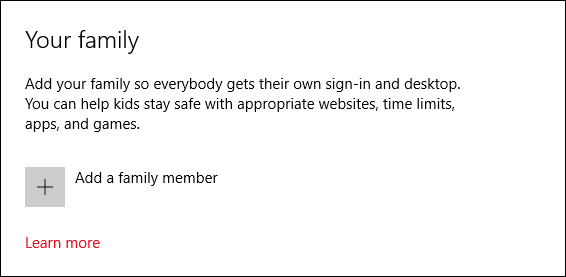
You can also add other users who aren’t family members to your PC. They will then be able to sign in as needed with their own accounts, which means you won’t have to share an account with them.
您还可以将非家庭成员的其他用户添加到您的PC。 然后,他们将能够根据需要使用自己的帐户登录,这意味着您不必与他们共享帐户。
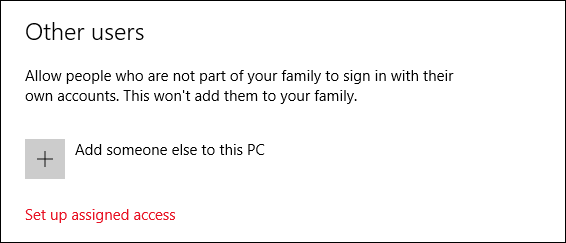
Finally, there is the assigned access option. With this option, you can restrict an account so it only has access to a single Windows Store app. Think of this as a sort of kiosk mode. To sign out of the assigned access account, you will need to press “Ctrl + Alt + Del”.
最后,还有分配的访问选项。 使用此选项,您可以限制帐户,使其只能访问单个Windows Store应用程序。 将此视为一种信息亭模式。 要退出分配的访问帐户,您需要按“ Ctrl + Alt + Del”。
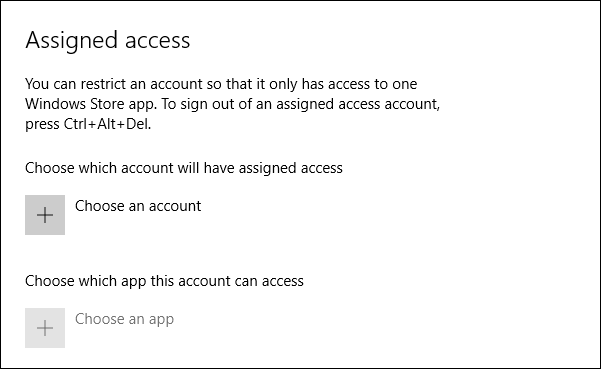
Assigned access is probably most useful if you want to limit a child to a game or educational program or in such a case where you might want to force users to use a single app, such as restaurants where you order using a menu app on a tablet, or perhaps to let people fill out a survey. In cases such as this, assigned access would be ideal.
如果您希望将孩子限制在游戏或教育计划中,或者在这种情况下您可能想强迫用户使用单个应用程序(例如在平板电脑上使用菜单应用程序订购的餐厅),则分配访问权限可能最有用。 ,或者让人们填写调查问卷。 在这种情况下,分配访问权限将是理想的选择。
同步您的设置 (Sync Your Settings)
Finally, there’s the “Sync your settings” option, which we’ve covered previously so we won’t spend a great deal of time on it.
最后, 我们之前已经介绍了“同步您的设置”选项,因此我们不会花费大量时间。
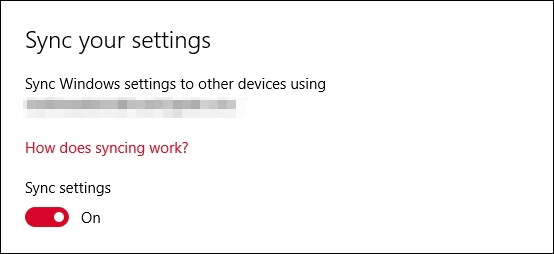
Syncing your settings goes hand-in-hand with using a Microsoft account and you can either completely disable syncing, or toggle off its various options one by one.
同步设置与使用Microsoft帐户紧密结合,您可以完全禁用同步,也可以一个一个地关闭其各种选项。
While the new user account settings in Windows 10 aren’t too terribly different from Windows 8.1, there are enough changes therein that merit a closer examination. You still have the option between a Microsoft account or local one, and there are still three sign-in options, but it’s safe to say new users who skipped Windows 8 will want to bring themselves up to speed as soon as possible.
尽管Windows 10中的新用户帐户设置与Windows 8.1并没有太大不同,但其中有足够的更改值得我们仔细研究。 您仍然可以选择在Microsoft帐户还是本地帐户之间进行选择,并且仍然有三个登录选项,但是可以肯定地说,跳过Windows 8的新用户希望尽快使自己更快。
Additionally, the user account items found in the old control panel will largely go unused. There’s simply not enough remaining there that we feel needs to be covered. For most users, the new settings will give them all the control and options they need to not only administer their own account, but other users on the system as well.
此外,在旧控制面板中找到的用户帐户项目将大部分不使用。 那里根本没有足够的余量,我们认为需要覆盖。 对于大多数用户而言,新设置将为他们提供所有所需的控制权和选项,不仅可以管理自己的帐户,还可以管理系统上的其他用户。
If you have anything you would like to contribute, such as a question or comment, we urge you to leave your feedback in our discussion forum.
如果您有任何要发表的意见或问题,例如问题或评论,我们敦促您将您的反馈意见留在我们的论坛中。
翻译自: https://www.howtogeek.com/224847/how-to-set-up-and-configure-user-accounts-on-windows-10/
windows 帐户 入侵





















 5522
5522











 被折叠的 条评论
为什么被折叠?
被折叠的 条评论
为什么被折叠?








