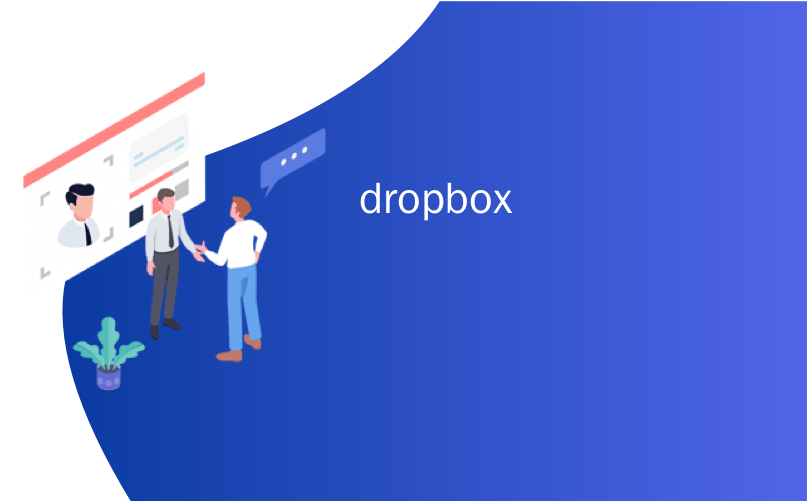
dropbox
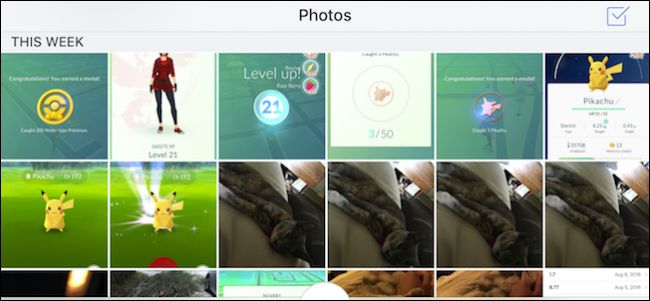
If you regularly take photos on your phone or tablet, uploading them to a cloud service like Dropbox makes it much easier to access them on your PC or other devices. Dropbox actually has a feature that uploads all your photos automatically, as you take them.
如果您定期在手机或平板电脑上拍照,则将其上传到Dropbox等云服务后,可以更轻松地在PC或其他设备上访问它们。 Dropbox实际上具有一项功能,可以在拍摄时自动上传所有照片。
You can do this on both Android as well as iOS devices.
您可以在Android和iOS设备上执行此操作。
在Android上 (On Android)
First, open the Android Dropbox app and tap the three lines in the upper-left corner.
首先,打开Android Dropbox应用,然后点击左上角的三行。

A pane will slide out from the left edge. Now, tap the gear icon in the upper-right corner to access the settings.
窗格将从左侧边缘滑出。 现在,点击右上角的齿轮图标以访问设置。
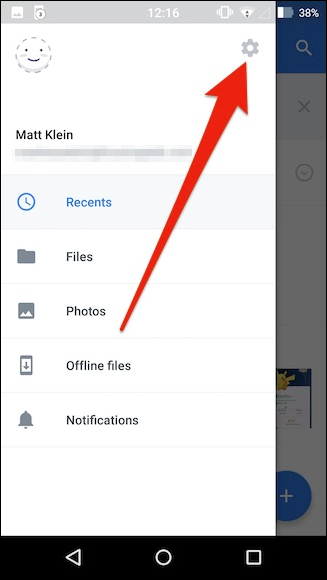
With the Dropbox settings open, scroll down to “Camera uploads” and note there are four options.
在“保管箱”设置打开的情况下,向下滚动到“摄像机上传”,并注意有四个选项。
The first option simply lets you turn camera uploads on or off. When this option is on, photos and even videos will automatically be uploaded when you take a photo.
第一个选项只是让您打开或关闭相机上载。 启用此选项后,在拍照时,照片甚至视频都会自动上传。
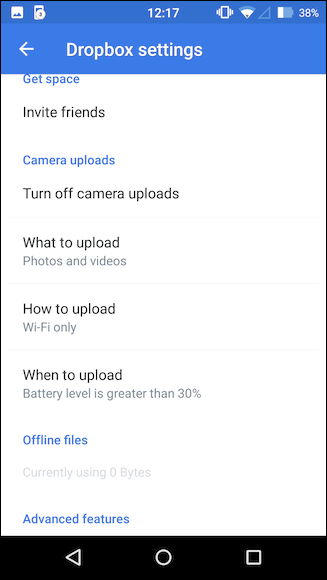
The next option lets you choose between uploading photos and videos or just photos only. If you upload videos, remember they are larger and will not only take longer to finish, but also use more data, so if you have a data cap, you probably don’t want to upload videos.
下一个选项使您可以选择上传照片和视频还是仅上传照片。 如果您上传视频,请记住它们更大,不仅会花费更长的时间来制作,而且还会使用更多的数据,因此,如果您有数据上限,则可能不想上传视频。
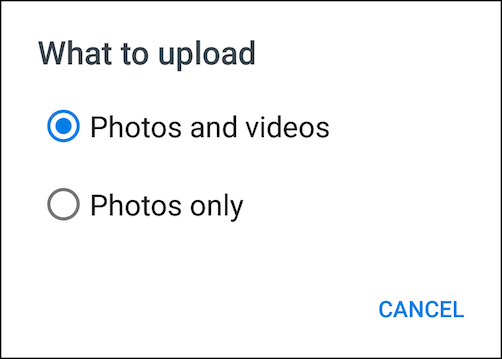
The next option can also circumvent data cap problems. You can pick between uploading via Wi-Fi only, or both Wi-Fi and data.
下一个选项还可以规避数据上限问题。 您可以选择仅通过Wi-Fi上传,还是同时通过Wi-Fi和数据上传。
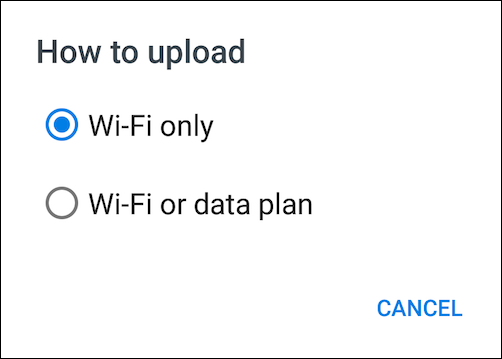
Finally, it’s important to know that uploading consumes battery, so if you’re trying to conserve, then you can decide at what battery level uploading occurs, or if it only happens while the device is charging.
最后,了解上载会消耗电池电量非常重要,因此,如果您要节省电量,则可以决定在什么电池电量级别上载,或者是否仅在设备充电时上载。
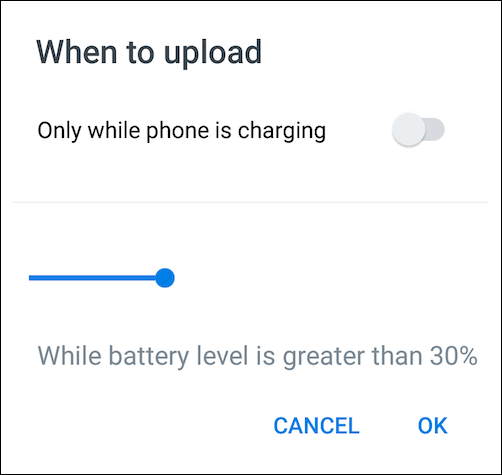
在iOS上 (On iOS)
Let’s switch over to the iPhone, which features options very similar to what you will find on Android. To access the upload options, tap the gear icon in the upper-left corner of the app.
让我们切换到iPhone,它的功能选项与您在Android上非常相似。 要访问上传选项,请点击应用程序左上角的齿轮图标。
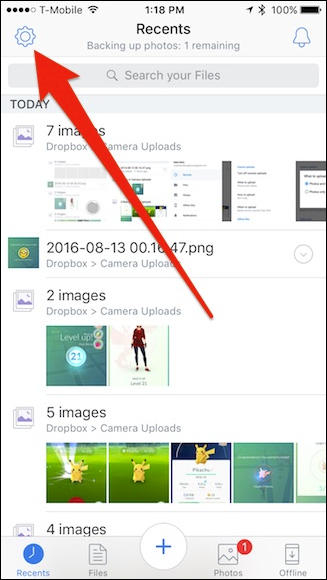
Now tap on “Camera Uploads” to access the settings.
现在点击“相机上传”以访问设置。
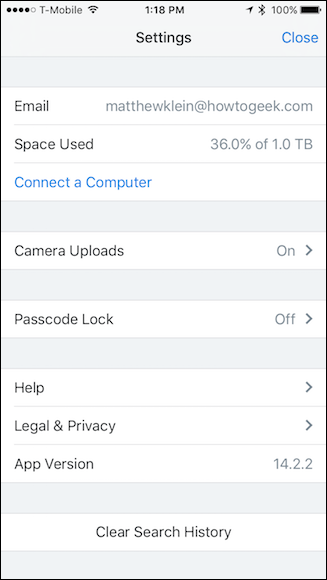
For the most part, the camera upload settings nearly mirror what you get on Android, with the exception of the battery saver feature.
在大多数情况下,除了省电功能外,相机上传设置几乎可以反映您在Android上的功能。
First, you can turn camera uploads on or off, then you can elect to include videos, upload over cellular data, and upload videos over cellular data. Finally, there’s the option to use background uploading, meaning that when you take photos (and videos), they will upload when the Dropbox app isn’t open.
首先,您可以打开或关闭相机上传功能,然后可以选择包含视频,通过手机数据上传和通过手机数据上传视频。 最后,可以选择使用后台上传,这意味着当您拍摄照片(和视频)时,它们将在Dropbox应用未打开时上传。
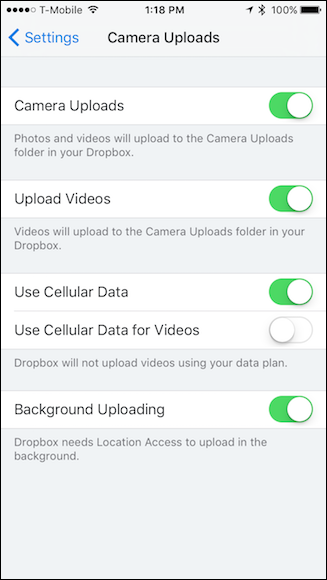
You may have noticed that background uploading needs to access your location to work properly. To make sure Location Access is enabled.
您可能已经注意到后台上传需要访问您的位置才能正常工作。 确保启用了位置访问。
To do this, first open your device’s settings and scroll down to Dropbox.
为此,请先打开设备的设置,然后向下滚动至Dropbox。
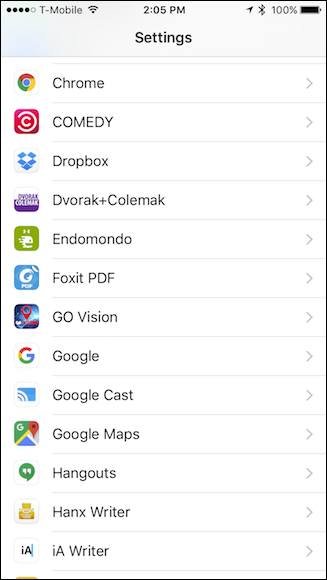
Now, in the Dropbox settings, check to make sure Location is enabled.
现在,在“保管箱”设置中,检查以确保启用了“位置”。
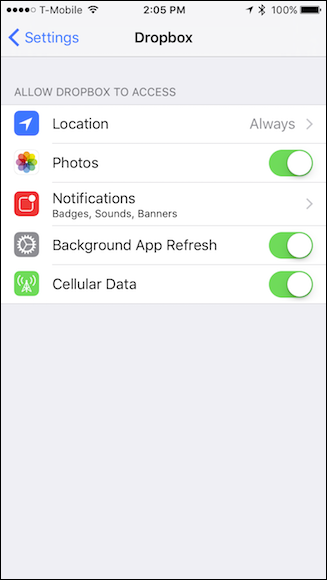
Regardless of whether you use Android or iOS, your photos and videos will uploaded and saved to your “Camera Uploads” folder. Also, when you take screenshots, they too will be uploaded.
无论您使用的是Android还是iOS,您的照片和视频都会上传并保存到“ Camera Uploads”文件夹中。 另外,当您拍摄屏幕截图时,它们也会被上传。
Dropbox’s camera uploading is a great way to make sure your photos and videos are automatically preserved, particularly if you only use Dropbox in lieu of other cloud storage services.
Dropbox的相机上传是确保自动保存照片和视频的好方法,特别是如果您仅使用Dropbox代替其他云存储服务时。
翻译自: https://www.howtogeek.com/267320/how-to-automatically-upload-your-phones-photos-to-dropbox/
dropbox





















 1962
1962











 被折叠的 条评论
为什么被折叠?
被折叠的 条评论
为什么被折叠?








