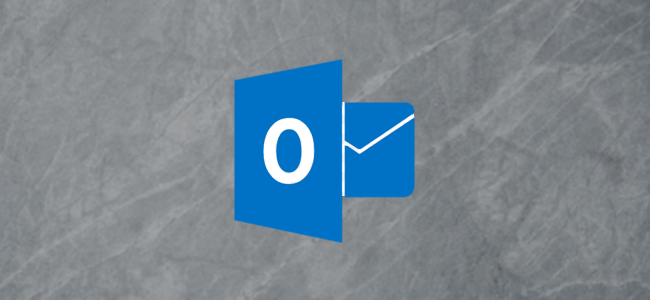
Despite the rise of tools like Slack, email isn’t going away, and it can sometimes feel overwhelming. One way to get your email under control is to have Outlook automatically sort incoming messages to specific folders.
尽管出现了Slack之类的工具,但电子邮件并没有消失,有时甚至会让人感到不知所措。 一种控制电子邮件的方法是让Outlook自动将传入的邮件分类到特定的文件夹。
To do this, we’re going to use Outlook rules. These operate automatically when you send or receive email and perform tasks you’ve chosen ahead of time.
为此,我们将使用Outlook规则 。 当您发送或接收电子邮件并执行您事先选择的任务时,它们会自动运行。
There are two ways you can create a rule to do this. The first method is easier and works best with a single email address you want to move automatically. This is ideal for emails that always come from a single address, like a ticketing or alert system.
您可以通过两种方式创建规则来执行此操作。 第一种方法更简单,并且最适合您要自动移动的单个电子邮件地址。 对于始终来自单个地址的电子邮件(例如票务或警报系统),这是理想的选择。
The second method is a bit more involved but still pretty simple. It works best for an entire domain—such as all emails from people at the same business—or if you want to set up a bunch of rules one after the other.
第二种方法涉及更多,但仍然非常简单。 它最适合整个域(例如,来自同一企业的人的所有电子邮件),或者如果您要一个接一个地设置一堆规则,则它最适合。
创建简单规则 (Creating Simple Rules)
To create a rule the simple way, open your Outlook inbox, right-click an email you want to sort automatically, and then click Rules > Create Rule.
要以简单的方式创建规则,请打开Outlook收件箱,右键单击要自动排序的电子邮件,然后单击“规则”>“创建规则”。








 本文介绍了如何使用Outlook规则来自动管理电子邮件,将传入的消息分类到特定文件夹,以便更好地组织邮箱。通过创建简单或复杂的规则,可以针对特定发件人或整个域名进行邮件筛选,实现高效的工作流程。
本文介绍了如何使用Outlook规则来自动管理电子邮件,将传入的消息分类到特定文件夹,以便更好地组织邮箱。通过创建简单或复杂的规则,可以针对特定发件人或整个域名进行邮件筛选,实现高效的工作流程。
 最低0.47元/天 解锁文章
最低0.47元/天 解锁文章















 1630
1630

 被折叠的 条评论
为什么被折叠?
被折叠的 条评论
为什么被折叠?








