
outlook 日历共享
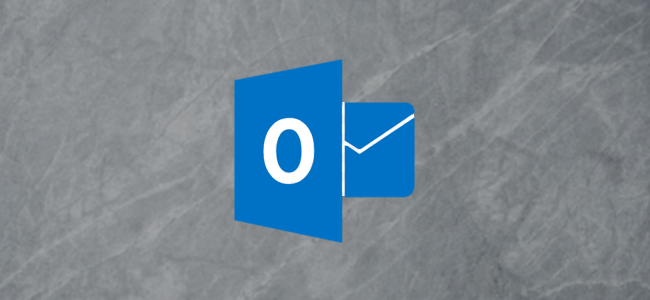
Sharing your Outlook calendar is easy, but how you do, it matters if you don’t want the people you share it with struggling to access it. Let’s take a look at how to share an Outlook calendar, whether the recipient is in the same organization as you or not.
共享Outlook日历很容易,但是如果不想让共享该对象的人费劲地访问它,该如何做就很重要。 让我们看一下如何共享Outlook日历,无论收件人与您位于同一组织中。
Whether you share your Outlook calendar with someone inside your organization (that is, people with the same email domain as you) outside your organization, the process for sharing is similar. However, the way that the recipient accesses your shared calendar is a bit different, especially if the person outside your organization isn’t using Outlook. It’s still pretty simple though, and we’ll cover how it works so you can point people here if they’re struggling to access your shared calendar.
无论您与组织外部的组织内部人员(即与您具有相同电子邮件域的人员)共享Outlook日历,共享过程都是相似的。 但是,收件人访问您的共享日历的方式有些不同,尤其是在组织外部的人员未使用Outlook的情况下。 不过,它仍然非常简单,我们将介绍它的工作原理,以便在人们难以访问您的共享日历时将其指向此处。
与同事共享日历 (Sharing Your Calendar With a Colleague)
If you want to share a calendar with someone who works for the same organization, the process is quite simple. Open the calendar in Outlook and then click Home > Share Calendar > Calendar.
如果要与在同一组织工作的人共享日历,则过程非常简单。 在Outlook中打开日历,然后单击“主页”>“共享日历”>“日历”。
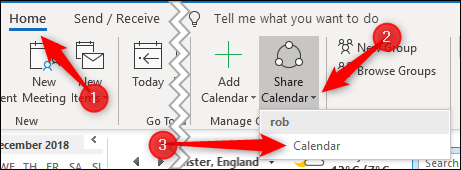
If you’re using Outlook for more than one account, make sure you select the calendar for the account you want to share.
如果您将Outlook用于多个帐户,请确保选择要共享帐户的日历。
The “Calendar Properties” window will open on the “Permissions” tab, showing you who currently has access to your calendar. By default, Outlook is set up so that anyone in your organization will be able to see when you’re busy, but nothing else. Your IT people may have changed this in several different ways, so we’ll focus on sharing your calendar with an individual in your organization.
“日历属性”窗口将在“权限”选项卡上打开,向您显示当前有权访问您的日历的人。 默认情况下,Outlook设置为使组织中的任何人都可以看到您什么时候忙,而其他都看不到。 您的IT人员可能已经以几种不同的方式更改了此设置,因此我们将专注于与组织中的个人共享日历。
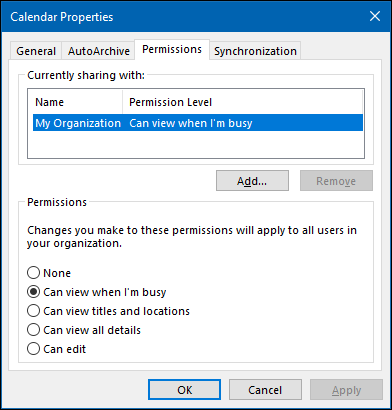
To share your calendar with someone, click the “Add” button.
要与某人共享您的日历,请单击“添加”按钮。
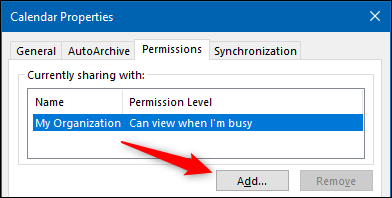
This will open up your address book and by default show the people in your organization. Add the person you want to share your calendar with and then click “OK.”
这将打开您的地址簿,默认情况下显示您组织中的人员。 添加您要与之共享日历的人,然后单击“确定”。
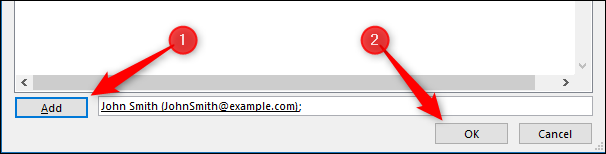
The person you’ve chosen appears in Permissions window. By default, they’ll have a permission level of “Can view all details,” which you can change if you want.
您选择的人将出现在“权限”窗口中。 默认情况下,他们的权限级别为“可以查看所有详细信息”,您可以根据需要进行更改。

When you’re done, click “OK” to share your calendar.
完成后,单击“确定”共享您的日历。
To view a calendar that someone has shared with you, click Home > Add Calendar > Open Shared Calendar.
要查看某人与您共享的日历,请单击主页>添加日历>打开共享日历。
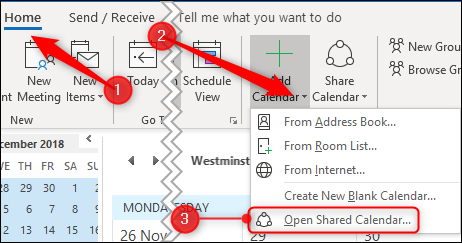
In the window that opens enter the name of the person who has shared a calendar with you and then click OK.
在打开的窗口中,输入与您共享日历的人员的姓名,然后单击“确定”。
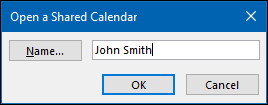
The calendar will now appear for you to view under the “Shared Calendars” list on the left side.
现在将出现日历,供您查看,在左侧的“共享日历”列表下。
与外部人员共享日历 (Sharing Your Calendar with Someone External)
If you want to share a calendar with someone who works outside of your organization, the process is very similar. Open the calendar in Outlook and then click Home > Share Calendar > Calendar.
如果要与组织外部的人员共享日历,则过程非常相似。 在Outlook中打开日历,然后单击“主页”>“共享日历”>“日历”。
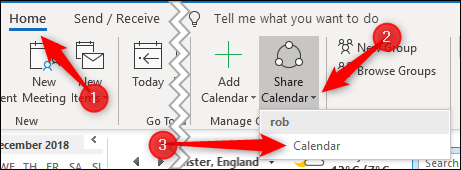
If you’re using Outlook for more than one account, then make sure you select the calendar for the account you want to share.
如果您将Outlook用于多个帐户,请确保选择要共享帐户的日历。
The “Calendar Properties” window will open on the “Permissions” tab, showing you who currently has access to your calendar.
“日历属性”窗口将在“权限”选项卡上打开,向您显示当前有权访问您的日历的人。
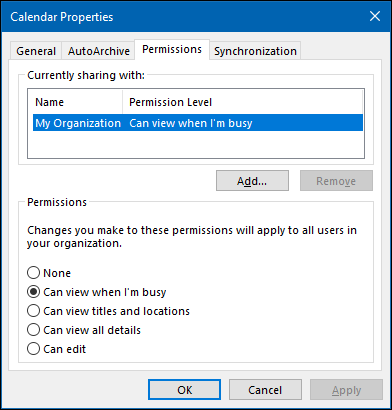
To share your calendar with someone, click the “Add” button.
要与某人共享您的日历,请单击“添加”按钮。
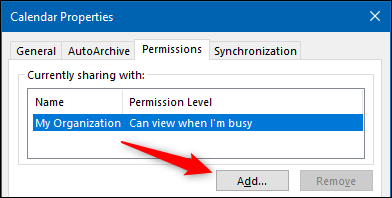
This will open up your address book. On the “Address Book” dropdown, click “Contacts.”
这将打开您的地址簿。 在“通讯簿”下拉列表中,单击“联系人”。
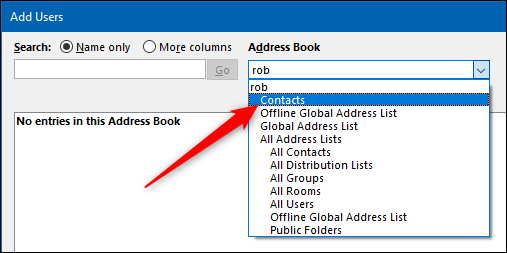
This will display all of the external contacts in your address book. If you want to share your calendar with an external person and they’re not shown here, you’ll need to add them as a contact first.
这将显示地址簿中的所有外部联系人。 如果您想与外部人共享日历,并且不在此处显示,则需要先将其添加为联系人。
Add the person you want to share your calendar with and then click “OK.”
添加您要与之共享日历的人,然后单击“确定”。
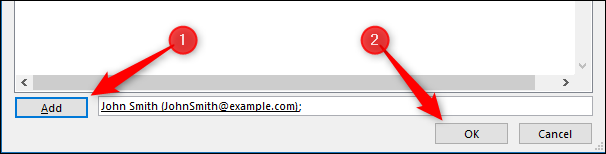
The person you’ve chosen will be added to the Permissions window. By default, they’ll have the a permission level of “Can view all details,” which you can change if you want. Unlike sharing with people in your organization, you can’t give external people “Can edit” or “Delegate” rights.
您选择的人将被添加到“权限”窗口。 默认情况下,他们的权限级别为“可以查看所有详细信息”,您可以根据需要进行更改。 与与组织中的人员共享不同,您不能给外部人员“可以编辑”或“委托”权限。
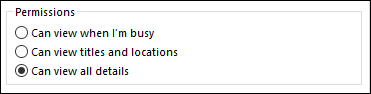
When you’re done, click “OK” to share your calendar.
完成后,单击“确定”共享您的日历。
How the recipient accepts your invitation to view a calendar is where the process differs a good bit from sharing with someone inside your organization.
接收者如何接受您的邀请以查看日历,其过程与与组织内的某人共享有很大的不同。
The person you’ve shared your calendar is sent an email.
您与您共享日历的人会收到一封电子邮件。
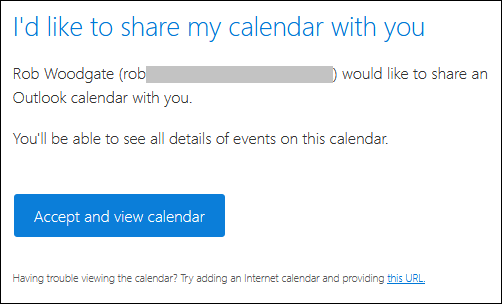
If they click “Accept and view calendar” then they’ll be taken to Outlook.com to log into a Microsoft account, where the shared calendar will be made available.
如果他们单击“接受并查看日历”,则它们将被带到Outlook.com登录到Microsoft帐户,共享日历将在该帐户中可用。
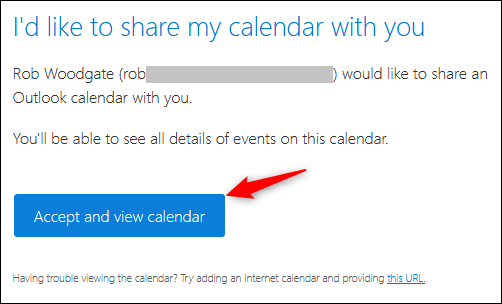
That process is pretty seamless, but not much help if your recipient uses a non-Microsoft product. We’ll show you how to add the shared calendar to a Google calendar, as this the most popular calendar app, but you can add a shared calendar to pretty much any decent calendar app you care to mention.
该过程非常无缝,但是如果您的收件人使用非Microsoft产品,则不会有太大帮助。 我们将向您展示如何将共享日历添加到Google日历中,因为这是最受欢迎的日历应用程序,但是您可以将共享日历添加到几乎所有您要提及的体面日历应用程序中。
At the bottom of the email is a “this URL” link.
电子邮件的底部是“此URL”链接。
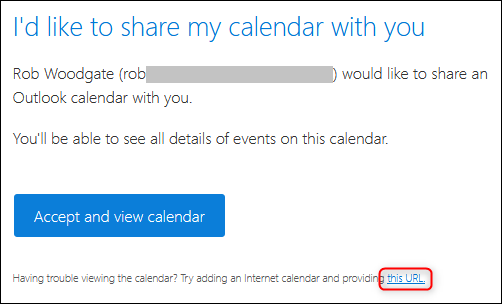
Right-click this URL and click “Copy Link Location” (or the equivalent command depending on what program you’re using to view the mail).
右键单击此URL,然后单击“复制链接位置”(或等效的命令,具体取决于您用来查看邮件的程序)。
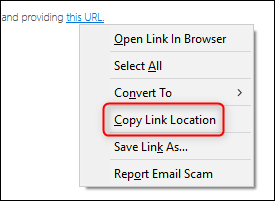
Open your Google Calendar, click the three dots next to “Add calendar,” and then choose “From URL.”
打开您的Google日历,单击“添加日历”旁边的三个点,然后选择“来自URL”。
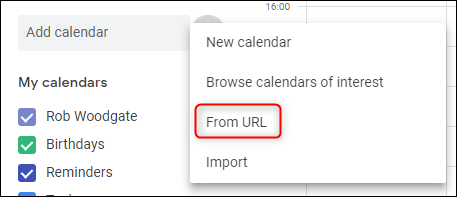
Paste the URL you copied from the email and then click “Add calendar.”
粘贴您从电子邮件复制的URL,然后单击“添加日历”。
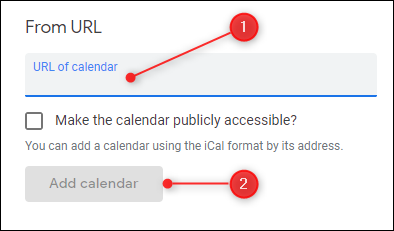
The calendar will appear in the “Other calendars” list on the left-hand side.
日历将出现在左侧的“其他日历”列表中。
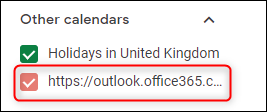
This isn’t a very friendly format though, especially if there’s more than one shared calendar to show. You can rename it by hovering over the name, clicking the three dots that appear at the end, and then clicking “Settings.”
不过,这不是一种非常友好的格式,尤其是在要显示多个共享日历的情况下。 您可以将鼠标悬停在名称上,单击末尾出现的三个点,然后单击“设置”来重命名。
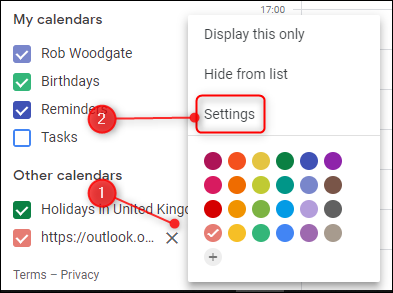
Change the Name field to be whatever you want it to be and then click the back arrow next to “Settings.”
将“名称”字段更改为您想要的任何名称,然后单击“设置”旁边的后退箭头。
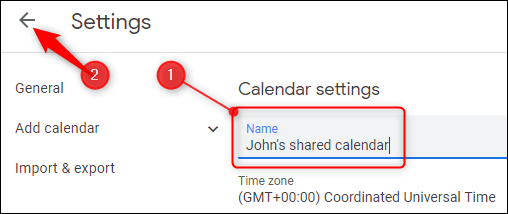
You now have a much friendlier calendar name.
您现在有了一个更友好的日历名称。
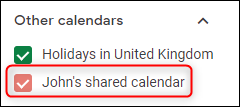
The URL you copied from the email is a URL to the shared calendar in iCalendar (.ics) format, which despite naming similarity has nothing to do with Apple. Instead, it’s an open format for calendar information that’s been around for over 20 years. Every calendar app you’re likely to use will accept an .ics format calendar, so while we’ve gone through the process of adding this to a Google calendar, the link should work in Apple Calendar, Yahoo! Calendar, Lightning for Thunderbird, or any other calendar app you use.
您从电子邮件中复制的URL是到iCalendar(.ics)格式的共享日历的URL,尽管命名相似,但与Apple无关。 相反,它是一种已经存在20多年的日历信息开放格式 。 您可能使用的每个日历应用程序都将接受.ics格式的日历,因此,在我们将其添加到Google日历的过程中,该链接应该在Apple日历Yahoo!中有效。 日历,Lightning for Thunderbird或您使用的任何其他日历应用程序。
翻译自: https://www.howtogeek.com/400461/how-to-share-your-outlook-calendar/
outlook 日历共享























 2502
2502

 被折叠的 条评论
为什么被折叠?
被折叠的 条评论
为什么被折叠?








