
mru列表
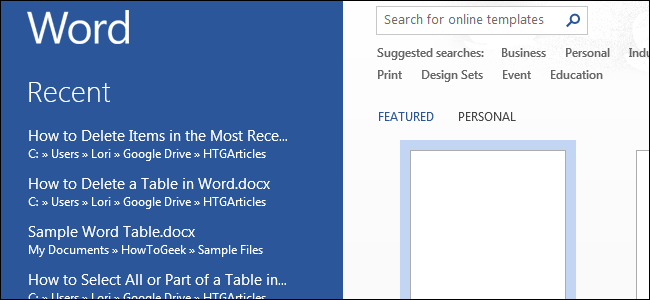
The Most Recently Used, or MRU, list in Office programs refers to the list of files you have recently opened. This list displays when you open an Office document without opening a document and on the “Open” screen, providing quick access to documents you open often.
Office程序中的“最近使用的”或“ MRU”列表是指您最近打开的文件列表。 当您在不打开文档的情况下打开Office文档时会显示此列表,并在“打开”屏幕上显示,可快速访问您经常打开的文档。
NOTE: We refer to Word in this example, but these procedures also work in Excel and PowerPoint.
注意:在本示例中,我们指的是Word,但是这些过程在Excel和PowerPoint中也适用。
However, there may be times when you don’t want this list visible. Maybe someone else needs to use Word on your computer and you don’t want them seeing the names of files you have opened and have easy access to them. You can delete some or all of the items in the MRU list in Word.
但是,有时您可能不希望此列表可见。 也许其他人需要在您的计算机上使用Word,并且您不希望他们看到您已打开并易于访问的文件名。 您可以删除Word的MRU列表中的某些或全部项目。
To delete an item from the MRU list from within Word, click the “File” tab.
要从Word中的MRU列表中删除项目,请单击“文件”选项卡。
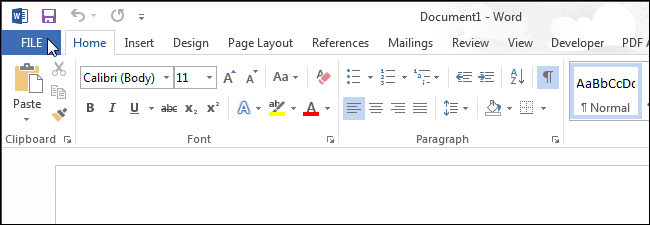
On the backstage screen, click “Open” in the list of items on the left. You can also press “Ctrl + O” to access the “Open” screen.
在后台屏幕上,单击左侧项目列表中的“打开”。 您也可以按“ Ctrl + O”访问“打开”屏幕。
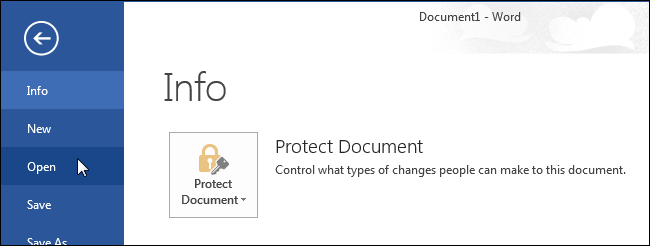
The MRU list displays as the “Recent Documents” list on the right side of the “Open” screen. Right-click on the item you want to delete from the MRU list and select “Remove from list” from the popup menu.
MRU列表显示为“打开”屏幕右侧的“最新文档”列表。 右键单击要从MRU列表中删除的项目,然后从弹出菜单中选择“从列表中删除”。
NOTE: There is no confirmation dialog box for this action and you cannot undo the action.
注意:此操作没有确认对话框,您不能撤消该操作。
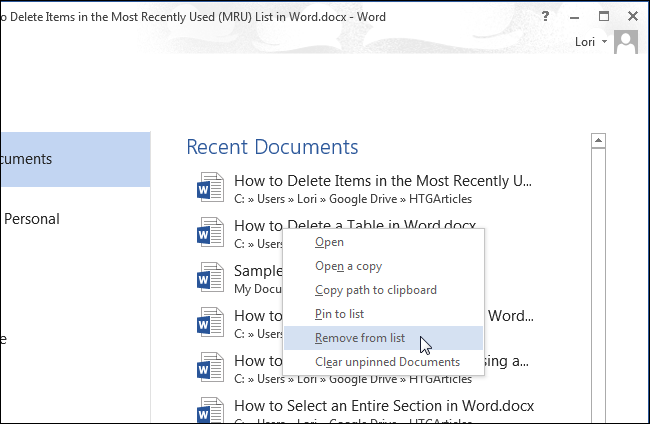
You can delete all documents that are not pinned to the list by selecting “Clear unpinned Documents” from the popup menu.
通过从弹出菜单中选择“清除未固定的文档”,可以删除所有未固定到列表的文档。
NOTE: You cannot undo this action.
注意:您不能撤消此操作。
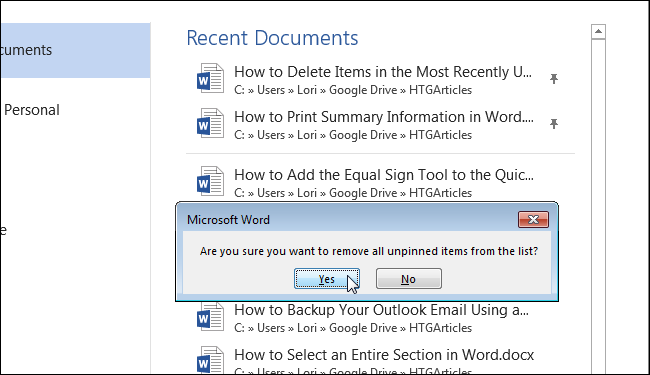
You can also remove items from the “Recent Folders” list. On the “Open” screen, click “OneDrive” or “Computer” or another place you’ve added.
您也可以从“最近的文件夹”列表中删除项目。 在“打开”屏幕上,单击“ OneDrive”或“计算机”或您添加的其他位置。
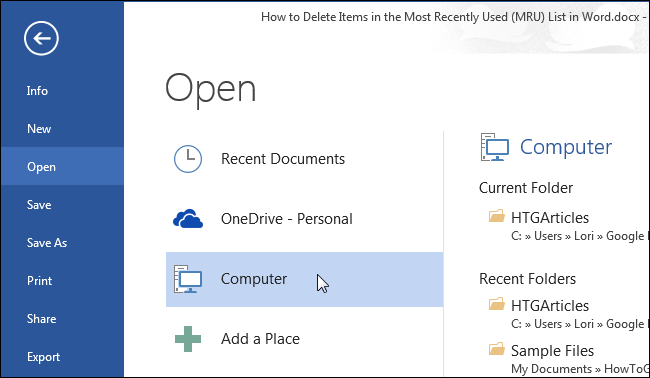
To remove a folder from the “Recent Folders” list, right-click on the folder you want to remove and select “Remove from list” from the popup menu.
要从“最近的文件夹”列表中删除文件夹,请右键单击要删除的文件夹,然后从弹出菜单中选择“从列表中删除”。
NOTE: Do not click on the folder. That action opens the “Open” dialog box to that folder.
注意:不要单击该文件夹。 该操作将打开该文件夹的“打开”对话框。
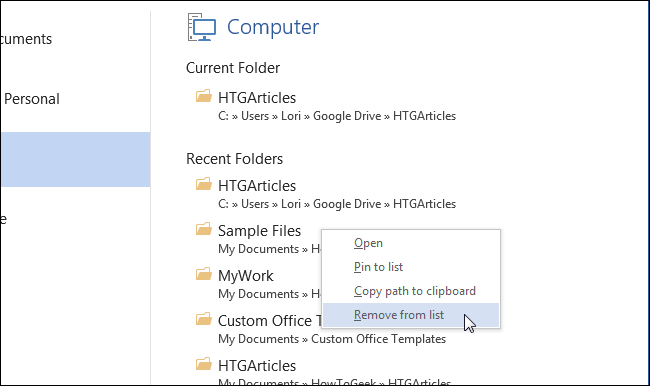
You can specify how many documents to display in the MRU, or “Recent Documents” list, or specify to display no documents in the list. To adjust the number of documents that display in the MRU list, click the “File” tab and then click “Options” from the list of items on the left.
您可以指定在MRU或“最近的文档”列表中显示多少个文档,或者指定在列表中不显示任何文档。 要调整MRU列表中显示的文档数量,请单击“文件”选项卡,然后从左侧的项目列表中单击“选项”。
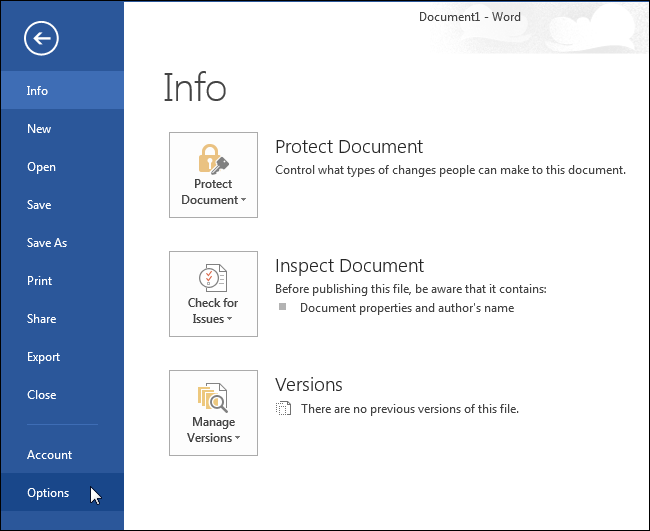
On the “Word Options” dialog box, click “Advanced” in the list of items on the left.
在“ Word选项”对话框中,在左侧的项目列表中单击“高级”。
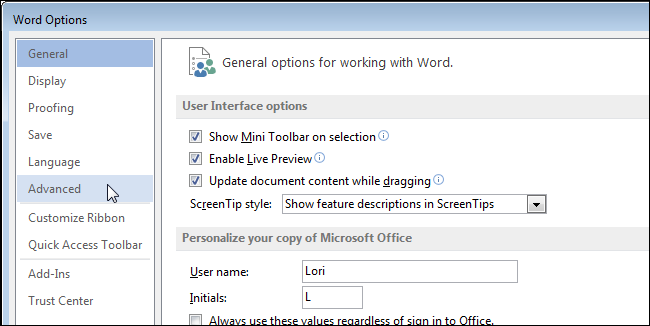
Scroll down to the “Display” section. In the “Show this number of Recent Documents” edit box, enter the number you want to display in the list. If you don’t want any documents to display on the “Recent Documents” list, enter “0” in the edit box.
向下滚动到“显示”部分。 在“显示此最近的文档数量”编辑框中,输入要在列表中显示的编号。 如果您不希望任何文档显示在“最近的文档”列表中,请在编辑框中输入“ 0”。
NOTE: You can also use the spinner arrow buttons on the edit box to change the value in the box.
注意:您还可以使用编辑框上的微调箭头按钮来更改框中的值。
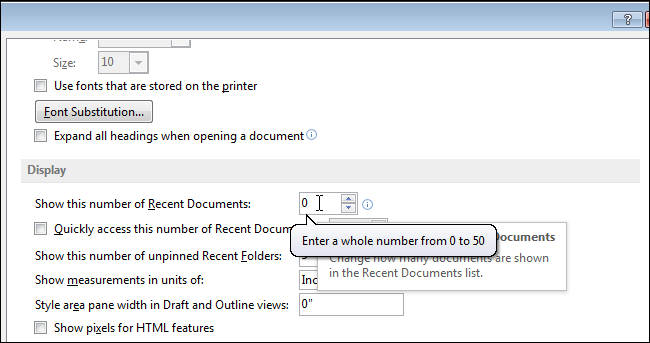
Click “OK” to accept the change and close the “Word Options” dialog box.
单击“确定”接受更改,然后关闭“ Word选项”对话框。
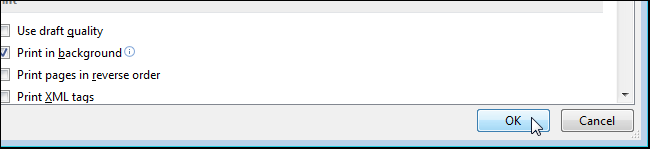
If you entered a “0”, no documents display in the “Recent Documents” list, even after you open some documents. To have documents display in the list again, change the value in the “Show this number of Recent Documents” edit box to a number other than “0”. You will notice the documents that were previously in your list are added back to the list, at least as many as you specify.
如果输入“ 0”,则即使打开某些文档,“最近的文档”列表中也不会显示任何文档。 要使文档再次显示在列表中,请将“显示此最近的文档数量”编辑框中的值更改为“ 0”以外的数字。 您会注意到,列表中先前存在的文档将被添加回列表中,至少与您指定的一样多。
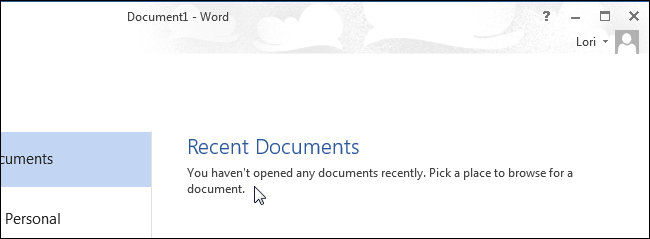
You can also create a shortcut to quickly access the last document you opened in Word.
您还可以创建快捷方式来快速访问在Word中打开的最后一个文档 。
翻译自: https://www.howtogeek.com/221333/how-to-delete-items-in-the-most-recently-used-mru-list-in-office/
mru列表





















 2万+
2万+











 被折叠的 条评论
为什么被折叠?
被折叠的 条评论
为什么被折叠?








