
ps中背景魔术橡皮擦工具

One of the most common questions I get from inexperienced Photo editors is “How do I remove the background from my picture?” There are probably dozens of ways in any version of Photoshop to do this, and each has its challenges. This technique is most likely the simplest.
我从经验不足的照片编辑者那里得到的最常见问题之一是“如何从照片中删除背景?” 在任何版本的Photoshop中,可能有数十种方法可以做到这一点,每种方法都有其挑战。 该技术很可能是最简单的。
The image above is very ideal for this technique. Yours may not be, but you can still use this technique to remove your background. You can download this image on Wikipedia to try it yourself before you dive in and use your own photos, which are probably more complicated. If they are, you may want to check out my more advanced tutorial on Removing Complex Backgrounds from Images. If not, this How-To will help you remove those simpler backgrounds.
上面的图像对于此技术非常理想。 可能不是,但是您仍然可以使用此技术删除背景。 您可以在Wikipedia上下载此图像,然后在下潜并使用自己的照片之前尝试一下,这可能会更加复杂。 如果是这样,您可能需要查看我的更高级教程“ 从图像中删除复杂背景” 。 如果没有,此操作方法将帮助您删除那些较简单的背景。
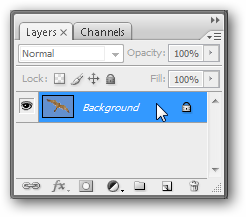
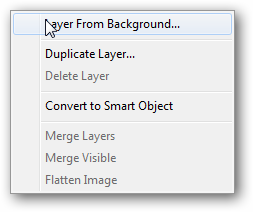
Diving right in, right click on your “Background” layer in your Layers Palette. Pick “Layer from Background…” to unlock your Background layer.
潜水,右键单击“图层”面板中的“背景”图层。 选择“背景层...”来解锁背景层。
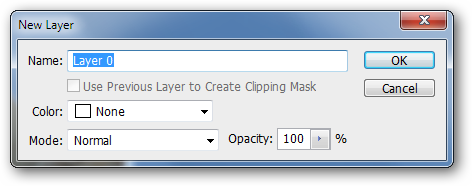
Photoshop won’t let you have a file without at least one layer in it, but it will allow you to have one without a locked “background” layer. “Background” becomes “Layer 0.” Simply press OK at this prompt.
Photoshop不允许文件中没有至少一层,但允许您拥有一个没有锁定“背景”层的文件。 “背景”变为“第0层”。 只需在此提示下按OK。
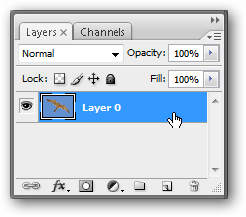
If your Layers Palette looks like this, it’s time to erase out your background.
如果您的“图层面板”看起来像这样,是时候删除背景了。
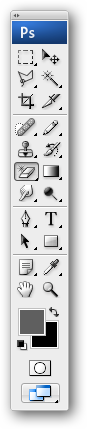
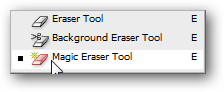
Click and hold on the Eraser Tool until you get the contextual menu. You’ll be picking the “Magic Eraser.”
单击并按住橡皮擦工具,直到获得上下文菜单。 您将选择“魔术橡皮擦”。
The Control Palette is at the top of your screen. You’ll need to set your tool to have these settings before the next step.
控制面板位于屏幕顶部。 在下一步之前,您需要将工具设置为具有这些设置。

Simply click on any color and the Magic Eraser fills it with transparency as if it was the Paint Bucket Tool.
只需单击任何一种颜色,Magic Eraser(魔术橡皮擦)就将其填充为透明色,就好像它是“油漆桶工具”一样。
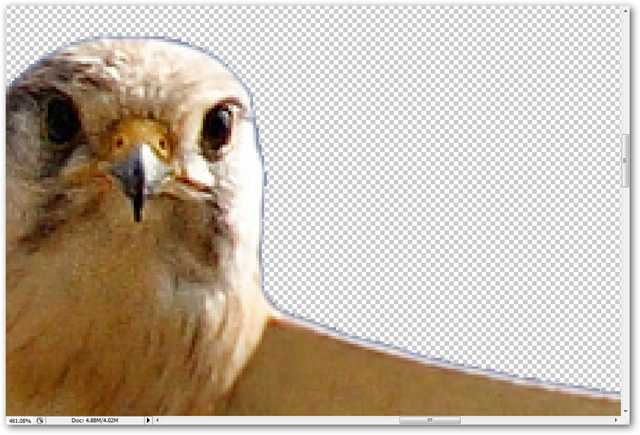
Notice that this gives a slight halo effect where the anti-aliasing can’t take care of all of the blue sky in our background. Oftentimes, your images will come out the same. There are more advanced ways to cut out images in Photoshop and many of them exist to deal with this craft issue.
请注意,这会产生轻微的光晕效果,在这种情况下,抗锯齿无法处理背景中的所有蓝天。 通常,您的图像会显示相同的图像。 在Photoshop中有更高级的裁剪图像的方法,并且存在许多解决此Craft.io问题的方法。

Press to choose the Lasso tool. Use it to draw a rough shape around your newly cut out object like I’ve done with this bird.
按下以选择套索工具。 像我对这只鸟所做的那样,用它在新切出的物体周围绘制粗糙的形状。
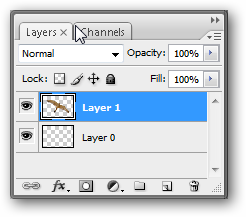
Press to perform a “New Layer Via Cut.” This will remove whatever was in your lassoed area and automatically move it to a new layer. You can safely delete “Layer 0,” having removed the only part of the image you care about.
按下以执行“通过剪切的新层”。 这将删除套索区域中的所有内容,并将其自动移动到新图层。 您可以安全删除“ Layer 0”,仅删除了您关心的图像的一部分。
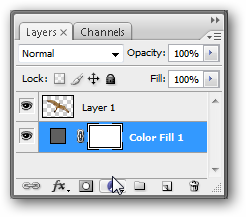
I click on the to add a “Color Fill” style Adjustment Layer. I put this behind my “Layer 1” to test the halo around the bird and get an idea how good my cutout is.
我单击添加一个“颜色填充”样式调整层。 我将其放在“第1层”后面,以测试鸟周围的光环,并了解我的抠图有多好。

I decide that it’s pretty decent, despite some haloing around some of the darker areas. Again, this image is a fairly perfect one for removing the background with the Magic Eraser. If your background is more complex for the Magic Eraser, see my tutorial on removing complex backgrounds.
我认为这是相当不错的,尽管一些较暗的区域周围有光晕。 同样,此图像对于使用Magic Eraser删除背景来说是相当完美的图像。 如果魔术橡皮擦的背景较复杂,请参阅我的删除复杂背景的教程。
Image by Fir0002 via Wikipedia. Image protected under GNU license.
图片由 Fir0002 通过Wikipedia提供 。 图片受 GNU许可 保护 。
ps中背景魔术橡皮擦工具





















 2780
2780

 被折叠的 条评论
为什么被折叠?
被折叠的 条评论
为什么被折叠?








