
休假模块

If you are heading out of town, you might want to put a note on your email to let people know you won’t be available, or to contact somebody else while you’re away.
如果您要出门旅行,则可能需要在电子邮件中写上一条便条,以使人们知道您将不可用,或者在您离开时与其他人联系。
Most email services provide a way to send out an automatic reply to incoming messages when you aren’t available to check your email. Here’s how to setup a vacation responder for the most popular email services.
大多数电子邮件服务都提供了一种在您无法检查电子邮件时自动回复收到的邮件的方法。 以下是为最受欢迎的电子邮件服务设置假期响应者的方法。
When it comes to the setup of a vacation responder, you are in one of a few boats:
关于假期响应者的设置,您处于以下其中一艘船中:
- Either you have a Gmail account, a Microsoft (outlook.com, live.com, or hotmail.com) account, or a Yahoo account that support responders. 您拥有一个Gmail帐户,一个Microsoft(outlook.com,live.com或hotmail.com)帐户或一个支持响应者的Yahoo帐户。
- You are connected to a Microsoft Exchange Server and can use the Out Of Office Assistant. 您已连接到Microsoft Exchange Server,并且可以使用外出助手。
- You have a POP3/IMAP email account that doesn’t support responders, perhaps from your internet provider or another service. 您的POP3 / IMAP电子邮件帐户可能不支持响应者,可能来自您的Internet提供商或其他服务。
We’ll show you how to set up a vacation responder in Gmail, Yahoo, Windows 10 Mail (for Microsoft accounts), Outlook.com, Outlook for Windows (for IMAP and POP3 accounts), Exchange, and even in Apple Mail for Mac (for IMAP and POP3 accounts).
我们将向您展示如何在Gmail,Yahoo,Windows 10 Mail(对于Microsoft帐户),Outlook.com,Windows for Windows(对于IMAP和POP3帐户),Exchange甚至在Apple Mail for Mac中设置假期响应者(适用于IMAP和POP3帐户)。
在Gmail中设置休假回复 (Setting Up a Vacation Responder in Gmail)
For those of you who have a Gmail address, or even run a small company that uses Google Apps, setting up a vacation responder in Gmail is simple. Just log in to your Gmail account, click on the Settings menu in the top right-hand corner of your screen and select Settings. When the Settings page opens on a new tab, scroll down until you see a section called Vacation responder. The options are very intuitive. Simply turn on the Vacation responder, select the First day and Last day (if applicable), and enter a Subject and a Message. If you don’t want the vacation response to go out to anyone sending you an email, check the “Only send a response to people in my Contacts” box to only allow the vacation response to go out to people in your Google Contacts list.
对于拥有Gmail地址甚至经营一家使用Google Apps的小型公司的人来说,在Gmail中设置休假回复非常简单。 只需登录到您的Gmail帐户,单击屏幕右上角的“设置”菜单,然后选择“设置”即可。 当“设置”页面在新选项卡上打开时,向下滚动直到看到名为“假期响应者”的部分。 选项非常直观。 只需打开“假期”响应者,选择“第一天”和“最后一天”(如果适用),然后输入主题和消息即可。 如果您不希望假期回复发送给您发送电子邮件的任何人,请选中“仅向我的联系人发送回复”框,仅允许假期回复发送给您的Google联系人列表中的人员。
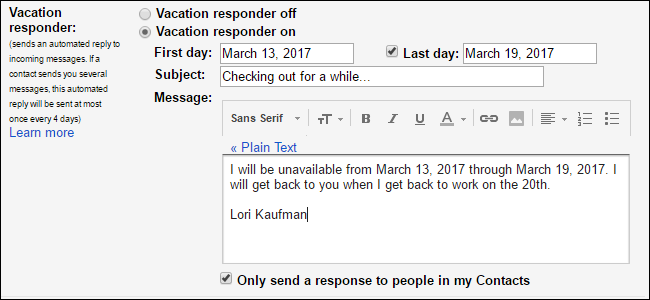
设置Yahoo假期响应者 (Setting Up a Yahoo Vacation Responder)
To set up a vacation response in Yahoo Mail, open a browser and log in to your Yahoo Mail account. Then, click the gear icon in the upper-right corner of the browser window and click “Settings” in the dropdown. On the Settings dialog box, click “Vacation Response” in the list of options on the left, and check the “Enable automatic response during these dates (inclusive)” box. Choose the From and Until dates and enter the automatic reply you want sent out. If you want a different response sent out to one or more specific domains, check the “Different response to emails form a specific domain”, enter the domains, and then enter the message to be sent to emails from those domains.
要在Yahoo Mail中设置休假响应 ,请打开浏览器并登录到Yahoo Mail帐户。 然后,单击浏览器窗口右上角的齿轮图标,然后在下拉菜单中单击“设置”。 在“设置”对话框中,单击左侧选项列表中的“假期响应”,然后选中“在这些日期(含)期间启用自动响应”框。 选择“从”和“直到”日期,然后输入要发送的自动回复。 如果您希望将不同的响应发送到一个或多个特定域,请选中“对来自特定域的电子邮件的不同响应”,输入域,然后输入要从这些域发送到电子邮件的消息。
Yahoo also allows you to have different email responses based on who it’s going to. Just check the “Different response to emails from a specific domain” check box and add in email domains you want a different response for.
雅虎还允许您根据要发送给谁的电子邮件有不同的回复。 只需选中“对来自特定域的电子邮件的不同响应”复选框,然后添加您希望对其进行不同响应的电子邮件域。
Click “Save” at the bottom of the Settings dialog box when you’re done. Your vacation response will be automatically sent during the specified dates.
完成后,单击“设置”对话框底部的“保存”。 您的假期回复将在指定日期自动发送。
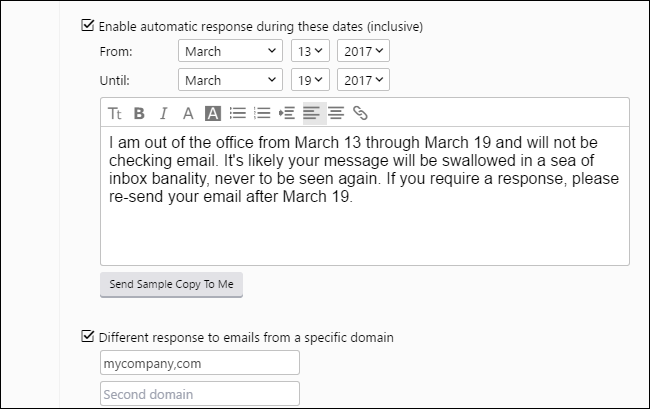
在Windows 10邮件中为Microsoft电子邮件帐户设置自动答复 (Setting Up Automatic Replies in Windows 10 Mail for Microsoft Email Accounts)
Windows 10 Mail only allows you to set up vacation responses for Microsoft email accounts, including outlook.com, live,com, hotmail.com, and Office 365 accounts. To set up a vacation response in Windows 10 Mail, open the app and click the gear icon in the lower-left corner of the window. Then, click “Automatic Replies” on the Settings pane that slides out on the right and select the account for which you want to send out automatic replies from the “Select an account” dropdown. Click the “Send Automatic Replies” slider button so it turns a dark gray and reads On. Enter the message you want to send out as an automatic reply in the box below the slider button. If you want the reply to only be sent to people in your contacts list, check the “Send replies only to my contacts” box. You can set up automatic replies for all supported accounts in Mail, but you must do so separately for each.
Windows 10 Mail仅允许您为Microsoft电子邮件帐户(包括outlook.com,live,com,hotmail.com和Office 365帐户)设置休假响应。 要在Windows 10 Mail中设置休假响应 ,请打开应用程序,然后单击窗口左下角的齿轮图标。 然后,在右侧滑出的“设置”面板上,单击“自动答复”,然后从“选择帐户”下拉列表中选择要为其发送自动答复的帐户。 单击“发送自动答复”滑块按钮,使其变成深灰色并显示为开。 在滑块按钮下方的框中输入要作为自动回复发送的消息。 如果您只希望将回复发送给联系人列表中的人员,请选中“仅发送回复给我的联系人”框。 您可以为Mail中所有受支持的帐户设置自动答复,但必须分别为每个帐户进行自动答复。
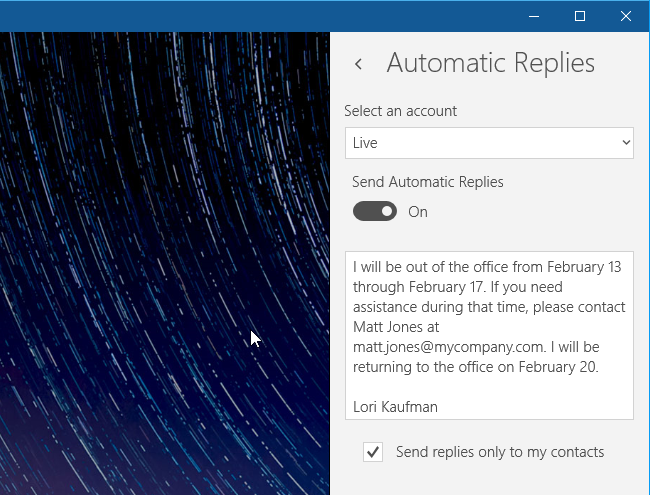
在Outlook.com上设置自动回复 (Setting Up an Automatic Reply on Outlook.com)
To set up an automatic reply on Outlook.com, go to http://www.outlook.com in your favorite browser and log in to the Microsoft email account from which you want to send an automatic reply. Then, click the gear icon in the upper-right corner of the Outlook.com page and select “Automatic replies” from the dropdown. Click the “Send automatic replies” on the pane that slides out on the right side of the window. Set the Start time and End time and enter the message you want automatically sent out. Select any other options you want, such as whether you want automatic replies sent only to people in your Contact list or everyone who emails you.
要在Outlook.com上设置自动回复 ,请在您喜欢的浏览器中访问http://www.outlook.com ,然后登录到您要从其发送自动回复的Microsoft电子邮件帐户。 然后,单击Outlook.com页面右上角的齿轮图标,然后从下拉列表中选择“自动回复”。 在窗口右侧滑出的窗格上,单击“发送自动答复”。 设置开始时间和结束时间,然后输入要自动发送的消息。 选择您想要的任何其他选项,例如,您是否只希望自动答复发送给联系人列表中的人员或给您发送电子邮件的所有人。
When you’re done setting up your automatic reply, click “OK” at the top of the pane. Your custom message will now automatically go out during the time period you set in response to emails received that meet requirements you set.
设置好自动回复后,请单击窗格顶部的“确定”。 现在,您的自定义消息将在您设置的时间段内自动消失,以响应收到的符合您设置要求的电子邮件。
NOTE: You can only use Outlook.com with Microsoft email accounts—live.com, outlook.com, hotmail.com, and msn.com.
注意:您只能将Outlook.com与Microsoft电子邮件帐户(live.com,Outlook.com,hotmail.com和msn.com)一起使用。
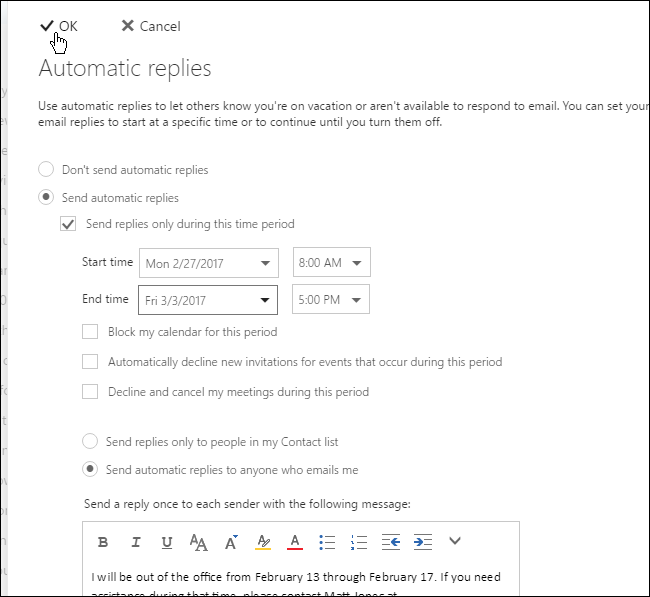
在Outlook中设置Microsoft Exchange Server假期响应程序 (Setting Up a Microsoft Exchange Server Vacation Responder in Outlook)
If you are connected to a Microsoft Exchange Server (at your job, usually), you will be able to take advantage of the Out Of Office Assistant, which is the same thing as a Vacation Responder. To set this up click the “File” tab to enter the backstage view, and click the “Automatic Replies” button.
如果您连接到Microsoft Exchange Server(通常是在工作中),则可以利用外出助手,这与Vacation Responder相同。 要进行设置,请单击“文件”选项卡以进入后台视图,然后单击“自动答复”按钮。
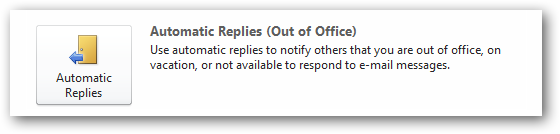
From here, setting up a vacation responder is pretty easy. Simply click the “Send automatic replies” option and check the “Only send during this time range” box if you want to have limit the automatic replies to a specific time frame. Select the “Start time” and “End time” dates and times. Then, you can enter a message to be sent “Inside My Organization” or “Outside My Organization” or both.
从这里开始,设置休假回复非常简单。 如果您希望将自动答复限制在特定的时间范围内,只需单击“发送自动答复”选项,然后选中“仅在此时间范围内发送”框。 选择“开始时间”和“结束时间”日期和时间。 然后,您可以输入要发送的消息“我的组织内部”或“我的组织外部”或两者。
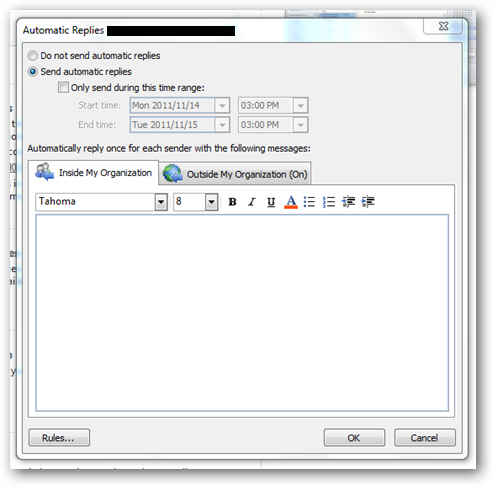
在Windows版Outlook中为IMAP或POP3帐户设置假期响应者 (Setting Up a Vacation Responder for IMAP or POP3 Accounts in Outlook for Windows)
If you aren’t connected to an Exchange server at your job, but maybe are using Outlook at home, you can set up a vacation responder right through outlook. However, this only works if your PC stays up and running while you’re gone, so it’s best to check and see if your email account supports vacation responders on its webmail service. If not, Outlook will do in a pinch.
如果您在工作时未连接到Exchange服务器,但可能在家中使用Outlook,则可以直接通过Outlook设置休假响应器。 但是,这仅在您离开时PC保持正常运行的情况下才有效,因此最好检查并查看您的电子邮件帐户是否在其Webmail服务上支持假期响应者。 如果不是这样,Outlook将在紧要关头发挥作用。
To set up a vacation responder in Outlook for Windows, you must first set up an email template with the message you want to send out. To create an email template, you basically create a new email message, enter the message you want to save (with no To, Cc, Bcc, or Subject), and then save the message as an Outlook Template. Once you’ve created your email template, create a rule that will automatically send that email template to emails received during a specific date range.
要在Outlook for Windows中设置假期响应者 ,必须首先设置一个电子邮件模板,其中包含要发送的消息。 要创建电子邮件模板,基本上是创建新的电子邮件,输入要保存的消息(不包含“收件人”,“抄送”,“密件抄送”或“主题”),然后将其另存为Outlook模板。 创建电子邮件模板后,创建一个规则,该规则将自动将该电子邮件模板发送到在特定日期范围内收到的电子邮件。
Now when someone sends you an email, the template you selected will be automatically sent to them during the time range you specified.
现在,当有人向您发送电子邮件时,您选择的模板将在您指定的时间范围内自动发送给他们。
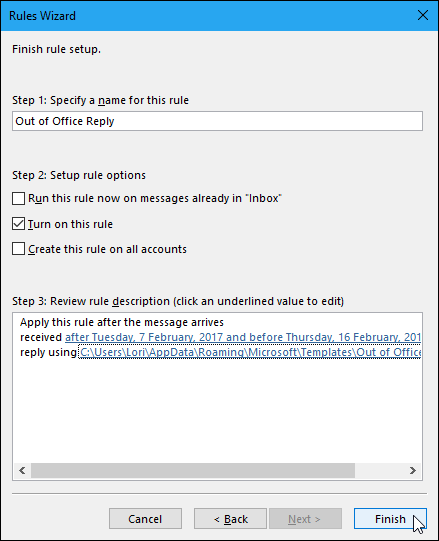
在Mac版Apple Mail(IMAP或POP3)中设置外出回复 (Setting Up an Out of Office Reply in Apple Mail for Mac (IMAP or POP3))
Apple Mail does not have a built-in feature for out of office replies, but you can set up one or more rules to automatically send out custom replies to incoming emails for any IMAP or POP3 account you’ve added to the app. To set up an out of office reply for an email account in Apple Mail, set up a rule on the Rules screen on the Preferences dialog box (go to Mail > Preferences, then click the “Rules” button), specifying conditions that need to be met (the account for which you want to send out automatic replies) and the action to be performed (reply to the message with specific message text). You can also add other conditions, such as checking whether the sender is in your contacts or not or checking that the To field has a specific email address.
Apple Mail没有内置的外出回复功能,但是您可以设置一个或多个规则,以针对已添加到该应用程序的任何IMAP或POP3帐户自动向收到的电子邮件发送自定义回复。 要为Apple Mail中的电子邮件帐户设置外出答复,请在“首选项”对话框的“规则”屏幕上设置一条规则(转到“邮件”>“首选项”,然后单击“规则”按钮),并指定需要被满足(您要为其发送自动回复的帐户)和要执行的操作(以特定的邮件文本回复邮件)。 您还可以添加其他条件,例如检查发件人是否在您的联系人中或检查“收件人”字段是否具有特定的电子邮件地址。
The out of office reply rule you create can be made active or inactive on the Rules screen by checking or unchecking the box next to the rule. Because you can’t set a date range for a rule, you must turn on the rule manually when you want it to run and then turn it off when you don’t want it to run anymore. So, be sure you uncheck the box for the rule on the Preferences dialog box when you get back from your vacation or business trip.
通过选中或取消选中规则旁边的框,可以在“规则”屏幕上将您创建的外出答复规则设为活动或不活动。 由于您无法为规则设置日期范围,因此您必须在希望运行规则时手动将其打开,然后在不再希望运行时将其关闭。 因此,当您休假或出差回来时,请确保在“首选项”对话框中取消选中该规则的复选框。
As long as the rule is active, any email that is received that meets the selected conditions is replied to with the custom message you set up. Each sender will receive the automatic reply every time they send you an email.
只要该规则处于活动状态,任何收到的符合选定条件的电子邮件都会与您设置的自定义消息一起得到答复。 每个发件人每次向您发送电子邮件时都会收到自动回复。
NOTE: You must leave Apple Mail open on your Mac for the rule to run. If you close Apple Mail, the automatic replies will not be sent out, but they will be once you open Apple Mail again and receive email messages in your inbox for the account selected in the rule. It would be better to set up a vacation responder in your email service’s webmail settings, if available, so you don’t have to leave your computer on.
注意:您必须在Mac上打开Apple Mail才能运行规则。 如果您关闭Apple Mail,则不会发送自动答复,但是一旦您再次打开Apple Mail并在收件箱中收到规则中所选帐户的电子邮件,便会自动答复。 如果可以的话,最好在电子邮件服务的网络邮件设置中设置假期响应者,这样就不必打开计算机。
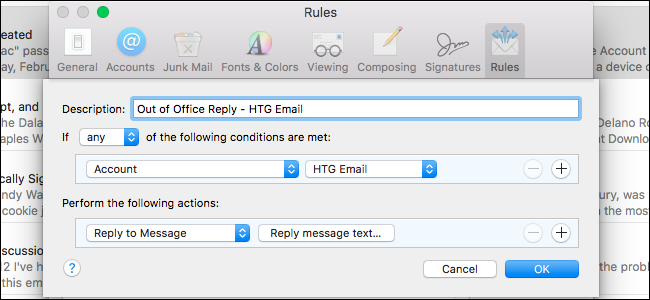
翻译自: https://www.howtogeek.com/97626/how-to-create-a-vacation-away-message-for-almost-any-email-account/
休假模块





















 1497
1497











 被折叠的 条评论
为什么被折叠?
被折叠的 条评论
为什么被折叠?








