
wordpress启动
Would you like to start your own blog or website? With a free WordPress account, it’s free and easy to get started creating your own professional quality blog site.
您想建立自己的博客或网站吗? 有了免费的WordPress帐户,就可以免费轻松地开始创建自己的专业品质的博客网站。
This is the first part in a series on how to create your own professional quality blog site. No, we’re not talking about some cheapo looking blog from Blogger or something on Facebook, but creating a quality blog you can be proud of and present to millions of readers online.
这是有关如何创建自己的专业品质博客网站的系列文章的第一部分。 不,我们不是在谈论Blogger或Facebook上一些廉价的博客,而是要创建一个令人骄傲的高质量博客,并在线呈现给数百万读者。
WordPress is one of the most popular blogging platforms, powering hundreds of high-profile websites and blogs around the world. It’s both powerful and easy to use, which makes it great whether you’re just starting out or are a blogging pro. To start out with your blogging project WordPress is completely free, and you can use the online interface or install the WordPress software on your own server and blog from there.
WordPress是最受欢迎的博客平台之一,为全球数百个备受瞩目的网站和博客提供支持。 它既强大又易于使用,无论您是刚入门还是博客专业人士,它都非常有用。 要开始您的博客项目,WordPress是完全免费的,您可以使用在线界面,也可以在自己的服务器上安装WordPress软件,并从那里安装博客。
Getting Started
入门
You can start a blog in just a few minutes. Head over to WordPress.com and click Sign up now on the right-hand side of the main page.
您可以在短短几分钟内创建一个博客。 转到WordPress.com,然后单击主页右侧的立即注册 。
![sshot-2010-04-25-[02-09-18]](https://i-blog.csdnimg.cn/blog_migrate/ea83e7b1bb74ef578223fdc90de7ef9c.png)
Enter a username and password, check that you agree with the legal terms, select the “Gimme a blog” bullet, and click Next.
输入用户名和密码,确认您同意法律条款,选择“给博客给我”项目符号,然后单击“下一步”。
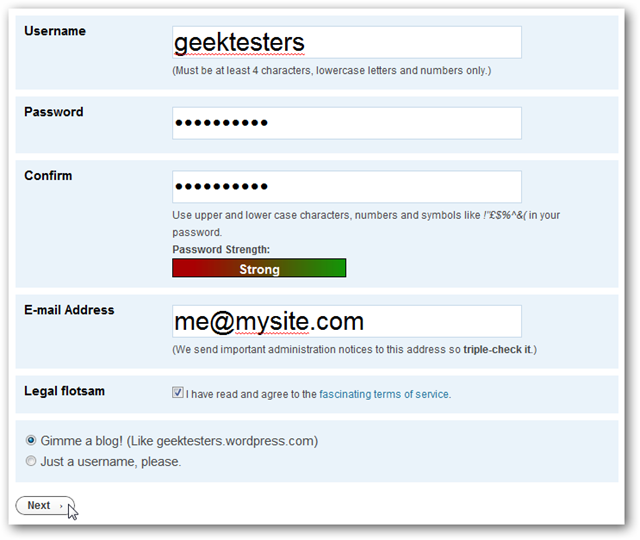
WordPress may inform you that your username is already taken, simply choose a new one and try again.
WordPress可能会通知您您的用户名已被占用,只需选择一个新的用户名然后重试。

Next, choose a domain for your blog. This will be the address for your site, and cannot be changed, so be sure to choose exactly what you want. If you’d prefer your address to be yourname.com instead of yourname.wordpress.com, you can add your own domain for a fee after your blog is setup…but we’ll cover that later.
接下来,为您的博客选择一个域。 这将是您网站的地址,并且无法更改,因此请确保完全选择所需的地址。 如果您希望将地址改为yourname.com而不是yourname.wordpress.com ,则可以在设置博客后添加费用来添加自己的域名,但是稍后我们将进行介绍。
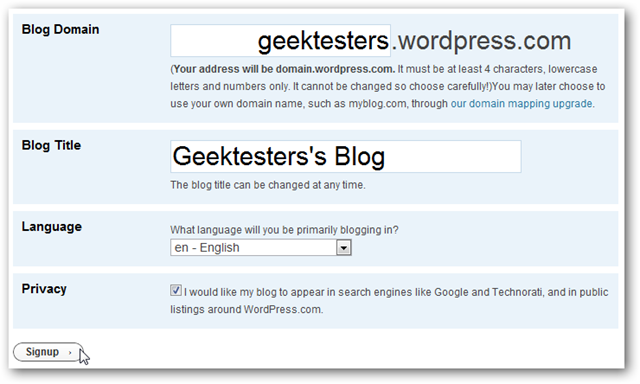
Once you click signup, you will be sent a confirmation email. While you wait for the email to arrive you can go ahead and enter in your name and a short bio about yourself.
点击注册后,您会收到一封确认电子邮件。 等待电子邮件到达时,您可以继续输入自己的姓名和简短的个人简介。

When you receive your confirmation email, click the link. Congratulations; you now have your own blog!
收到确认电子邮件后,单击链接。 恭喜 您现在有了自己的博客!
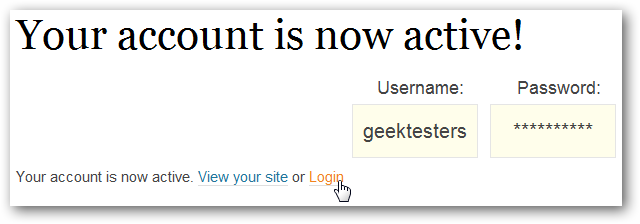
You can view your new blog immediately, though the default theme isn’t very interesting without your content and pictures.
您可以立即查看新博客,尽管没有内容和图片,默认主题不是很有趣。
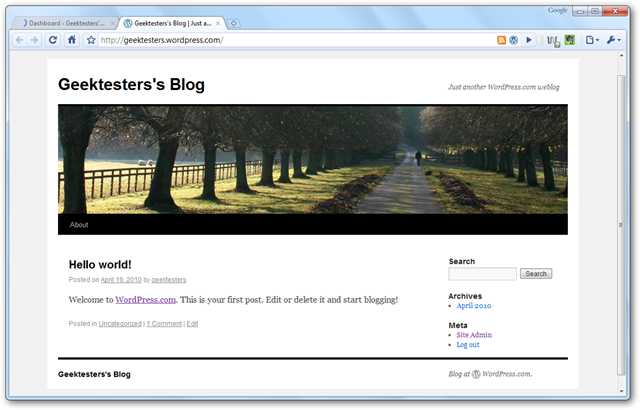
Back on the page you opened from the email, click Login to access your blog’s administration page and to start adding stuff to your blog. You can also access your blog’s admin page anytime by from yourname.wordpress.com/admin, substituting your own blog name for yourname.
返回从电子邮件打开的页面,单击“登录”以访问博客的管理页面并开始向博客中添加内容。 您还可以随时通过yourname .wordpress.com / admin访问您博客的管理页面,用您自己的博客名称替换yourname 。
Enter your username and password, then click Log in to get started.
输入您的用户名和密码,然后单击“登录”以开始使用。

Adding Content to your WordPress.com Blog
向您的WordPress.com博客添加内容
When you sign in to your WordPress blog, you’ll first see the WordPress Admin page. Here you can see recent posts and comments, and you can see stats of how many people have visited your site. You can also access all of your blog tools and settings right from this page.
登录WordPress博客时,首先会看到WordPress管理员页面。 在这里您可以查看最近的帖子和评论,还可以查看访问您网站的人数的统计信息。 您也可以直接从此页面访问所有博客工具和设置。
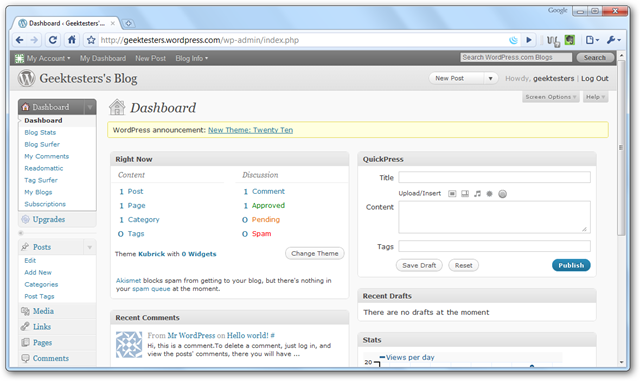
To add a new post to your blog, click the Posts link on the left, then click “Add New” either on the left menu or on the top of the Edit Posts page. Or, if you want to edit the default first post, hover over it and select Edit.
要将新帖子添加到您的博客,请单击左侧的“帖子”链接,然后在左侧菜单或“编辑帖子”页面顶部单击“添加新”。 或者,如果要编辑默认的第一篇文章,请将鼠标悬停在该文章上,然后选择“编辑”。
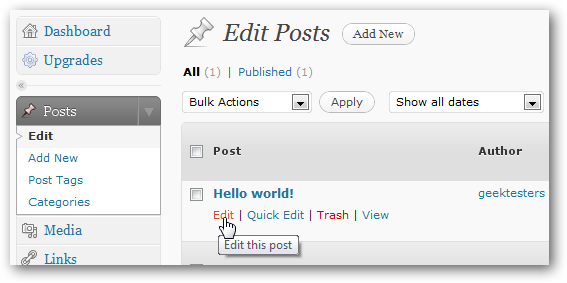
Or click the New Posts button on the top of the page. This menu bar is always visible whenever you’re logged in, so it’s an easy way to add a post.
或单击页面顶部的“新帖子”按钮。 每当您登录时,该菜单栏始终可见,因此这是添加帖子的简便方法。
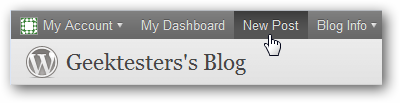
The editor lets you easily write anything you want in a Microsoft Word-style editor. You can format your text, add lists, links, quotes, and more. When you’re ready to share your content with the world, click Publish on the right side.
该编辑器使您可以轻松地在Microsoft Word样式的编辑器中编写所需的任何内容。 您可以设置文本格式,添加列表,链接,引号等。 当您准备好与世界分享内容时,请点击右侧的发布。
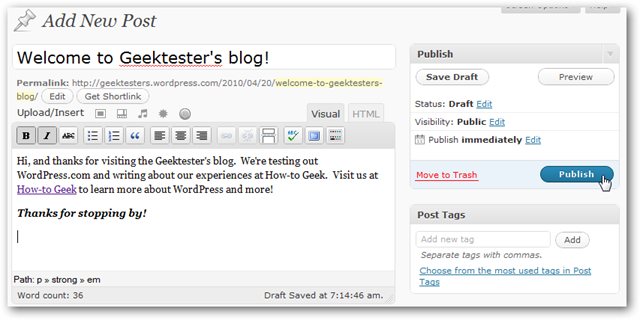
To add pictures or other files, click the picture icon beside “Upload/Insert”. Your free blog account can store up to 3Gb of pictures and documents which will definitely give you a good start.
要添加图片或其他文件,请单击“上传/插入”旁边的图片图标。 您的免费博客帐户最多可以存储3Gb的图片和文档,这无疑将为您提供一个良好的开端。

Click Select Files, and then choose the pictures or documents you want to add to your post.
单击选择文件,然后选择要添加到帖子中的图片或文档。
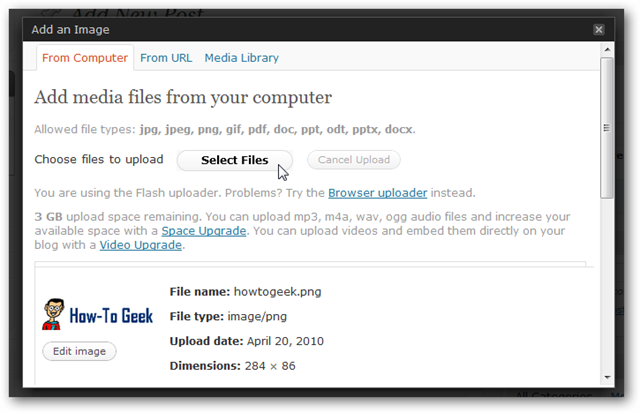
When the pictures have uploaded, you can add a caption and choose how to position the picture. When you’re finished, select “Insert into Post”.
图片上传后,您可以添加标题并选择如何放置图片。 完成后,选择“插入帖子”。
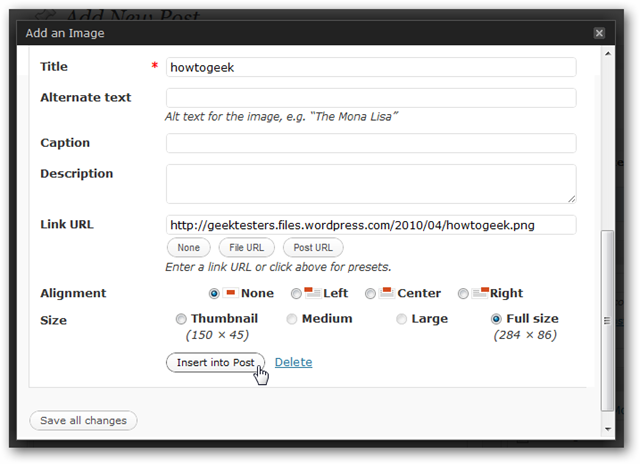
Or, if you want to add a video, click the video button. You have to add a paid upgrade to upload videos directly, but you can add YouTube and other online videos for free.
或者,如果要添加视频,请单击视频按钮。 您必须添加付费升级才能直接上传视频,但是您可以免费添加YouTube和其他在线视频。
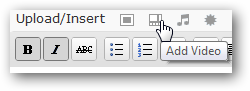
Click the “From URL” tab, and then paste the link to the YouTube video and click Insert into post.
单击“从URL”选项卡,然后将链接粘贴到YouTube视频,然后单击“插入帖子”。
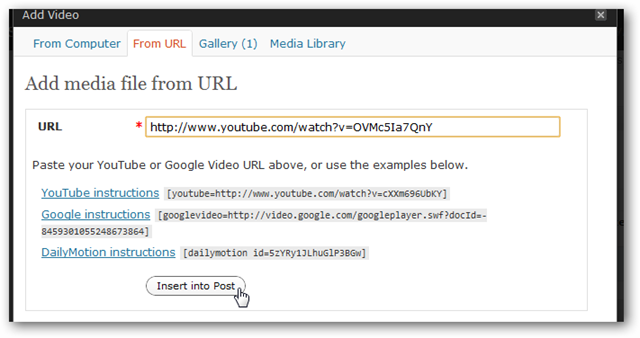
If you’re a code geek, click the HTML tab in the editor and edit the HTML of your blog post the geeky way.
如果您是代码极客,请单击编辑器中的“ HTML”选项卡,然后使用怪异方式编辑博客文章HTML。
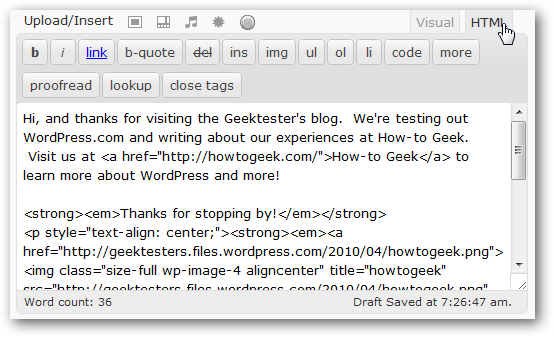
Once you’ve added all your content and edited it the way you want, click the Publish button on the right of the editor. Or, you can click Preview to make sure it looks right, and then click Publish.
添加完所有内容并按所需方式对其进行编辑后,请单击编辑器右侧的“发布”按钮。 或者,您可以单击预览以确保它看起来正确,然后单击发布。
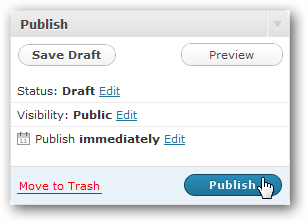
Here’s our blog with the new blog post containing a picture and video. While you’re getting to know you’re way around the controls in WordPress, the Preview feature will be your best friend while you try to organize the content to your liking.
这是我们的博客,其中包含包含图片和视频的新博客文章。 当您逐渐了解WordPress中的控件时,在尝试按自己的喜好组织内容时,“预览”功能将是您最好的朋友。
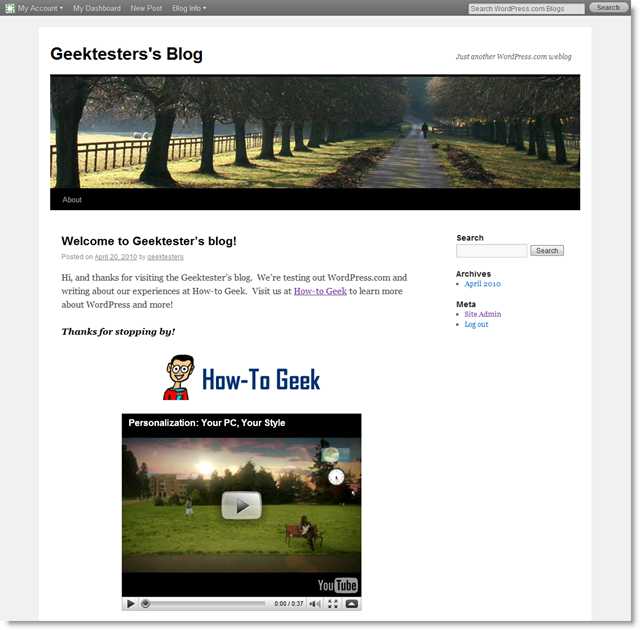
Conclusion
结论
It only takes a couple minutes to get started blogging at WordPress.com. Whether you want to write about your daily life, share pictures of your children, or review the latest books and gadgets, WordPress.com is a great place to get started for free. But we’ve only covered a small portion of the WordPress features…but this should get you started. Check back for more WordPress and blogging coverage coming up soon!
只需几分钟即可开始在WordPress.com上进行博客撰写。 无论您是想写日常生活,分享孩子的照片还是浏览最新的书籍和小工具,WordPress.com都是一个免费入门的好地方。 但是,我们只涵盖了WordPress功能的一小部分……但这应该可以帮助您入门。 请稍后再回来查看更多WordPress和博客报道!
Links
链接
Signup for a free WordPress.com account
翻译自: https://www.howtogeek.com/howto/15289/how-to-start-your-own-professional-blog-with-wordpress/
wordpress启动





















 3373
3373

 被折叠的 条评论
为什么被折叠?
被折叠的 条评论
为什么被折叠?








