I realize Internet Explorer 8 Beta 1 has been reviewed on several locations on the net. However, I would not be doing our loyal reader’s justice without expressing our take on the new browser. So, wanna hear it? Here it go!
我知道Internet Explorer 8 Beta 1已在网络上的多个位置进行了审查。 但是,如果不表达我们对新浏览器的看法,我将不会忠于读者。 所以,想听吗? 来了!
Installation:
安装:
**Keep in mind this is my experience on my work machine running XP Pro SP2, depending on your configuration and OS results may vary**
**请记住,这是我在运行XP Pro SP2的工作机上的经验,具体取决于您的配置和OS结果可能会有所不同**
I thought installation would be pretty straight forward. The UI for installation looks exactly like IE 7 which should be familiar. Of course Microsoft makes you update various updates just to install IE 8 even though you may not want to install them. I tried to uncheck the Install updates box and Microsoft insists on protecting myself from myself. Well … I can always remove what I don’t like so … I will continue on.
我认为安装会非常简单。 用于安装的UI看起来应该与IE 7完全一样。 当然,即使您可能不想安装IE 8,Microsoft也会让您更新各种更新以仅安装IE 8。 我试图取消选中“安装更新”框,Microsoft坚持保护自己免受自身侵害。 好吧……我总是可以删除自己不喜欢的东西,所以……我将继续。
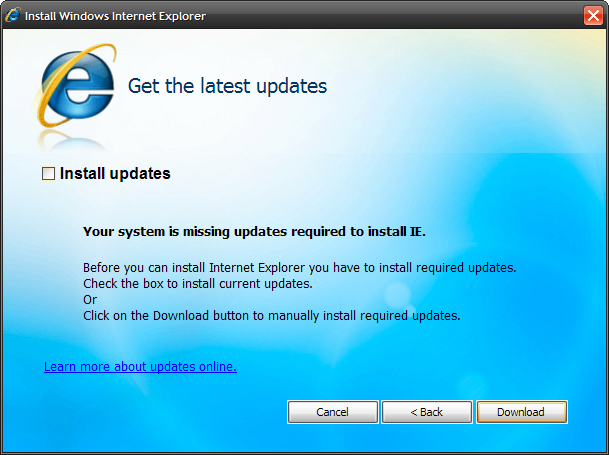
Uh Oh! If you have Firefox set as your default browser (which I encourage most users to do) IE 8 doesn’t like it! Ok … perhaps installation is not as straight forward as I anticipated.
哦! 如果您将Firefox设置为默认浏览器(我鼓励大多数用户这样做),则IE 8不喜欢它! 好吧……也许安装不像我预期的那样简单。
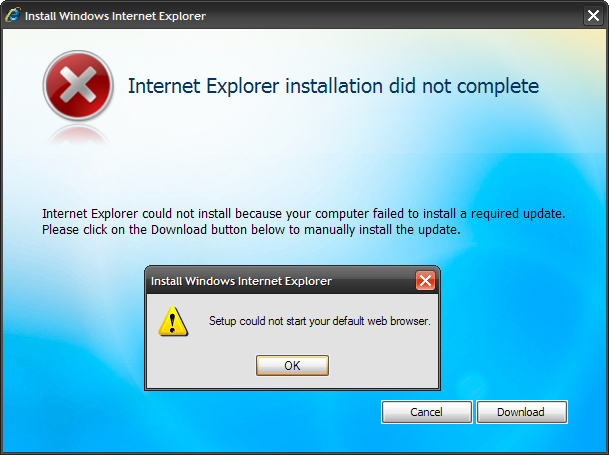
So, I launched IE 7 and made it my default browser. Which is easy enough but unnecessary in my opinion. Tools Internet Options Programs Make Default.
因此,我启动了IE 7,并使其成为我的默认浏览器。 我认为这很容易,但没有必要。 工具Internet选项程序设为默认值。
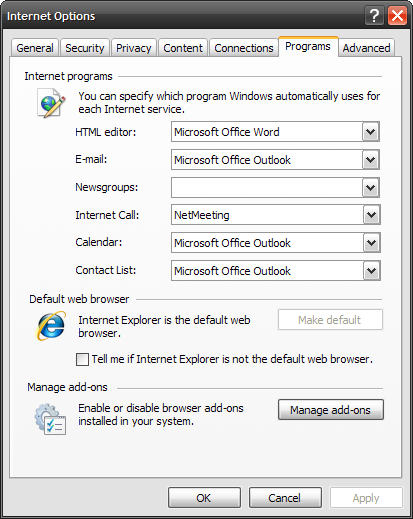
Well, I had to start the install process all over again just so Microsoft could point me to the wonderful Validation Required page! This update indicates an issue where the language bar crashes on multi-core machines. The machine I am on now is a single core CPU and I already disabled the language bar … but thanks for having my back MS!!!
好吧,我不得不重新开始安装过程,以使Microsoft可以将我带到精彩的Validation Required页面! 此更新指示语言栏在多核计算机上崩溃的问题。 我现在使用的机器是单核CPU,并且我已经禁用了语言栏…但是感谢您使用MS !!!
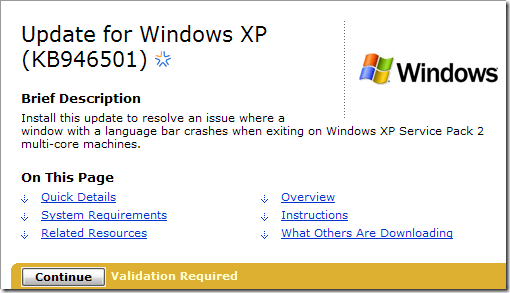
After all of the validation and downloading the update I get to do another restart! Whooohooo!
在完成所有验证并下载更新后,我将再次启动! hoo!
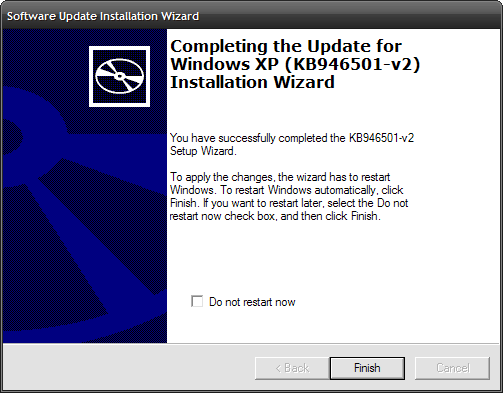
Ok, after the restart I get to start the installation process all over AGAIN. Seems to be working … I hope.
好的,重新启动后,我将重新开始整个安装过程。 似乎正在工作……我希望。

Success! Oh … but wait … Another Reboot! Microsoft sure knows how to show me their WOW!
成功! 哦……但是等一下……再次重启! 微软肯定知道如何向我展示他们的WOW!
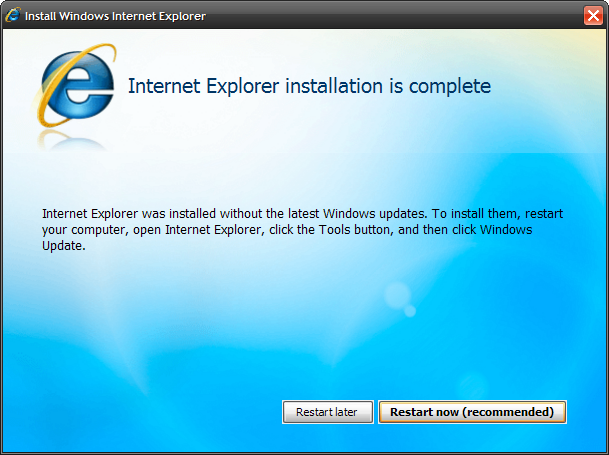
After the Restart it looks like I am finally ready to configure IE 8. I never let Microsoft choose my settings so I am selecting to choose them myself.
重新启动后,看来我终于可以配置IE 8了。我从不让Microsoft选择我的设置,所以我选择自己选择它们。
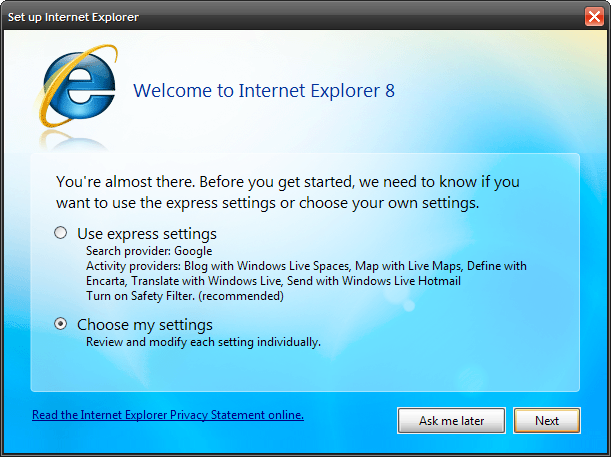
On the next screen I am asked about a search provider. Well, Google is currently set up as my current provider, but since this is a review I want to check out what IE 8 is going to offer so I chose a list of other providers.
在下一个屏幕上,询问我有关搜索提供程序的信息。 好的,Google当前已设置为我当前的提供商,但是由于这是一份评论,所以我想查看IE 8将提供什么,因此我选择了其他提供商的列表。
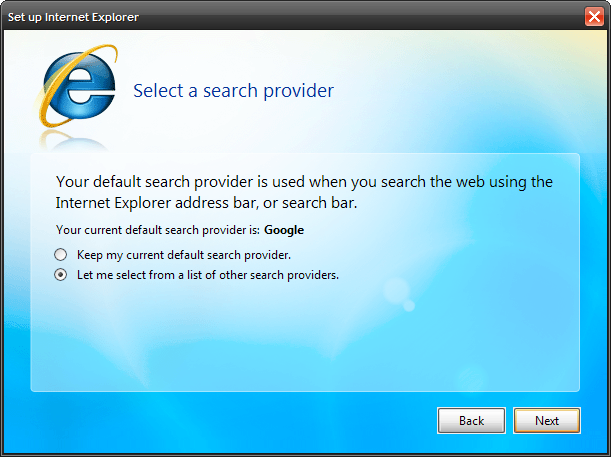
Next … again as I am curious as to what IE 8 will offer I am selecting to choose a list of activity providers versus the standards.
接下来…再次,因为我对IE 8会提供什么感到好奇,我选择了一个活动提供者列表和标准列表。
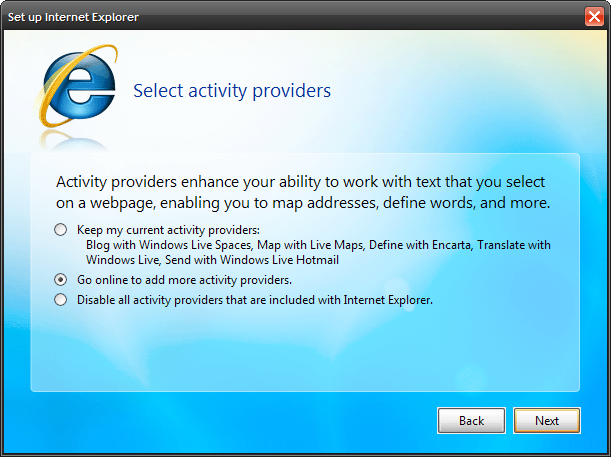
It appears the initial set up is complete … I will leave the safety monitor on which is enabled by default. If it blocks any legitimate sites you can always add it to Trusted Sites.
看来初始设置已完成…我将保留默认情况下处于启用状态的安全监视器。 如果它阻止了任何合法站点,则可以随时将其添加到“受信任的站点”。
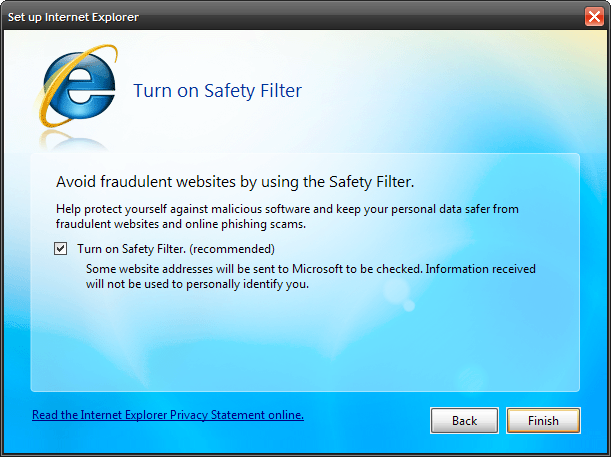
Ok … since I wanted to see additional search sites IE 8 popped up the options page which include the usual Web Search engines and a list of various Topic Search sites. There is also still a field to create your own as well.
好的,因为我希望看到其他搜索网站,IE 8弹出选项页面,其中包括常用的Web搜索引擎和各种主题搜索网站的列表。 还有一个领域也可以创建您自己的领域。

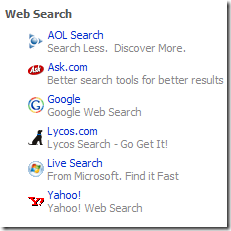
And here is the list of Activity Providers to add to IE 8.
这是要添加到IE 8的活动提供程序的列表。
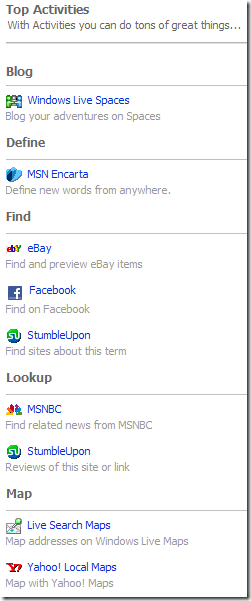
Here is a look at the IE 8 Beta 1 default user interface. The appearance is quite similar to IE 7 … from my understanding the major changes are not in the looks but the code and security under the hood. I will be covering more of IE 8 Beta 1 in the next coming days.
这是IE 8 Beta 1默认用户界面的外观。 外观与IE 7十分相似……据我了解,主要的变化不是外观,而是引擎盖下的代码和安全性。 在接下来的几天中,我将介绍IE 8 Beta 1的更多内容。
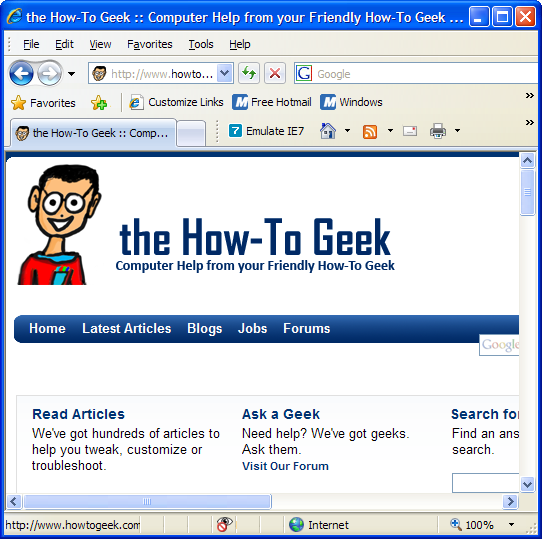
If you are so inclined to start playing with the new browser it is available for download now.
如果您打算开始使用新的浏览器,则可以立即下载 。
翻译自: https://www.howtogeek.com/79900/a-look-at-internet-explorer-8-beta-1/





















 85
85

 被折叠的 条评论
为什么被折叠?
被折叠的 条评论
为什么被折叠?








