
Canonical releases a new stable release of Ubuntu every six months, and a new long-term support version every six months. Here’s how to check which version of Ubuntu you have installed.
Canonical每六个月发布一个新的稳定版Ubuntu,每六个月发布一个新的长期支持版本。 这是检查安装的Ubuntu版本的方法。
You can check your version of Ubunto by using your desktop’s graphical settings window, or by running a command in a terminal window. Let’s take a look at the graphical method on both the GNOME and Unity desktops, and then at the terminal command.
您可以使用桌面的图形设置窗口或在终端窗口中运行命令来检查Ubunto的版本。 让我们看一下GNOME和Unity桌面上的图形方法,然后看一下终端命令。
在GNOME Shell上 (On GNOME Shell)
If you’re using the GNOME Shell desktop—in other words, if your desktop looks similar to the screenshot below—click the icons at the top right corner of your screen, and then click the “Settings” icon.
如果您使用的是GNOME Shell桌面(换句话说,如果您的桌面看起来与下面的屏幕截图类似),请单击屏幕右上角的图标,然后单击“设置”图标。
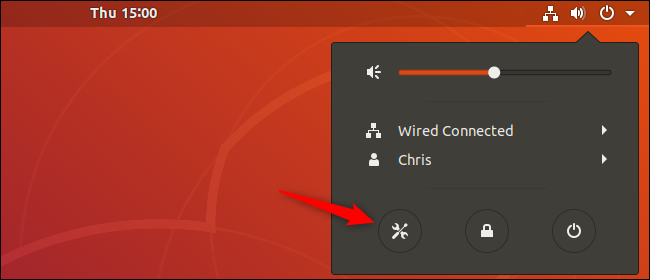
Scroll down in the list, and then select the “Details” option.
在列表中向下滚动,然后选择“详细信息”选项。
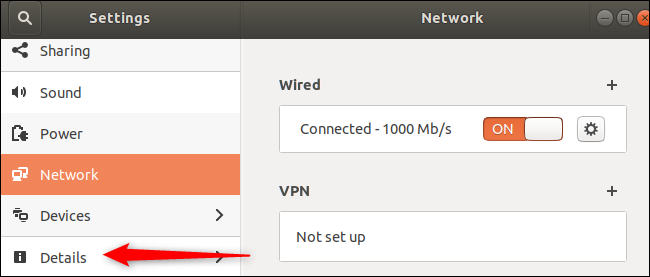
The About page shows you which Ubuntu version you’re running.
“关于”页面显示正在运行的Ubuntu版本。
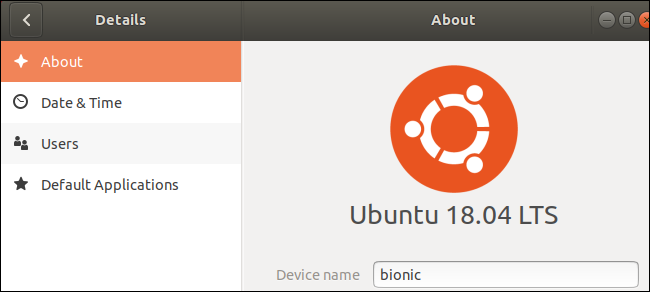
论团结 (On Unity)
If you’re using the older Unity desktop—in other words, if your desktop looks similar to the screenshot below—click the gear icon at the top right corner of the desktop, and then select the “System Settings” option.
如果您使用的是较旧的Unity桌面(换句话说,如果您的桌面看起来与下面的屏幕截图类似),请单击桌面右上角的齿轮图标,然后选择“系统设置”选项。
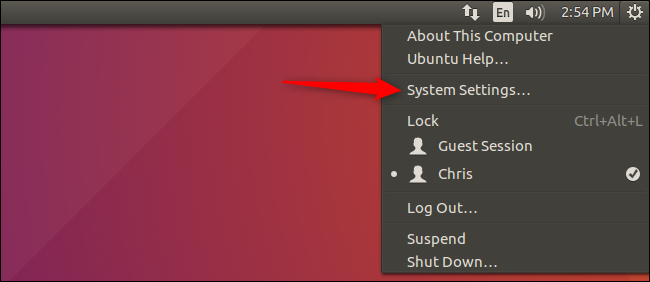
Click the “Details” icon in the System section of the System Settings window.
单击“系统设置”窗口“系统”部分中的“详细信息”图标。

The Overview page shows which Ubuntu version you’re running.
Overview页面显示您正在运行的Ubuntu版本。
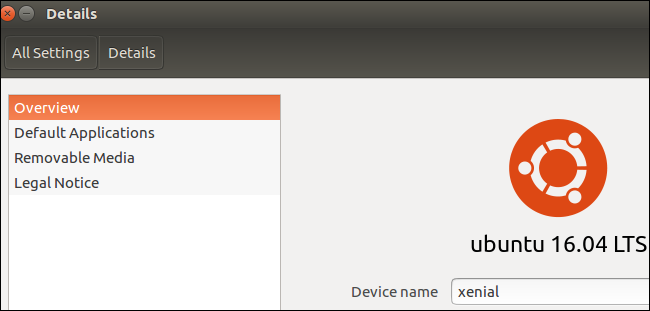
在航站楼 (In the Terminal)
You can also check your Ubuntu version with a terminal command. This command works on alternate Ubuntu flavors like Ubuntu MATE, Xubuntu, Kubuntu, and Lubuntu. It also works if you’re using a command-line environment with no graphical desktop, as you would on an Ubuntu server.
您也可以使用终端命令检查Ubuntu版本。 此命令适用于其他Ubuntu风格,例如Ubuntu MATE,Xubuntu,Kubuntu和Lubuntu。 如果您使用的是没有图形桌面的命令行环境,那么它也可以工作,就像在Ubuntu服务器上一样。
First, open a Terminal window from your desktop’s applications menu. Type the following command, and then press Enter:
首先,从桌面的应用程序菜单中打开“终端”窗口。 键入以下命令,然后按Enter:
lsb_release -a

Unlike when you use the graphical interface, this command also shows the minor version number of your installed Ubuntu version in the Description field (if applicable). For example, if you’re running Ubuntu 16.04.3 LTS, you’ll see “Ubuntu 16.04.3 LTS” when you issue the command. Using the graphical interface, you’d see only “Ubuntu 16.04 LTS.”
与使用图形界面不同,此命令还在“描述”字段中显示已安装的Ubuntu版本的次要版本号(如果适用)。 例如,如果您正在运行Ubuntu 16.04.3 LTS,则在发出命令时会看到“ Ubuntu 16.04.3 LTS”。 使用图形界面,您只会看到“ Ubuntu 16.04 LTS”。
These minor updates are provided through standard package updates. Just install the latest available updates via the graphical Software Updater tool or via the apt command to get them.
这些次要更新是通过标准软件包更新提供的。 只需通过图形化软件更新程序工具或通过apt命令安装最新可用更新即可获取它们。
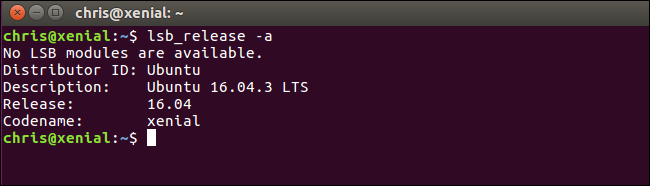
翻译自: https://www.howtogeek.com/351361/how-to-check-which-version-of-ubuntu-you-have-installed/





















 18万+
18万+

 被折叠的 条评论
为什么被折叠?
被折叠的 条评论
为什么被折叠?








