
picasa图片编辑器
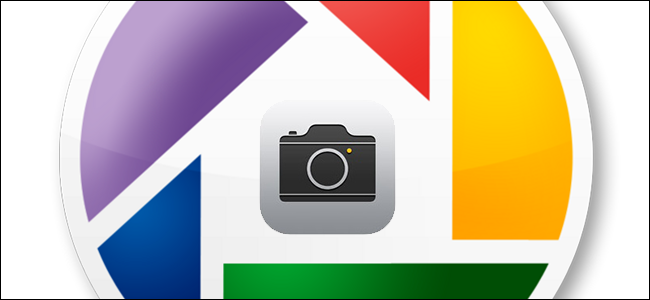
If you’re a fan of Google’s Picasa picture management program and the iPhone, you’ve likely already discovered the unfortunate state of affairs: with the default settings Picasa can’t import pictures from iOS devices. Read on as we show you how to tweak your workflow and get things importing smoothly.
如果您是Google Picasa图片管理程序和 iPhone的粉丝,那么您可能已经发现了不幸的情况:使用默认设置,Picasa无法从iOS设备导入图片。 请继续阅读,我们会向您展示如何调整您的工作流程并确保导入顺利。
有什么问题? (What’s the Problem?)
If you plug your iOS device into your Windows computer and mount it like a regular removable drive (just like you would with a camera SD card or an Android phone) and then attempt to import your photos and movies from your iPhone, you’ll get the following error.
如果将iOS设备插入Windows计算机并像普通可移动驱动器一样安装(就像使用相机SD卡或Android手机一样),然后尝试从iPhone导入照片和电影,以下错误。
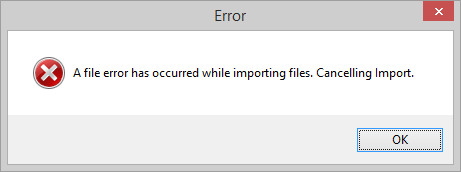
A generic “Error” with a generic error message text. Really helps narrow things down, doesn’t it? That’s bad for frustrated users everywhere but great for people like us who keep the lights turned on by fixing the technology frustrations of the world.
具有通用错误消息文本的通用“错误”。 确实有助于缩小范围,不是吗? 这对处处沮丧的用户不利,但对于像我们这样的人来说,通过解决世界上的技术难题来保持照明状态一直很好。
The reason the error appears, though you couldn’t tell it by the generic error you get, is two fold.
该错误出现的原因有两个,尽管您无法通过所得到的一般错误来区分。
First, because Picasa is not configured by default to import certain file types and exclude other types. It doesn’t handle running into excluded file types very gracefully, however, and it spits out this generic error when you attempt to import media off a device that contains them.
首先,因为默认情况下未将Picasa配置为导入某些文件类型并排除其他类型。 但是,它不能很好地处理进入排除的文件类型的情况,当您尝试从包含这些文件的设备中导入媒体时,它会吐出此一般错误。
In the case of iOS the conflict occurs when you have screenshots of your iOS device (which are captured and stored in PNG format) or movie files (which are MOV format). Picasa hangs on both of those file types and will attempt to import all the image files on the device (and will appear to be successfully importing your JPEG images) only to hang and error out at the very end.
对于iOS,当您拥有iOS设备(以PNG格式捕获并存储)或电影文件(MOV格式)的屏幕截图时,就会发生冲突。 Picasa会同时挂在这两种文件类型上,并且会尝试将设备上的所有图像文件导入(并且似乎已成功导入JPEG图像),仅在最后挂起并出错。
Second (and this only applies to users running iOS 8.3 or above) the introduction of the iCloud Photo Library system did some unusual things to the file permissions when iOS devices are mounted like removable storage. Let’s take a look at how to fix things.
其次(这仅适用于运行iOS 8.3或更高版本的用户),在安装iOS设备(如可移动存储设备)时,iCloud Photo Library系统的引入对文件权限做了一些不寻常的事情。 让我们看一下如何解决问题。
我如何解决它? (How Do I Fix It?)
Fortunately it’s pretty easy (once you know what the heck that generic error means) to fix the problem. There are just a few steps to resolving your problem and getting your Picasa import workflow, well, flowing. Let’s take a look at what your need to tweak.
幸运的是,解决该问题非常容易(一旦您知道通用错误意味着什么)。 仅需几个步骤即可解决问题,并使Picasa导入工作流程顺畅进行。 让我们来看看您需要调整的内容。
禁用iCloud照片库 (Disable iCloud Photo Library)
If you’re really in love with iCloud Photo Library, we’re sorry. As long as it’s enabled you’re going to run into continual import errors while using Picasa (and presumably other third party image managers too).
如果您真的爱上iCloud照片库,我们很抱歉。 只要启用了此功能,您在使用Picasa(可能还有其他第三方图像管理器)时都会遇到连续的导入错误。
The introduction of iCloud Photo Library in iOS 8.3 did some odd things with the file permissions of media files on iOS devices and as long as you have it turned on you won’t be able to import into Picasa.
iOS 8.3中引入的iCloud照片库对iOS设备上的媒体文件的文件许可权做了一些奇怪的事情,只要将其打开,就无法导入Picasa。
To turn it off navigate, on your iOS device, to Settings -> iCloud -> Photos and turn off “iCloud Photo Library”. If you need help or want a more detailed look at the problem, check out our article on the topic here.
要关闭它,请在您的iOS设备上导航到“设置”->“ iCloud”->“照片”,然后关闭“ iCloud照片库”。 如果您需要帮助或想要更详细地研究问题,请在此处查看有关该主题的文章 。
安装QuickTime (Install QuickTime)
Everybody buckle up, we’re about to party like it’s 1993 and we just got our hands on a burning hot copy of Myst. The second step in fixing our import problem is to install QuickTime on your Windows PC. Even if you have no intention of using QuickTime (and we didn’t) you still need to have it installed or else Picasa will not formally recognize MOV files. It seems like a silly restriction but it does make sense, in a circular sort of way: Picasa won’t import files it cannot display and it cannot display MOV files without the QuickTime engine installed.
每个人都系好安全带,我们将要像1993年一样参加聚会,而我们刚接触到了炙手可热的Myst副本。 解决导入问题的第二步是在Windows PC上安装QuickTime 。 即使您不打算使用QuickTime(并且我们没有),也仍然需要安装它,否则Picasa不会正式识别MOV文件。 这似乎是一个愚蠢的限制,但确实是有道理的,以一种循环的方式:Picasa将不会导入它无法显示的文件,并且如果未安装QuickTime引擎,它将无法显示MOV文件。
Install QuickTime and then, if you have Picasa open, close and restart Picasa in order for the application to see the system change. After opening Picasa again, navigate to Tools -> Options.
安装QuickTime,然后打开Picasa,然后关闭并重新启动Picasa,以使应用程序看到系统更改。 再次打开Picasa后,导航至工具->选项 。
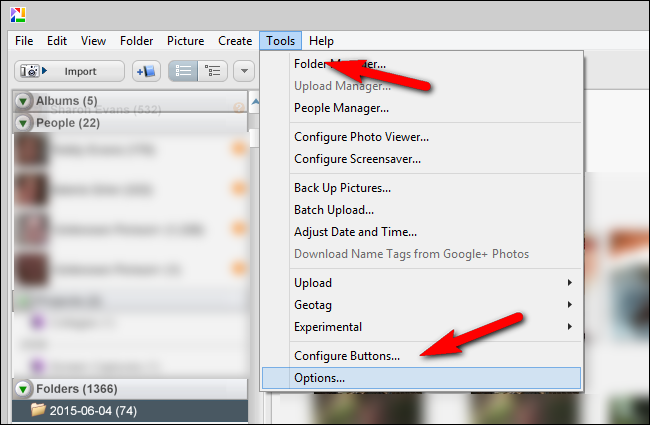
Within the Option menu selection the “File Types” tab in the upper navigation bar.
在“选项”菜单中,选择上方导航栏中的“文件类型”标签。
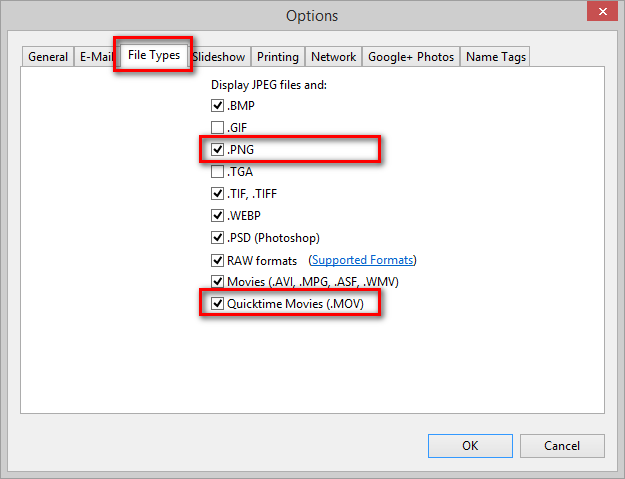
In the list “Display JPEG files and:” make sure that “.PNG” and “Quicktime Movies (.MOV)” are checked off. Click OK and then restart Picasa.
在“显示JPEG文件和:”列表中,确保已选中“ .PNG”和“ Quicktime电影(.MOV)”。 点击确定,然后重新启动Picasa。
导入文件 (Importing Your Files)
Now that we’ve finally tamed the tangled beast that is iOS to Picasa import we can get down the business of importing all our media files.
现在,我们终于将杂乱无章的野兽,即iOS驯服到Picasa导入中,我们可以开始导入所有媒体文件的工作了。
Plug in your iOS device via its USB tether cable, click on “Import”, select your device, and enjoy a smooth workflow that captures all the JPEG photos you’ve taken, PNG screenshots, and MOV movies files without a hiccup.
通过USB连接线插入iOS设备,单击“导入”,选择您的设备,并享受流畅的工作流程,可轻松捕获所有拍摄的JPEG照片,PNG屏幕截图和MOV电影文件。
One last tip before we leave the topic of importing to Picasa (and this tip applies to imports from iOS devices as well as other removable media like SD cards). If you use the “Exclude Duplicates” function so that Picasa won’t import photos and videos that it has already imported: make sure to wait until Picasa has finished scanning the device and precaching the media files before clicking “Import All”. Failure to do so will result in Picasa importing the duplicates of the files it hasn’t yet had a chance to scan and identity.
在我们离开到导入Picasa的话题之前的最后一个技巧(该技巧适用于从iOS设备以及其他可移动媒体(如SD卡)的导入)。 如果您使用“排除重复项”功能,以使Picasa不会导入已导入的照片和视频:请确保等到Picasa完成扫描设备并预缓存媒体文件后,再单击“全部导入”。 否则将导致Picasa导入尚未扫描和标识的文件的副本。
Have a pressing tech question about wrangling your media? Shoot us an email at ask@howtogeek.com and we’ll do our best to help.
对整理媒体有一个紧迫的技术问题吗? 向我们发送电子邮件至ask@howtogeek.com,我们将竭尽所能。
翻译自: https://www.howtogeek.com/219082/how-to-import-iphone-pictures-and-movies-into-google-picasa/
picasa图片编辑器





















 1398
1398

 被折叠的 条评论
为什么被折叠?
被折叠的 条评论
为什么被折叠?








