
word怎么打印网格线
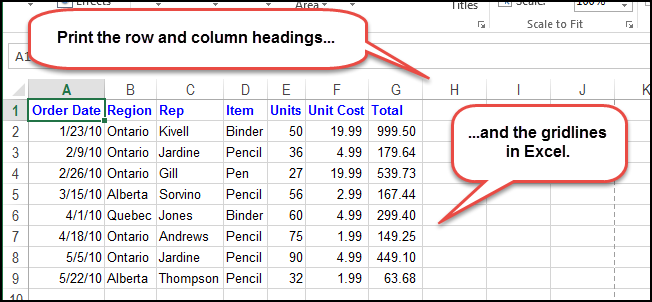
Gridlines and the row and column headings can be helpful when viewing data on worksheets printed in Excel. We’ll show you how to turn on a couple of settings to show the gridlines and row and column headings on your printed worksheets.
在Excel中打印的工作表上查看数据时,网格线以及行标题和列标题可能会有所帮助。 我们将向您展示如何打开几个设置,以在打印的工作表上显示网格线以及行标题和列标题。
打印网格线 (Print Gridlines)
Open the workbook and select the worksheet for which you want to print the gridlines. Click the “Page Layout” tab.
打开工作簿,然后选择要为其打印网格线的工作表。 点击“页面布局”标签。
NOTE: This option is specific to each worksheet in your workbook.
注意:此选项特定于工作簿中的每个工作表。
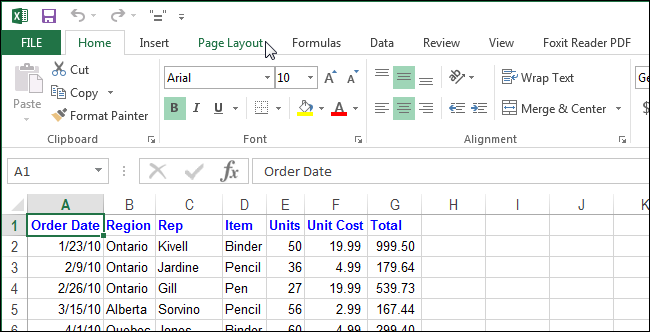
In the “Sheet Options” section, select the “Print” check box under “Gridlines” so there is a check mark in the box.
在“表格选项”部分中,选中“网格线”下的“打印”复选框,以使该复选框中有一个复选标记。
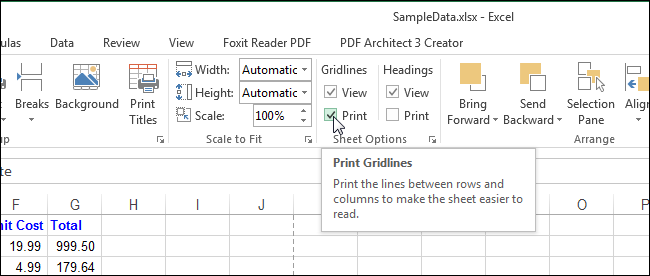
The “Print Gridlines” option applies only to the current workbook and is set separately for each worksheet in your workbook. The state of the option (on or off) for each worksheet is saved with the workbook.
“打印网格线”选项仅适用于当前工作簿,并且为工作簿中的每个工作表单独设置。 每个工作表的选项状态(打开或关闭)与工作簿一起保存。
You can also change the color of the gridlines.
您还可以更改网格线的颜色 。
打印行和列标题 (Print Row and Column Headings)
By default, Excel doesn’t print the row and column headings you see on the screen. However, you can choose to do so.
默认情况下,Excel不会打印您在屏幕上看到的行标题和列标题。 但是,您可以选择这样做。
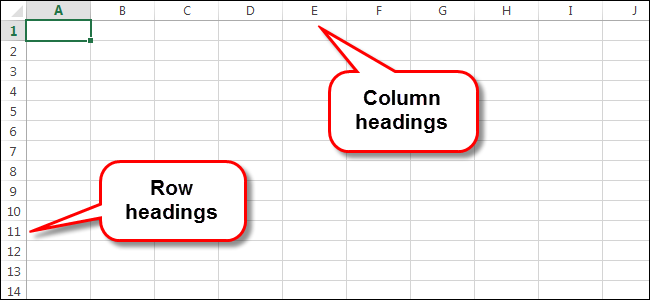
Open the desired workbook and click the tab at the bottom for the worksheet for which you want to print row and column headings.
打开所需的工作簿,然后单击要打印行标题和列标题的工作表底部的选项卡。
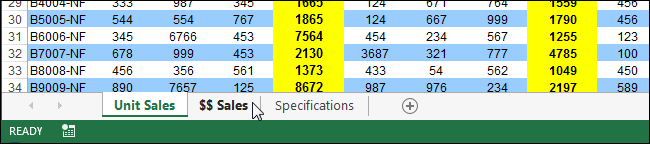
Click the “Page Layout” tab, if it’s not already the active tab.
单击“页面布局”选项卡(如果尚未激活的话)。
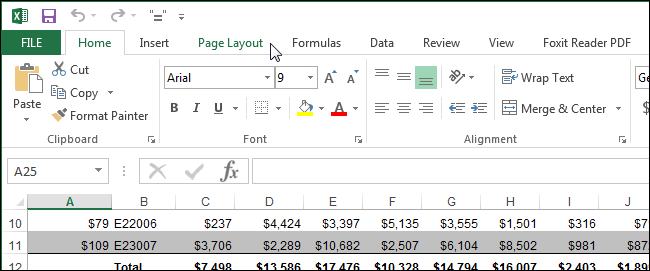
In the “Sheet Options” section, select the “Print” check box under “Headings” so there is a check mark in the box.
在“表格选项”部分中,选中“标题”下的“打印”复选框,以使该复选框中有一个复选标记。
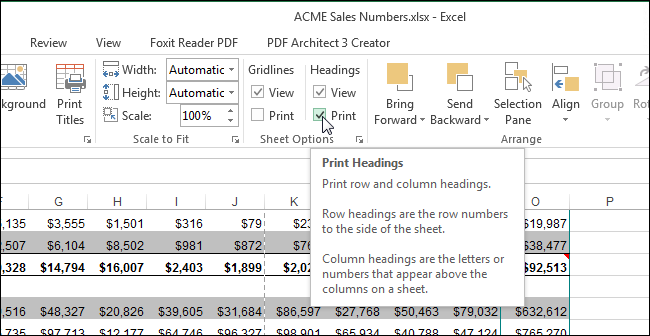
Just like the “Print Gridlines” option, the “Print Headings” option only affects the currently active worksheet in the current workbook. To print row and column headings for other worksheets in your workbook, select each worksheet and turn on this option.
就像“打印网格线”选项一样,“打印标题”选项仅影响当前工作簿中当前活动的工作表。 要为工作簿中的其他工作表打印行标题和列标题,请选择每个工作表并打开此选项。
故障排除 (Troubleshooting)
If gridlines don’t appear in the print preview or the resulting printout, you probably have the “Draft quality” enabled for your printer. This mode is designed to save ink, so it omits things like the gridlines.
如果网格线未出现在打印预览或最终的打印输出中,则可能是为打印机启用了“草稿质量”。 此模式旨在节省墨水,因此省略了网格线之类的内容。
To disable this option, click File > Print > Page Setup in Excel. Click the “Sheet” tab. If “Draft quality” is checked here, uncheck it and click “OK.”
要禁用此选项,请在Excel中单击“文件”>“打印”>“页面设置”。 点击“表格”标签。 如果此处选中了“草稿质量”,请取消选中它,然后单击“确定”。
翻译自: https://www.howtogeek.com/220645/how-to-print-the-gridlines-and-row-and-column-headings-in-excel/
word怎么打印网格线





















 10万+
10万+

 被折叠的 条评论
为什么被折叠?
被折叠的 条评论
为什么被折叠?








