Would you like to integrate Windows Live Messenger with social networks such as Facebook? With the new Messenger beta, you can do that and more quickly and easily.
您想将Windows Live Messenger与Facebook等社交网络集成吗? 借助新的Messenger Beta,您可以更快,更轻松地执行此操作。
Getting Started
入门
To try out the new Live Messenger, you’ll need to install the new Windows Live Essentials beta. Download the Essentials installer (link below), and install as normal. Many users will already have Messenger installed, so it will be updated to the latest version; otherwise, make sure to check it in the installer.
要试用新的Live Messenger,您需要安装新的Windows Live Essentials beta。 下载Essentials安装程序( 下面的链接 ),然后按常规安装。 许多用户已经安装了Messenger,因此它将更新为最新版本。 否则,请确保在安装程序中检查它。
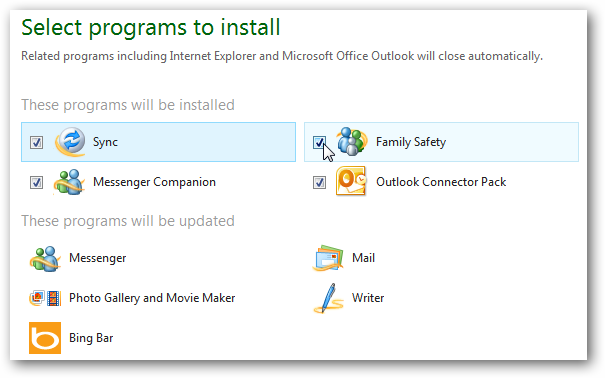
We’ve already looked at an overview of the new Live Essentials, so if you’d like more information about the installation process and the other Essentials apps, check out our Screenshot Tour of the New Windows Live Essentials Beta.
我们已经对新的Live Essentials进行了概述,因此,如果您想要有关安装过程和其他Essentials应用程序的更多信息,请查看我们的“新Windows Live Essentials Beta的屏幕快照” 。
Once setup is finished, launch Messenger from the Start menu. You’ll notice that the sign in screen has slightly changed, with a new setup progress indicator at the bottom of the window. Sign in with your standard Messenger account, and select Sign me in automatically if you want Messenger to automatically use this account each time you launch Messenger.
设置完成后,从“开始”菜单启动Messenger。 您会注意到登录屏幕稍有变化,窗口底部有一个新的设置进度指示器。 使用标准Messenger帐户登录,如果希望Messenger每次启动Messenger时自动使用此帐户,请选择“ 自动登录” 。
![sshot-2010-06-30-[01-00-30]](https://i-blog.csdnimg.cn/blog_migrate/ac92812999d42a086198da9e2f49e16d.png)
You can now add social services to Windows Live Messenger, including Facebook and Myspace. Currently these are the only supported networks, but others may be added before it is finally released. If you’ve already added social networks to your online Live account, you won’t need to configure anything else. Otherwise, click the social network’s icon to add its settings to Messenger.
现在,您可以向Windows Live Messenger添加社交服务,包括Facebook和Myspace。 当前,这些是唯一受支持的网络,但可能在最终发布之前添加了其他网络。 如果您已经将社交网络添加到在线Live帐户中,则无需配置其他任何内容。 否则,请单击社交网络的图标以将其设置添加到Messenger。
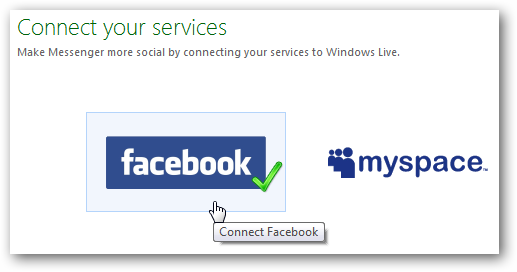
We added Facebook to our account, and the setup should be similar for other networks. Select what you want to see in Messenger, and the click Connect with Facebook.
我们已将Facebook添加到我们的帐户,并且其他网络的设置应该类似。 选择您要在Messenger中看到的内容,然后点击与Facebook连接 。
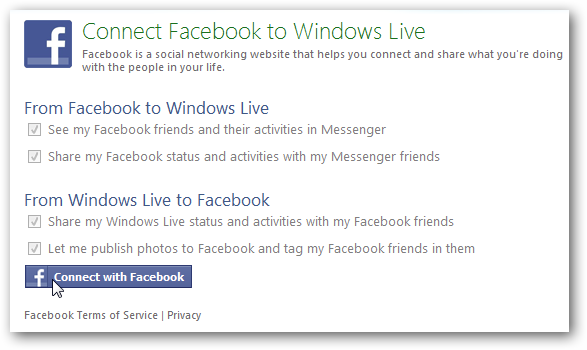
Now, select if you want to see highlights from your social networks, or news updates from MSN. We chose Social Highlights so we could see information from our Facebook friends and more, this is the best way to experience the new features in Messenger.
现在,选择是否要查看社交网络中的亮点或MSN中的新闻更新。 我们选择了Social Highlights,以便我们可以查看来自Facebook朋友等的信息,这是体验Messenger中新功能的最佳方式。
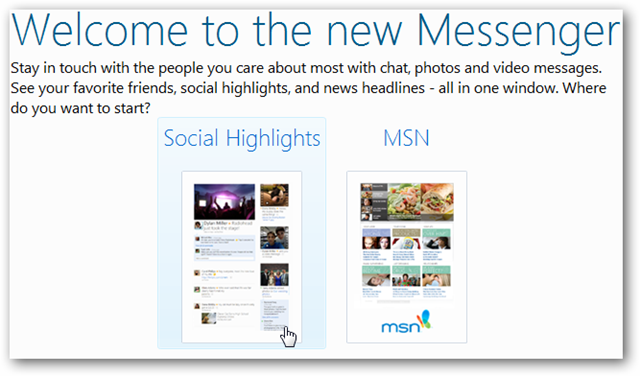
The New Social Messenger
新社会使者
Here’s the new Windows Live Messenger. The main screen has been entirely overhauled, and now shows updates from Windows Live, Facebook, and any other networks you may have added. You can update your status on all of your networks at the same time from the top, or just chat with your friends as before. Currently you can comment on friend’s Facebook posts, and in the upcoming final release you’ll be able to chat with Facebook friends directly.
这是新的Windows Live Messenger。 主屏幕已被彻底检修,现在显示Windows Live,Facebook和您可能添加的任何其他网络的更新。 您可以从顶部同时更新所有网络上的状态,也可以像以前一样与您的朋友聊天。 目前,您可以评论朋友的Facebook帖子,在即将发布的最终版本中,您可以直接与Facebook朋友聊天。
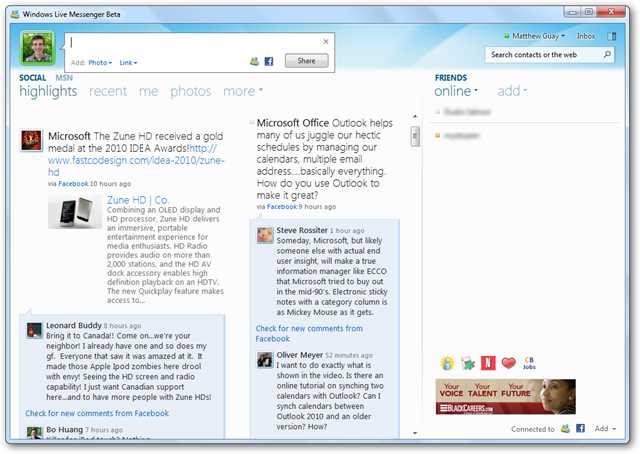
While the interface may look plain at first, it actually incorporates nice text and photo animations, similar to “Metro” interface used in Zune for PC and previews of Windows Phone 7. You can switch your current social view from the text labels on top, similar to the menu system in Windows Phone 7.
界面乍一看似乎很简单,但实际上包含了不错的文本和照片动画,类似于Zune for PC和Windows Phone 7预览版中使用的“ Metro”界面。您可以从顶部的文本标签切换当前的社交视图,类似于Windows Phone 7中的菜单系统。
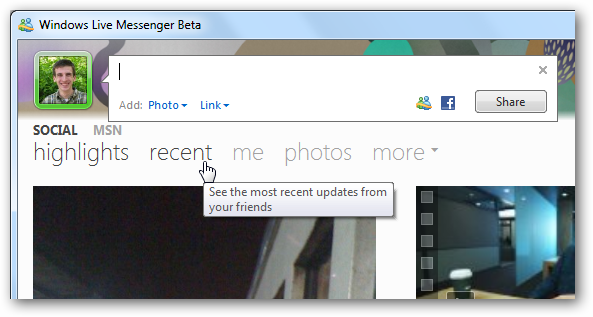
Enter a new update and press Share to update your status on Facebook, Windows Live, and other connected networks.
输入新的更新,然后按“ 共享”以更新您在Facebook,Windows Live和其他连接的网络上的状态。
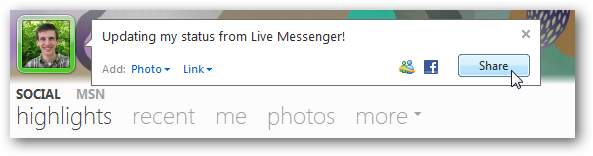
Updates from your friends and fan pages on Facebook, Windows Live, and other networks show up directly in Messenger. You can comment on updates, and even view YouTube videos that your friends have shared directly in Messenger.
来自Facebook,Windows Live和其他网络上的朋友和粉丝页面的更新直接显示在Messenger中。 您可以评论更新,甚至可以观看朋友直接在Messenger中共享的YouTube视频。
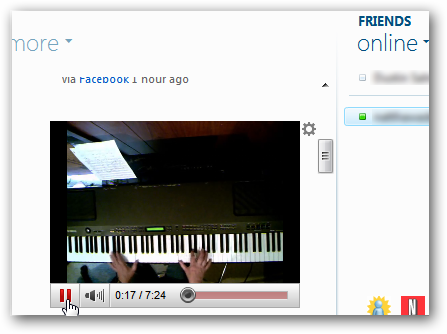
You can also click on your friends photos from Facebook, which will open them in a beautiful slideshow window. You can browse through their photos with your arrow keys, and comment on photos directly in the slideshow view. This was one of the nicest features in Messenger, and made the pictures look much nicer than they do on Facebook!
您也可以单击Facebook上的朋友照片,这将在漂亮的幻灯片窗口中打开它们。 您可以使用箭头键浏览他们的照片,并直接在幻灯片视图中对照片进行评论。 这是Messenger中最好的功能之一,使图片看起来比在Facebook上好看得多!
![sshot-2010-06-30-[00-54-48]](https://i-blog.csdnimg.cn/blog_migrate/fea80d31bafd2b0e884ec3d24b04d6aa.png)
Unfortunately, some slideshows didn’t load correctly; hopefully this is something that will be improved before the final release.
不幸的是,某些幻灯片无法正确加载。 希望这会在最终版本之前有所改善。
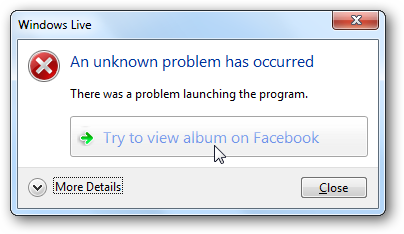
Or, if you want to see what’s going on in the world around you, click the MSN link on the top left to see the latest news from MSNBC directly in Messenger.
或者,如果您想查看周围世界的动态,请单击左上方的MSN链接,直接在Messenger中查看来自MSNBC的最新消息。
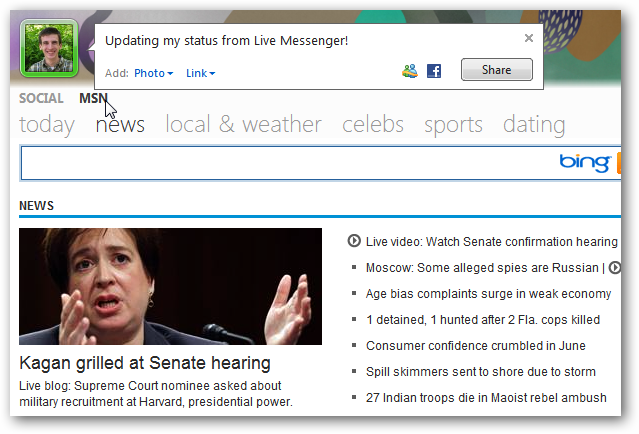
Messenger is Still Messenger
Messenger还是Messenger
With all the new changes, you might run Messenger and not even use the old Messenger chat itself. As noted above, your buddy list is still on the right, but if you prefer to use Messenger just for chat, then click the button on the top right corner to switch to compact view.
进行所有新更改后,您可能会运行Messenger,甚至不使用旧的Messenger聊天本身。 如上所述,您的好友列表仍在右侧,但是如果您只想使用Messenger聊天,请单击右上角的按钮以切换到紧凑视图。
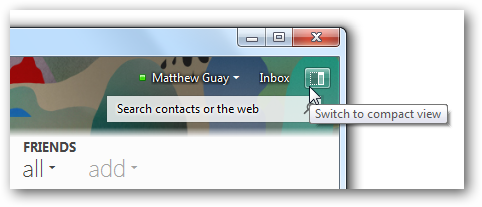
This makes Messenger look and work more like before, and makes Messenger more focused on just chat rather than social networks.
这使Messenger的外观和工作更加像以前一样,并使Messenger更加专注于聊天而不是社交网络。

You can also still access the traditional file menu. Just press the Alt key, and the file menu will appear just like before.
您仍然可以访问传统文件菜单。 只需按Alt键,文件菜单就会像以前一样出现。
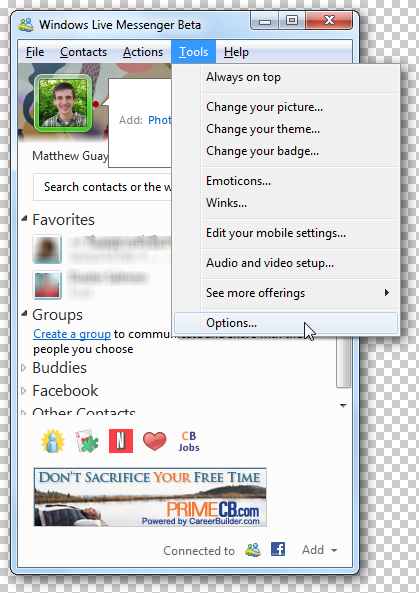
For those who like to customize it, you can now use any of the new Live themes, most of which are based on the themes in Windows 7.
对于喜欢自定义它的用户,您现在可以使用任何新的Live主题,其中大多数基于Windows 7中的主题。
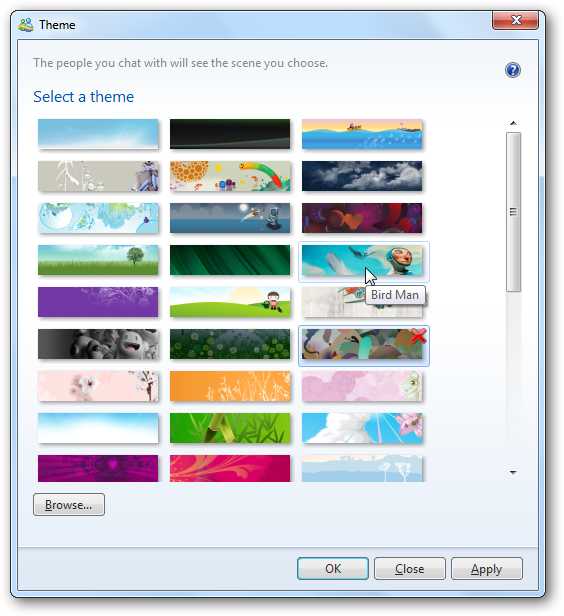
Power users will appreciate the new tabs in Messenger. Now you can chat with multiple friends without having a dozen Messenger windows open on your desktop.
高级用户将喜欢Messenger中的新选项卡。 现在,您可以与多个朋友聊天,而无需在桌面上打开多个Messenger窗口。
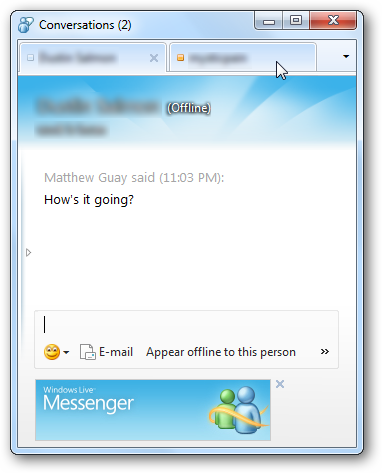
Windows 7 Integration
Windows 7整合
Messenger offers several features that make it integrate nicely with your computer. It includes new toast notifications when new messages come in. If you have a Hotmail account on the same Live ID, you will receive similar messages when you receive a new email.
Messenger提供了多种功能,使其可以与您的计算机很好地集成。 当收到新邮件时,它包括新的Toast通知。如果您的Hotmail帐户具有相同的Live ID,则收到新邮件时也会收到类似的消息。
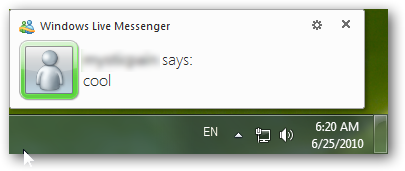
The taskbar icon also shows your current status, and you can change your online status in one click from the Windows 7 taskbar preview.
任务栏图标还显示您的当前状态,您可以从Windows 7任务栏预览中单击一下即可更改在线状态。
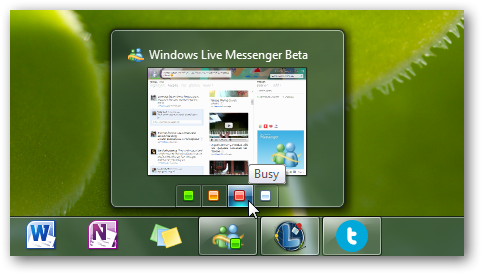
If you have multiple tabs open, you can select them individually from the thumbnail previews, just like you can select individual tabs from IE8 in the taskbar.
如果打开了多个选项卡,则可以从缩略图预览中单独选择它们,就像可以从任务栏中的IE8中选择单个选项卡一样。

It also has a Jumplist, and you can start a chat or sign out of Messenger directly from it.
它还具有一个跳转列表,您可以开始聊天或直接从中注销Messenger。
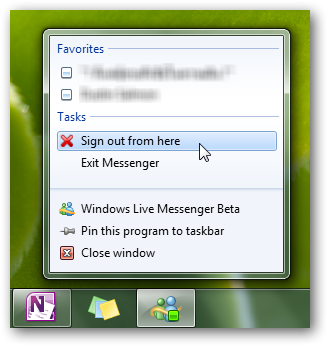
By default, clicking the exit button in the Messenger window only minimizes it to your taskbar. You can fully exit it by clicking Exit Messenger in the Jumplist or by clicking the exit button in the thumbnail preview. If you want it to behave the way it used to before Windows 7, check out our article on how to make the Live Messenger close to the System Tray.
默认情况下,单击Messenger窗口中的退出按钮只会将其最小化到任务栏。 您可以通过单击跳转列表中的退出Messenger或单击缩略图预览中的退出按钮来完全退出它。 如果您希望它像Windows 7之前那样运行,请查看有关如何使Live Messenger靠近系统托盘的文章 。
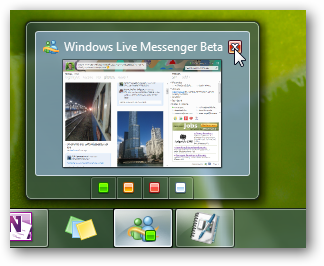
Conclusion
结论
Windows Live Messenger is one of the most popular instant messaging programs in the world, and the latest version tries to make sure it stays relevant in the age of social networks. If you’ve found yourself using Facebook more than Messenger lately, the new version may make it easier to stay connected both ways. We enjoyed the subtle animations and found the photo slideshows to be a much nicer way to enjoy Facebook pictures than the default Facebook interface. Link
Windows Live Messenger是世界上最受欢迎的即时消息传递程序之一,而最新版本试图确保它在社交网络时代保持相关性。 如果您最近发现自己使用Facebook的人数超过了Messenger,那么新版本可能会更容易保持双向连接。 我们喜欢微妙的动画,并且发现照片幻灯片是比默认Facebook界面更好的欣赏Facebook图片的方式。 链接
Download Live Messenger Beta with the Live Essentials Beta
使用Live Essentials Beta下载Live Messenger Beta
翻译自: https://www.howtogeek.com/howto/20774/integrate-social-networks-with-windows-live-messenger-beta/





















 413
413

 被折叠的 条评论
为什么被折叠?
被折叠的 条评论
为什么被折叠?








