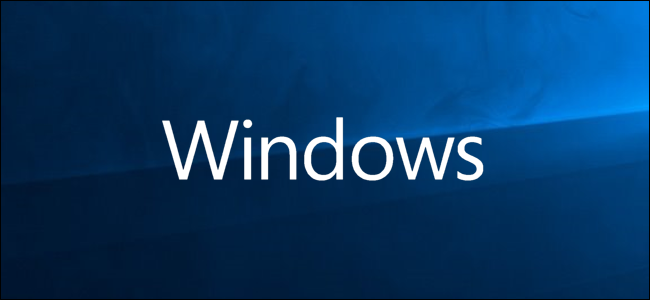
Microsoft has added an “Ultimate Performance” power scheme to Windows 10 April 2018 Update. It’s built upon the High-Performance power scheme but tries to eke out every little bit of performance possible. Here’s how to enable it.
Microsoft已在Windows 10 April 2018 Update中添加了“终极性能”电源方案。 它建立在高性能电源方案的基础上,但会尽力提高性能。 启用它的方法如下。
什么是最终性能动力计划? (What is the Ultimate Performance Power Plan?)
The Ultimate Performace power plan is designed to give an extra boost to high-power systems (think workstations and servers) by optimizing the High-Performance power plan. It’s geared toward reducing or eliminating micro-latencies associated with fine-grained power management techniques. A micro-latency is just the slight delay between when your OS recognizes that a piece of hardware needs more power and when it delivers that power. Although this may only be a fraction of a second, it can make a difference.
Ultimate Performace电源计划旨在通过优化高性能电源计划来进一步增强高功率系统(认为工作站和服务器)。 它旨在减少或消除与细粒度电源管理技术相关的微延迟。 微延迟只是从操作系统识别出硬件需要更多功能到交付该功能之间的微小延迟。 尽管这可能只是几分之一秒,但可以有所作为。
The Ultimate Performance plan eliminates the polling of hardware to see if it needs more juice and lets the hardware to consume all the power it needs. Also, any power-saving features are disabled to improve performance even more. Because of this, machines that operate on battery power aren’t given this option by default, as it can consume more power and kill your battery much faster.
最终性能计划消除了对硬件的轮询,以查看其是否需要更多汁液,并让硬件消耗其所需的所有功率。 此外,任何节能功能都将被禁用以进一步提高性能。 因此,默认情况下,不使用电池供电的计算机没有此选项,因为它会消耗更多的电量并更快地耗尽电池电量。
While you may be thinking this would be great for gaming rigs, don’t get your hopes up.
尽管您可能认为这对游戏平台非常有用,但不要抱太大希望。
The Ultimate Performance plan improves speed on systems where hardware continually goes to and from an idle state. But when you’re running a game, all your hardware already works together to populate the environment around you. The only real improvement might come upon initial startup, and you might only see a boost of a couple of frames per second. However, if you are running video editing or 3D design software that are putting occasional heavy loads on your hardware, you might see more of an improvement.
最终性能计划可提高硬件连续进入和退出空闲状态的系统的速度。 但是,当您运行游戏时,所有硬件已经可以协同工作以填充您周围的环境。 唯一真正的改进可能是在初始启动时出现的,并且您可能只会看到每秒增加几帧。 但是,如果您运行的视频编辑或3D设计软件偶尔会给您的硬件带来沉重的负担,则可能会看到更多改进。
There is an important caveat here. Enabling this plan will increase the amount of power your system consumes, so if you do plan on using this profile on your laptop, make sure you are plugged in at all times.
这里有一个重要的警告。 启用此计划将增加系统消耗的电量,因此,如果您计划在笔记本电脑上使用此配置文件,请确保始终插上电源。
如何启用最终性能电源计划 (How to Enable the Ultimate Performance Power Plan)
Hit Windows+I to open the Settings app and then click the “System” category.
按Windows + I打开“设置”应用,然后单击“系统”类别。
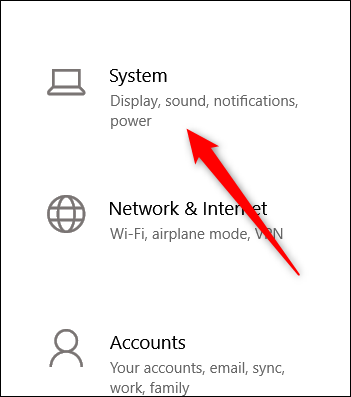
On the System page, click the “Power & Sleep” tab on the left. On the right, click the “Additional Power Settings” link under the “Related Settings” section.
在系统页面上,单击左侧的“电源和睡眠”选项卡。 在右侧,单击“相关设置”部分下的“其他电源设置”链接。
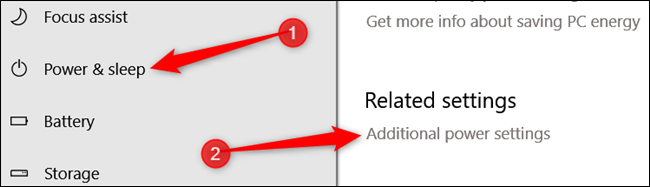
In the window that pops up, click “Show Additional Plans” and then click the “Ultimate Performance” option.
在弹出的窗口中,单击“显示其他计划”,然后单击“最终性能”选项。

If you’re using a laptop, this option may not appear under this section.
如果您使用的是笔记本电脑,则此选项可能不会在此部分下显示。
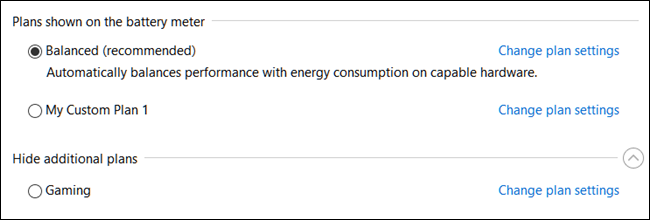
如果看不到最终绩效计划该怎么办 (What to Do if You Don’t See the Ultimate Performance Plan)
On some systems (mostly on laptops, but also on some desktops), you might not see the Ultimate Performance plan in your settings app. If you don’t, you can add it with a quick Command Prompt or PowerShell command. The command is the same for either shell, so use whichever one you want.
在某些系统上(大部分在笔记本电脑上,在某些台式机上),您可能在设置应用中看不到“最终性能”计划。 如果不这样做,则可以使用快速命令提示符或PowerShell命令添加它。 任一外壳程序的命令均相同,因此请使用所需的任何一个。
You’ll need to open the Command Prompt or PowerShell with administrative privileges. For Command Prompt, hit Start, type “cmd” into the search box, right-click the Command Prompt result, and choose “Run As Administrator.” For PowerShell, hit Windows+X and choose the “Windows PowerShell (Admin) option.”
您需要使用管理权限打开命令提示符或PowerShell。 对于“命令提示符”,请单击“开始”,在搜索框中键入“ cmd”,右键单击“命令提示符”结果,然后选择“以管理员身份运行”。 对于PowerShell,请单击Windows + X,然后选择“ Windows PowerShell(Admin)选项”。
At the prompt, type (or copy and paste) the following command and then hit Enter:
在提示符下,键入(或复制并粘贴)以下命令,然后按Enter键:
powercfg -duplicatescheme e9a42b02-d5df-448d-aa00-03f14749eb61

If you already have the Power Options window open, you might have to close and reopen it before you see the plan appear, but it should be there.
如果您已经打开了“电源选项”窗口,则可能必须先关闭然后重新打开它,然后才能看到该计划,但该计划应该存在。
If you don’t want to see the plan anymore, you can remove it from the Settings app. First, switch to a different plan. If you try to delete a plan you’re currently using, you can run into errors.
如果您不想再看到该计划,可以将其从“设置”应用中删除。 首先,切换到其他计划。 如果尝试删除当前正在使用的计划,则可能会出错。
Next, click the “Change Plan Settings” link to the right of the plan and then click “Delete This Plan.”
接下来,单击计划右侧的“更改计划设置”链接,然后单击“删除此计划”。
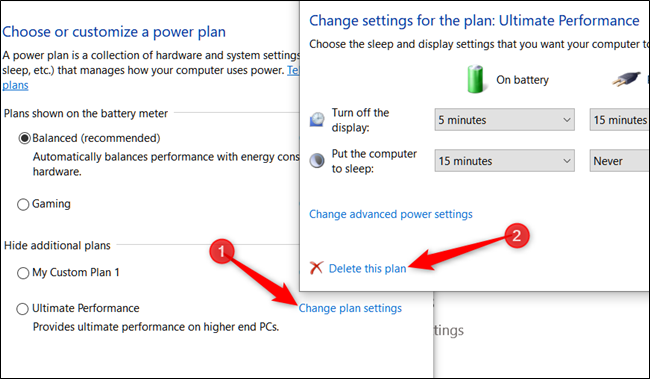
The Ultimate Performance plan is only really useful in specific cases, but it can make a difference.
最终绩效计划仅在特定情况下才真正有用,但可以有所作为。
翻译自: https://www.howtogeek.com/368781/how-to-enable-ultimate-performance-power-plan-in-windows-10/























 864
864

 被折叠的 条评论
为什么被折叠?
被折叠的 条评论
为什么被折叠?








