
windows10密码重置
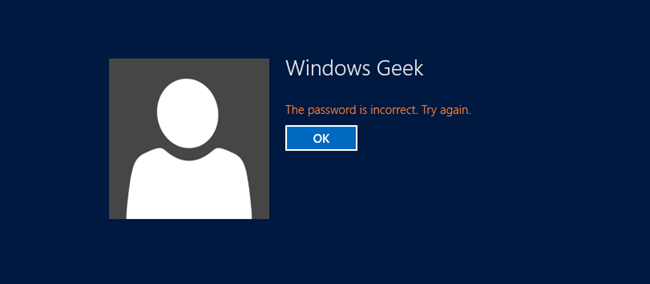
Forgetting your password can be very frustrating, however this situation could be completely alleviated if you always had a password reset disk handy. Lets see how we can create one in Windows 8 or Windows 10.
忘记密码可能会非常令人沮丧,但是,如果您始终有方便的密码重置磁盘,则可以完全缓解这种情况。 让我们看看如何在Windows 8或Windows 10中创建一个。
Note: This will only work for local user accounts, if you chose to sign in with a Live ID, you will have to reset your password using an alternative method.
注意:这仅适用于本地用户帐户,如果您选择使用实时ID登录,则必须使用其他方法重设密码。
创建密码重置磁盘 (Creating a Password Reset Disk)
If you are using Windows 8 or 10, you’ll need to open the old Control Panel using the search, and then drill down into User Accounts.
如果您使用的是Windows 8或10,则需要使用搜索打开旧的控制面板,然后深入到“用户帐户”。
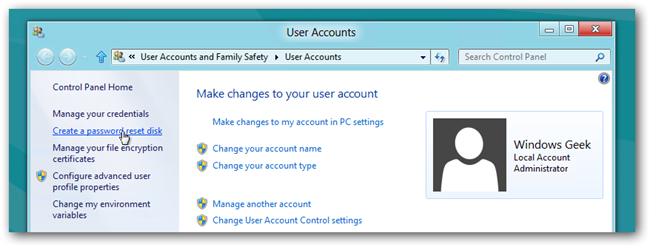
Alternatively you can use the search from the Start Menu or Start Screen to find User Accounts.
或者,您可以使用“开始”菜单或“开始”屏幕中的搜索来查找用户帐户。
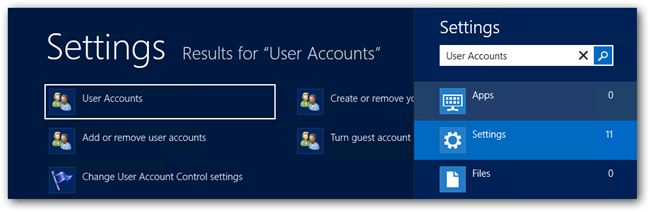
This will take you to the User Accounts section of the old control panel that we showed earlier. Here, you can select the link to “Create a password reset disk”.
这将带您进入我们之前显示的旧控制面板的“用户帐户”部分。 在这里,您可以选择“创建密码重设盘”的链接。
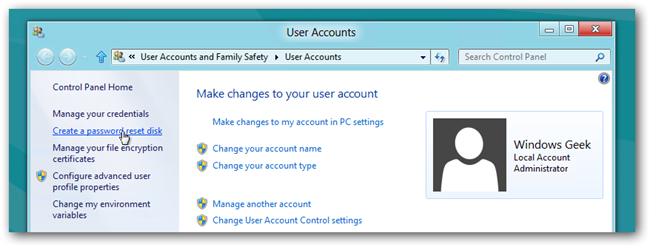
You will be greeted with a Wizard, make sure that your USB is inserted before clicking next.
您将看到向导,在单击下一步之前,请确保已插入USB。
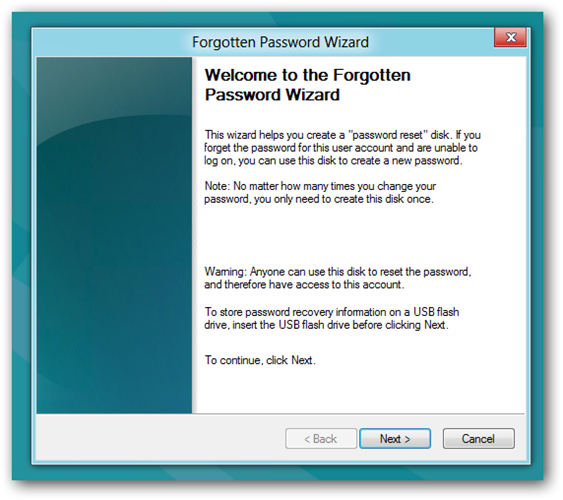
Now you can select the USB that you want to create the password key on, then click next.
现在,您可以选择要在其上创建密码密钥的USB,然后单击“下一步”。
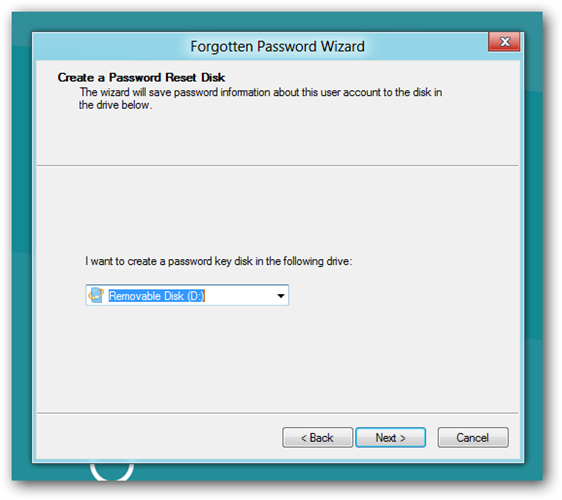
You will then be asked for your current Windows password.
然后将要求您输入当前的Windows密码。
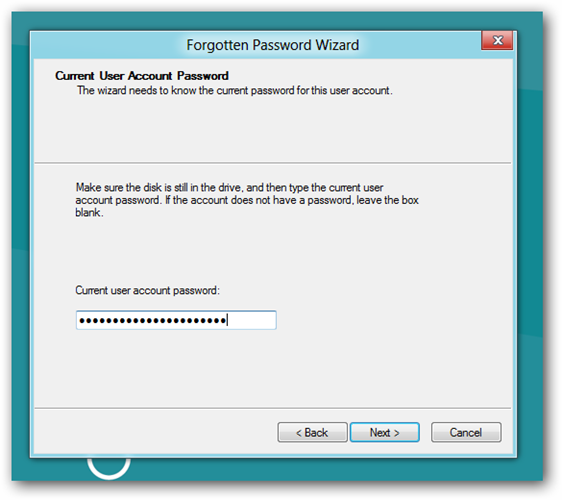
That’s all there is to creating a a reset disk, since anyone could use this to gain access to you machine you will need to store it in a safe place.
这就是创建复位磁盘的全部内容,因为任何人都可以使用该磁盘来访问您的计算机,因此您需要将其存储在安全的地方。
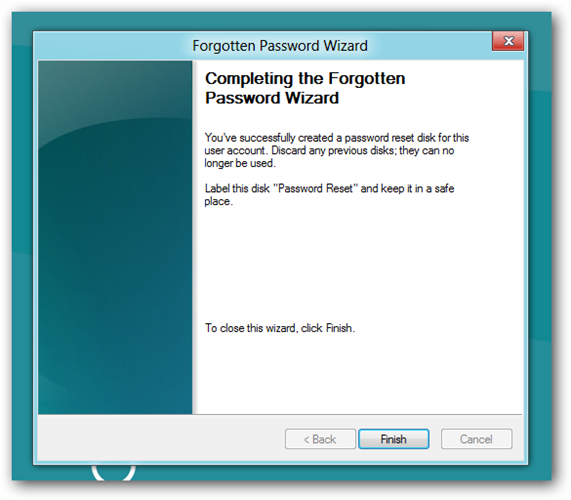
重设密码 (Resetting Your Password)
Once you have a password reset disk, you can use it easily the next time you forget your password… once you’ve typed the wrong password Windows 8 or 10 will show a “Reset password” link below the login box.
一旦有了密码重设盘,下次忘记密码时就可以轻松使用它…一旦输入了错误的密码,Windows 8或10将在登录框下方显示“重设密码”链接。
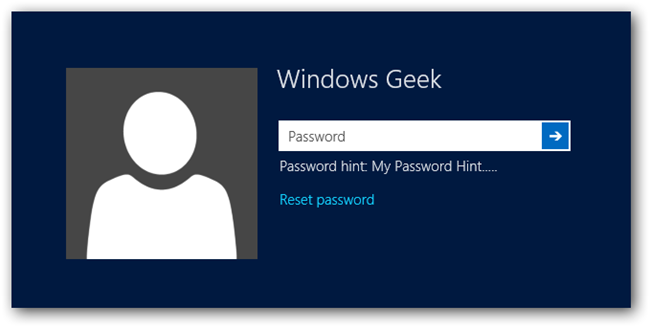
At this point you should have your USB already plugged in, so go ahead and hit the Reset password button, this will kick off a wizard, click next to continue.
此时,您应该已经插入USB,所以继续并单击“重置密码”按钮,这将启动一个向导,单击“下一步”继续。
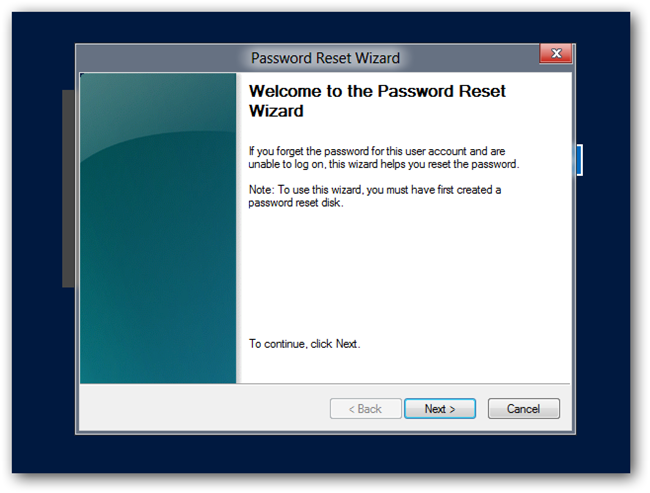
You’ll want to pick the right disk if you have more than one.
如果有多个磁盘,则需要选择正确的磁盘。

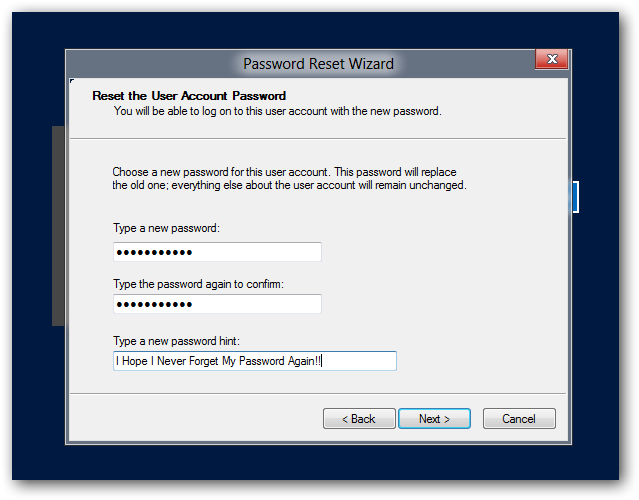
Now you will need to type a new password, and of course a new hint for your password.
现在,您将需要输入新密码,当然还要输入新的密码提示。
That’s all there is to it.
这里的所有都是它的。
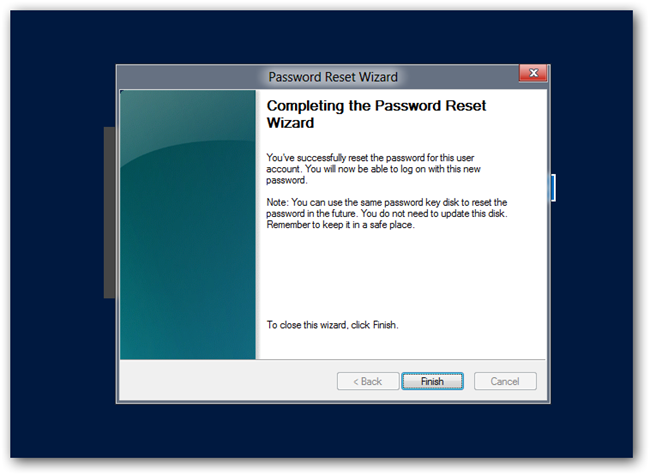
Now you can store the USB key somewhere safe, so that next time you forget your password you have it handy.
现在,您可以将USB密钥存储在安全的地方,以便下次忘记密码时可以使用。
翻译自: https://www.howtogeek.com/107461/how-to-create-and-use-a-password-reset-disk-or-usb-in-windows-8/
windows10密码重置























 487
487

 被折叠的 条评论
为什么被折叠?
被折叠的 条评论
为什么被折叠?








