During a workday things can definitely seem overwhelming as the amount of data we are expected to absorb increases at such a rapid pace. In this fast paced environment it can be easy to misplace an important contact or have another do the same if you are the important contact.
在一个工作日中,事情肯定会让人不知所措,因为我们期望吸收的数据量以如此快的速度增长。 在这种快速节奏的环境中,如果您是重要联系人,可能很容易将重要联系人放错位置或让另一个联系人也这样做。
One way Microsoft has made it easy to remember business and friendly contacts is the ability to create Electronic Business Cards in Outlook 2007. You can add these cards to the end of your email messages like a signature. The Electronic Business Card should contain all of the vital information needed to contact you and / or your business.
Microsoft轻松记住业务和友好联系人的一种方法是可以在Outlook 2007中创建电子名片。您可以将这些名片像签名一样添加到电子邮件的末尾。 电子名片应包含与您和/或您的公司联系所需的所有重要信息。
First you need to make a new contact of yourself. Open Outlook and go to New Contact.
首先,您需要与自己建立新的联系。 打开Outlook并转到“新联系人”。
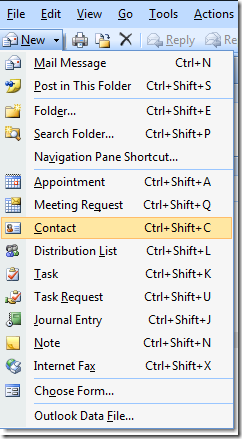
This opens up the New Contact window where you can begin entering in the basic information for the Electronic Business Card. At this point you can also add an image as well.
这将打开“新联系人”窗口,您可以在其中开始输入电子名片的基本信息。 此时,您还可以添加图像。
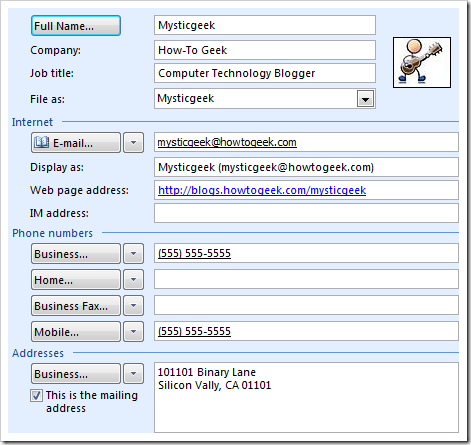
While your entering in the information you will see a preview on the upper left hand corner of the Contact screen. This is the generic view but it allows you to verify the information entered is correct.
输入信息时,您将在“联系人”屏幕的左上角看到预览。 这是通用视图,但是它允许您验证输入的信息是否正确。
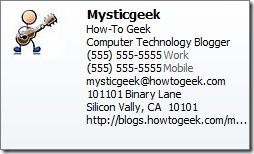
Now it is time to get a bit more creative with the card. In the Options section click on the Business Card icon to pull up the Edit dialog box.
现在是时候让这张卡更具创意了。 在“选项”部分中,单击“名片”图标以拉出“编辑”对话框。
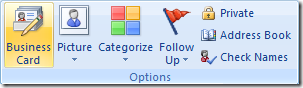
Here is where additional changes can be made to the layout and type of information included on the card. you can change the background color, picture alignment, different fonts and colors, and add more or take away information fields. You can also change the order of the information under the fields section. After you think everything looks good click on Save and Close in the Actions section of The Ribbon.
在这里可以对卡中包含的信息的布局和类型进行其他更改。 您可以更改背景颜色,图片对齐方式,不同的字体和颜色,以及添加更多或删除信息字段。 您还可以在字段部分下更改信息的顺序。 在您认为一切看起来不错之后,请单击“功能区”的“操作”部分中的“保存并关闭”。
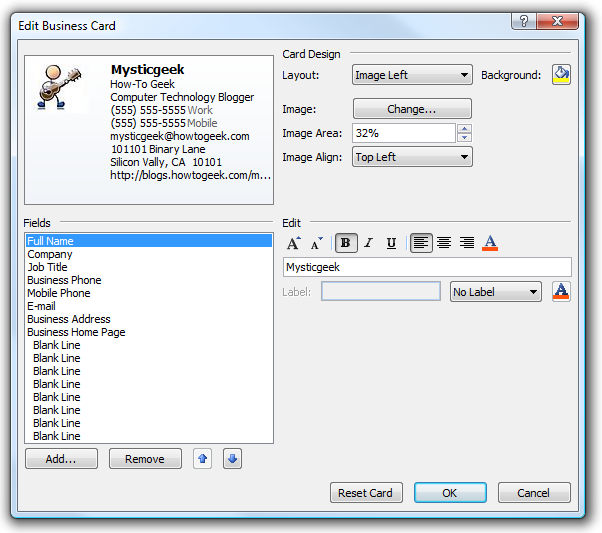
This is what my card looks like after making a few edits in the previous step.
这是我的卡片在上一步进行几次编辑后的样子。
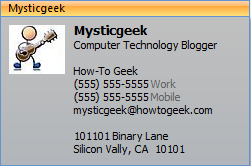
Open up a New message to compose. From The Ribbon in the Include section, click on Business Card Other Business Cards
打开一个新消息来撰写。 在“包含”部分的“功能区”中,单击“名片”,然后单击“其他名片”。
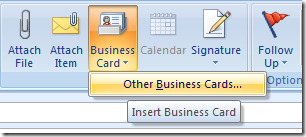
Select the business card you just created from you list and click OK.
从列表中选择刚创建的名片,然后单击“确定”。
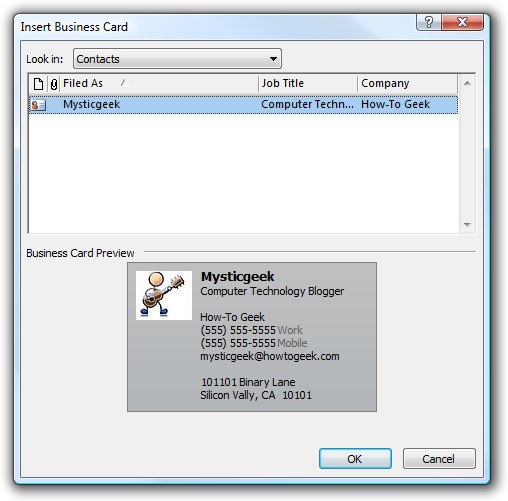
The Electronic Business Card now appears in the message I am composing and you will notice the mysticgeek.vcf file in the Attached field. The vCard format is an Internet standard and the person receiving your Card does not need to be using Outlook 2007 to see it.
现在,电子名片会出现在我正在编写的消息中,您会在“附件”字段中注意到mysticgeek.vcf文件。 vCard格式是Internet标准,接收您的卡的人不需要使用Outlook 2007即可看到它。
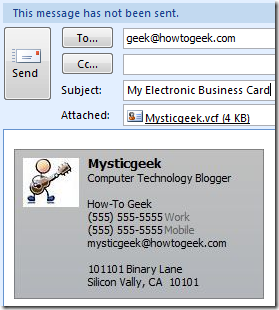
Probably the best practice is to use the card as your signature. To learn more about creating a signature in Outlook you can read my previous how-to. The one difference from that article is inserting your business card by clicking that button and selecting it.
最佳做法可能是使用卡作为您的签名。 要了解有关在Outlook中创建签名的更多信息,请阅读我以前的方法 。 与该文章的不同之处在于,通过单击该按钮并选择它来插入您的名片。
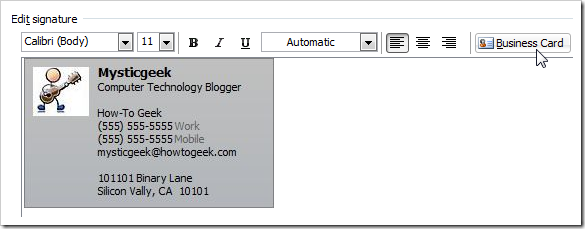
If you don’t want to spend a lot of time creating your own Electronic Business Card design you can download Templates from the Microsoft Office site. This is a cool and easy way to go because you can open the template and do various customizations to it. There are also several sites on the Web that you can download them from.
如果您不想花费大量时间来创建自己的电子名片设计,则可以从Microsoft Office网站下载模板 。 这是一个很酷又容易的方法,因为您可以打开模板并对其进行各种自定义。 您也可以从Web上下载几个站点。
翻译自: https://www.howtogeek.com/80000/create-an-electronic-business-card-in-outlook-2007-2/







 本文介绍了如何在Outlook 2007中创建电子名片,以便轻松管理和分享联系信息。你可以添加个人信息,如背景颜色、图片、字体等,并自定义布局。此外,你可以将电子名片作为签名添加到邮件中,接收者无需使用Outlook 2007也可查看。若不想手动设计,微软Office网站还提供了模板供下载和定制。
本文介绍了如何在Outlook 2007中创建电子名片,以便轻松管理和分享联系信息。你可以添加个人信息,如背景颜色、图片、字体等,并自定义布局。此外,你可以将电子名片作为签名添加到邮件中,接收者无需使用Outlook 2007也可查看。若不想手动设计,微软Office网站还提供了模板供下载和定制。














 3489
3489

 被折叠的 条评论
为什么被折叠?
被折叠的 条评论
为什么被折叠?








