
outlook自定义快捷键
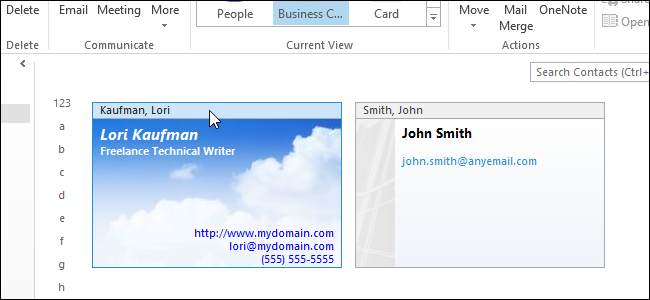
If you want to add a business card template to an existing contact in Outlook, you can do so without having to enter all of the information again. We will also show you how to customize the layout and format of the text on the card.
如果要将名片模板添加到Outlook中的现有联系人,则可以这样做,而不必再次输入所有信息。 我们还将向您展示如何自定义卡片上文本的布局和格式。
Microsoft provides a couple of business card templates you can use. We will use their Blue Sky template as an example.
Microsoft提供了几个可以使用的名片模板。 我们将以其蓝天模板为例。
To open the archive file for the template you downloaded, double-click on the .cab file.
要打开您下载的模板的存档文件,请双击.cab文件。
NOTE: You can also use a tool like 7-Zip to open the archive.
注意:您也可以使用7-Zip之类的工具打开存档。
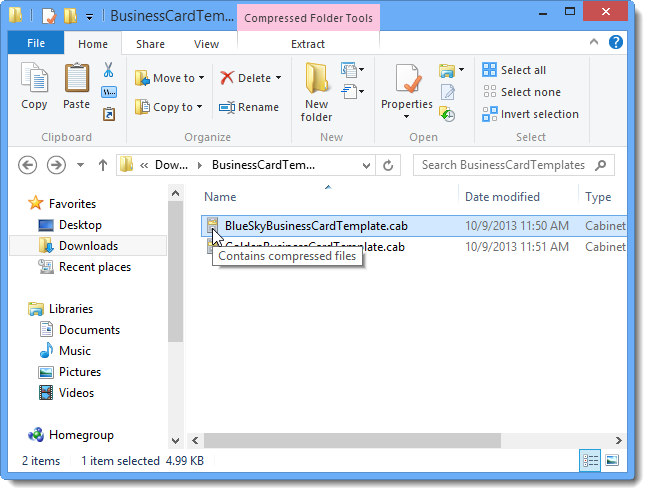
A new Extract tab becomes available under Compressed Folder Tools and the files in the archive are listed. Select the .vcf file in the list of files. This automatically activates the Extract tab.
新的“提取”选项卡在“压缩文件夹工具”下变为可用,并且列出了存档中的文件。 在文件列表中选择.vcf文件。 这将自动激活“提取”选项卡。
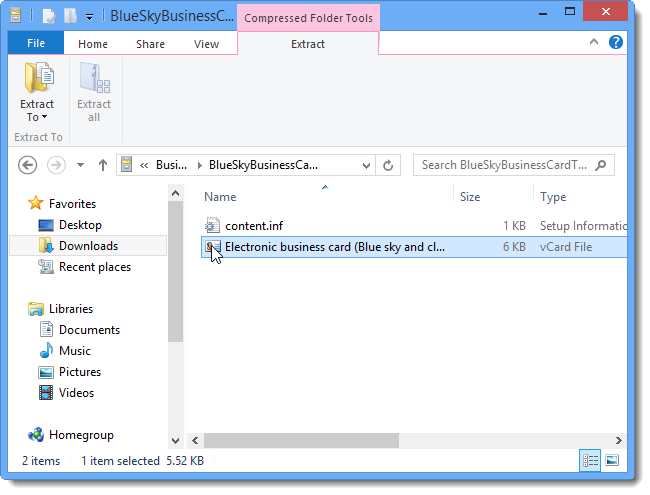
Click Extract To and select a location or select Choose location if the desired location is not on the drop-down menu.
单击“提取到”,然后选择一个位置;如果所需位置不在下拉菜单上,则选择“选择位置”。
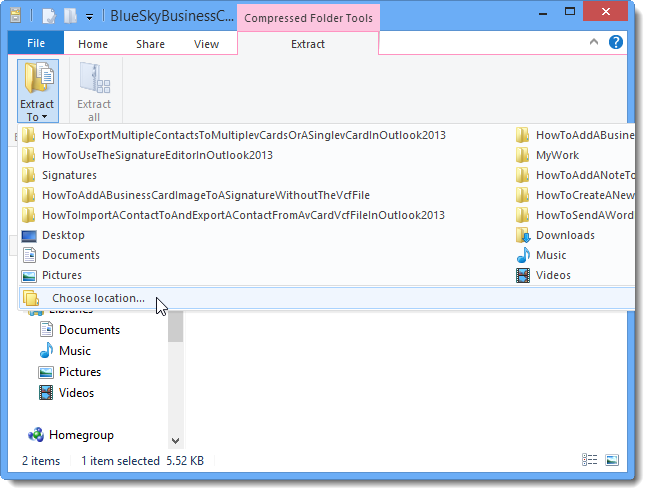
Select a folder in which you want to save the .vcf file on the Copy Items dialog box and click Copy.
在“复制项目”对话框中选择要在其中保存.vcf文件的文件夹,然后单击“复制”。
NOTE: Use the Make New Folder button to create a new folder for the location, if desired.
注意:如果需要,请使用“新建文件夹”按钮为该位置创建一个新文件夹。
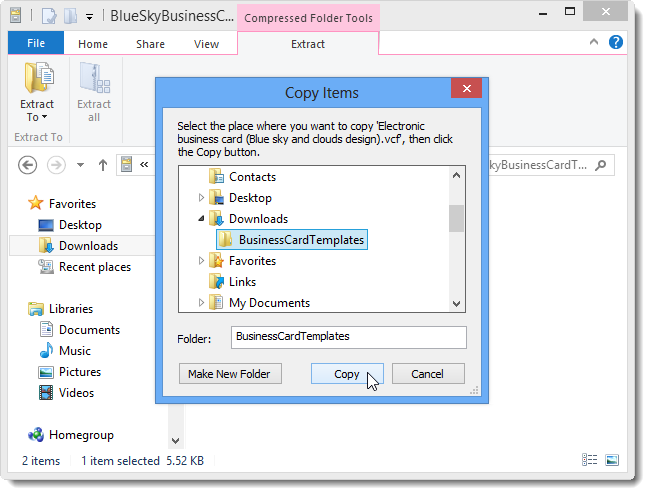
Double-click on the .vcf file that you copied out of the .cab archive file.
双击从.cab存档文件中复制的.vcf文件。
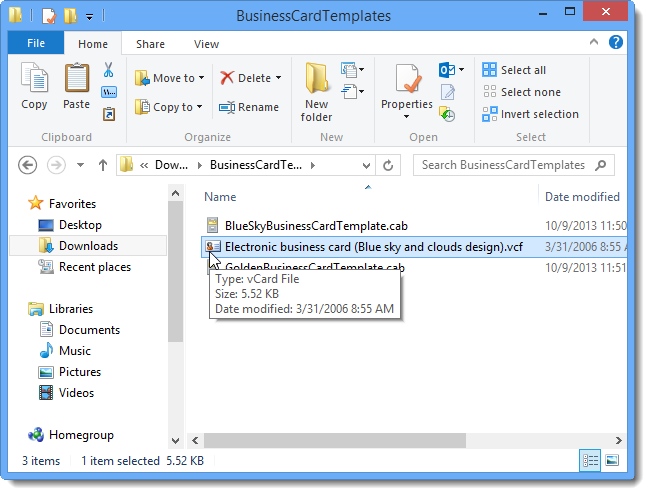
By default, .vcf files are associated with Outlook so, when you double-click on a .vcf file, it automatically opens in a Contact window in Outlook. Change the Full Name to match the existing contact to which you want to apply this template. Delete the other contact info from the template. If you want to add any additional information not in the existing contact, enter it.
默认情况下,.vcf文件与Outlook关联,因此,当您双击.vcf文件时,它将自动在Outlook的“联系人”窗口中打开。 更改全名以匹配您要应用此模板的现有联系人。 从模板中删除其他联系信息。 如果要添加现有联系人中没有的其他信息,请输入。
Click Save & Close to save the contact with the new template.
单击“保存并关闭”以使用新模板保存联系人。
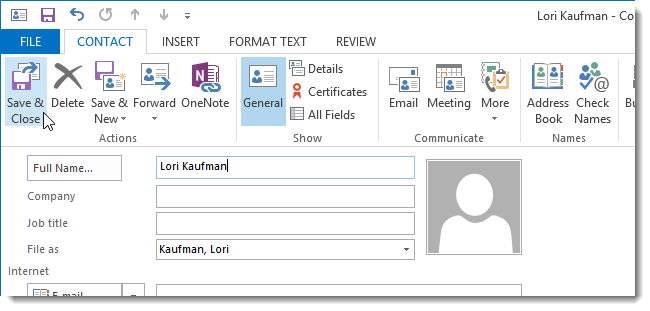
The Duplicate Contact Detected dialog box displays. To update the existing contact, select the Update information of selected Contact option. Click Update.
显示“检测到重复的联系人”对话框。 要更新现有联系人,请选择“更新所选联系人的信息”选项。 单击更新。
NOTE: If you want to create a new contact from this template, select the Add new contact option.
注意:如果要从此模板创建新联系人,请选择“添加新联系人”选项。
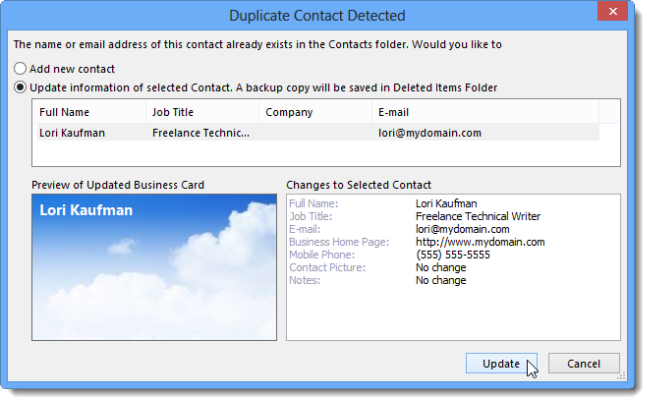
With the Contacts folder open (the People link on the Navigation Bar), click Business Card in the Current View section of the Home tab. You may notice that not all the fields from your contact display on the business card you just updated. Double-click on the contact to update the contact and the business card.
在“联系人”文件夹打开的情况下(导航栏上的“人脉”链接),在“主页”选项卡的“当前视图”部分中单击“名片”。 您可能会注意到,并非联系人的所有字段都显示在刚更新的名片上。 双击联系人以更新联系人和名片。
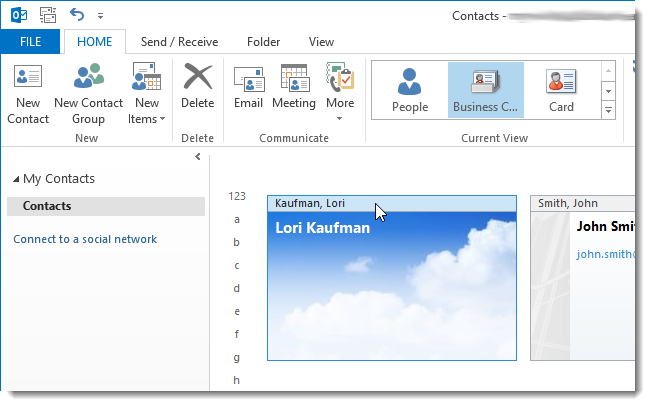
On the Contact window, right-click on the image of the business card and select Edit Business Card from the popup menu.
在“联系人”窗口上,右键单击名片的图像,然后从弹出菜单中选择“编辑名片”。
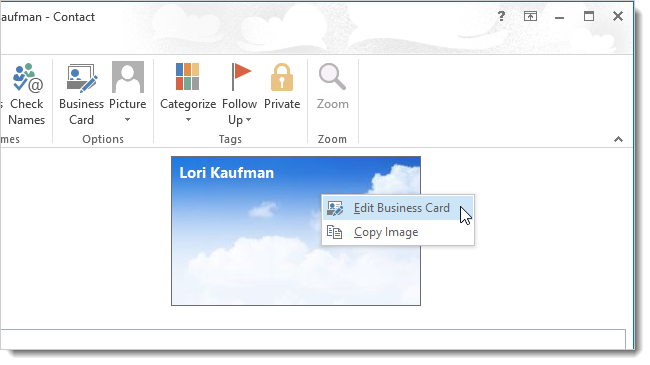
The Edit Business Card dialog box displays. You can change the design of the card, including changing he background color or image. The Fields box allows you to specify which fields display on the business card and in what order.
将显示“编辑名片”对话框。 您可以更改卡的设计,包括更改背景颜色或图像。 “字段”框允许您指定名片上显示哪些字段以及以什么顺序显示。
Notice, in our example, that Company is listed below the Full Name, but no text displays on the business card below the name. That’s because we did not enter any information for Company in the Contact. We have information in Job Title. So, we select Company and click Remove to remove that field.
请注意,在我们的示例中,“公司”列在“全名”下方,但名片上的名称下方未显示任何文本。 这是因为我们没有在联系人中输入有关公司的任何信息。 我们在职称中有信息。 因此,我们选择“公司”,然后单击“删除”以删除该字段。
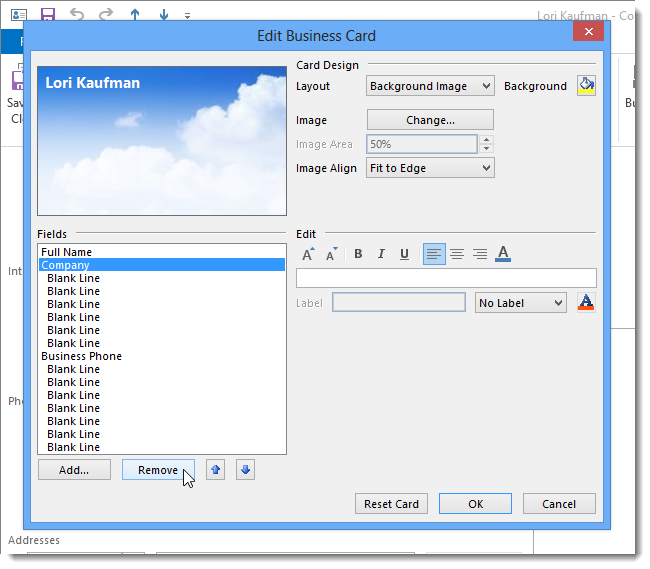
Now, we want to add Job Title. First, select the field below which you want to add the new field. We select Full Name to add the Job Title below that. Then, we click Add and select Organization | Job Title from the popup menu to insert the Job Title.
现在,我们要添加职位。 首先,选择要在其下添加新字段的字段。 我们选择全名以在其下添加职位。 然后,我们单击添加,然后选择组织| 从弹出菜单中选择职位以插入职位。
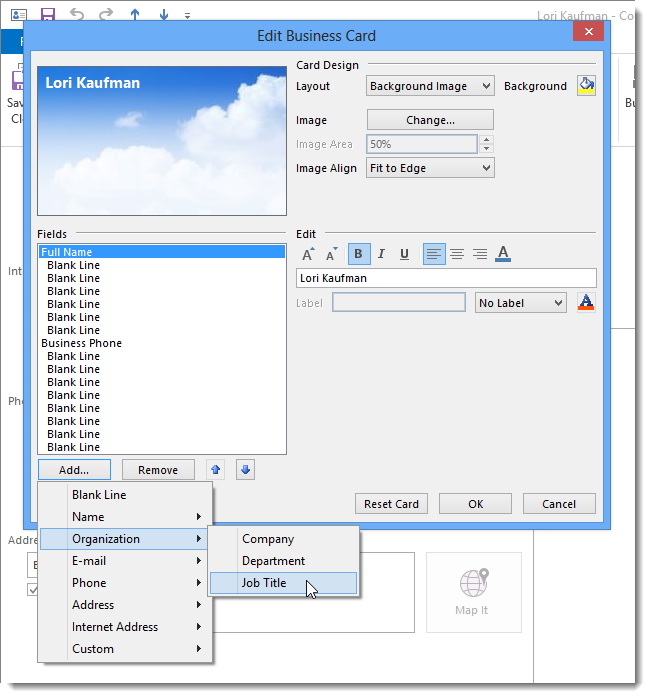
To make the Job Title white like the name, we select Job Title in the list of Fields and click the Font Color button in the Edit section.
为了使职位名称像名称一样为白色,我们在字段列表中选择职位名称,然后单击“编辑”部分中的“字体颜色”按钮。
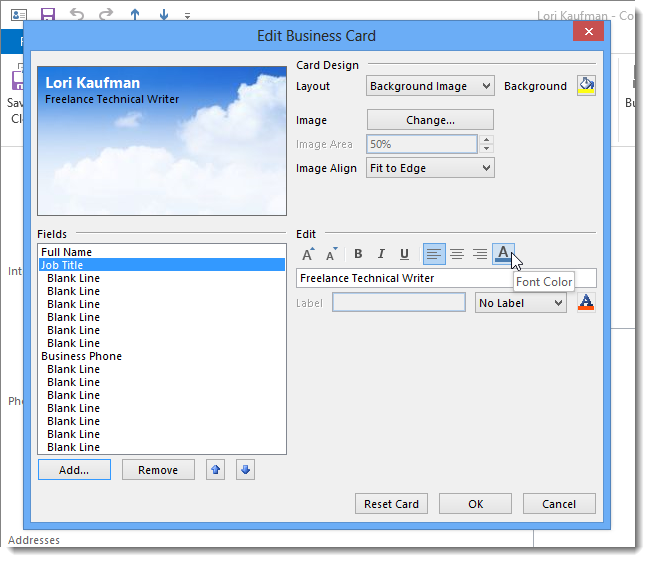
On the Color dialog box, select the color you want to use for the text in the selected field. Click OK.
在“颜色”对话框中,在所选字段中选择要用于文本的颜色。 单击确定。
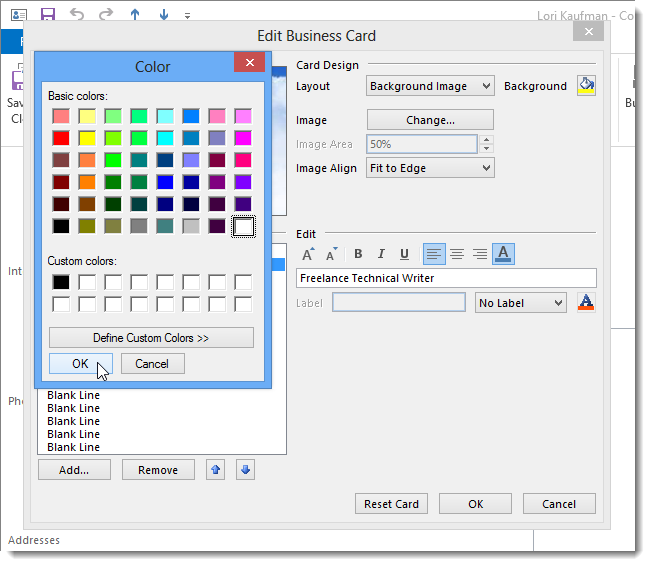
You can also make text bold, italic, or underlined. We chose to make the Job Title bold and the Full Name bold and italic.
您还可以将文本设置为粗体,斜体或下划线。 我们选择将工作标题设为粗体,将全名设为粗体和斜体。
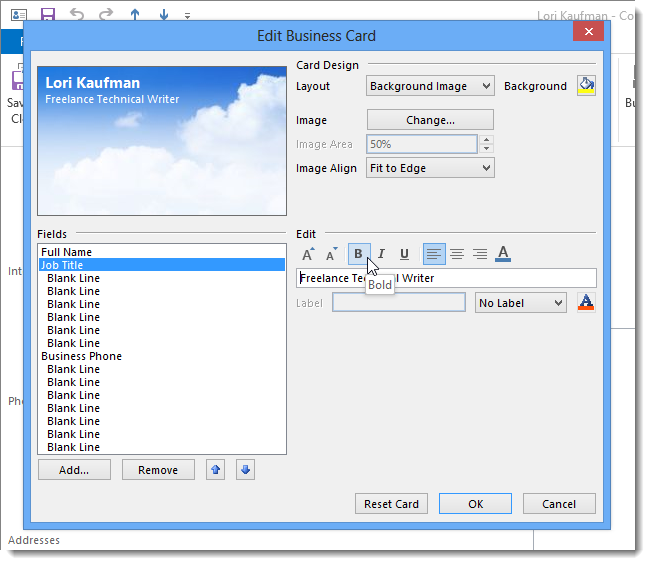
We also need to remove the Business Phone because this contact only has a mobile phone number.
我们还需要删除商务电话,因为此联系人只有一个手机号码。
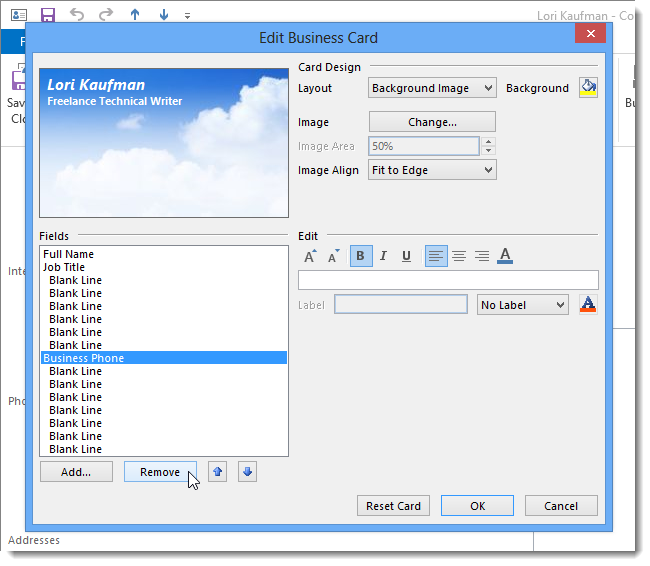
So, we add a Mobile Phone from the Phone submenu.
因此,我们从“电话”子菜单中添加了“移动电话”。
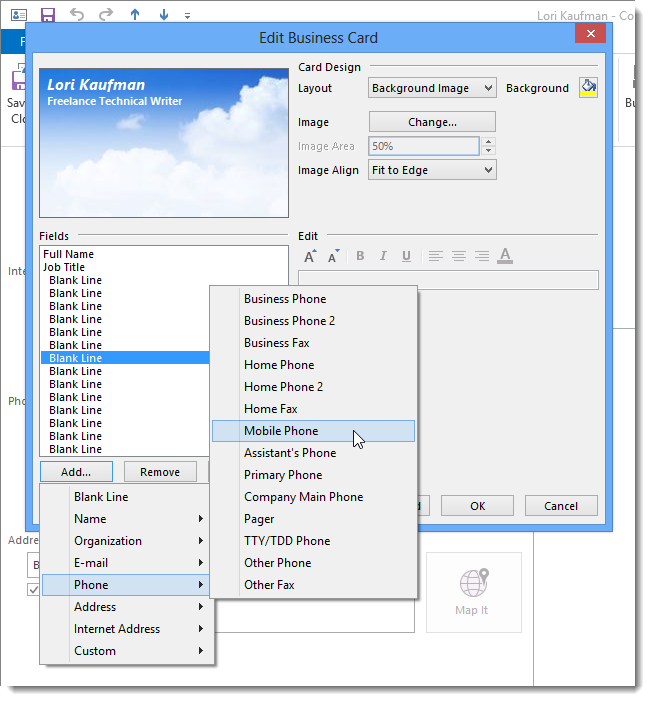
Then, we need to remove enough blank lines so the Mobile Phone is visible on the card.
然后,我们需要删除足够的空白行,以使移动电话在卡上可见。
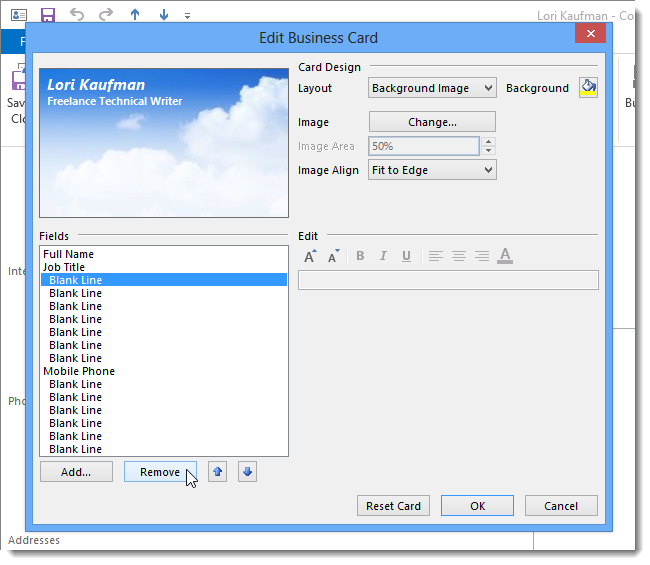
We also added a website and email address and removed more blank lines so they are visible.
我们还添加了网站和电子邮件地址,并删除了更多空白行,以便可见。
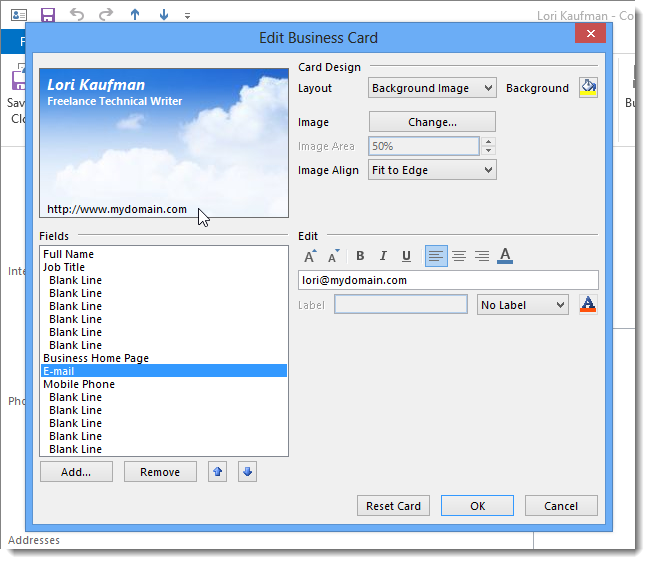
You can also move text to the right side of the card or make it centered on the card.
您也可以将文本移到卡的右侧或使其居中。
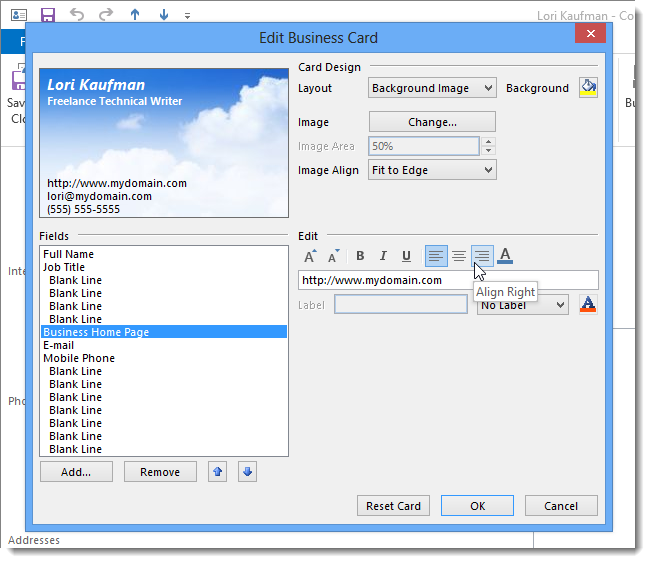
We also changed the color of the bottom three lines to blue. Click OK to accept your changes and close the dialog box.
我们还将底部三行的颜色更改为蓝色。 单击“确定”接受更改,然后关闭对话框。
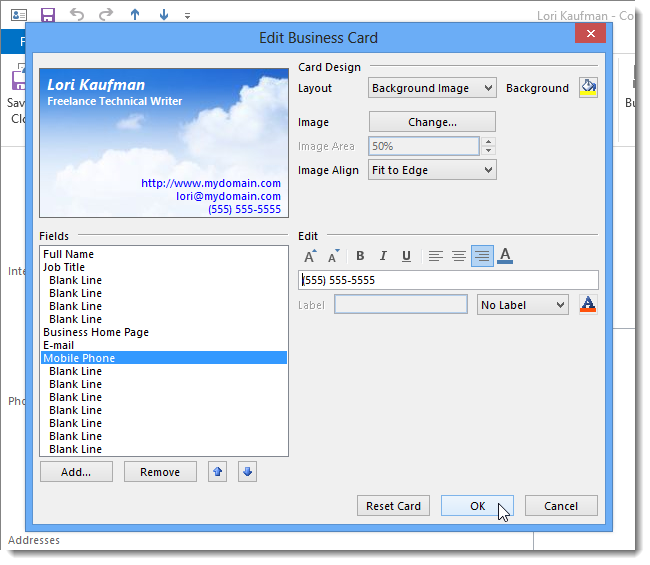
Your new business card design displays on the Contact window.
您的新名片设计将显示在“联系人”窗口中。
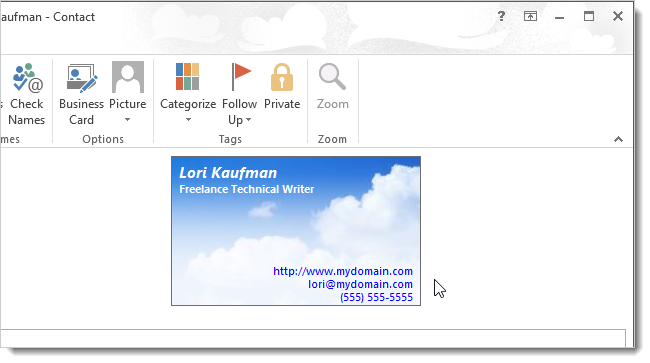
Click Save & Close to save the changes you made to the business card for this contact and close the Contact window.
单击“保存并关闭”以保存您对该联系人的名片所做的更改,然后关闭“联系人”窗口。
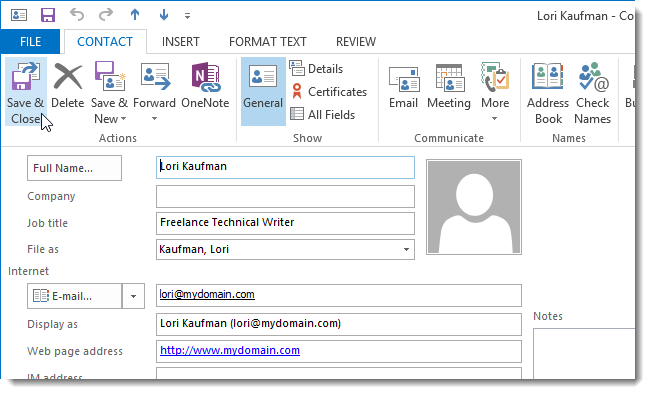
The final design of the business card displays in the Business Card view on the People screen.
名片的最终设计显示在“人员”屏幕上的“名片”视图中。
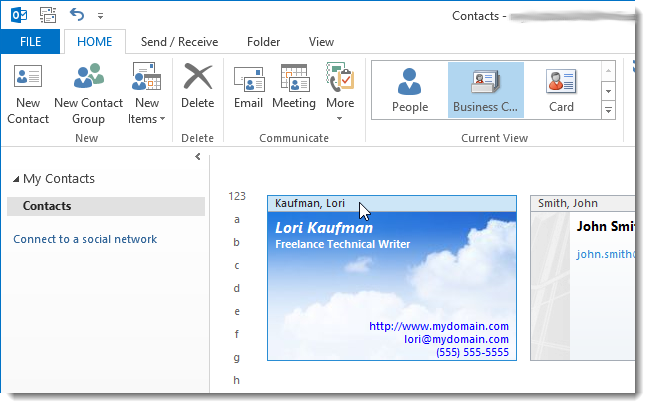
If you have a signature that contains the business card for the contact you just updated, you will also need to update the signature by removing the business card and adding it again using the Business Card button in the Signature editor. You can also add the updated Business Card to a signature without the image or without the vCard (.vcf) file.
如果您的签名包含刚刚更新的联系人的名片,则还需要通过删除名片并使用“签名”编辑器中的“名片”按钮再次添加来更新签名。 您也可以将更新的名片添加到签名中,而无需图像或vCard(.vcf)文件。
outlook自定义快捷键





















 635
635

 被折叠的 条评论
为什么被折叠?
被折叠的 条评论
为什么被折叠?








