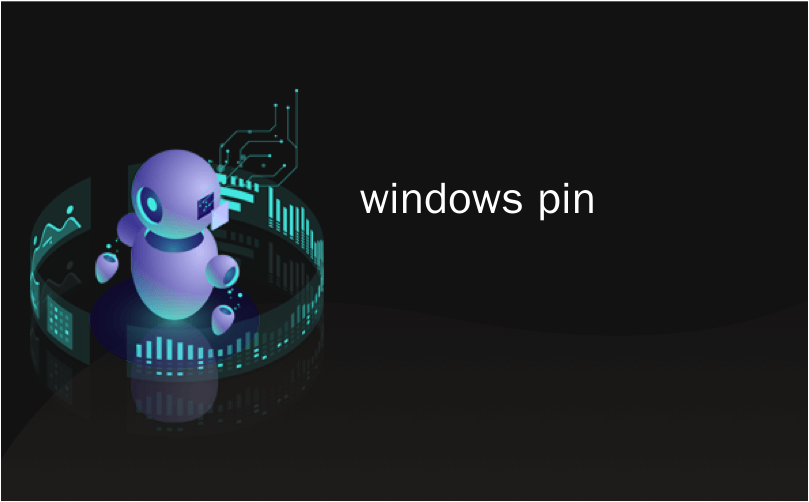
windows pin
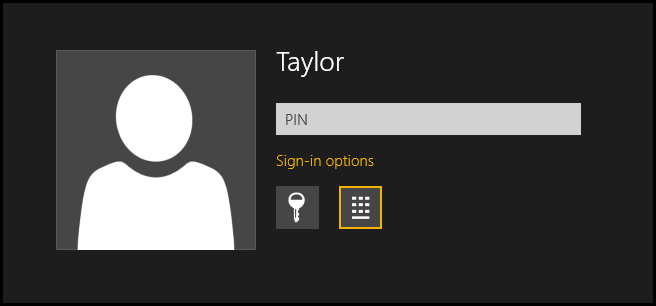
Entering your full password on a touch screen device can really become a pain in the neck, luckily for us we can link a short 4 digit PIN to our user account and log in with that instead.
在触摸屏设备上输入完整的密码确实会很麻烦,对我们来说,幸运的是,我们可以将短的4位数PIN链接到我们的用户帐户,然后使用该帐户登录。
Note: PIN codes are nowhere near as safe as using an alphanumeric password, however, they do still have a purpose when you don’t want to enter your 15 character password on a touch screen device.
注意: PIN码远没有使用字母数字密码安全,但是,当您不想在触摸屏设备上输入15个字符的密码时,PIN码仍然有其用途。
建立个人识别码 (Creating a PIN)
Press the Win + I keyboard combination to bring up the Settings Charm, then click on the Change PC settings link.
按Win + I键盘组合以显示“设置超级按钮”,然后单击“更改PC设置”链接。
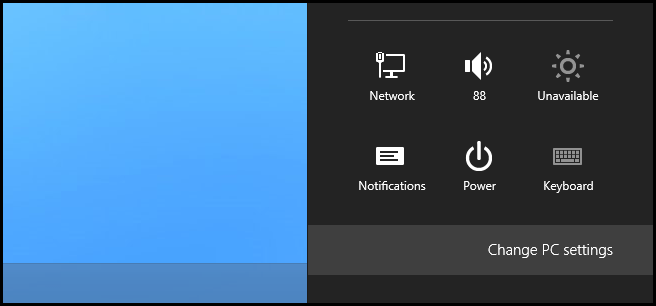
This will open up the Modern UI PC Settings app, where you can click on the Users section.
这将打开Modern UI PC Settings应用程序,您可以在其中单击Users部分。
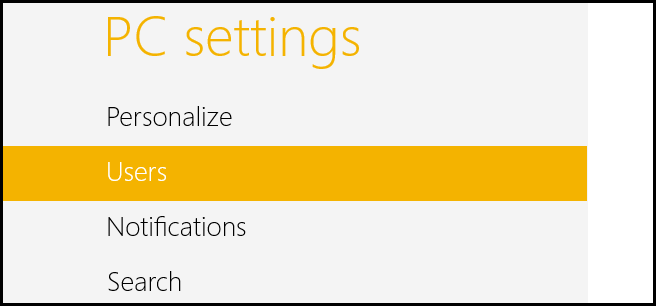
On the right hand side you will see a Create a PIN button, click on it.
在右侧,您将看到一个创建PIN按钮,单击它。
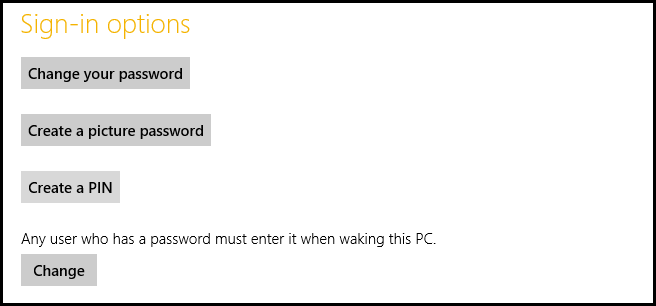
Now you will need to verify that you are the owner of this user account by entering your password.
现在,您需要通过输入密码来验证您是该用户帐户的所有者。
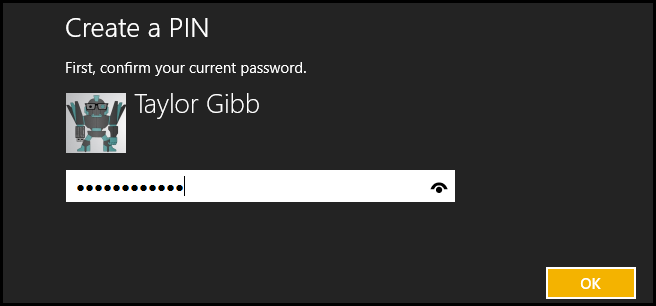
Then you can choose a PIN, remember that it can only contain digits.
然后,您可以选择一个PIN,请记住该PIN只能包含数字。
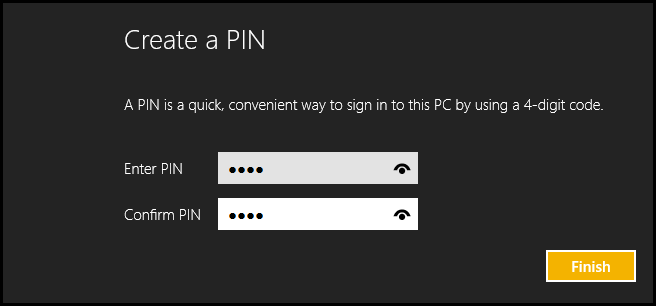
Now when you get to the login screen you will have the option to use a PIN.
现在,当您进入登录屏幕时,您将可以选择使用PIN。
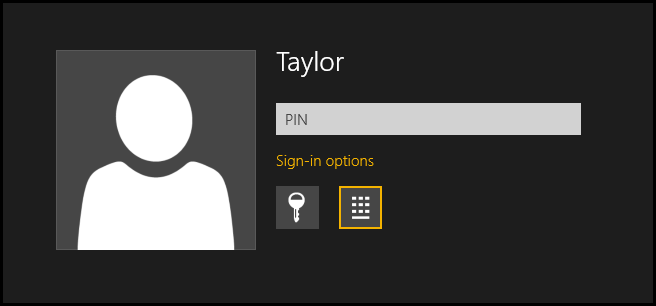
翻译自: https://www.howtogeek.com/130107/how-to-use-a-pin-instead-of-a-password-in-windows-8/
windows pin





















 1万+
1万+











 被折叠的 条评论
为什么被折叠?
被折叠的 条评论
为什么被折叠?








