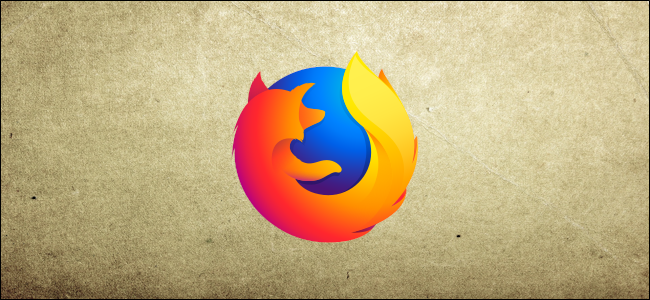
Websites track you online to show you targeted advertisements, and Firefox 65 is just the latest browser to help you opt out. You can now block tracking content online without the need for a third-party add-on.
网站会在线跟踪您,向您显示目标广告,而Firefox 65只是帮助您选择退出的最新浏览器。 您现在可以在线屏蔽跟踪内容,而无需第三方加载项。
Firefox中的内容阻止是什么? (What is Content Blocking in Firefox?)
“Content blocking” is a collection of privacy settings designed to block trackers and cookies that affect your privacy and browsing performance online. This feature first appeared in Firefox 63 as “tracking protection,” but it’s been redesigned and is now named “content blocking.”
“ 内容阻止 ”是隐私设置的集合,旨在阻止影响您隐私和在线浏览性能的跟踪器和cookie。 此功能最初在Firefox 63中作为“跟踪保护”出现,但经过重新设计,现在称为“内容阻止”。
By teaming up with Disconnect, a company striving to give people the freedom to move about the internet without having to worry whether their information is being collected and sold, Firefox can block a list of known trackers when browsing the internet. You can find a full list of trackers Disconnect does and doesn’t block—along with explanations—on its website.
通过与Disconnect合作,该公司致力于为人们提供在互联网上移动的自由,而不必担心他们的信息是否被收集和出售,Firefox可以在浏览Internet时阻止已知跟踪器的列表。 您可以在其网站上找到Disconnect阻止和不阻止的跟踪器的完整列表以及说明。
Firefox lets you choose between three options to protect your privacy better online:
Firefox允许您在以下三个选项之间进行选择,以更好地在线保护您的隐私:
Standard: This is the default setting and only blocks known trackers in Private windows, allowing for a balance between protection and performance. Third-party tracking cookies are not blocked using this mode.
标准:这是默认设置,仅在“专用”窗口中阻止已知的跟踪器,从而在保护和性能之间取得平衡。 使用此模式不会阻止第三方跟踪cookie。
Strict: Blocks all known trackers and third-party tracking cookies in any windows, including regular sessions, that Firefox detects.
严格:在Firefox检测到的任何窗口(包括常规会话)中阻止所有已知的跟踪器和第三方跟踪cookie。
Custom: A mix between the standard and strict modes which allows you to gain complete control over trackers and cookies and lets you choose what you want to block.
自定义:标准和严格模式之间的混合,使您可以完全控制跟踪器和cookie,并选择要阻止的内容。
Warning: When you block all cookies, some websites that rely on them may not function as intended. This can result in pages or parts of pages from loading or breaking altogether.
警告:阻止所有cookie时,某些依赖它们的网站可能无法正常运行。 这可能导致页面或页面的一部分完全加载或损坏。
如何启用内容阻止 (How to Enable Content Blocking)
To find these settings, click Menu > Content Blocking in Firefox. If you don’t see this option, you haven’t upgraded to Firefox 65 yet.
要找到这些设置,请在Firefox中单击菜单>内容阻止。 如果您没有看到此选项,则说明您尚未升级到Firefox 65。
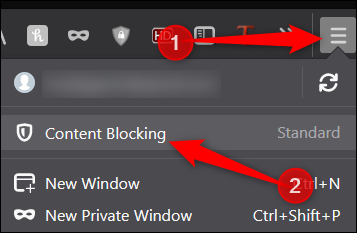
On the Firefox preferences privacy page, choose the option that’s best suited for you.
在Firefox偏好设置隐私页面上,选择最适合您的选项。
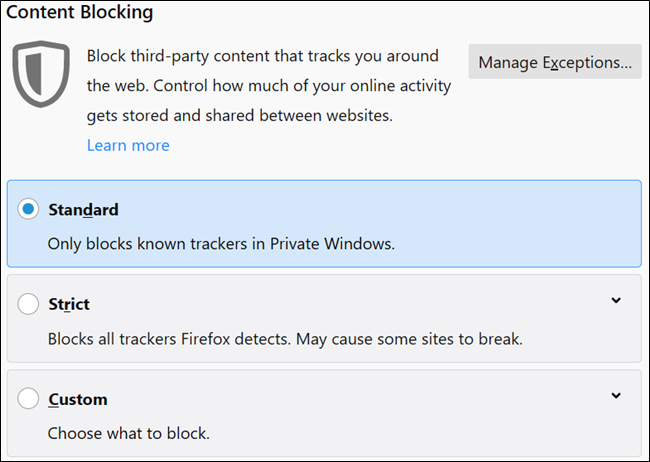
When choosing the Custom plan, there are two settings you can manually enable and set: Trackers and Cookies.
选择“自定义计划”时,您可以手动启用和设置两项设置:“跟踪器”和“ Cookie”。
For trackers, you can block them in all windows or Private Windows only. For cookies, you can block third-party trackers, cookies from unvisited websites, all third-party cookies, or all cookies.
对于跟踪器,可以将其阻止在所有窗口中或仅在专用Windows中阻止。 对于cookie,您可以阻止第三方跟踪器,来自未访问网站的cookie,所有第三方cookie或所有cookie。
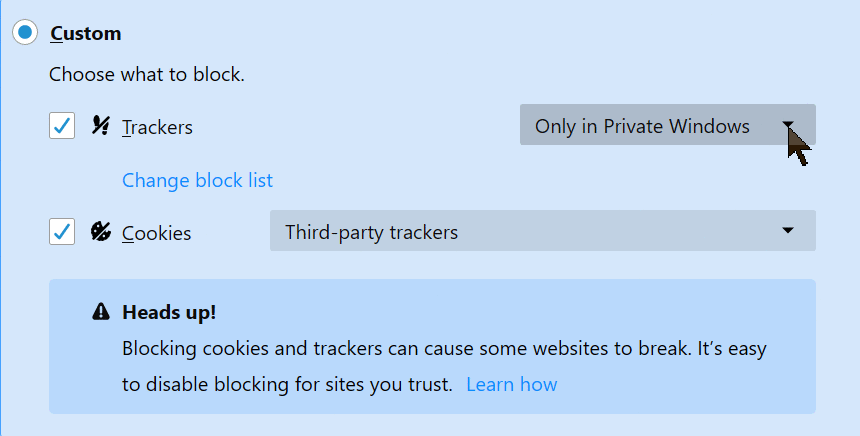
When you click on “Change Block List,” you can choose between a couple of different tracker lists to block.
当您单击“更改阻止列表”时,可以在要阻止的几个不同的跟踪器列表之间进行选择。
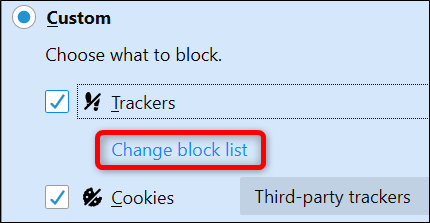
Level 1 allows some trackers through, which maintains the functionality of some sites, and level 2 blocks all detected trackers, which may break websites or prevent content from loading. Click on a level and then click “Save Changes.”
级别1允许某些跟踪程序通过,从而维护某些站点的功能,级别2阻止所有检测到的跟踪程序,这可能会破坏网站或阻止内容的加载。 单击一个级别,然后单击“保存更改”。
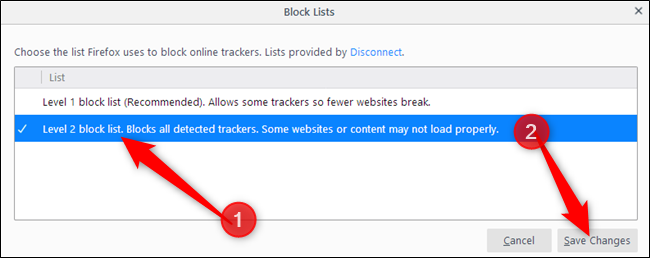
You can also tell Firefox to send the “Do Not Track” signal to websites, but most websites ignore that anyway.
您还可以告诉Firefox向网站发送“ 请勿跟踪”信号 ,但是大多数网站还是会忽略它。
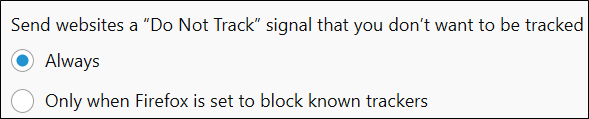
After you’ve configured all the settings, you can close the tab and browse the internet freely. When Firefox is blocking content on a website, a shield icon will appear in your address bar, located between the green lock and site information icons.
配置完所有设置后,您可以关闭标签并自由浏览互联网。 当Firefox阻止网站上的内容时,您的地址栏中将出现一个盾形图标,位于绿色锁和站点信息图标之间。
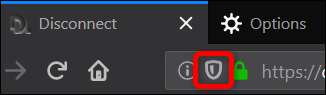
如何关闭单个站点的阻止 (How to Turn Off Blocking for Individual Sites)
As mentioned previously, blocking all trackers and cookies can lead to certain parts of a website misbehaving and potentially breaking. If you find yourself in this situation, instead of disabling Content Blocking altogether, you can add exceptions for specific sites.
如前所述,阻止所有跟踪器和cookie可能导致网站的某些部分行为异常并可能损坏。 如果您遇到这种情况,则可以完全禁用特定站点,而不必完全禁用“内容阻止”。
Click the shield icon, then click “Turn off blocking for this site.”
单击屏蔽图标,然后单击“关闭对此站点的阻止”。
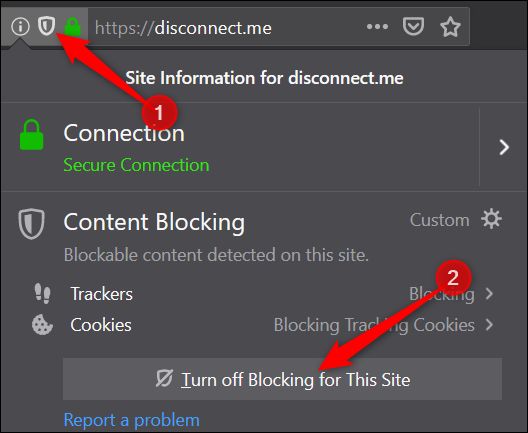
Afterward, the page reloads, and all trackers and cookies are allowed. The shield now has a strike through it, signifying that Content Blocking is disabled on the current website.
之后,页面将重新加载,并允许所有跟踪器和cookie。 防护罩现在可以穿透它,表示当前网站上的“内容阻止”已禁用。
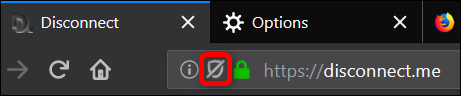
翻译自: https://www.howtogeek.com/405264/how-to-block-trackers-in-firefox-without-installing-add-ons/





















 1111
1111











 被折叠的 条评论
为什么被折叠?
被折叠的 条评论
为什么被折叠?








