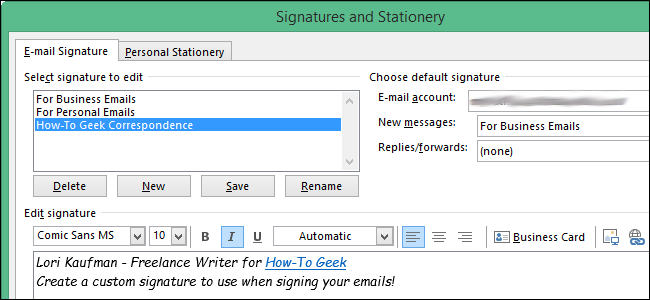
The Signature Editor in Outlook 2013 allows you to create a custom signature from text, graphics, or business cards. We will show you how to use the various features of the Signature Editor to customize your signatures.
Outlook 2013中的签名编辑器允许您从文本,图形或名片创建自定义签名。 我们将向您展示如何使用签名编辑器的各种功能来自定义签名。
To open the Signature Editor, click the File tab and select Options on the left side of the Account Information screen. Then, click Mail on the left side of the Options dialog box and click the Signatures button. For more details, refer to one of the articles mentioned above.
要打开签名编辑器,请单击“文件”选项卡,然后在“帐户信息”屏幕的左侧选择“选项”。 然后,单击“选项”对话框左侧的“邮件”,然后单击“签名”按钮。 有关更多详细信息,请参阅上面提到的文章之一。
Changing the font for your signature is pretty self-explanatory. Select the text for which you want to change the font and select the desired font from the drop-down list.
更改签名的字体是不言自明的。 选择要更改其字体的文本,然后从下拉列表中选择所需的字体。
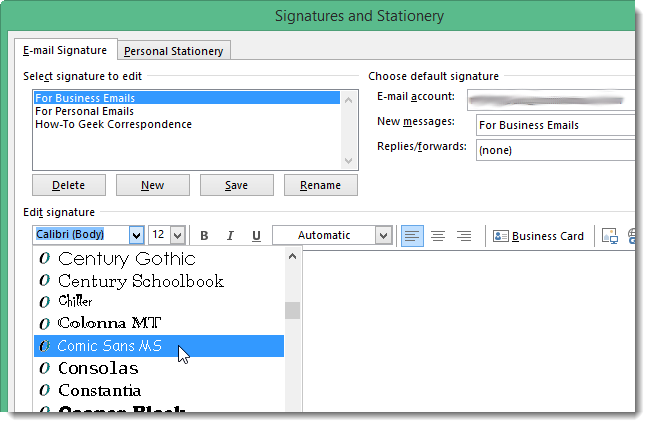
You can also set the justification (left, center, right) for each line of text separately. The drop-down list that reads Automatic by default allows you to change the color of the selected text. Click OK to accept your changes and close the Signatures and Stationery dialog box.
您还可以分别为每行文本设置对齐方式(左,中,右)。 默认情况下,显示为自动的下拉列表允许您更改所选文本的颜色。 单击“确定”接受更改,然后关闭“签名和信纸”对话框。
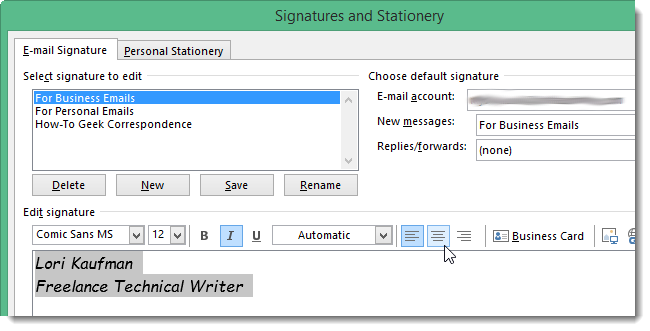
To see your signature in an email, click Mail on the Navigation Bar.
要在电子邮件中查看您的签名,请单击导航栏上的“邮件”。
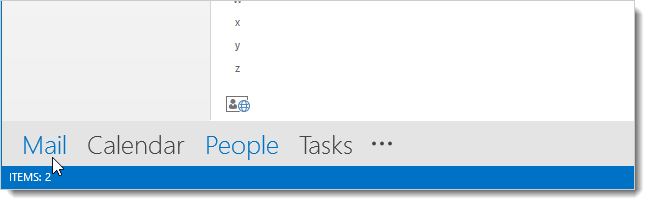
Click New Email on the Home tab.
单击“主页”选项卡上的“新建电子邮件”。
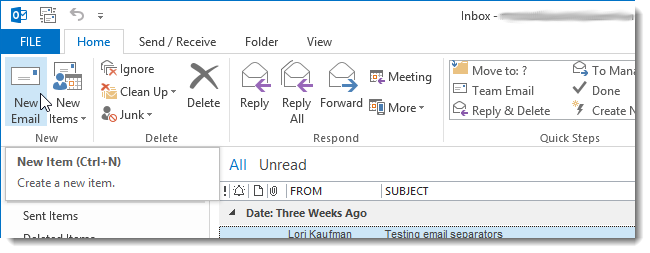
The Message window displays and your default signature is inserted into the body of the email.
将显示“消息”窗口,并将您的默认签名插入到电子邮件正文中。
NOTE: You shouldn’t use uncommon fonts in your signatures. In order for the recipient to see your signature as you intended, the font you choose also needs to be installed on the recipient’s computer. If the font is not installed, the recipient would see a different font, the wrong characters, or even placeholder characters, which are empty square boxes.
注意:您不应在签名中使用不常见的字体。 为了使收件人能够按预期看到您的签名,还需要在收件人的计算机上安装您选择的字体。 如果未安装字体,收件人将看到其他字体,错误的字符甚至占位符,它们是空的方框。
Close the Message window using the File tab or the X button in the upper, right corner of the Message window. You can save it as a draft if you want, but it’s not necessary.
使用“文件”选项卡或“消息”窗口右上角的X按钮关闭“消息”窗口。 您可以根据需要将其另存为草稿,但这不是必需的。
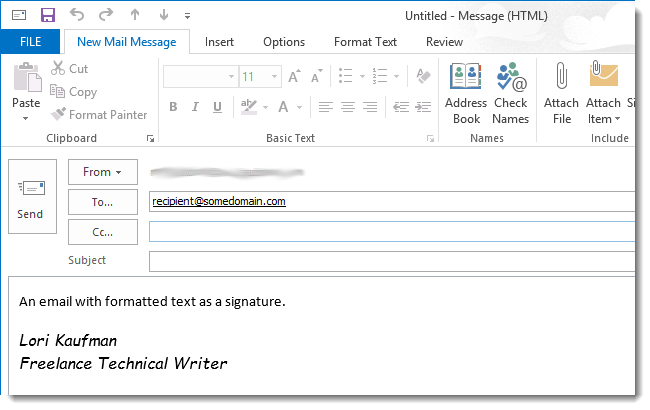
If you decide to use a font that is not common, a better way to do so would be to create a signature as an image, or logo. Create your image or logo in an image editing program making it the exact size you want to use in your signature. Save the image in a file size as small as possible. The .jpg format works well for pictures, the .png format works well for detailed graphics, and the .gif format works well for simple graphics. The .gif format generally produces the smallest files.
如果决定使用不常见的字体,则更好的方法是将签名创建为图像或徽标。 在图像编辑程序中创建您的图像或徽标,使其精确到您要在签名中使用的尺寸。 将图像保存为尽可能小的文件。 .jpg格式适用于图片,.png格式适用于详细图形,.gif格式适用于简单图形。 .gif格式通常生成最小的文件。
To insert an image in your signature, open the Signatures and Stationery dialog box again. Either delete the text currently in the editor, if any, or create a new signature. Then, click the image button on the editor’s toolbar.
要在签名中插入图像,请再次打开“签名和信纸”对话框。 删除当前在编辑器中的文本(如果有的话),或者创建一个新的签名 。 然后,单击编辑器工具栏上的图像按钮。
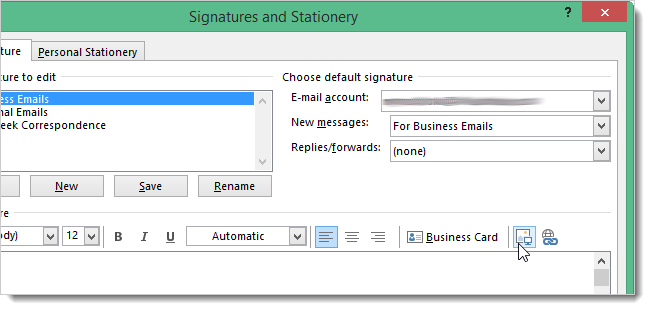
On the Insert Picture dialog box, navigate to the location of your image, select the file, and click Insert.
在“插入图片”对话框中,导航到图像的位置,选择文件,然后单击“插入”。
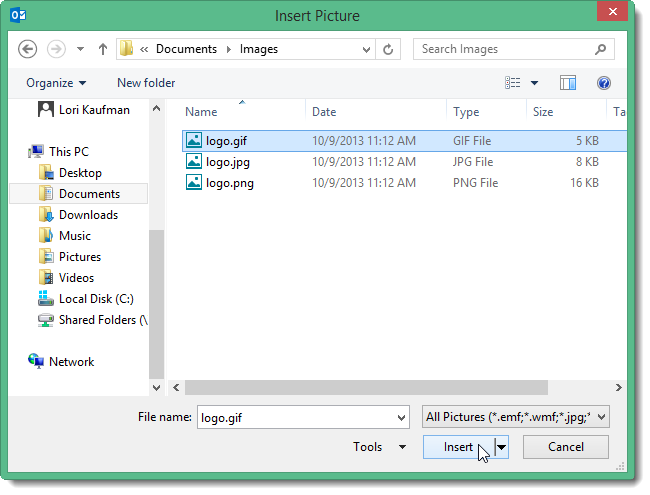
If you want to insert an image from the web, you must enter the full URL for the image in the File name edit box (instead of the local image filename). For example, http://www.somedomain.com/images/signaturepic.gif. If you want to link to the image at the specified URL, you must also select Link to File from the Insert drop-down list to maintain the URL reference.
如果要从网络插入图像,则必须在“文件名”编辑框中输入图像的完整URL(而不是本地图像文件名)。 例如,http://www.somedomain.com/images/signaturepic.gif。 如果要链接到指定URL的图像,还必须从“插入”下拉列表中选择“链接到文件”以维护URL引用。
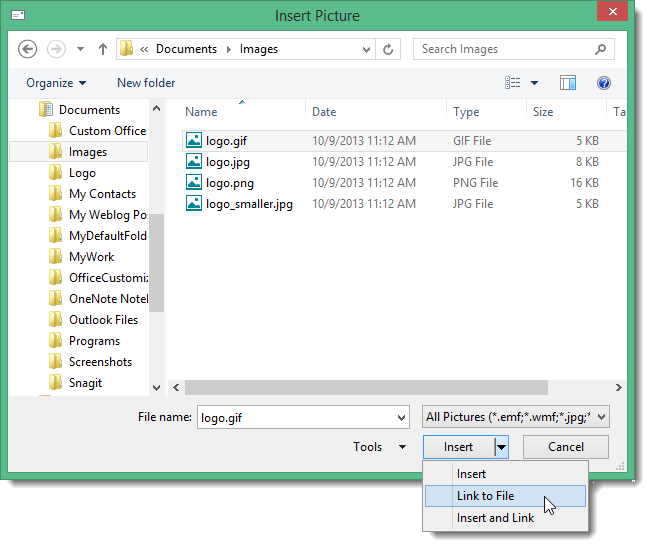
The image is inserted into the Edit signature box. Click OK to accept your changes and close the Signatures and Stationery dialog box.
图像被插入到“编辑签名”框中。 单击“确定”接受更改,然后关闭“签名和信纸”对话框。
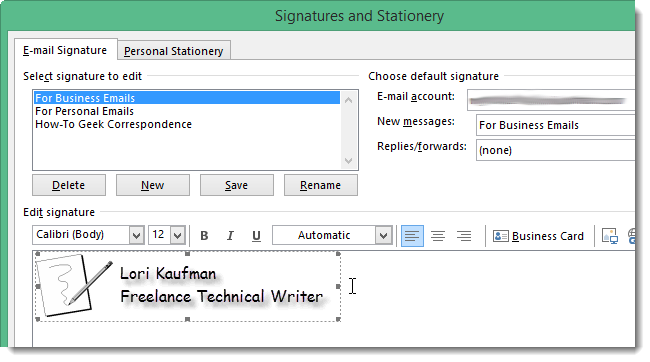
Create a new email message again. You’ll notice the image you inserted into the signature displays in the body of the message. Close the Message window using the File tab or the X button in the upper, right corner of the Message window.
再次创建一个新的电子邮件。 您会注意到插入到签名中的图像显示在邮件的正文中。 使用“文件”选项卡或“消息”窗口右上角的X按钮关闭“消息”窗口。
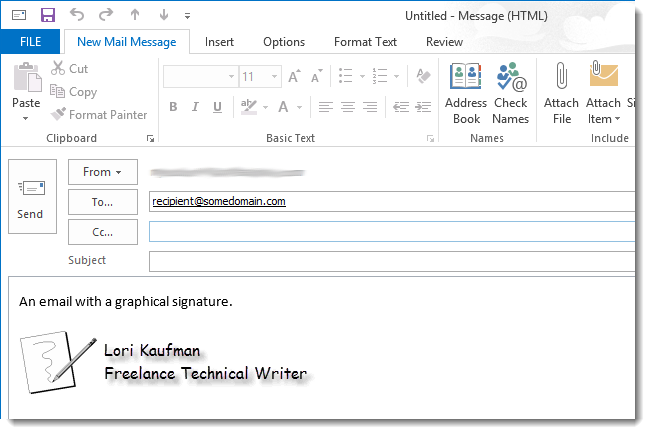
You may want to put a link to a webpage or an email link in your signature. To do this, open the Signatures and Stationery dialog box again. Enter the text to display for the link, highlight the text, and click the Hyperlink button on the editor’s toolbar.
您可能需要在签名中放置指向网页的链接或电子邮件链接。 为此,请再次打开“签名和信纸”对话框。 输入要显示的链接文本,突出显示该文本,然后单击编辑器工具栏上的“超链接”按钮。
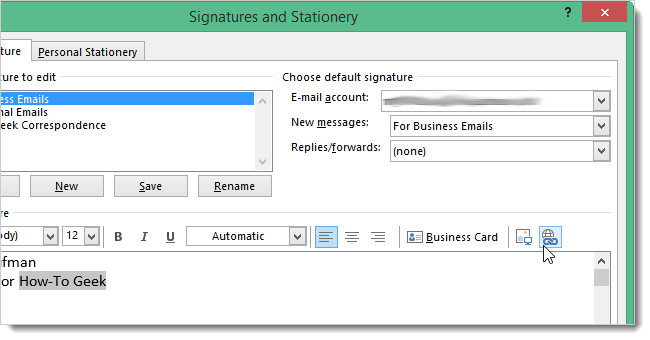
On the Insert Hyperlink dialog box, select the type of link from the list on the left and enter the webpage, email, or other type of address in the Address edit box. You can change the text that will display in the signature for the link in the Text to display edit box. Click OK to accept your changes and close the dialog box.
在“插入超链接”对话框上,从左侧列表中选择链接的类型,然后在“地址”编辑框中输入网页,电子邮件或其他类型的地址。 您可以在“要显示的文本”编辑框中更改将在链接的签名中显示的文本。 单击“确定”接受更改,然后关闭对话框。
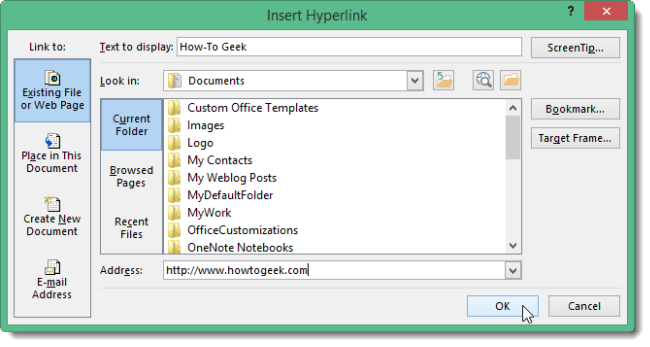
The link displays in the editor with the default blue, underlined text. Click OK to accept your changes and close the Signatures and Stationery dialog box.
链接在编辑器中显示,带有带下划线的默认蓝色文本。 单击“确定”接受更改,然后关闭“签名和信纸”对话框。
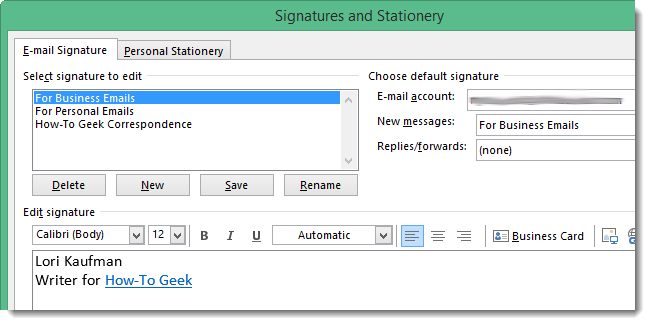
Here’s an example of an email message with a link in the signature. Close the Message window using the File tab or the X button in the upper, right corner of the Message window.
这是签名中带有链接的电子邮件示例。 使用“文件”选项卡或“消息”窗口右上角的X按钮关闭“消息”窗口。
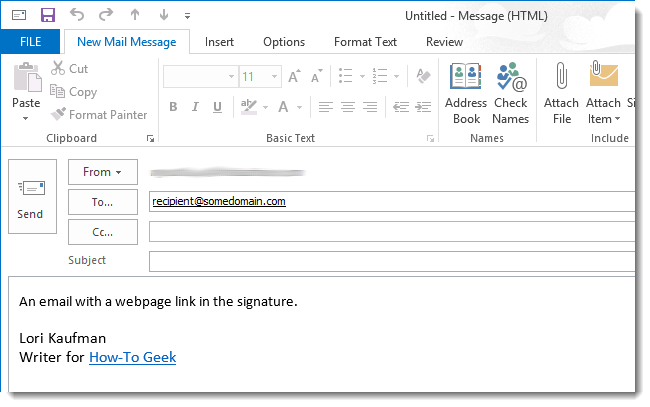
You can also insert your contact information into your signature as a Business Card. To do so, click Business Card on the editor’s toolbar.
您也可以将联系信息作为名片插入签名中。 为此,请在编辑器的工具栏上单击“名片”。
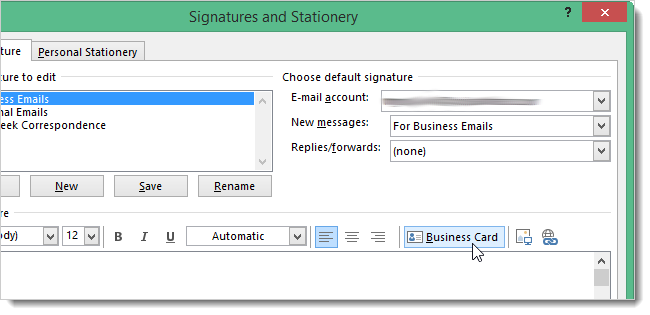
On the Insert Business Card dialog box, select the contact you want to insert as a Business Card. Select a size for the Business Card image from the Size drop-down list. Click OK.
在“插入名片”对话框中,选择要插入为名片的联系人。 从大小下拉列表中选择名片图像的大小。 单击确定。

The Business Card image displays in the Signature Editor. Click OK to accept your changes and close the Signatures and Stationery dialog box.
名片图像显示在签名编辑器中。 单击“确定”接受更改,然后关闭“签名和信纸”对话框。
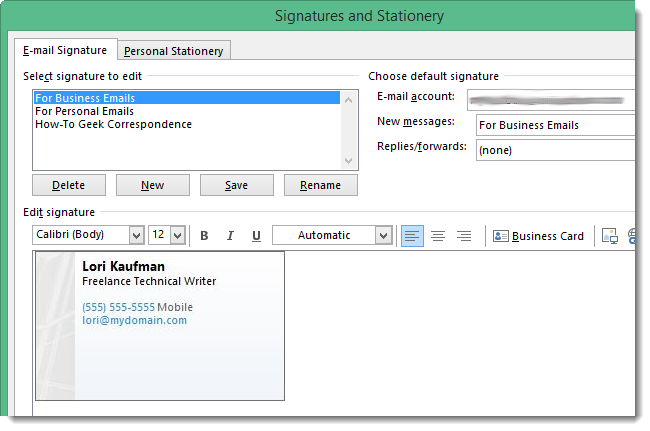
When you insert a Business Card into your signature, the Business Card image displays in the body of the email message and a .vcf file containing your contact information is attached to the email. This .vcf file can be imported into programs like Outlook that support this format.
当您在签名中插入名片时,名片图像将显示在电子邮件的正文中,并且电子邮件中会包含一个包含您的联系信息的.vcf文件。 可以将该.vcf文件导入支持这种格式的Outlook之类的程序中。
Close the Message window using the File tab or the X button in the upper, right corner of the Message window.
使用“文件”选项卡或“消息”窗口右上角的X按钮关闭“消息”窗口。
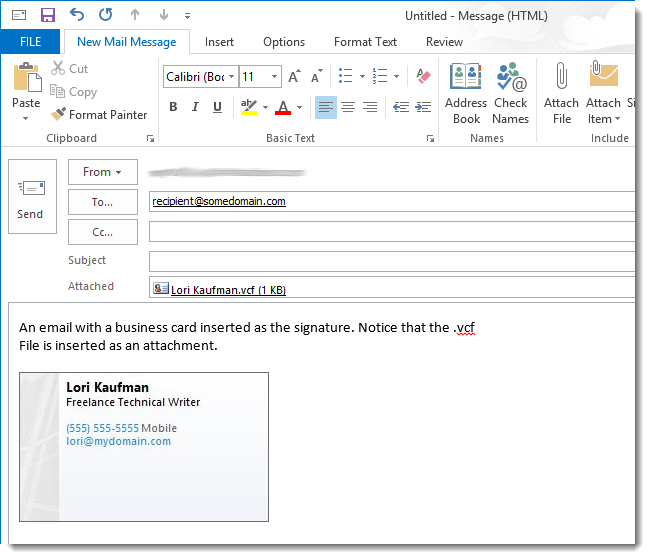
You can also insert your Business Card into your signature without the image or without the .vcf file attached.
您也可以将名片插入签名中, 而无需图像或未附加.vcf文件 。
If you want to provide recipients with your contact info in a .vcf file, but don’t want to attach it to every email, you can upload the .vcf file to a location on the internet and add a link to the file, such as “Get my vCard,” in your signature.
如果您想以.vcf文件的形式向收件人提供联系信息,但又不想将其附加到每封电子邮件中,则可以将.vcf文件上载到Internet上的某个位置,然后添加指向该文件的链接,例如签名中显示为“获取我的vCard”。
NOTE: If you want to edit your business card, such as applying a different template to it, you must select a different View other than People for your Contacts folder so you can open the full contact editing window.
注意:如果要编辑名片,例如对其应用其他模板,则必须为“联系人”文件夹选择“人”以外的其他视图,以便打开完整的联系人编辑窗口 。
翻译自: https://www.howtogeek.com/174788/how-to-use-the-signature-editor-in-outlook-2013/





















 2163
2163

 被折叠的 条评论
为什么被折叠?
被折叠的 条评论
为什么被折叠?








