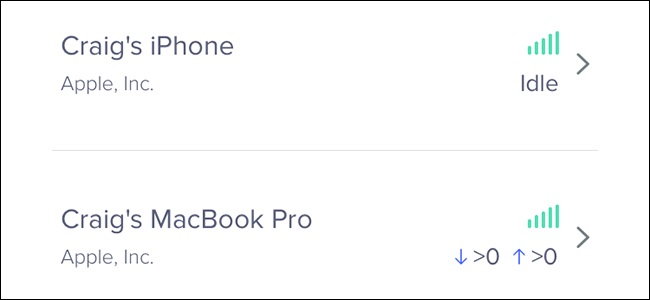
Eero is a fantastic mesh Wi-Fi system that can help eliminate spotty Wi-Fi in your house. However, devices can appear in the app as a jumbled-up mess. Here’s how to rename them so that it’s easier to know which device is which.
Eero是一款出色的网状Wi-Fi系统 ,可以帮助消除房屋中的斑点Wi-Fi。 但是,设备可能会像乱七八糟的东西一样出现在应用程序中。 重命名它们的方法如下,以便更轻松地知道哪个设备。
In the devices list within the Eero app, it will just show the serial number, model number, or simply “Hostname” by default for most devices. This makes it difficult to know exactly which device that is. And with security being a big concern for a lot of users, seeing an unknown device on your network can be a bit scary.
在Eero应用程序内的设备列表中,大多数设备默认只显示序列号,型号或仅显示“主机名”。 这使得很难确切知道哪个设备。 由于安全是许多用户的大问题,因此在网络上看到未知设备可能会有些吓人。
The good news is that it’s likely a smartphone, computer, tablet, or other Wi-Fi device that just needs a better name. Here’s how to identify and rename devices on your Eero network within the Eero app.
好消息是,可能是智能手机,计算机,平板电脑或其他需要更佳名称的Wi-Fi设备。 以下是在Eero应用程序中识别和重命名Eero网络上的设备的方法。
Start off by opening up the Eero app and tapping on where it says “XX Connected Devices”. In my case it says “28 Connected Devices”.
首先打开Eero应用程序,然后点击显示“ XX Connected Devices”的位置。 在我的情况下,它显示为“ 28个已连接的设备”。
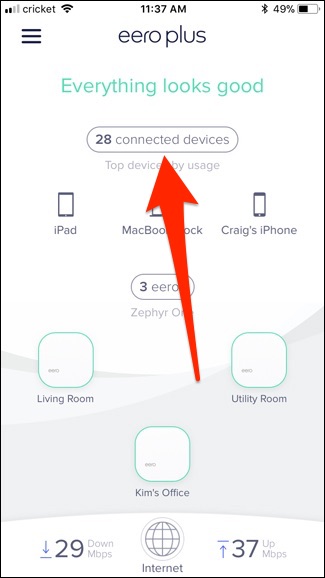
From there, you’ll see a list of all the devices that are connected to your Wi-Fi network. You can scroll through it to see them all.
从那里,您将看到连接到Wi-Fi网络的所有设备的列表。 您可以滚动查看全部内容。
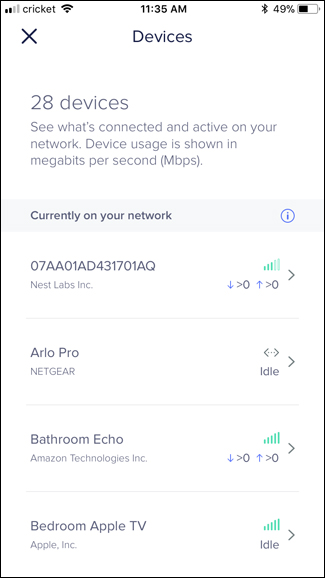
It can be a bit difficult to know which device is which when they’re incoherently named, but taking a look at the manufacturer of the device can help.
不协调地命名哪个设备可能有点困难,但是看看设备制造商会有所帮助。
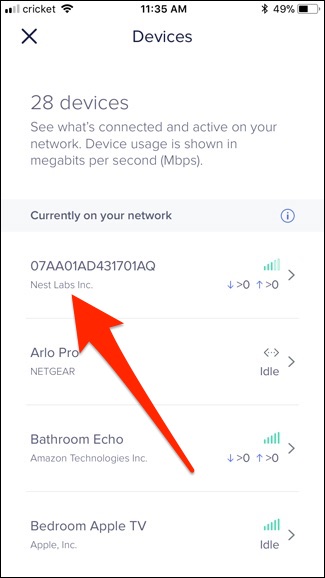
In this case, the device is a Nest product, and since the only device in my house that’s made by Nest is the Nest Secure security system, then I know exactly what device that is. Tap on it to open up more information about that device.
在这种情况下,该设备是Nest产品,并且由于Nest制作的我家中唯一的设备是Nest Secure安全系统,因此我确切知道那是什么设备。 点击它以打开有关该设备的更多信息。
Next, tap on “Nickname” at the top to rename the device.
接下来,点击顶部的“昵称”以重命名设备。
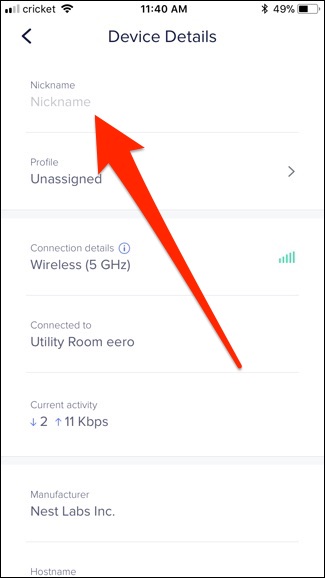
Type in a unique name for it that makes it easy to identify in the list. Hit “Save” in the top-right corner when you’re done.
输入一个唯一的名称,以便在列表中轻松识别。 完成后,点击右上角的“保存”。

You’ll be taken back to the devices list, and if I scroll down, I’ll see “Nest Secure” in the list.
您将被带回到设备列表,如果我向下滚动,我将在列表中看到“ Nest Secure”。
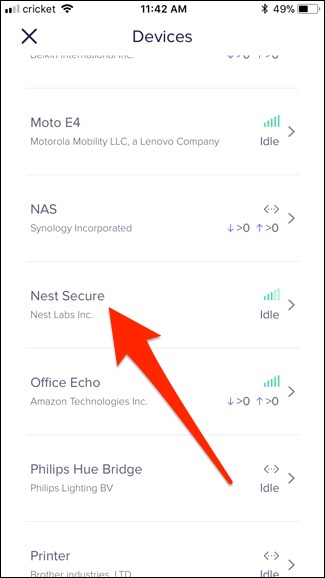
Now, things get a bit tricky if you have multiples of the same device. For example, what if you have four Echo Dots spread across your house? It’s hard to tell them apart in the Eero app. However, you can start playing music on one of your Echos and then look at which one is downloading data in the Eero app. (Just adapt this trick to whatever type of device it is.)
现在,如果您有多个相同的设备,事情会变得有些棘手。 例如,如果您的房屋中分布有四个回声点,该怎么办? 在Eero应用程序中很难区分它们。 但是,您可以在其中一个Echo上开始播放音乐,然后查看哪个音乐正在Eero应用程序中下载数据。 (只需将此技巧适应于任何类型的设备即可。)
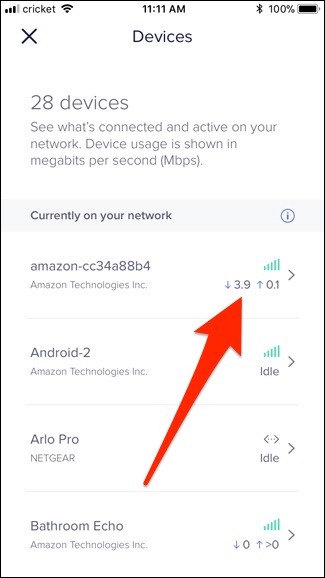
Now you know exactly which device that is, and you can go in a rename it to “Kitchen Echo” or something similar.
现在,您确切地知道了哪个设备,可以将其重命名为“ Kitchen Echo”或类似名称。
翻译自: https://www.howtogeek.com/334687/how-to-rename-devices-on-your-network-in-the-eero-app/





















 593
593

 被折叠的 条评论
为什么被折叠?
被折叠的 条评论
为什么被折叠?








