
If you have kids, then you might know a thing or two about how difficult it can be to yank them away from their computers and other devices so they get their chores done on time or just spend quality time with the family. Eero, the robust whole-house Wi-Fi system, has a feature that makes this easy.
如果您有孩子,那么您可能不知道一两件事,他们很难将他们从计算机和其他设备上拉下来,以便他们按时完成琐事,或者只是与家人共度美好时光。 强大的全屋Wi-Fi系统 Eero具有简化此功能的功能。
With the Family Profiles feature, you can set time limits on each user and block them from internet access starting at 8pm, for instance, and then reinstate it later that night. Normally, this isn’t something you can without accessing your router’s settings and navigating through some confusing menus, but Eero makes it really simple through its mobile app.
使用“家庭资料”功能,您可以设置每个用户的时间限制,并从例如晚上8点开始阻止他们访问互联网,然后在当晚晚些时候将其恢复。 通常,如果不访问路由器的设置并浏览一些令人困惑的菜单,就无法做到这一点,但是Eero通过其移动应用程序使其变得非常简单。
The first thing you’ll want to do is open the Eero app on your phone and tap on the menu button in the top-left corner of the screen.
您要做的第一件事是打开手机上的Eero应用程序,然后点击屏幕左上角的菜单按钮。
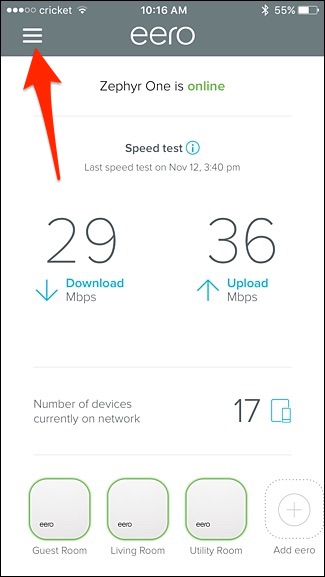
From there, select “Family Profiles”.
从那里,选择“家庭资料”。
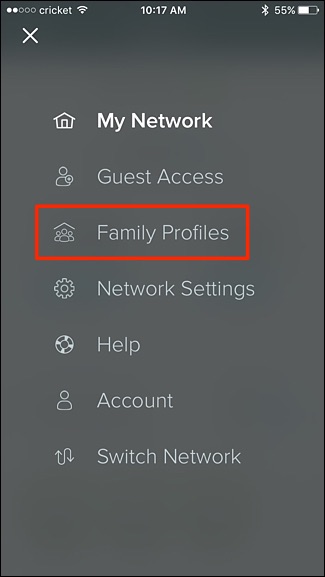
Tap on “Add a profile” at the bottom.
点击底部的“添加个人资料”。

Give the profile a name (like “Zack” for your son Zack, or something), and then hit “Next” in the top-right corner.
给配置文件命名(例如您儿子Zack的“ Zack”之类的名称),然后在右上角单击“ Next”。
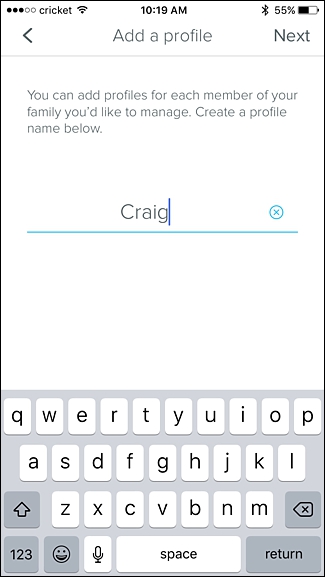
After that, select the devices that belong to Zack. You can choose more than one device, as he could have a laptop, smartphone, and tablet. Once you have the devices selected, hit “Save” in the top-right corner.
之后,选择属于Zack的设备。 您可以选择多个设备,因为他可以拥有一台笔记本电脑,智能手机和平板电脑。 选定设备后,点击右上角的“保存”。
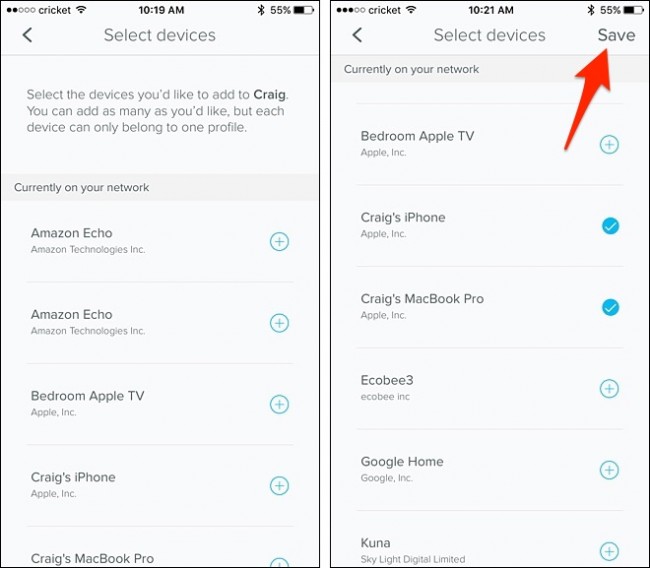
From there, you can hit the pause button toward the upper-right corner to manually suspend internet access to these devices, and then tap on it again to re-enable internet access.
从那里,您可以按右上角的“暂停”按钮来手动暂停对这些设备的Internet访问,然后再次点击它以重新启用Internet访问。
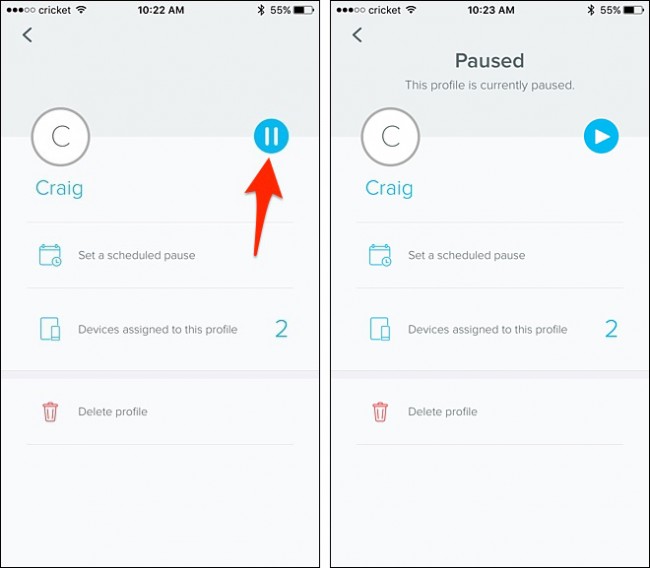
However, if you want to set up a schedule to pause and resume internet access automatically, tap on “Set a scheduled pause”.
但是,如果您要设置一个计划来暂停和自动恢复互联网访问,请点击“设置计划的暂停”。
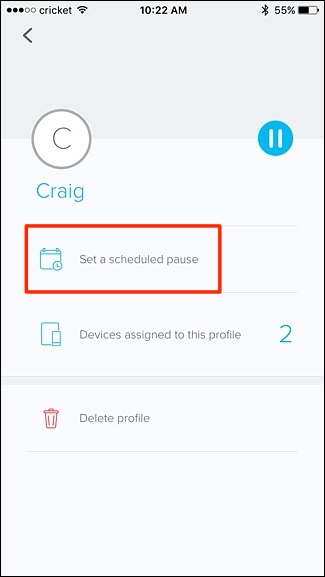
On the next screen, tap on “Add a schedule”.
在下一个屏幕上,点击“添加时间表”。
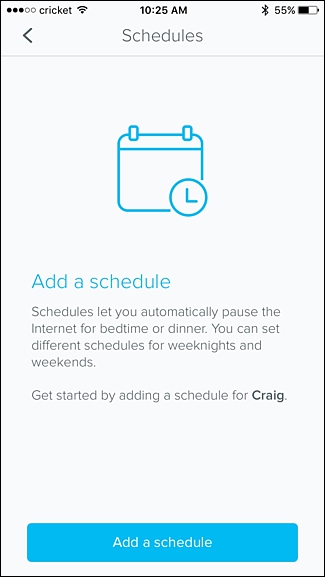
Under “Schedule name”, give it a custom name if you’d like.
如果需要,请在“计划名称”下为其指定一个自定义名称。
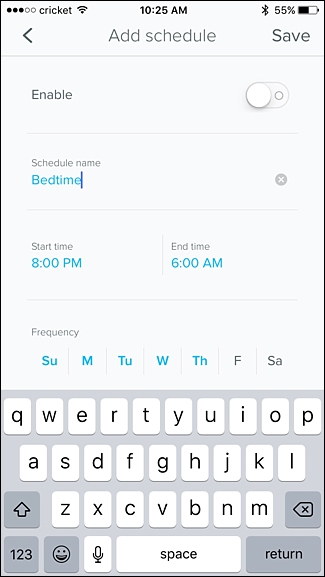
Below that, you can set the start an end times for restricting internet access, so if you set the start time for 10pm and the end time for 7am, this means the devices won’t have internet access from 10pm until 7am. Tap on each one to set the time.
在此之下,您可以设置开始时间以限制互联网访问,因此,如果将开始时间设置为10pm,结束时间设置为7am,则意味着设备从10pm直到7am才可以访问互联网。 点击每个以设置时间。
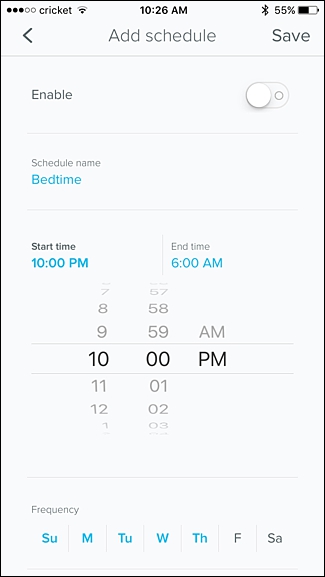
Under “Frequency”, you can set which days you want the schedule activated on and simply tapping on a day will enable or disable it—highlighted in blue means that it’s an active day.
在“频率”下,您可以设置要在哪一天激活时间表,只需轻按一天即可启用或禁用该时间表-蓝色突出显示表示该日是活跃的一天。
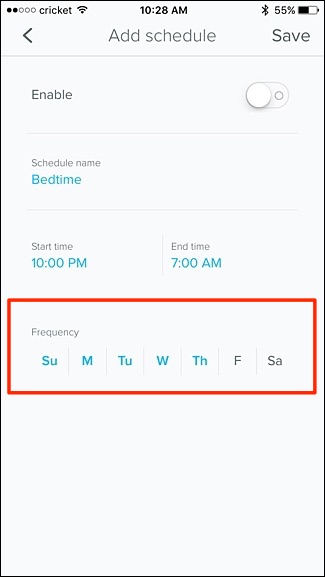
Lastly, don’t forget to tap on the toggle switch next to “Enable” at the top.
最后,别忘了点击顶部“启用”旁边的切换开关。
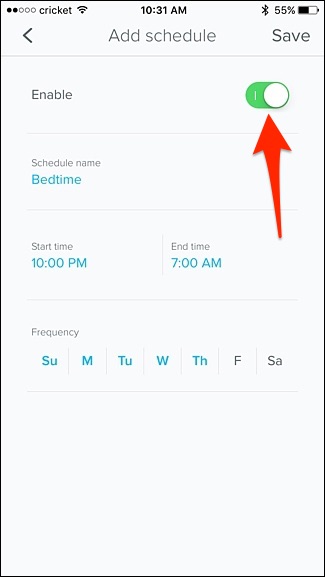
Hit “Save” in the top-right corner to save and activate the schedule.
点击右上角的“保存”以保存并激活计划。
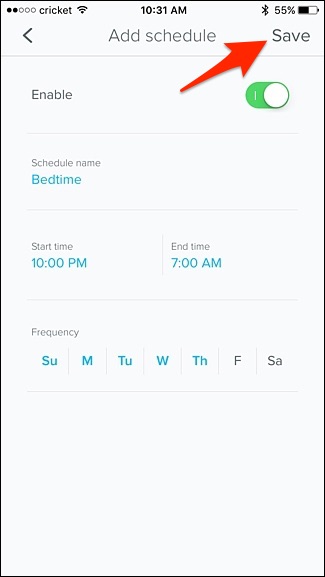
The schedule will show up in the list of schedules for this user, and you can add more schedules if you want different times of the day to be restricted as well.
该时间表将显示在该用户的时间表列表中,如果您还希望限制一天中的不同时间,则可以添加更多时间表。
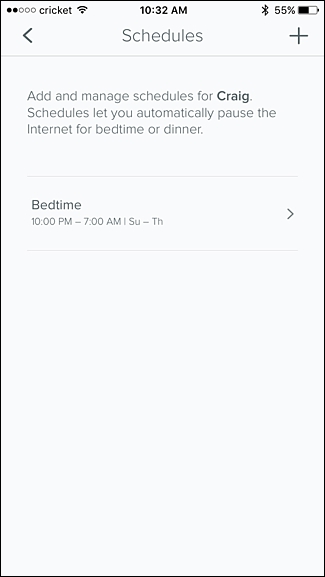
Hitting the back button will take you back to the user’s profile page, where it will now tell you when the next time this user will see restricted access to the internet.
点击后退按钮将带您回到用户的个人资料页面,该页面现在将告诉您该用户下次何时看到对互联网的访问受限。
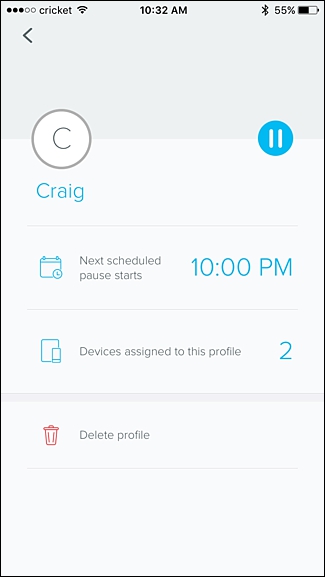
Hitting the back button again will take you to the main Family Profiles page, where you can hit the plus button in the top-right corner to add more profiles to your network if you want.
再次单击后退按钮将带您进入“家庭资料”主页面,您可以在其中单击右上角的加号按钮,以根据需要向网络中添加更多的资料。
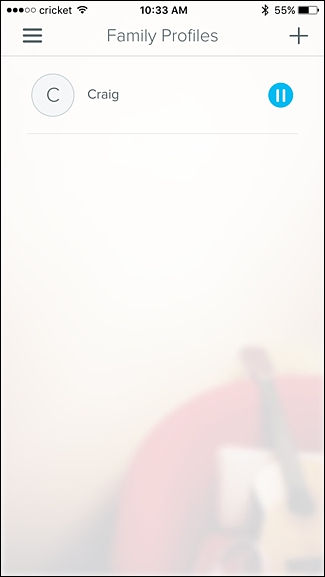
You can do this on pretty much any network with a router, since most routers have some kind of parental controls in the settings. However, as mentioned above, navigating through router settings can be intimidating for those who don’t know a whole lot about technology and networking, but Eero makes it super simple.
您几乎可以在具有路由器的任何网络上执行此操作,因为大多数路由器的设置中都有某种家长控制。 但是,如上所述,对于不太了解技术和网络知识的人来说,浏览路由器设置可能会令人感到恐惧,但是Eero使其非常简单。
翻译自: https://www.howtogeek.com/280764/how-to-create-family-profiles-with-eero-to-limit-internet-access/





















 618
618

 被折叠的 条评论
为什么被折叠?
被折叠的 条评论
为什么被折叠?








