
iOS 10 includes a feature that gives you quick shortcuts to apps it thinks you want to use—either based on your location or other factors. Here’s how to turn these suggestions off.
iOS 10包含一项功能,可根据您的位置或其他因素为您提供您认为要使用的应用程序的快捷方式。 这是关闭这些建议的方法。
You have probably noticed these suggested apps when they appear on the lock screen in the bottom-left corner. For example, every time I go to the park where I play Pokémon Go, my iPhone suggests the Pokémon Go app. If you wake up in the morning and always check your Gmail, the Gmail app icon will appear when you start your day.
当这些建议的应用程序出现在左下角的锁定屏幕上时,您可能已经注意到它们。 例如,每次我去玩PokémonGo的公园时,我的iPhone都会提示PokémonGo应用程序。 如果您早上醒来并始终查看Gmail,则在开始新的一天时会显示Gmail应用程序图标。
If you swipe up on the lock screen icon, the app will open.
如果您向上滑动锁定屏幕图标,则该应用程序将打开。
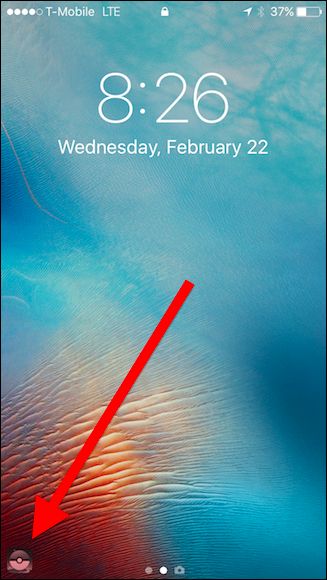
Not only do suggested apps show up on the lock screen, but the app switcher as well, with an explanation as to why it’s recommended (“based on your current location,” for example). If you tap on the icon, the app will open.
不仅建议的应用程序会显示在锁定屏幕上,而且应用程序切换器也会显示在屏幕上,并说明建议的原因(例如,“基于当前位置”)。 如果点击该图标,该应用程序将打开。
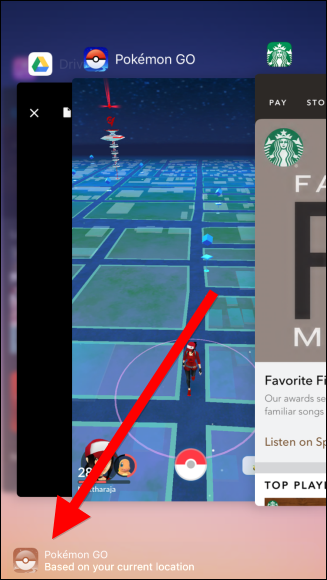
NOTE: These icons look very similar to Handoff, which lets you pick up where you left off on your iOS device or Mac. For example, if you’re typing a long e-mail on your Mac and you need to step out for lunch, you can continue where you left off by swiping up on the Mail icon on your lock screen. These icons look the same, but they are different features and controlled by different settings on your phone.
注意:这些图标看起来与Handoff非常相似,它使您可以从iOS设备或Mac上停下来的地方继续。 例如,如果您在Mac上键入一封长电子邮件,而您需要出门吃午饭,则可以通过向上滑动锁定屏幕上的“邮件”图标来继续上次中断的地方。 这些图标外观相同,但是功能不同,并且受手机上的不同设置控制。
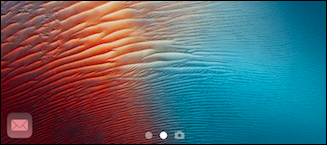
It turns out Siri is to blame for these suggested apps—namely, the Siri App Suggestions widget.
事实证明,这些建议的应用程序应归咎于Siri,即Siri应用程序建议小部件。
In addition to suggesting apps on the lock screen and the app switcher, Siri also suggests them in the notification center. These three types of suggestions—lock screen, app switcher, and the widget—are inextricably linked. (Note, though, that the widget in question is not related to Siri Suggestions found in Spotlight searches.)
除了在锁定屏幕和应用程序切换器上建议应用程序外,Siri还在通知中心中建议它们。 这三种类型的建议-锁定屏幕,应用程序切换器和小部件-紧密相连。 (不过请注意,相关小部件与Spotlight搜索中发现的Siri建议无关。)
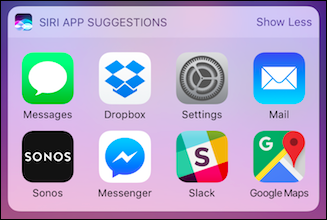
If you don’t want these app suggestions to appear, you can only disable them by removing the widget entirely.
如果您不希望出现这些应用程序建议,则只能通过完全删除该小部件来禁用它们。
First, swipe right on your home screen to access the widgets screen.
首先,在主屏幕上向右滑动以访问小部件屏幕。

Scroll to the bottom of the widgets and tap “Edit”.
滚动到窗口小部件的底部,然后点击“编辑”。
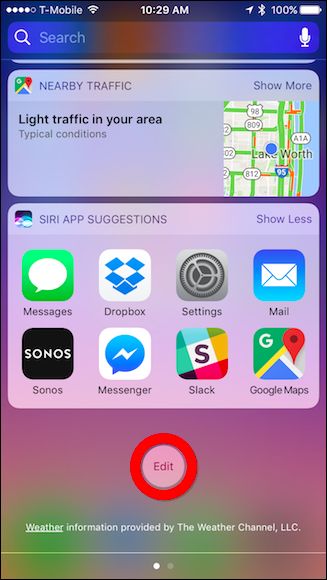
On the Add Widgets panel, locate Siri App Suggestions and tap the red minus.
在“添加小部件”面板上,找到“ Siri应用建议”,然后点击红色的减号。

Finally, tap “Remove”.
最后,点击“删除”。
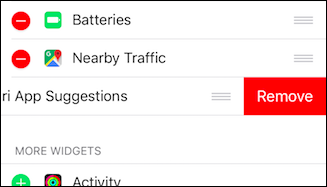
If app suggestions don’t immediately disappear, you may want to restart your iPhone.
如果应用建议没有立即消失,则可能需要重新启动iPhone。
To re-enable app suggestions, return to the Add Widgets panel, and tap the green plus sign next to Siri App Suggestions.
要重新启用应用程序建议,请返回“添加小部件”面板,然后点击Siri应用程序建议旁边的绿色加号。
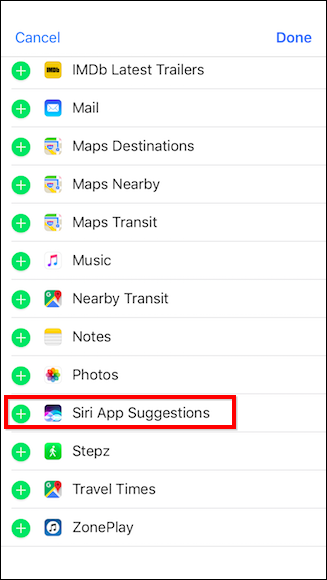
If the app suggestions don’t immediately reappear after adding the widget, you may need to restart your iPhone.
如果添加小部件后应用建议没有立即出现,则可能需要重新启动iPhone。
Unfortunately, there’s no way to disable one or the other of these features. If you actually like the Siri App Suggestions widget, but don’t want the lock screen suggestions, for example, you’re out of luck. You either have to have them both or not at all.
不幸的是,无法禁用其中一项功能。 例如,如果您确实喜欢Siri应用程序建议小部件,但又不想锁定屏幕建议,那么您就不走运了。 您要么必须同时拥有它们,要么根本不需要。
翻译自: https://www.howtogeek.com/295364/how-to-turn-off-siri-app-suggestions-on-the-iphone/







 本文介绍如何在iPhone上关闭Siri应用建议功能,包括锁定屏幕、应用切换器及通知中心的建议。教程涵盖移除Siri应用建议小部件的步骤,以及重新启用的流程。
本文介绍如何在iPhone上关闭Siri应用建议功能,包括锁定屏幕、应用切换器及通知中心的建议。教程涵盖移除Siri应用建议小部件的步骤,以及重新启用的流程。
















 1173
1173

 被折叠的 条评论
为什么被折叠?
被折叠的 条评论
为什么被折叠?








