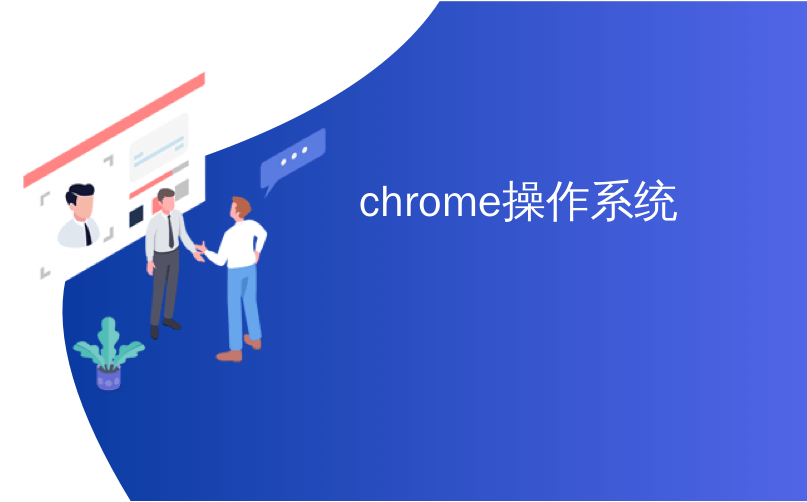
chrome操作系统
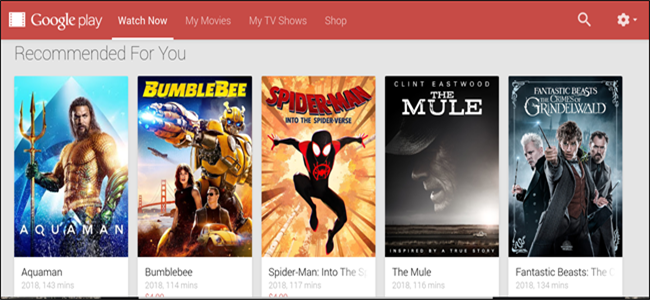 ()
()
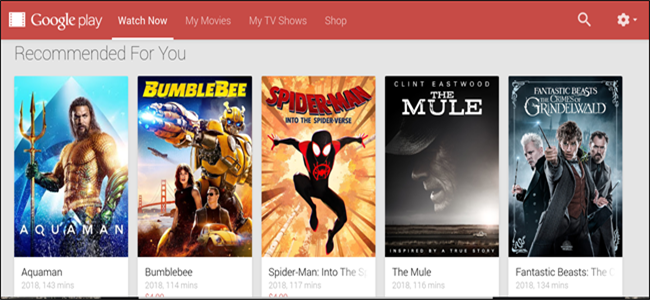
Google Play Movies & TV is a streaming service that lets you watch videos via a web client or through an app from the Play Store. Whether you want to rent or own, Play Movies lets you choose new or old titles from Google’s vast library.
Google Play影视是一项流媒体服务,可让您通过网络客户端或Play商店中的应用观看视频。 无论您要出租还是拥有,Play电影都可以让您从Google庞大的图书馆中选择新的或旧的标题。
如何在Chrome上使用Play电影 (How to Use Play Movies for Chrome)
You can access Play Movies from Chrome visiting the Google Play Movies website. The online store lets you search and browse, view trailers for titles, purchase/rent, and watch movies and TV shows all in one place.
您可以从Chrome浏览器访问Google Play电影网站,以访问Play电影 。 在线商店使您可以在一处搜索和浏览,查看预告片以查找标题,购买/租借以及观看电影和电视节目。
If ever you’ve visited the Google Play Store to download apps, music, books, or whatever, the functionality is pretty much the same across all platforms which gives you a sense of familiarity when browsing for something to watch.
如果您曾经访问过Google Play商店以下载应用程序,音乐,书籍或其他内容,则在所有平台上该功能几乎都是相同的,这使您在浏览要观看的东西时感到熟悉。
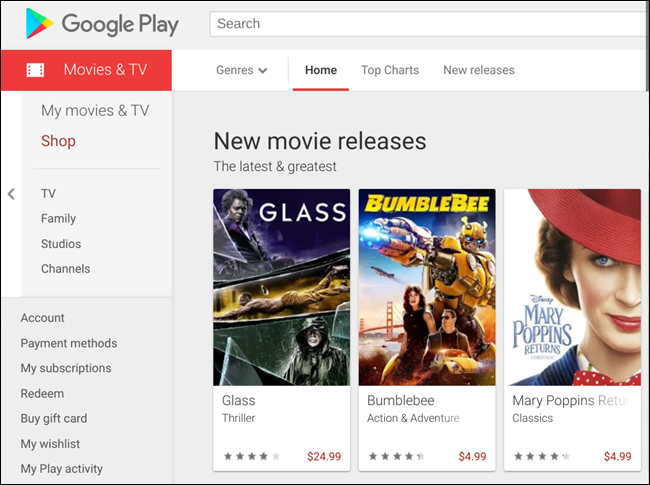
The top of the page has a search bar to comb through the entire catalog of titles or use one of the buttons in the bar just below it to filter by genre, top charts, or new releases.
页面顶部有一个搜索栏,用于梳理整个标题目录,或使用其下方的栏中的按钮之一按类型,热门图表或新发行版本进行过滤。

Further filtering options on the sidebar let you sort by TV shows, family programming, production studios, and the channel on which a show was originally broadcast.
侧边栏上的其他过滤选项使您可以按电视节目,家庭节目,制作工作室和最初播放节目的频道进行排序。
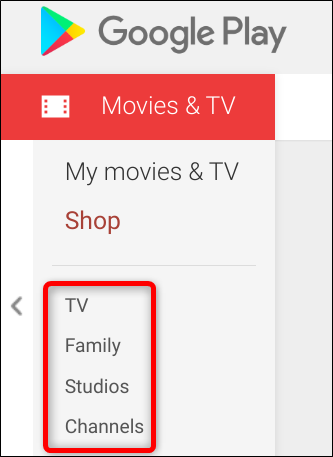
Then, as you start to scroll down, lists of titles are categorized in a style we’ve come to recognize from many other streaming services: new releases, followed by most popular movies, then a varied selection of genres.
然后,当您开始向下滚动时,标题列表将按照我们从许多其他流媒体服务中可以识别的样式进行分类:新发行的电影,紧随其后的是最受欢迎的电影,然后是各种流派。
Once you find a title, click on the play button to play the trailer or click the name to go to the movie’s page.
找到标题后,单击播放按钮播放预告片,或单击名称转到电影页面。
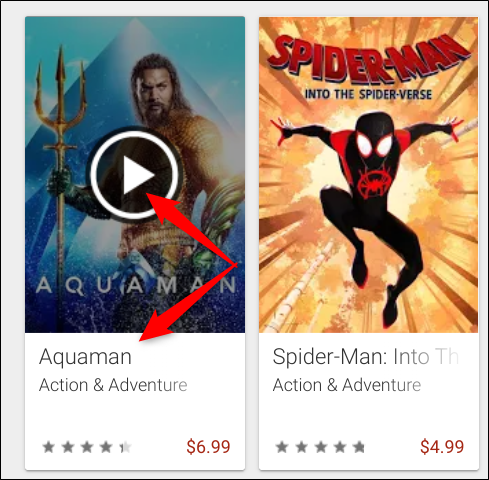
From a title’s page, you can read the description, cast, production members, reviews from other Google users, and additional information like Rotten Tomatoes score, resolution, subtitles, etc.
在标题页面上,您可以阅读说明,演员,制作成员,其他Google用户的评论以及其他信息,例如烂番茄得分,分辨率,字幕等。
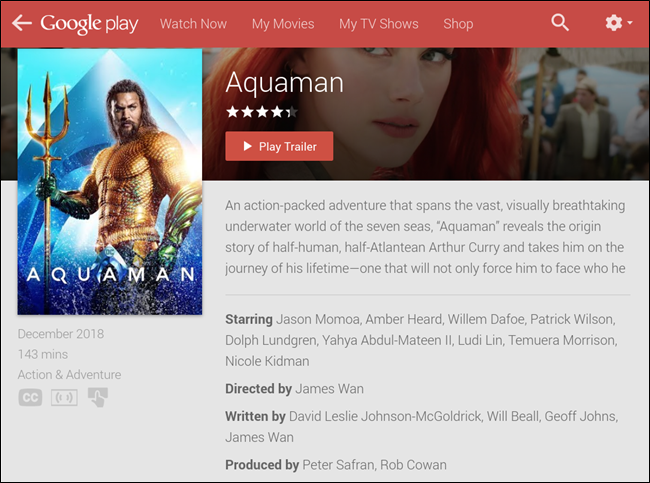
If you aren’t ready to pull the trigger and buy/rent a title yet, just hit “Add to Wishlist,” and it adds to a list named “My Wishlist.” We’ll cover this a bit later on.
如果您还没有准备好扳机并购买/租借标题,只需点击“添加到收藏夹”,它将添加到名为“我的收藏夹”的列表中。 稍后我们将对此进行介绍。
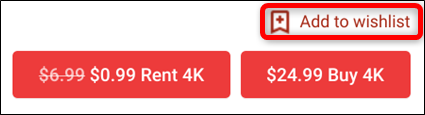
When you’ve decided that this is the movie/TV show you want, you can rent or purchase it by clicking on the “Rent” button or the “Buy” button.
当您确定这是您想要的电影/电视节目时,可以通过单击“出租”按钮或“购买”按钮来租借或购买。
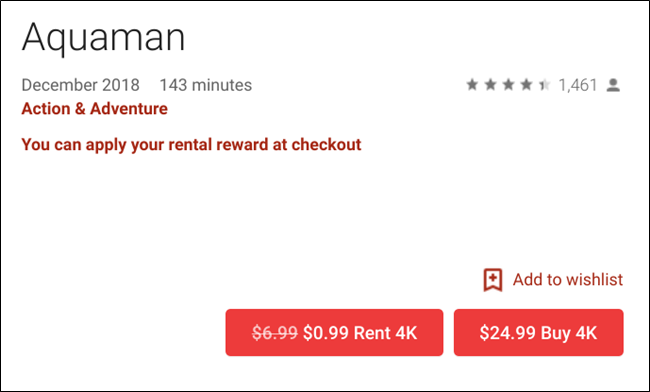
Note: Not all movies and TV shows are available to rent, so you might only see an option to purchase instead.
注意:并非所有电影和电视节目都可供出租,因此您可能只会看到购买的选择。
A popup appears and lets you choose the quality for your title (though sometimes only one quality is available); click the one you want to purchase.
出现一个弹出窗口,让您选择标题的质量(尽管有时只有一种质量可用)。 点击您要购买的那个。
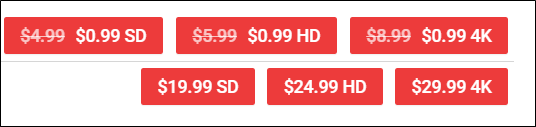
Next, choose your payment method. The default option is Google Play credit, but if you click the drop-down menu, you can select between Play credit, redeem a code, add a credit card, or add a PayPal account, then click “Rent.”
接下来,选择您的付款方式。 默认选项是Google Play赠送金额,但是如果您单击下拉菜单,则可以在Play赠送金额,兑换代码,添加信用卡或添加PayPal帐户之间进行选择,然后单击“出租”。
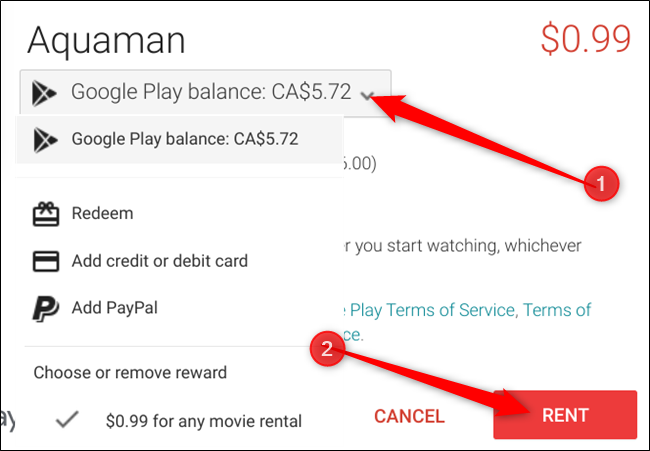
If you want to watch the video now click on “Watch.” Otherwise, click “Close” to continue browsing.
如果您现在想观看视频,请单击“观看”。 否则,请单击“关闭”继续浏览。
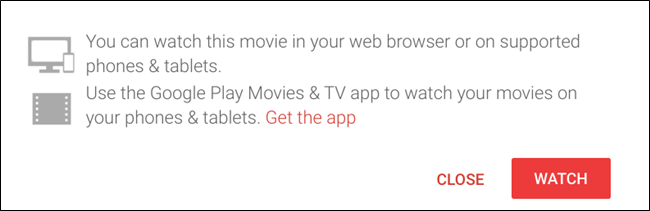
If you choose not to watch the rental immediately, you can find the rental period for any title under the “Rental Period” heading at the bottom of a video’s information page.
如果您选择不立即观看租借影片,则可以在视频信息页面底部的“租借期限”标题下找到任何标题的租借期限。
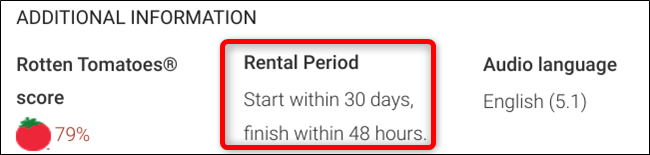
如何查看您的心愿单 (How to View Your Wishlist)
To access your wishlist, click on “My Wishlist,” located on the left sidebar. Inside is a list of all the titles you want to see, but haven’t purchased yet. This makes it easy to keep track of things you want to buy or rent.
要访问您的愿望清单,请点击左侧栏中的“我的愿望清单”。 里面是您要查看但尚未购买的所有标题的列表。 这样可以轻松跟踪您想购买或租用的东西。
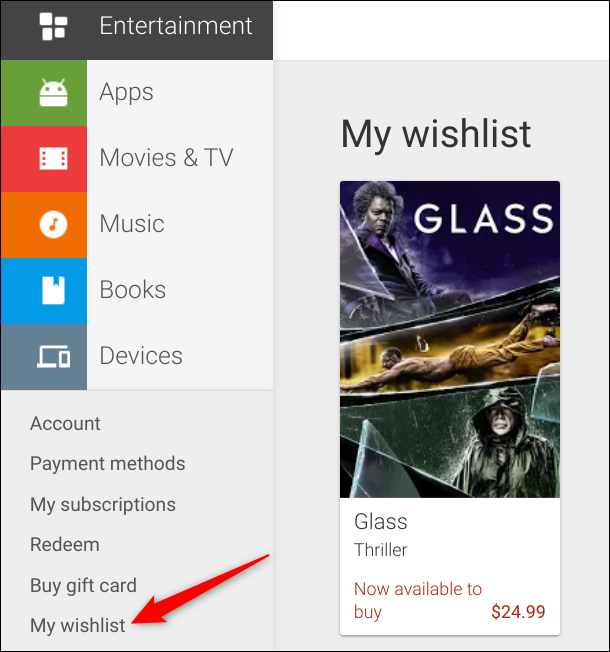
如何使用Play电影Chrome应用程序 (How to Use Play Movies Chrome App)
Once an extension for Google Chrome that has now turned into a Chrome App for Chrome OS, the Google Play Movies app acts essentially as a “lite” version of the site. Although you can still download Play Movies for Chrome on any platform directly from the web store link, Google has since dropped support for any device that isn’t a Chromebook. It’s also worth noting that the app doesn’t support offline playback on anything other than Chromebooks.
一旦将Google Chrome扩展程序转变为适用于Chrome OS的Chrome应用程序,Google Play电影应用程序实质上就是该网站的“精简版”版本。 尽管您仍然可以直接从网上商店链接在任何平台上下载适用于Chrome的Play电影,但此后Google不再支持非Chromebook的任何设备。 还值得注意的是,该应用程序不支持Chromebook以外的任何设备的离线播放。
To install the Chrome app for Play Movies & TV, head on over to the Chrome web store for Play Movies & TV and click on “Add to Chrome.”
要安装适用于Play影视的Chrome应用,请转到适用于Play影视的Chrome网上应用店,然后点击“添加到Chrome”。
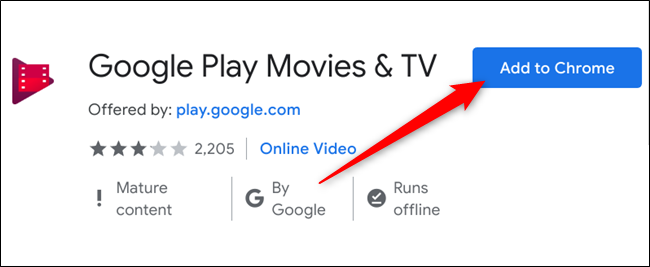
On the popup, review the permission, then click “Add app” to give it access to Chrome.
在弹出窗口中,查看权限,然后单击“添加应用”以授予其访问Chrome的权限。
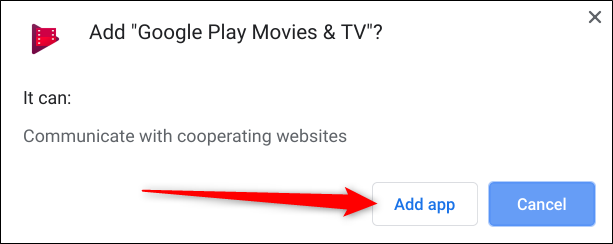
Once the extension installs, click “Launch App.”
安装扩展程序后,单击“启动应用程序”。

To open the app from your Chromebook desktop, click on the launcher icon, start typing “Movies,” then look for the icon with the grey Chrome logo in the lower right corner.
要从Chromebook桌面打开该应用,请点击启动器图标,开始输入“电影”,然后在右下角查找带有灰色Chrome徽标的图标。
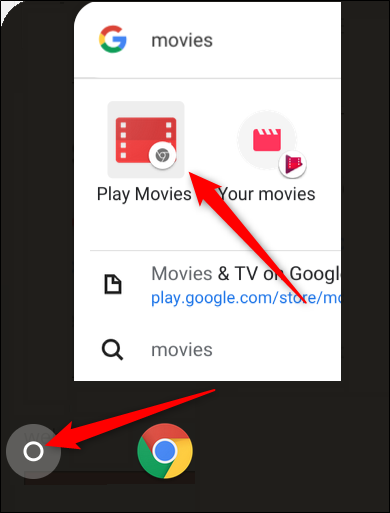
The interface for the app is similar to the web version but is limited to a few very basic features, like searching and browsing minimal titles, watching trailers, and watching your movies or TV shows from your library. The only real difference is, if you want to purchase anything, you have to click the “Shop” button at the top of the app, which brings you back to the web version of Play Movies. Other than that, it serves as a way to view trailers for movies, and a way to watch your purchases without having to navigate to the Play Movies web page.
该应用程序的界面类似于网络版本,但仅限于一些非常基本的功能,例如搜索和浏览最小标题,观看预告片以及从图书馆中观看电影或电视节目。 唯一真正的区别是,如果您想购买任何东西,则必须单击应用程序顶部的“商店”按钮,这将使您回到Play电影的网络版本。 除此之外,它还可以用作查看电影预告片的方式,也可以用于浏览购买的商品而无需导航至“ Play电影”网页。
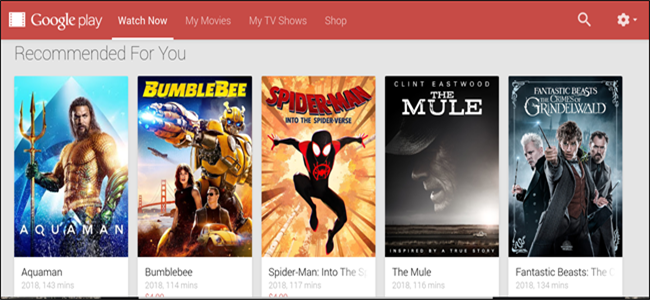
如何使用适用于Chromebook的Play电影Android应用 (How to Use Play Movies Android App for Chromebook)
If you’re using a Chromebook, you can access Google Play Movies & TV in three ways: head to the web store, install the Chrome app or use the Google Play Movies & TV Android app, which comes pre-installed if your Chromebook has the Play Store enabled.
如果您使用的是Chromebook,则可以通过以下三种方式访问Google Play影视:前往网上商店 ,安装Chrome应用或使用Google Play影视Android应用(如果您的Chromebook带有Play商店已启用。
We’ll be using the Play Store app in this example as the other two methods are identical on other devices. To access the app, click the Launcher button, then type in “Movies” to the search bar and click “Play Movies.”
在此示例中,我们将使用Play商店应用,因为其他两种方法在其他设备上是相同的。 要访问该应用程序,请单击启动器按钮,然后在搜索栏中键入“电影”,然后单击“播放电影”。
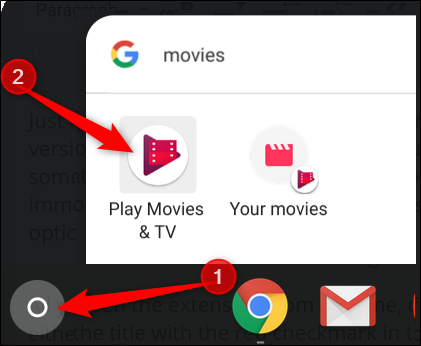
You can navigate through the app by using the three tabs, located at the bottom of the screen: home, library, and wishlist.
您可以使用位于屏幕底部的三个选项卡浏览应用程序:“首页”,“图书馆”和“愿望清单”。

Just like the Chrome extension, the Chromebook app looks and feels like a minimalist version of the web page. Although it lets you make purchases inside the app, it feels slightly unpolished. Where the web storefront gives you the means to search by genre immediately, you have to scroll down past four headings of movies before given the options to choose.
就像Chrome扩展程序一样,Chromebook应用在外观上和感觉上都是网页的简约版本。 尽管它可以让您在应用程序内进行购买,但感觉有些粗糙。 在网络店面中,您可以立即按流派进行搜索,您必须向下滚动过去的四个电影标题,然后才能选择选项。
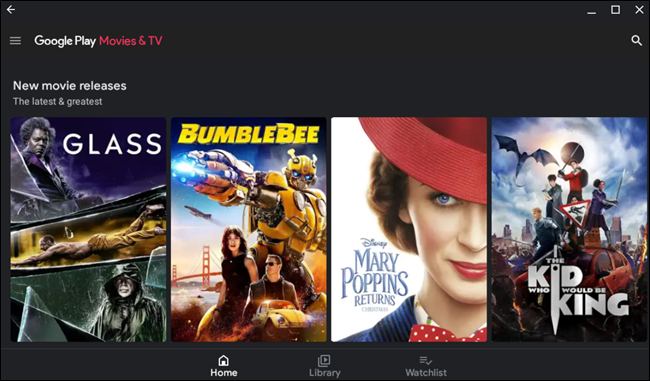
That minor grievance aside, the app feels fast and does contain most of the same functionality as the web version. Where the app excels is in its filter system, letting you select movie/TV, genre, sub-genre, whether you want to rent or own the movie, and right down to what decade the film was made. It’s a pretty sweet feature that the web page is missing.
除了轻微的委屈之外,该应用程序感觉很快,并且确实包含与Web版本相同的大多数功能。 该应用程序的优势在于其过滤器系统,可让您选择电影/电视,类型,子类型,是否要租借或拥有电影,以及电影的制作时间。 缺少网页是一个非常不错的功能。

When you find something appealing, click on it to bring up the title’s information page. Here you can play the trailer, buy/rent, read a brief description, see the user and Rotten Tomatoes ratings, audio languages, captions, and a few other additional bits of information.
当您发现吸引人的内容时,请单击它以显示标题的信息页面。 在这里,您可以播放预告片,购买/租赁,阅读简要说明,查看用户和烂番茄的评分,音频语言,字幕以及其他一些其他信息。
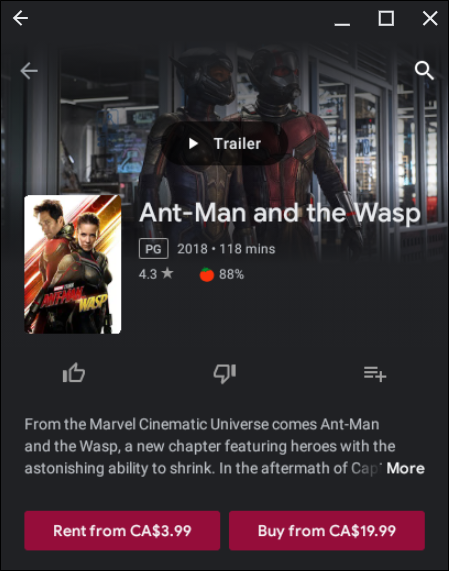
You can even rate the title with a thumbs up or thumbs down by clicking either of the icons from this screen. If you haven’t watched the movie or TV show yet and would rather just add the title to your wishlist, click on the wishlist icon to the right.
您甚至可以通过单击此屏幕上的任何一个图标来对标题进行评价,以表示赞赏。 如果您尚未看电影或电视节目,而只是将标题添加到愿望清单,请单击右侧的愿望清单图标。
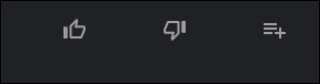
When you’ve decided that this is the movie or TV show you want, you can either rent or purchase it by clicking on the appropriate button provided.
当您确定这是您想要的电影或电视节目时,可以通过单击提供的相应按钮来租借或购买。
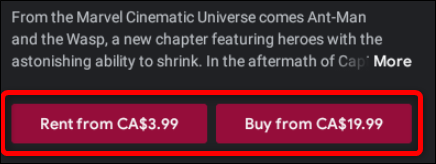
Note: Not all movies and TV shows are available to rent, so you may only see an option to purchase instead.
注意:并非所有电影和电视节目都可供出租,因此您可能只会看到购买的选择。
A popup appears and lets you choose the quality for your title. Sometimes only one version is offered, in which case you won’t see this prompt.
出现一个弹出窗口,让您选择标题的质量。 有时仅提供一个版本,在这种情况下,您不会看到此提示。
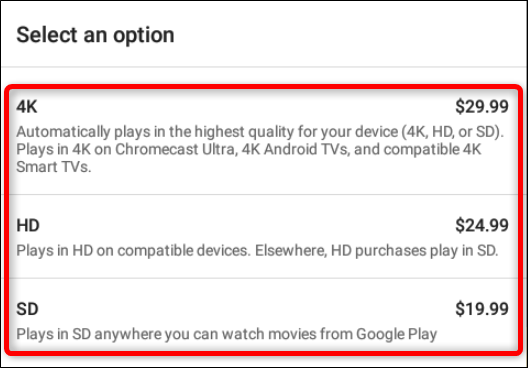
Next, choose your payment method. The default option is Google Play credit, but if you click the drop-down menu, you can select between Play credit, redeem a code, add a credit card, or add a PayPal account, then click “Continue” to make the purchase.
接下来,选择您的付款方式。 默认选项是Google Play积分,但是如果您单击下拉菜单,则可以在Play积分,兑换代码,添加信用卡或添加PayPal帐户之间进行选择,然后单击“继续”进行购买。
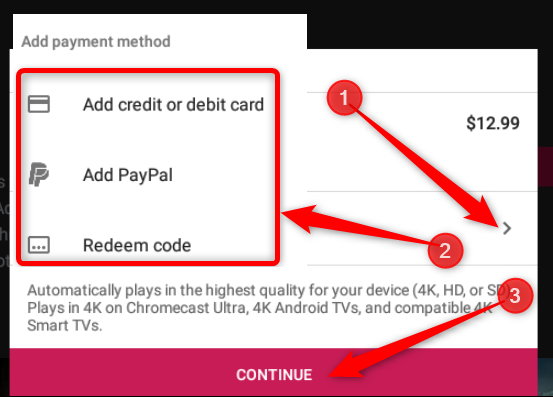
如何下载离线播放 (How to Download for Offline Play)
Google Play Movies for Chromebook, Android, and iOS are very similar to all other versions and work in the same way except for one great feature: offline play.
适用于Chromebook,Android和iOS的Google Play电影与所有其他版本非常相似,并且以一种相同的方式工作,但有一项重要功能:离线播放。
Google Play lets you download items you’ve purchased so that you can watch them when you’re offline, but only if you’re using Android, iOS, or Chromebook devices. Offline viewing is not available for PC, Mac, and other laptops and computers.
Google Play可让您下载购买的物品,以便离线时可以观看它们,但前提是您使用的是Android,iOS或Chromebook设备。 离线查看不适用于PC,Mac和其他笔记本电脑。
When using the Chrome app, to download something in your library, click on either “My Movies” or “My TV Shows” to view all your purchases.
使用Chrome应用程序时,要下载媒体库中的内容,请单击“我的电影”或“我的电视节目”以查看所有购买的内容。
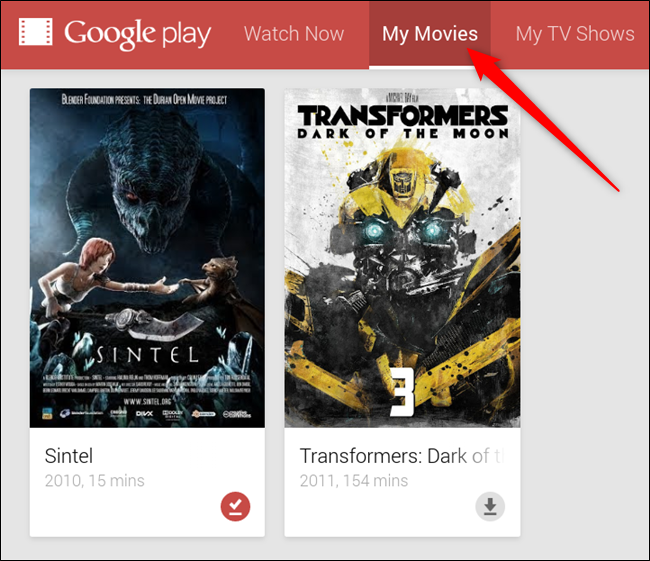
If you’re using the Play Store app, click “Library” (located at the bottom of the app) to view your purchases.
如果您使用的是Play商店应用,请点击“库”(位于应用底部)以查看购买的商品。
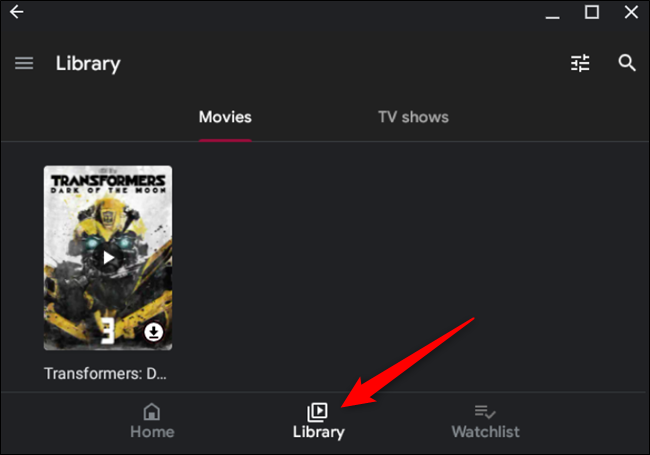
Next, click the download icon on the title you want to download for offline viewing.
接下来,单击要下载的标题上的下载图标以供离线查看。
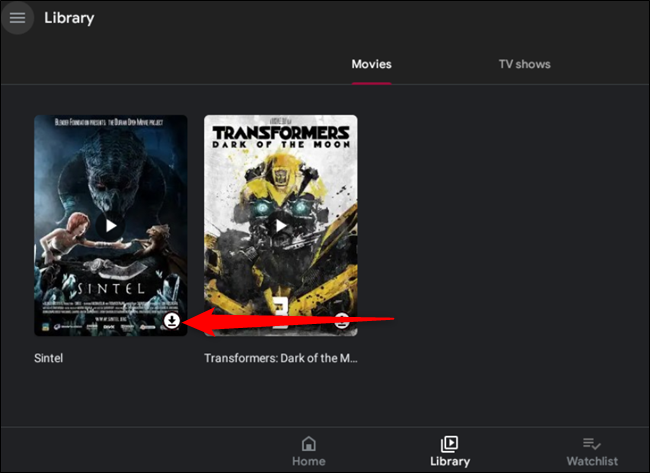
The download icon will fill in red to indicate your download progress. You can watch your video offline once the download icon turns into a checkmark. To remove a video after you’ve finished watching it, click the checkmark.
下载图标将填充为红色,以指示您的下载进度。 下载图标变为选中标记后,您就可以离线观看视频了。 要在观看完视频后删除它,请单击对勾。
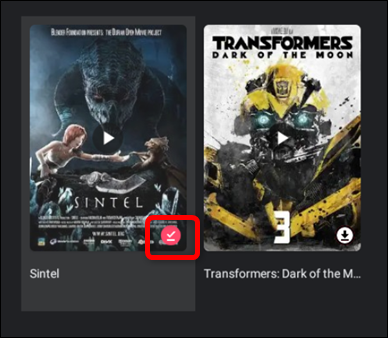
There you have it, everything you need to know about Google Play Movies for Chrome and Chromebook so you can start binging your favorite movies and TV shows now.
有了它,您需要了解关于Chrome和Chromebook的Google Play电影的所有信息,以便立即开始收藏自己喜欢的电影和电视节目。
翻译自: https://www.howtogeek.com/410842/how-to-use-google-play-movies-for-chrome-and-chrome-os/
chrome操作系统





















 972
972











 被折叠的 条评论
为什么被折叠?
被折叠的 条评论
为什么被折叠?








