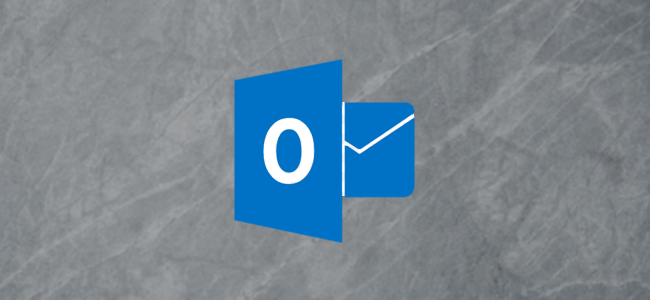
Microsoft Outlook’s Conversation View is a really useful tool. If you sort or group your emails by column, though, you’ll lose it. Thankfully, there’s a simple (albeit, less than obvious) way to get Conversation View back.
Microsoft Outlook的“对话视图”是一个非常有用的工具。 但是,如果按列对电子邮件进行排序或分组,则会丢失它。 值得庆幸的是,有一种简单的方法(尽管还不那么明显)来恢复对话视图。
When you turn on Conversation View, it groups all of your emails by conversation, regardless of where they’re located in your mailbox. So, if a reply comes into your inbox, Outlook will show all of the previous emails in that conversation in a thread, even if you’ve moved them to other folders.
启用“对话视图”后,它将按对话对所有电子邮件进行分组,无论它们在邮箱中的位置如何。 因此,如果您的收件箱中有答复,则即使您已将其移至其他文件夹,Outlook也会以线程形式显示该会话中的所有先前电子邮件。
When you change the view settings, though, you can lose Conversation View, and it’s not obvious how to get it back. The image below shows what it looks like when Conversation View is enabled.
但是,当您更改视图设置时,您可能会丢失“对话视图”,而且如何找回它也不是很明显。 下图显示了启用“对话视图”时的外观。
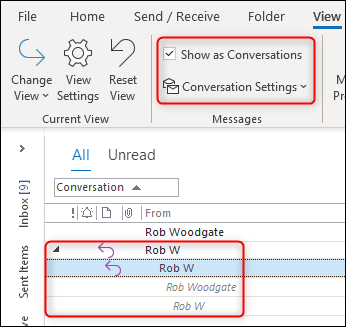
However, when we click the “From” column header to sort the folder by the senders, the Conversation View options are grayed out, and the folder is no longer in Conversation View.
但是,当我们单击“发件人”列标题按发件人对文件夹进行排序时,“对话视图”选项将显示为灰色,并且该文件夹不再位于“对话视图”中。
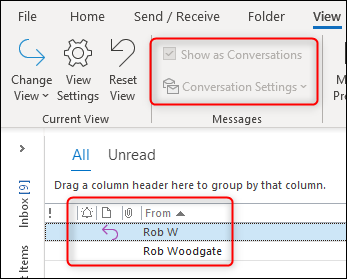
So, how do you get Outlook to display your emails in Conversation View again?
因此,如何使Outlook重新在“对话视图”中显示电子邮件?
Some people just change the folder back to the default view. This is effective, but it also means they have to reset the view to add or remove columns, reset any formatting, and redo anything else they want the folder to have.
有些人只是将文件夹更改回默认视图 。 这是有效的,但是这也意味着他们必须重置视图以添加或删除列, 重置任何格式以及重做他们希望文件夹具有的其他任何内容。
Unfortunately, many people just don’t use Conversation View because it’s not obvious why it stopped working—especially if they clicked on a column header without realizing it.
不幸的是,许多人只是不使用“对话视图”,因为不清楚为什么它停止工作-特别是如果他们在没有意识到的情况下单击列标题。
To get Conversation View working again, just right-click any column header in Outlook, and then select Arrange By > Date (Conversations).
要使“对话视图”再次运行,只需右键单击Outlook中的任何列标题,然后选择“排列方式”>“日期(对话)”。
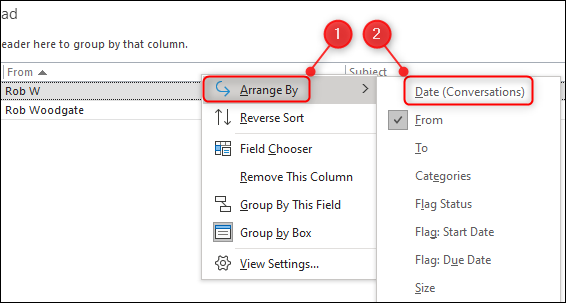
And just like that, Conversation View should be back in working order!
就像这样,“会话视图”应该恢复正常工作!





















 1202
1202

 被折叠的 条评论
为什么被折叠?
被折叠的 条评论
为什么被折叠?








