
outlook自定义快捷键
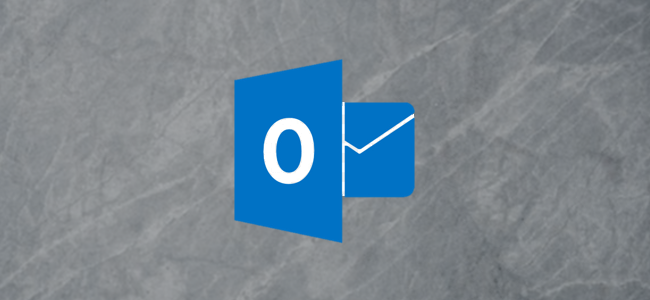
The Outlook client comes with several different panes that you can show and hide. These include panes that you see by default, like the Navigation pane and others that you might not be familiar with, like the To-Do and People panes. Here’s how to customize the To-Do pane.
Outlook客户端带有几个可以显示和隐藏的窗格。 这些包括默认情况下会看到的窗格,例如导航窗格,以及您可能不熟悉的其他窗格,例如待办事项和人员窗格。 这是自定义“待办事项”窗格的方法。
启用待办事项窗格 (Enable the To-Do Pane)
The To-Do pane isn’t visible by default, so first, we need to show it by clicking View > To-Do Bar.
“待办事项”窗格默认情况下是不可见的,因此首先,我们需要通过单击“视图”>“待办事项栏”来显示它。
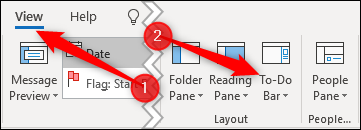
In the above screenshot, you can also see the Folder Pane, Reading Pane, and People Pane options. A pane is a “section of a window that provides the user with additional information or quick access to features commonly used in a software program,” and it’s common terminology in programming and user interface design. Why the To-Do pane is labeled as “To-Do Bar” we have no idea, as Microsoft themselves call it a pane in their documentation.
在上面的屏幕截图中,您还可以看到“文件夹窗格”,“阅读窗格”和“人员窗格”选项。 窗格是“ 窗口的一部分,向用户提供其他信息或对软件程序中常用功能的快速访问 ”,它是编程和用户界面设计中的常用术语。 为什么待办事项窗格为何被标记为“待办事项栏”,我们不知道,因为微软自己在其文档中称其为窗格 。
So to stay consistent, we’ll be referring to it as a pane as well.
为了保持一致,我们也将其称为窗格。
待办事项窗格选项 (The To-Do Pane Options)
Clicking View > To-Do Bar will display four options: Calendar, People, Tasks, and Off.
单击视图>待办事项栏将显示四个选项:日历,人员,任务和关闭。
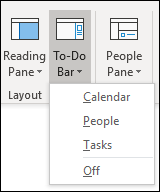
Calendar shows the current month and your upcoming appointments.
日历显示当月和您即将进行的约会。
People shows the contacts that you’ve marked as Favorites.
人物会显示您已标记为收藏夹的联系人。
Tasks shows your Outlook tasks in due date order.
任务按截止日期顺序显示Outlook任务。
You can choose to display the Calendar, People, Tasks item, a combination of two of these, or all three. They all exist in the To-Do pane, which sits in the right-hand side of Outlook.
您可以选择显示“日历”,“人员”,“任务”项,显示其中的两个或三个。 它们都存在于Outlook右侧的“待办事项”窗格中。
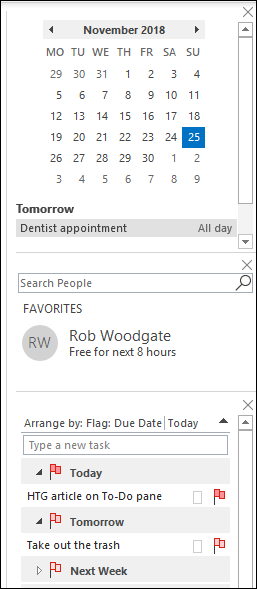
The items appear in the order in which you turn them on in the To-Do Bar options. We’ve added them in the order in which they appear in the menu—Calendar, People, Tasks—but if we remove Calendar by clicking View > To-Do Bar > Calendar, and then add it in again, it will appear at the bottom under Tasks.
这些项目按照您在“待办事项栏”选项中打开它们的顺序显示。 我们已按照它们在菜单中的显示顺序(日历,人员,任务)添加了它们,但是如果我们通过单击查看>待办事项栏>日历来删除日历,然后再次添加它,它将显示在任务下的底部。
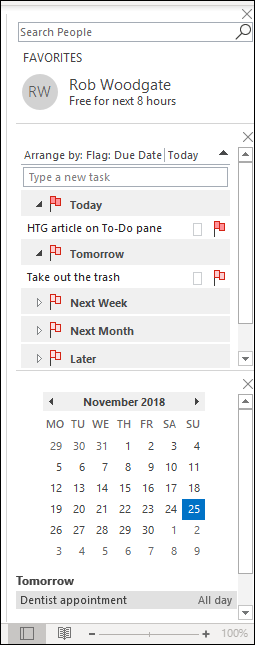
If you don’t want to show the To-Do pane at all, click View > To-Do Bar > Off, or untick all of the other options.
如果您根本不想显示“待办事项”窗格,请单击“视图”>“待办事项栏”>“关闭”,或取消选中所有其他选项。
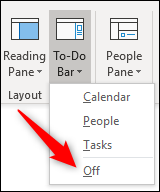
自定义待办事项窗格 (Customizing the To-Do Pane)
There are no customizations available for the Calendar or People items in the To-Do pane. These just display your upcoming appointments and your favorite contacts, respectively. The People item lets you search your contacts, but that’s it.
“待办事项”窗格中的“日历”或“人员”项没有自定义项。 这些仅分别显示您即将到来的约会和您最喜欢的联系人。 人员项目可让您搜索联系人,仅此而已。
The Tasks item has a lot more customizations available. In fact, it acts like a regular email folder, which means you can customize it just like any other folder. By default, your tasks are arranged by Due Date in ascending order.
任务项具有更多可用的自定义项。 实际上,它的作用类似于常规的电子邮件文件夹,这意味着您可以像其他任何文件夹一样自定义它。 默认情况下,您的任务按截止日期按升序排列。

If you click the black arrow next to “Today,” the sort order will reverse and show your tasks in descending order.
如果单击“今天”旁边的黑色箭头,则排序顺序将反转并以降序显示您的任务。
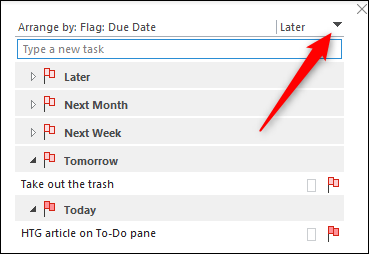
Right-click anywhere on the header, and you’ll see a context menu of customization options.
右键单击标题上的任意位置,您将看到自定义选项的上下文菜单。
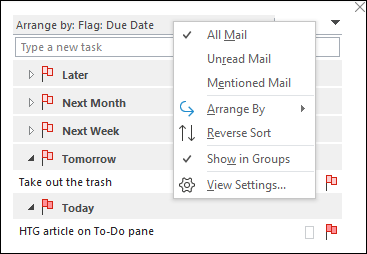
The first three options—“All Mail,” “Unread Mail,” and “Mentioned Mail”—are, somewhat oddly, completely useless within Tasks. These options are three standard filter options in a mail folder and have no use in your Tasks.
前三个选项“所有邮件”,“未读邮件”和“提及邮件”在Tasks中完全没有用。 这些选项是邮件文件夹中的三个标准过滤器选项,在您的“任务”中没有使用。
The “Arrange By” option lets you sort by different criteria from the default “Due Date.”
通过“排列方式”选项,您可以按照与默认“到期日期”不同的条件进行排序。
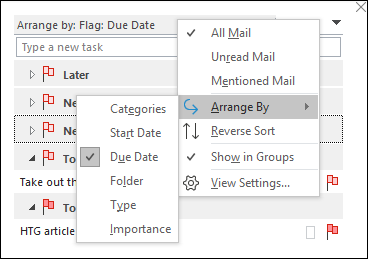
Your options are:
您的选择是:
Categories: Sort the tasks alphabetically by the category you’ve assigned them.
类别:按分配给您的任务类别的字母顺序对任务进行排序。
Start Date: Sort the tasks by the date the task was started.
开始 日期:按任务开始的 日期对任务进行排序。
Due Date: Sort the tasks by the date on which they’re due to be completed.
到期日期:按任务的到期日期排序。
Folder: Sort the tasks by the name of the folder they’re in (tasks can be created in, or moved to, any folder in Outlook).
文件夹:按任务所在的文件夹的名称对任务进行排序(可以在Outlook中的任何文件夹中创建或移动任务)。
Type: Sort the tasks by whether they’re a mail or a task (you can drag emails into Tasks to create a to-do item).
类型:根据任务是邮件还是任务对任务进行排序(您可以将电子邮件拖到“任务”中以创建待办事项)。
Importance: Sort the tasks by the Importance flag – High, Normal, or Low.
重要性:按重要性标志(高,正常或低)对任务进行排序。
Under “Arrange By,” you’ve got the option to “Reverse Sort,” which does the same as clicking the black arrow in the top right corner. You can also enable “Show in Groups,” which toggles between showing your tasks in groups (the default) and showing them in a simple list.
在“排列方式”下,您可以选择“反向排序”,其作用与单击右上角的黑色箭头相同。 您还可以启用“按组显示”,以在按组显示任务(默认)和在简单列表中显示任务之间切换。
Finally, you’ve got “View Settings,” which opens up the folder customization window.
最后,您将获得“查看设置”,这将打开文件夹自定义窗口。
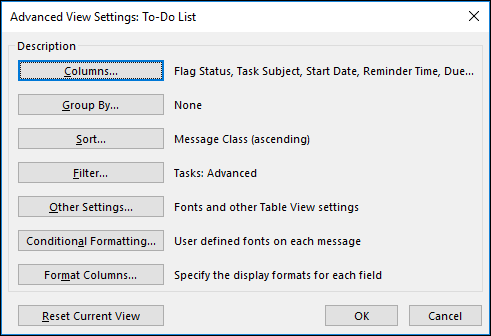
We’ve covered customizing folders and how to make an item stand out using conditional formatting before, so if you want to change the visible columns or make your tasks appear in different formats, take a look at those articles and make some changes. You can always hit the “Reset Current View” button to get back to the default view if you make changes you’re not happy with.
我们之前介绍了自定义文件夹以及如何使用条件格式使项目脱颖而出 ,因此,如果您想更改可见列或使任务以不同格式显示,请查看这些文章并进行一些更改。 如果您做出不满意的更改,则始终可以单击“重置当前视图”按钮以返回到默认视图。
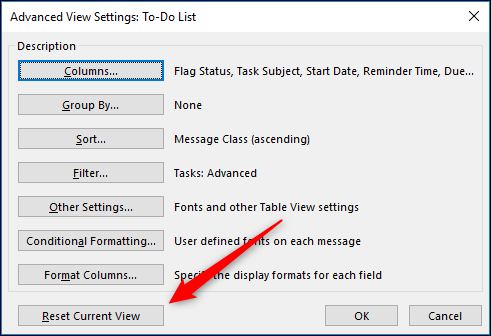
The To-Do pane is one of the most useful features of Outlook, as it adds appointment, contact, and task information right on the front page alongside your email. Outlook is definitely a productivity app, not just a mail client, and the To-Do pane is an integral part of that.
“待办事项”窗格是Outlook的最有用的功能之一,因为它在电子邮件的首页上添加了约会,联系人和任务信息。 Outlook绝对是一个生产力应用程序,而不仅仅是邮件客户端,并且“待办事项”窗格是其中不可或缺的一部分。
翻译自: https://www.howtogeek.com/396451/how-to-customise-the-to-do-pane-in-outlook/
outlook自定义快捷键







 Outlook的待办事项窗格提供日历、人员和任务显示,可自定义排序方式。通过视图菜单启用和配置窗格,如调整任务的显示顺序和排序依据。待办事项窗格增强了Outlook作为生产力工具的功能。
Outlook的待办事项窗格提供日历、人员和任务显示,可自定义排序方式。通过视图菜单启用和配置窗格,如调整任务的显示顺序和排序依据。待办事项窗格增强了Outlook作为生产力工具的功能。
















 1335
1335

 被折叠的 条评论
为什么被折叠?
被折叠的 条评论
为什么被折叠?








