
outlook电子邮件解析
Do you prefer the way Gmail sorts your emails by conversation? Here’s how you can use this handy feature in Outlook too.
您喜欢Gmail通过对话对电子邮件进行排序的方式吗? 您也可以在Outlook中使用此便捷功能。
One cool feature in Outlook is the ability to sort and link your emails by conversation. This makes it easier to know what has been discussed in emails, and helps you keep your inbox more tidy. Some users don’t like their emails linked into conversations, and in the final release of Outlook it is turned off by default. Since this is a new feature, new users may overlook it and never know it’s available. Here’s how you can enable conversation view and keep your email conversations accessible and streamlined.
Outlook中的一项很酷的功能是能够通过对话对电子邮件进行排序和链接。 这样可以更轻松地了解电子邮件中讨论的内容,并帮助您使收件箱更加整洁。 有些用户不喜欢将其电子邮件链接到对话中,并且在Outlook的最终版本中,默认情况下将其关闭。 由于这是一项新功能,因此新用户可能会忽略它,而永远不会知道它的可用性。 这是启用对话视图并保持电子邮件对话的访问和简化的方式。
Activate Conversation View
激活对话视图
By default, your inbox in Outlook will look much like it always has in Outlook…a list of individual emails.
默认情况下,Outlook中的收件箱看起来与Outlook中的收件箱非常相似……是单个电子邮件的列表。
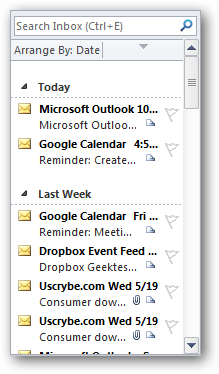
To view your emails by conversation, select the View tab and check the Show as Conversations box on the top left.
要通过对话查看电子邮件,请选择查看标签,然后选中左上方的显示为对话框。
![sshot-2010-05-24-[11-09-36]](https://i-blog.csdnimg.cn/blog_migrate/b8d72c0ef5ce4101cf3816857b4fd2a4.png)
Alternately, click on the Arrange By tab above your emails, and select Show as Conversations.
或者,点击电子邮件上方的排列方式标签,然后选择显示为对话 。
![sshot-2010-05-24-[11-46-26]](https://i-blog.csdnimg.cn/blog_migrate/1c3ec80eb76a2a96ce0b9eb0b4a67cb9.png)
Outlook will ask if you want to activate conversation view in only this folder or all folders. Choose All folders to view all emails in Outlook in conversations.
Outlook将询问您是否只想在此文件夹或所有文件夹中激活对话视图。 选择“ 所有文件夹”以在会话中查看Outlook中的所有电子邮件。
![sshot-2010-05-24-[11-09-44]](https://i-blog.csdnimg.cn/blog_migrate/863fc6cc24017ca25040124beffe3120.png)
Outlook will now resort your inbox, linking emails in the same conversation together. Individual emails that don’t belong to a conversation will look the same as before, while conversations will have a white triangle carrot on the top left of the message title. Select the message to read the latest email in the conversation.
Outlook现在将使用您的收件箱,将同一对话中的电子邮件链接在一起。 不属于对话的单个电子邮件看起来与以前相同,而对话在邮件标题的左上角带有一个白色的三角形胡萝卜。 选择消息以阅读对话中的最新电子邮件。
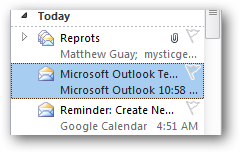
Or, click the triangle to see all of the messages in the conversation. Now you can select and read any one of them.
或者,单击三角形以查看对话中的所有消息。 现在,您可以选择并阅读其中的任何一个。
![sshot-2010-05-24-[11-45-16]](https://i-blog.csdnimg.cn/blog_migrate/3ba71fea19211f9298b7441524dd43d8.png)
Most email programs and services include the previous email in the body of an email when you reply. Outlook can recognize these previous messages as well. You can navigate between older and newer messages from popup Next and Previous buttons that appear when you hover over the older email’s header. This works both in the standard Outlook preview pane and when you open an email in its own window.
当您回复时,大多数电子邮件程序和服务都将先前的电子邮件包含在电子邮件正文中。 Outlook也可以识别这些以前的消息。 当您将鼠标悬停在旧电子邮件的标题上时,可以从弹出的“ 下一个”和“ 上一个”按钮之间浏览旧消息和新消息。 在标准Outlook预览窗格中以及在其自己的窗口中打开电子邮件时,这都可以使用。
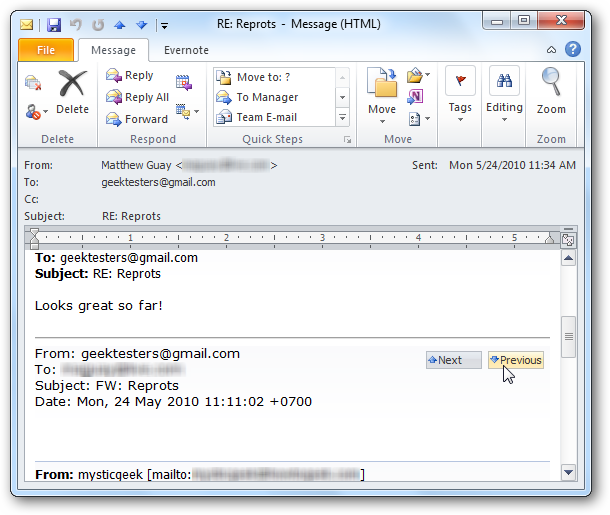
Edit Conversation View Settings
编辑对话视图设置
Back in the Outlook View tab, you can tweak your conversation view to work the way you want. You can choose to have Outlook Always Expand Conversations, Show Senders Above the Subject, and to Use Classic Indented View. By default, Outlook will show messages from other folders in the conversation, which is generally helpful; however, if you don’t like this, you can uncheck it here. All of these settings will stay the same across all of your Outlook accounts.
返回“ Outlook 视图”选项卡,您可以调整对话视图,使其以所需的方式工作。 您可以选择让Outlook 始终展开对话 , 在主题上方显示发件人 ,以及使用经典缩进视图 。 默认情况下,Outlook将显示对话中其他文件夹中的消息,这通常很有帮助; 但是,如果您不喜欢它,可以在此处取消选中。 所有这些设置在所有Outlook帐户中都将保持不变。
![sshot-2010-05-24-[11-47-34]](https://i-blog.csdnimg.cn/blog_migrate/740d377388dbaf91c1fda41aa1d753d6.png)
If you choose Indented View, it will show the title on the top and then an indented message entry underneath showing the name of the sender.
如果选择“ 缩进视图” ,它将在顶部显示标题,然后在下面显示缩进的消息条目,显示发件人的姓名。
![sshot-2010-05-24-[11-48-13]](https://i-blog.csdnimg.cn/blog_migrate/966911adf2510629632ab3479f98f6ae.png)
The Show Senders Above the Subject view makes it more obvious who the email is from and who else is active in the conversation. This is especially useful if you usually only email certain people about certain topics, making the subject lines less relevant.
“ 主题上方”的 “ 显示发件人”视图使您更加清楚电子邮件的发件人以及对话中其他活跃的人。 如果您通常只向某些人发送有关某些主题的邮件,这会使主题行的相关性降低,则此功能特别有用。
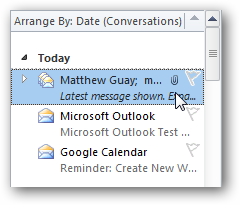
Or, if you decide you don’t care for conversation view, you can turn it off by unchecking the box in the View tab as above.
或者,如果您决定不关心对话视图,则可以通过取消选中“ 视图”选项卡中的框来将其关闭。
Conclusion
结论
Although it may take new users some time to get used to, conversation view can be very helpful in keeping your inbox organized and letting important emails stay together. If you’re a Gmail user syncing your email account with Outlook, you may find this useful as it makes Outlook work more like Gmail, even when offline.
尽管新用户可能需要一些时间才能习惯,但是对话视图对于使您的收件箱井井有条并使重要电子邮件保持在一起非常有帮助。 如果您是Gmail用户,将您的电子邮件帐户与Outlook同步,则可能会发现它很有用,因为它使Outlook更像Gmail,即使离线也能正常工作。
If you’d like to sync your Gmail account with Outlook, check out our article on syncing it with IMAP.
如果您想将Gmail帐户与Outlook同步,请参阅我们有关将其与IMAP同步的文章。
翻译自: https://www.howtogeek.com/howto/17937/sort-your-emails-by-conversation-in-outlook-2010/
outlook电子邮件解析





















 4762
4762

 被折叠的 条评论
为什么被折叠?
被折叠的 条评论
为什么被折叠?








