
Windows Home Server (WHS) is one of the most reliable and feature rich network attached storage devices on the market. However, WHS 2011 removed some key features. If you’re looking for an upgrade without losing features, look no further than Amahi.
Windows Home Server(WHS)是市场上最可靠,功能最丰富的网络连接存储设备之一。 但是,WHS 2011删除了一些关键功能。 如果您正在寻求升级而又不失去功能,那么Amahi就是您的最佳选择。
A few praised features of Windows Home Server when it launched in 2007 were:
Windows Home Server于2007年推出时,一些受好评的功能包括:
- Drive extender: allows for multi-disk redundancy and combines multiple drives into a single shared space 驱动器扩展器:允许多磁盘冗余并将多个驱动器组合到一个共享空间中
- Remote access: access to the server from on and off your network 远程访问:从网络上和网络外访问服务器
- Add-ins: adds functionality to your WHS without needing to figure out complicated configurations 外接程序:在您的WHS中增加功能,而无需弄清楚复杂的配置
Windows Home Server 2011 has recently come out but it removes the drive extender feature, requires a 40% faster CPU (1.4 Ghz), and 4 times the RAM (2 GB) as its predecessor. If you’re looking for an upgrade, but don’t want to lose the functionality you have now, the open source project Amahi may be the perfect solution for you.
Windows Home Server 2011最近问世,但它删除了驱动器扩展器功能,需要比以前的版本快40%的CPU(1.4 Ghz)和4倍的RAM(2 GB)。 如果您正在寻求升级,但又不想失去现在拥有的功能,那么开源项目Amahi可能是您的理想解决方案。
Amahi is a Linux distribution built on Fedora (an Ubuntu based system is in the works) that makes setting up a home NAS easy. In addition to what other Linux/BSD based NAS distributions give you, Amahi has easy remote access with automatic dynamic DNS updates, drive extender functionality with greyhole, and one click install add-ins via their “don’t call it an App Store” repository.
Amahi是基于Fedora(正在开发基于Ubuntu的系统)Linux发行版,可轻松设置家庭NAS。 除了其他基于Linux / BSD的NAS发行版提供的功能之外,Amahi还可通过自动动态DNS更新,带有灰Kong的驱动器扩展器功能以及通过其“ 不称其为App Store ”的一键安装插件轻松地进行远程访问。资料库。

We will walk you through the process of installing Amahi using the Express CD on an HP Media Smart Server. You can install Amahi on any spare computer you have, but the express CD is designed to run on headless hardware (a computer without a monitor). Because the HP MediaSmart Server is already a low powered, multi-drive server, it makes a great candidate for a free upgrade. Our next article will show you some of the basics of setting up and using your new Home Digital Assistant (HDA).
我们将引导您完成在HP Media Smart服务器上使用Express CD安装Amahi的过程。 您可以在拥有的任何备用计算机上安装Amahi,但Express CD旨在在无头硬件(没有监视器的计算机)上运行。 由于HP MediaSmart Server已经是低能耗的多驱动器服务器,因此非常适合免费升级。 我们的下一篇文章将向您展示设置和使用新的家庭数字助理(HDA)的一些基础知识。
步骤1:收集需求 (Step 1: Gather Requirements)
To perform the install on a MediaSmart Server you are going to need a few things.
要在MediaSmart Server上执行安装,您需要做一些事情。
- An Amahi account: You will need to sign up for an account so you can get an install code that we will use later Amahi帐户:您需要注册一个帐户,以便获得安装代码,我们稍后将使用
- Express CD iso: download it from the link below Express CD iso:从下面的链接下载
A blank CD: Trust us, the USB installation requires a bit of hacking and after 2 installs it still did not work quite the same way as an install from a physical CD.
一张空白CD:请相信我们,USB安装需要一点技巧 ,在2次安装后,它仍然无法像从物理CD上进行安装一样工作。
- A spare hard drive: This can be as little as 4 GB but we’d recommend more so you can also use it for storage. 备用硬盘驱动器:可以少到4 GB,但我们建议您增加硬盘,以便将其用于存储。
- A spare desktop computer: Despite the express CD being designed for a headless computer, you still need a monitor for the initial installation. 备用台式计算机:尽管Express CD是为无头计算机设计的,但仍需要监视器来进行初始安装。
步骤2:备份现有的NAS (Step 2: Backup Your Existing NAS)
If you are going to be installing Amahi on an existing NAS your first step will be to backup. If you have a Windows Home Server then follow our guide to backing up all your information to an external hard drive.
如果要在现有NAS上安装Amahi,则第一步将是备份。 如果您有Windows Home Server,请按照我们的指南将所有信息备份到外部硬盘驱动器 。
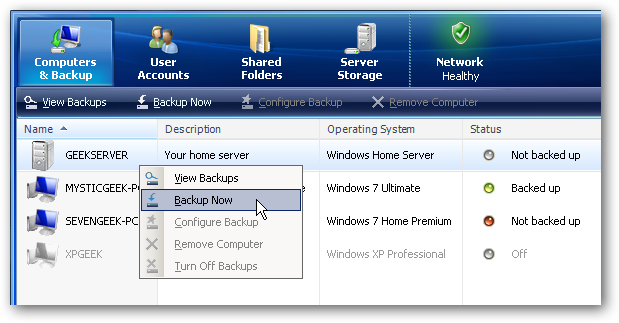
If you have a different NAS platform, you can either see if your platform has a built in backup system or you can manually copy all of your files to a spare hard drive over the network.
如果您使用其他NAS平台,则可以查看您的平台是否具有内置的备份系统,也可以通过网络手动将所有文件复制到备用硬盘中。
Make sure you have a backup before you start the installation, and if you have enough spare hard drives you should keep your existing NAS in tact in case something goes horribly wrong for you.
开始安装之前,请确保已备份,并且如果您有足够的备用硬盘驱动器,则应保持现有的NAS完好无损,以防万一您遇到了严重错误。
步骤3:安装Amahi (Step 3: Install Amahi)
Once you have your iso file burned to a CD, put your spare hard drive into the temporary desktop you are going to do the installation with. The install is going to erase anything on the spare hard drive as well as any other hard drives plugged into the system. So make sure you only have the hard drive you want plugged in.
将iso文件刻录到CD后,将备用硬盘驱动器放入要进行安装的临时桌面中。 安装过程将擦除备用硬盘驱动器以及插入系统的任何其他硬盘驱动器上的所有内容。 因此,请确保只有要插入的硬盘驱动器。

Picture via Justin Ruckman
Once the correct hard drive is plugged in, boot the system from the installation CD. The first few steps just ask you to select your language, keyboard layout, timezone, and root password so we will just skip over those and assume you know what to do there.
插入正确的硬盘驱动器后,从安装CD引导系统。 最初的几个步骤仅要求您选择语言,键盘布局,时区和root密码,因此我们将跳过这些内容并假定您知道该怎么做。

While the initial file copy and drive formatting is taking place, go to amahi.org on a different computer and log in with your user account. Once logged in you will be brought to your control panel. Click on “Your HDAs” on the left and then scroll down to the install code that was generated for you.
在进行初始文件复制和驱动器格式化时,请在另一台计算机上访问amahi.org,并使用您的用户帐户登录。 登录后,您将被带到控制面板。 单击左侧的“您的HDA”,然后向下滚动到为您生成的安装代码。

After the initial drive format and file copy finishes, put in the install code when prompted.
初始驱动器格式和文件复制完成后,在出现提示时输入安装代码。

The machine will reboot (make sure you remove the install CD) and bring you back to one more screen to finish the device configuration. After it’s complete your new HDA should automatically reboot and bring to you a login screen.
机器将重新启动(确保已卸下安装CD)并带回到另一个屏幕以完成设备配置。 完成后,新的HDA应该会自动重新引导并显示登录屏幕。

Optional Step: There is a bug currently in the express CD which caused my machine to get in a loop repeating the above step over and over. To get past this step, select the option to go to a debug console and run the command ConfigAmahi. The system will finish the HDA configuration and reboot into the final usable state.
可选步骤 : Express CD中当前存在一个错误,该错误使我的机器陷入循环,一遍又一遍地重复上述步骤。 要跳过此步骤,请选择选项以进入调试控制台并运行命令ConfigAmahi。 系统将完成HDA配置,然后重新引导至最终可用状态。
第4步:硬盘移植 (Step 4: Hard Drive Transplant)
If you are not using an HP MediaSmart Server or want to keep your HDA in the desktop you just installed on, you do not need to follow the below steps. These only apply if you are moving the HDA to a new machine.
如果您不使用HP MediaSmart服务器,或者想将HDA保留在刚安装的桌面上,则无需执行以下步骤。 这些仅在将HDA移至新计算机时适用。
Once the machine reboots, login to the computer with the root user and the password you set up during installation.
机器重新启动后,请使用root用户和在安装过程中设置的密码登录到计算机。

In order to allow Amahi to change physical hardware we just need to configure the machine so that the network works on the new machine. Run the following command from the terminal.
为了允许Amahi更改物理硬件,我们只需要配置机器,以便网络可以在新机器上工作。 从终端运行以下命令。
rm /etc/udev/rules.d/70-persistent-net-rules
rm /etc/udev/rules.d/70-persistent-net-rules

Then open your eth0 configuration file with the command
然后使用以下命令打开您的eth0配置文件
nano /etc/sysconfig/network-scripts/ifcfg-eth0
nano /etc/sysconfig/network-scripts/ifcfg-eth0
Inside the text editor delete the line that starts with HWADDR and change the ONBOOT=no to read ONBOOT=yes.
在文本编辑器内部,删除以HWADDR开头的行,并将ONBOOT = no更改为ONBOOT = yes。

The next time your system boots, the wired ethernet adapter will automatically be reconfigured by the system. Shutdown the machine and pull out the hard drive. Remove all of the hard drives from your HP MediaSmart Server and put the new drive in the lowest slot.
下次系统启动时,系统将自动重新配置有线以太网适配器。 关闭机器,然后拉出硬盘驱动器。 从HP MediaSmart Server中卸下所有硬盘驱动器,然后将新驱动器放在最低的插槽中。

Power on the system, check your router to make sure the device shows up on the network, and from another computer open a web page to configure Amahi.
打开系统电源,检查路由器以确保该设备出现在网络上,然后从另一台计算机打开网页以配置Amahi。

Our next article will cover setting up your new HDA with apps, users, additional storage, and all your files.
我们的下一篇文章将介绍使用应用程序,用户,额外的存储空间以及所有文件来设置新的HDA。
翻译自: https://www.howtogeek.com/63253/upgrade-your-windows-home-server-with-amahi/







 本文介绍了如何使用Amahi这一开源项目升级您的Windows Home Server,保留原有功能的同时还能享受更多新特性。Amahi基于Linux Fedora,能提供多磁盘冗余、远程访问等功能,并且易于安装。
本文介绍了如何使用Amahi这一开源项目升级您的Windows Home Server,保留原有功能的同时还能享受更多新特性。Amahi基于Linux Fedora,能提供多磁盘冗余、远程访问等功能,并且易于安装。
















 1041
1041

 被折叠的 条评论
为什么被折叠?
被折叠的 条评论
为什么被折叠?








