Here is how to manage basic Windows Home Server settings. Screen shots speak for themselves so here we go!
这是管理基本Windows Home Server设置的方法。 屏幕截图可以说明一切,所以我们开始吧!
From the Start Menu open up Windows Home Server Console
从“开始”菜单中打开Windows Home Server控制台
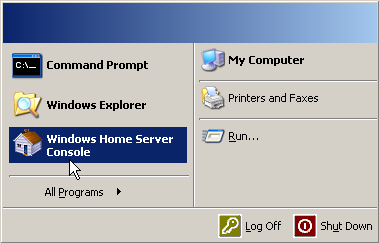
This is an odd place for the settings but in the Beta they are located in the upper left side of the console. Click on the gear icons.
对于设置而言,这是一个奇怪的地方,但在Beta中,它们位于控制台的左上角。 单击齿轮图标。
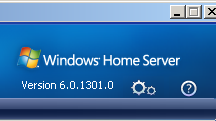
The first screen contains the General settings. Time, Region, and turning on or off Windows Updates.
第一个屏幕包含常规设置。 时间,区域,以及打开或关闭Windows Update。

Under Computers & Backup you select the backup times for the computers on your home network. Backup management and cleanup are also handled in this area.
在“计算机和备份”下,选择家庭网络中计算机的备份时间。 备份管理和清理也在此区域中进行。
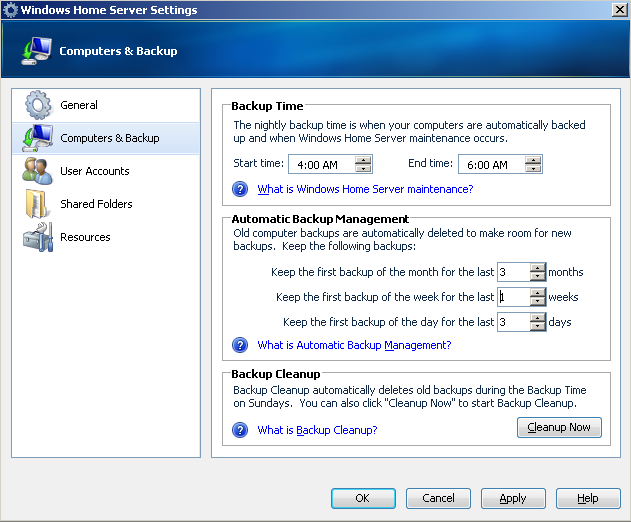
This is where you decide what folders you will share on the network.
在这里,您可以决定要在网络上共享哪些文件夹。
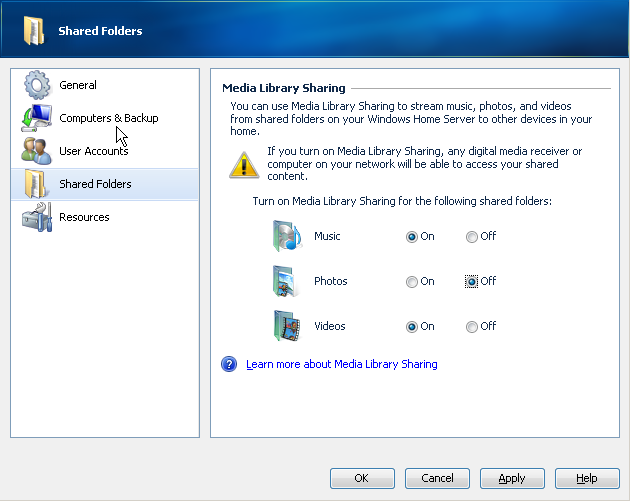
The Resources area give you the status of your server software and hardware as well.
“资源”区域还为您提供了服务器软件和硬件的状态。
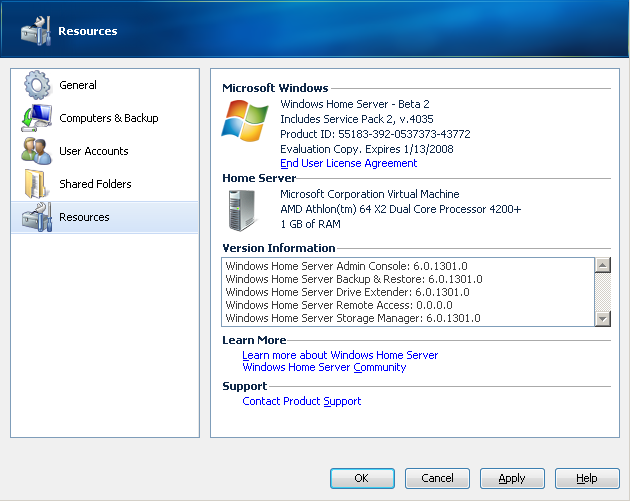
Mysicgeek’s Tech Lingo: Beta Release – This is the stage in a software applications lifecycle before Release Candidate. Usually the software is about 70% complete and some of the final bugs are reported and worked out.
Mysicgeek的Tech Lingo: Beta版本–这是发布候选版本之前软件应用程序生命周期中的阶段。 通常,该软件已完成约70%,并且会报告并解决一些最终的错误。
翻译自: https://www.howtogeek.com/79799/manage-windows-home-server-settings/





















 571
571

 被折叠的 条评论
为什么被折叠?
被折叠的 条评论
为什么被折叠?








