We’ve made improvements to help you discover packages more easily. This includes an improved experience while searching for new packages, gaining an understanding of what packages are already installed in your project, and finding packages that have updates available. In this blog post, we will focus on the package management experience for a Solution. However, most of the experiences including installing, updating, and viewing installed packages have a similar new experience at the project-level, too.
我们进行了改进,以帮助您更轻松地发现软件包。 这包括在搜索新软件包,了解项目中已经安装了哪些软件包以及查找具有可用更新的软件包时的改进体验。 在此博客文章中,我们将重点介绍解决方案的软件包管理经验。 但是,包括安装,更新和查看已安装的软件包在内的大多数体验在项目级别也具有类似的新体验。
To launch the NuGet Package Manager for a Solution, you can go to the context menu for the Solution and select «Manage NuGet Package…»:
要启动解决方案的NuGet程序包管理器,您可以转到解决方案的上下文菜单,然后选择“管理NuGet程序包…”:
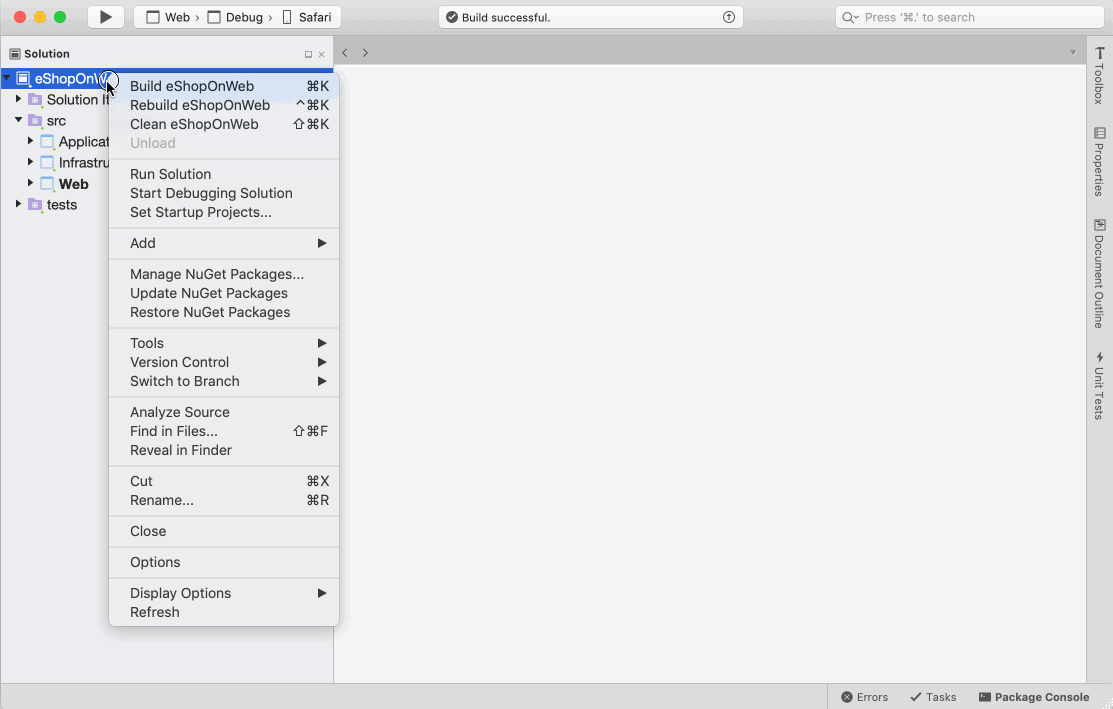
This article in our blog.
本文在我们的博客中 。
添加新包 (Add new packages)
When you search and try to add a new package, you can now select the projects you want to install the package into.
现在,当您搜索并尝试添加新软件包时,可以选择要将软件包安装到的项目。
At any time, you can go to the Installed tab and view list of all the packages installed in your solution, allowing you to uninstall to update them.
您可以随时转到“已安装”选项卡并查看解决方案中安装的所有软件包的列表,以允许您卸载以更新它们。
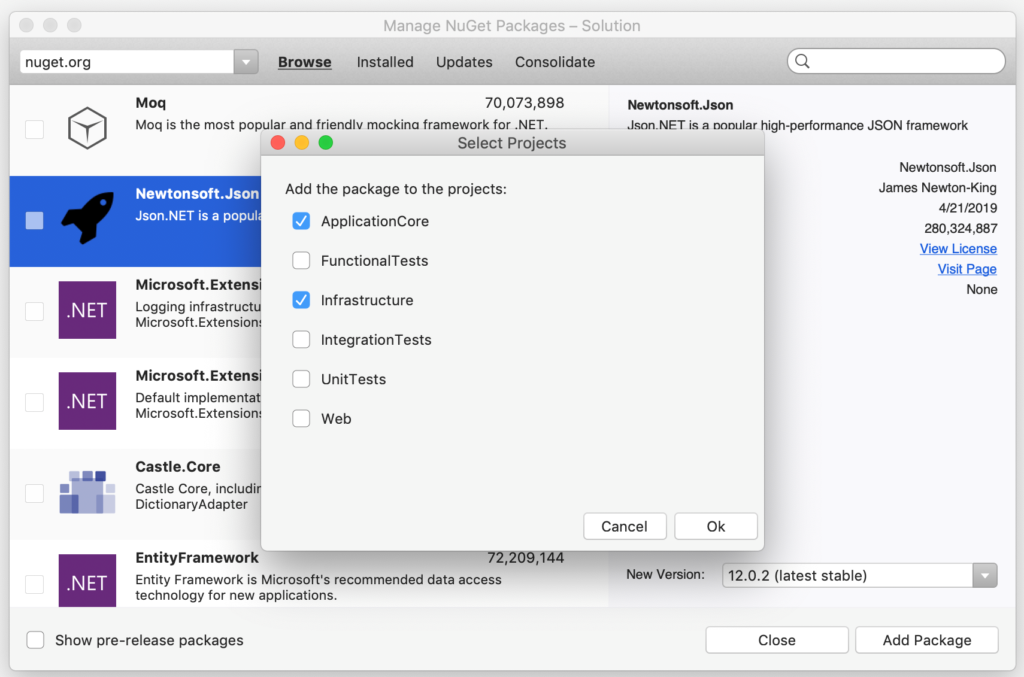
更新包 (Update packages)
The Updates tab shows you all the packages in the solution for which updates are available (or a project, if you invoke the command at a project level).
“更新”选项卡显示解决方案中所有可用更新的软件包(或项目,如果您在项目级别调用命令,则为项目)。
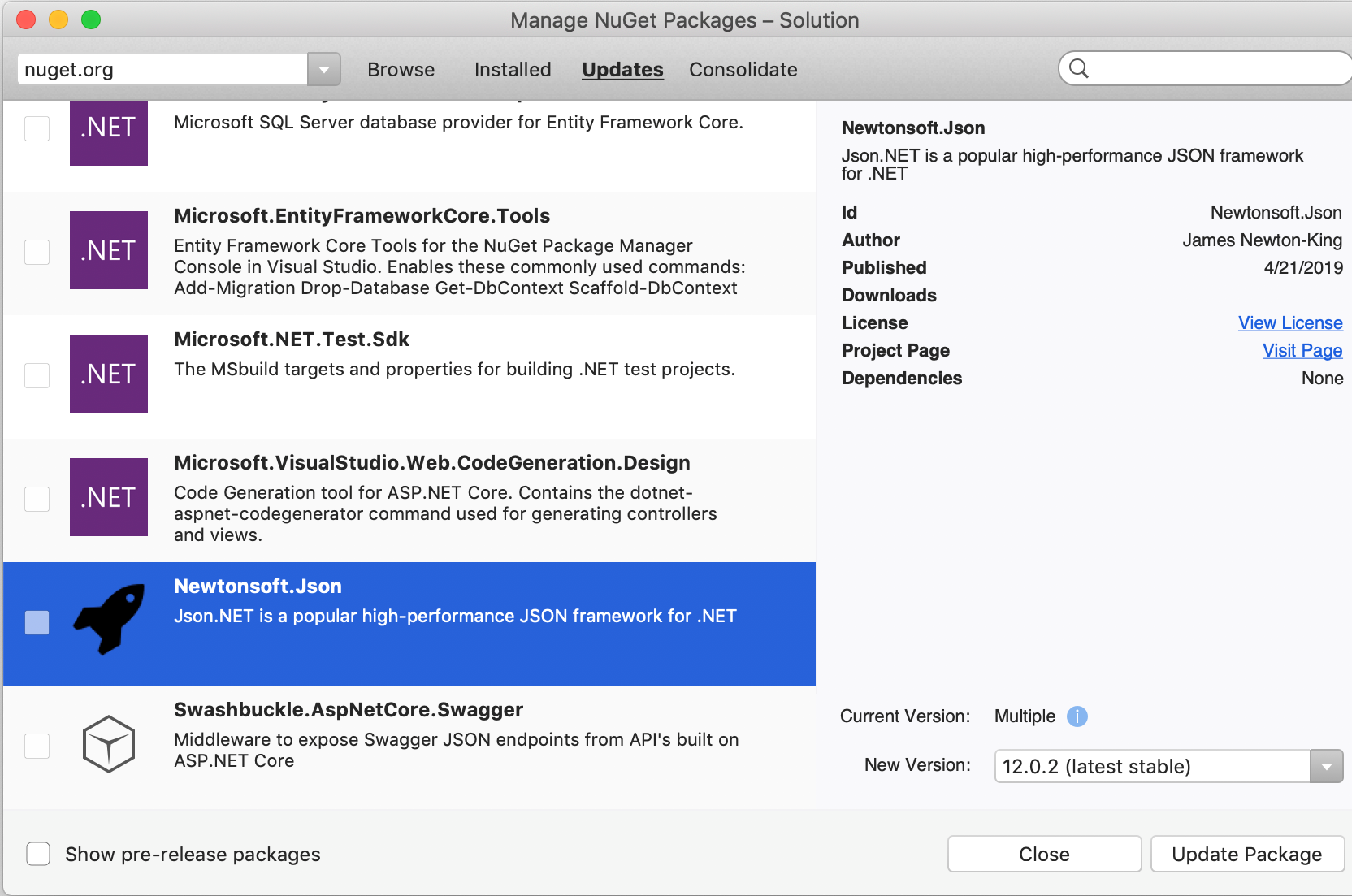
合并包裹 (Consolidate packages)
Often, large solutions end up in situations where different projects refer to different versions of a package. To consolidate these versions into one single version of the package that you might want to use across the solution, you can go to the consolidate tab of the NuGet Package Manager invoked at the solution node, select the package’s version to you would like all the projects in the solution to use and choose to consolidate packages:
通常,大型解决方案最终会出现在不同项目引用包的不同版本的情况下。 要将这些版本合并为您可能要在整个解决方案中使用的软件包的单个版本,可以转到在解决方案节点上调用的NuGet软件包管理器的“合并”选项卡,选择要与所有项目一起使用的软件包的版本在解决方案中使用并选择合并软件包:
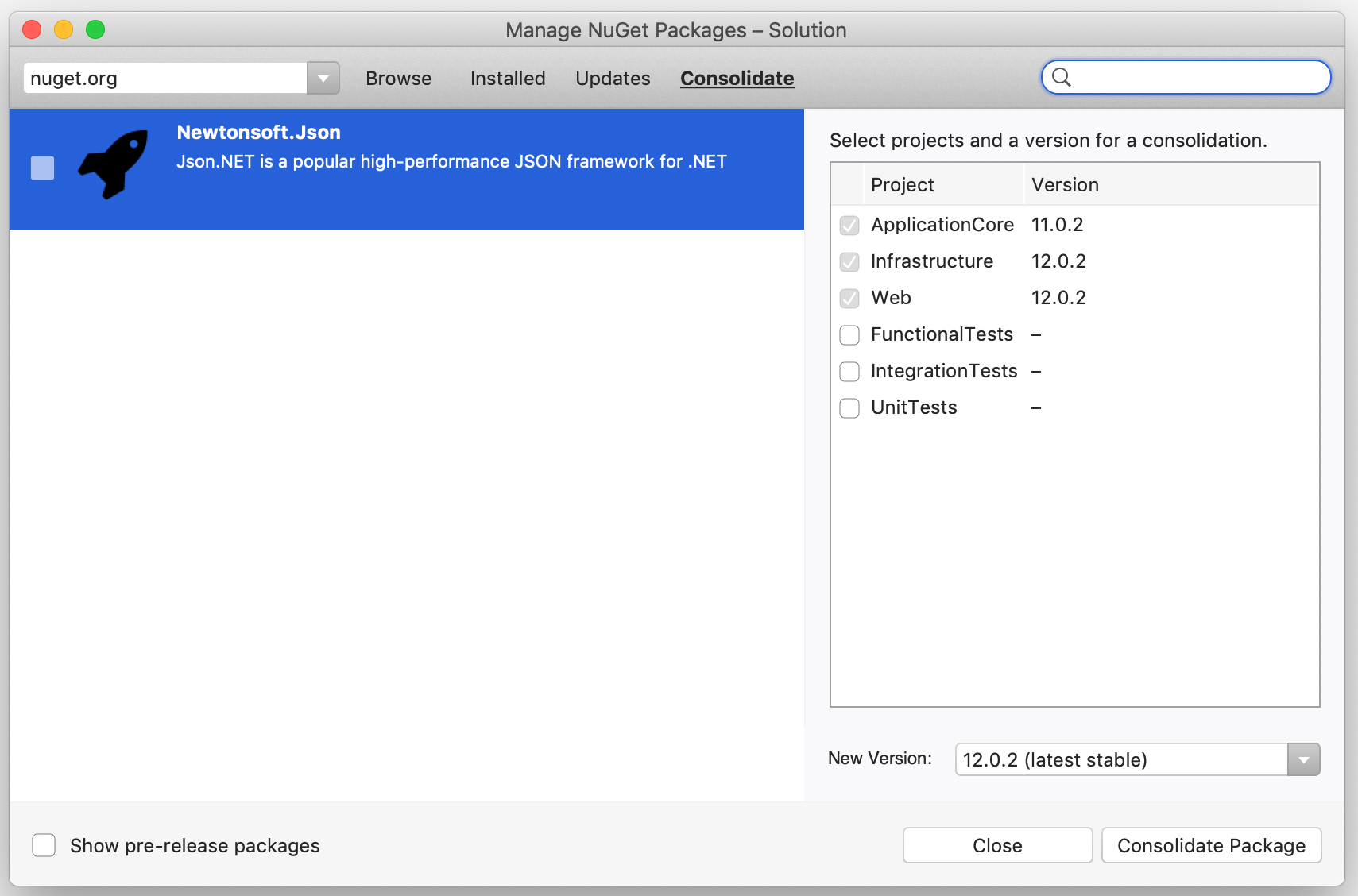
立即下载! (Download today!)
To try out these new NuGet capabilities, download the Visual Studio 2019 for Mac version 8.3 release today or update to the latest release using the Stable channel if you already have Visual Studio for Mac installed.
若要试用这些新的NuGet功能,请立即下载Visual Studio 2019 for Mac版本8.3,如果已经安装了Visual Studio for Mac,则可以使用稳定通道更新到最新版本 。
If you run into any issues with the version 8.3 release, please use the Help > Report a Problem menu in the IDE to let us know about it. You can also provide suggestions for future improvements to Visual Studio for Mac by using the Provide a Suggestion menu.
如果您在8.3版中遇到任何问题,请使用IDE中的“帮助”> “报告问题”菜单来告知我们。 您还可以通过使用“提供建议”菜单提供有关Visual Studio for Mac未来改进的建议。
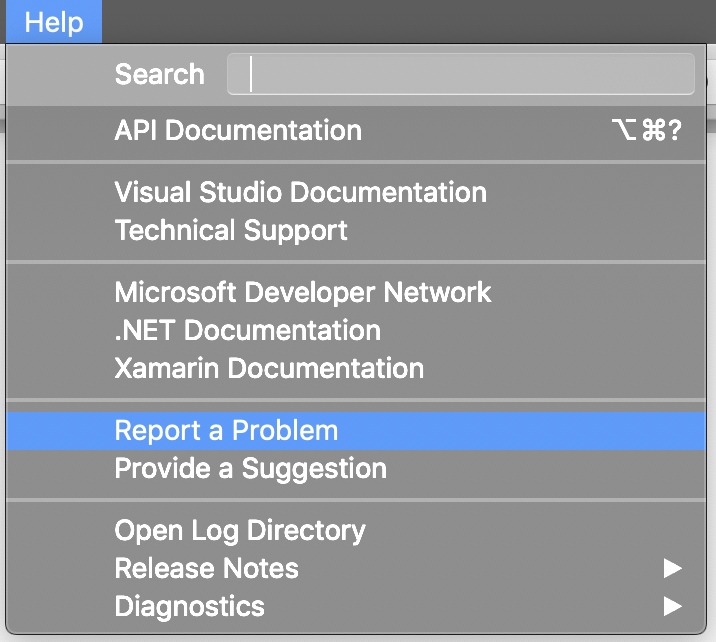
Finally, make sure to follow us on Twitter at @VisualStudioMac to stay up to date on the latest Visual Studio for Mac news and let us know what your experience has been like. We look forward to hearing from you!
最后,请确保在Twitter上@VisualStudioMac上关注我们,以了解Mac上最新的Visual Studio最新消息,并让我们知道您的体验如何。 我们期待您的回音!





















 724
724

 被折叠的 条评论
为什么被折叠?
被折叠的 条评论
为什么被折叠?








