
幻灯片母板

PowerPoint’s Slide Master lets you keep consistency throughout your presentation. If you want to customize a presentation’s fonts, headings, or colors in one place so that they apply to all your slides, then you’ll need to create a Slide Master.
PowerPoint的Slide Master可让您在整个演示文稿中保持一致。 如果要在一个位置自定义演示文稿的字体 ,标题或颜色,以便将其应用于所有幻灯片,则需要创建幻灯片母版。
在PowerPoint中创建幻灯片母版 (Creating a Slide Master in PowerPoint)
Open your presentation, head over to the “View” tab, and then click the “Slide Master” button.
打开演示文稿,转到“查看”选项卡,然后单击“幻灯片母版”按钮。

The Slide Master will appear in the left-hand pane. The Slide Master is the top thumbnail that appears in the pane, and each sub-thumbnail represents each slide layout available in your theme. Edits you make to the text of the Slide Master will affect the text in each slide layout. Alternatively, you can select and customize each slide layout.
幻灯片母版将出现在左侧窗格中。 幻灯片母版是出现在窗格中的顶部缩略图,每个子缩略图代表主题中可用的每个幻灯片布局。 您对幻灯片母版文本所做的编辑将影响每个幻灯片版式中的文本。 或者,您可以选择和自定义每个幻灯片布局。

编辑幻灯片母版主题 (Edit the Slide Master Theme)
If you plan to use a specific theme with your presentation, it’s best to go ahead and select it now before making any other edits, as each theme will have its own unique text and image placeholders.
如果您打算在演示文稿中使用特定的主题,则最好继续进行操作,并在进行任何其他编辑之前先选择它,因为每个主题都有自己的唯一文本和图像占位符。
To edit the theme of the Slide Master, click “Themes” on the “Slide Master” tab.
要编辑幻灯片母版的主题,请在“幻灯片母版”选项卡上单击“主题”。

A drop-down menu will appear, showing a large library of Office themes. Select the one you want to use.
将会出现一个下拉菜单,其中显示了一个大型的Office主题库。 选择您要使用的一个。

Your Slide Master will now take on the selected theme.
现在,您的Slide Master将采用选定的主题。

微调幻灯片大师 (Fine-Tune Your Slide Master)
Now it’s time to customize the font, color, and background of the presentation. In the “Background” group of the “Slide Master” tab, you’ll have all of these options available to you. However, using the options provided here will affect all of the slide layouts in the presentation, as they are predefined schemes. You can hover your mouse over the available options for a live preview.
现在是时候自定义演示文稿的字体,颜色和背景了。 在“幻灯片母版”选项卡的“背景”组中,将提供所有这些选项。 但是,使用此处提供的选项将影响演示文稿中的所有幻灯片布局,因为它们是预定义的方案。 您可以将鼠标悬停在可用选项上以进行实时预览。

If you don’t find a scheme you like, you can create your own or customize each slide the way you want by using the tools provided in the “Home” tab.
如果找不到喜欢的方案,则可以使用“主页”选项卡中提供的工具创建自己的幻灯片或以所需方式自定义每张幻灯片。
Also, note that any objects or text you place on the slide master will appear on all your slides. So, for example, it’s a great way to put a company logo or disclaimer text that you might want to appear throughout your presentation.
另外,请注意,放置在幻灯片母版上的任何对象或文本都将出现在所有幻灯片上。 因此,例如,这是放置您可能希望在整个演示文稿中显示的公司徽标或免责声明文本的好方法。
创建多个幻灯片母版 (Create Multiple Slide Masters)
You can create multiple Slide Masters in a presentation. To do this, head over to the “Slide Master” tab and click “Insert Slide Master.”
您可以在演示文稿中创建多个幻灯片母版。 为此,请转到“幻灯片母版”标签,然后单击“插入幻灯片母版”。

The additional Slide Master will now appear in the left-hand pane.
现在,其他幻灯片母版将出现在左侧窗格中。

Edit the new Slide Master. Once you’re finished, select “Close Master View” in the “Close” group.
编辑新的幻灯片母版。 完成后,在“关闭”组中选择“关闭主视图”。

In the “Slides” group of the “Home” tab, select “Layout.”
在“主页”选项卡的“幻灯片”组中,选择“布局”。

A drop-down menu will appear. You’ll now see both themes with your customized slide layouts!
将会出现一个下拉菜单。 现在,您将看到具有自定义幻灯片布局的两个主题!

保存您的自定义幻灯片母版 (Save Your Customized Slide Master)
You can save your customized Slide Master as a PowerPoint template for future use. To do so, head over to the “File” tab and select “Save As.”
您可以将自定义的幻灯片母版另存为PowerPoint模板,以备将来使用。 为此,请转到“文件”标签,然后选择“另存为”。
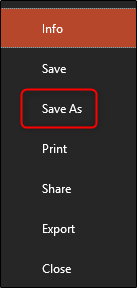
Next, click the “Browse” button in the “Other locations” section.
接下来,单击“其他位置”部分中的“浏览”按钮。
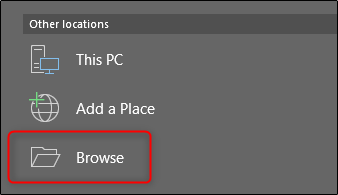
Navigate to the location of your Custom Office Templates folder, usually found here:
导航到“自定义Office模板”文件夹的位置,通常在以下位置找到:
C:\Users\user\Documents\Custom Office Templates
Once there, select the arrow in the “Save as type” box.
到达那里后,在“另存为类型”框中选择箭头。

In the menu that appears, select “PowerPoint Template.”
在出现的菜单中,选择“ PowerPoint模板”。
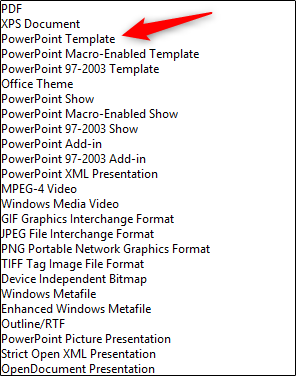
Next, click “Save” at the bottom-right of the window.
接下来,单击窗口右下方的“保存”。
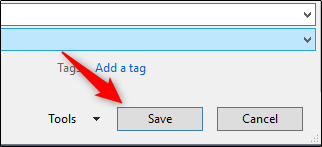
Your template with your customized Slide Master is now saved!
您的模板和自定义幻灯片母版现在已保存!
翻译自: https://www.howtogeek.com/423921/how-to-create-a-slide-master-in-microsoft-powerpoint/
幻灯片母板







 本文介绍如何在PowerPoint中创建幻灯片母版,包括设置主题、微调外观及创建多个母版的方法。通过幻灯片母版,用户可以轻松实现演示文稿的一致性和个性化。
本文介绍如何在PowerPoint中创建幻灯片母版,包括设置主题、微调外观及创建多个母版的方法。通过幻灯片母版,用户可以轻松实现演示文稿的一致性和个性化。
















 833
833

 被折叠的 条评论
为什么被折叠?
被折叠的 条评论
为什么被折叠?








