
macos 菜单栏 oc
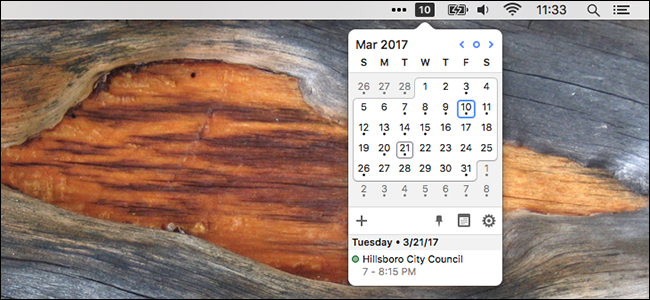
Windows users can click the clock on the taskbar to see a calendar, which is perfect if you need to know what day of the week June 17th is. Macs don’t offer this feature, at least not out-of-the-box. But there are programs that can add one.
Windows用户可以单击任务栏上的时钟来查看日历,如果您需要知道6月17日是星期几,这是一个完美的选择。 Mac不提供此功能,至少不是开箱即用的。 但是有些程序可以添加一个。
Our favorite free option is a program called Itsycal. It’s lightweight, shows your Calendar appointments, and even supports keyboard shortcuts for quick browsing. Here’s how to set it up, and even customize it to replace the clock on your menu bar.
我们最喜欢的免费选项是一个名为Itsycal的程序。 它轻巧,可以显示您的日历约会,甚至还支持键盘快捷键以便快速浏览。 以下是设置方法,甚至可以对其进行自定义以替换菜单栏上的时钟。
Itycal入门 (Getting Started With Itsycal)
Head to the itsycal homepage and download the application. It comes in a ZIP file which you can unarchive by clicking. Drag the application to your Applications folder.
前往Itycal主页并下载该应用程序。 它包含在一个ZIP文件中,您可以通过单击该文件来取消存档。 将应用程序拖到“应用程序”文件夹中。
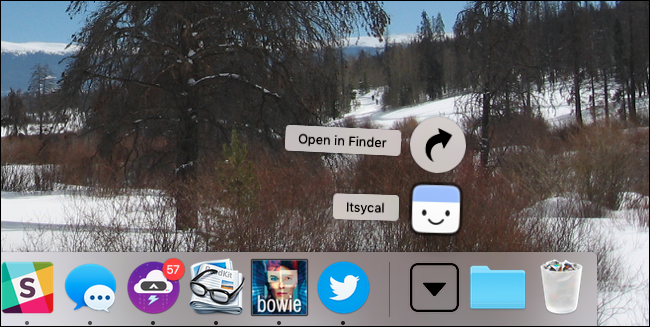
Launch the application and you’ll see a calendar icon in your menu bar. Click this to bring up a tiny calendar popup.
启动应用程序,您将在菜单栏中看到日历图标。 单击此按钮弹出一个很小的日历弹出窗口。
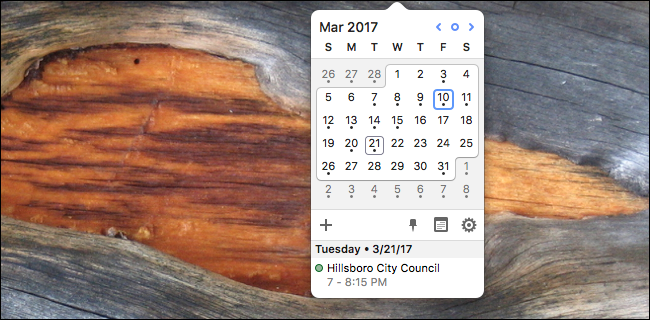
Appointments are shown below the calendar, and you can click any day to see its appointments. Don’t like using the mouse? You can browse using the keyboard: “J” and “K” browse up and down, while “H” and “L” browse left and right. You can also use the arrow keys: Left and Right jump forward a month, while Up and Down jump between years.
约会显示在日历下方,您可以单击任意一天以查看其约会。 不喜欢使用鼠标? 您可以使用键盘浏览:“ J”和“ K”上下浏览,而“ H”和“ L”左右浏览。 您还可以使用箭头键:向左和向右跳转一个月,而向上和向下跳转在年份之间。
At the bottom of the pop-up window is an icon that looks like a gear. Click to to access the preferences.
弹出窗口的底部是一个看起来像齿轮的图标。 单击以访问首选项。
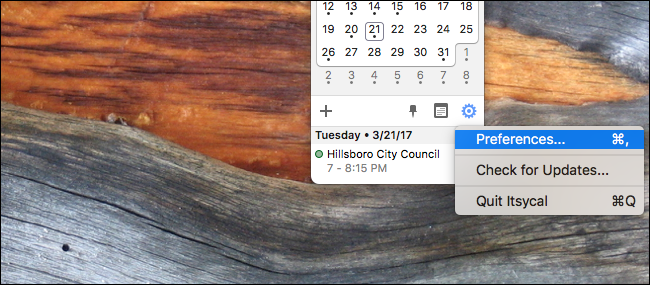
From here you can decide whether Itsycal will start when your Mac boots up, define which day is the first of the week, and which of your calendars you’d like to see appointments from.
在这里,您可以决定在Mac开机时,Itsycal是否将启动,定义一周中的第一天以及要查看约会的日历。
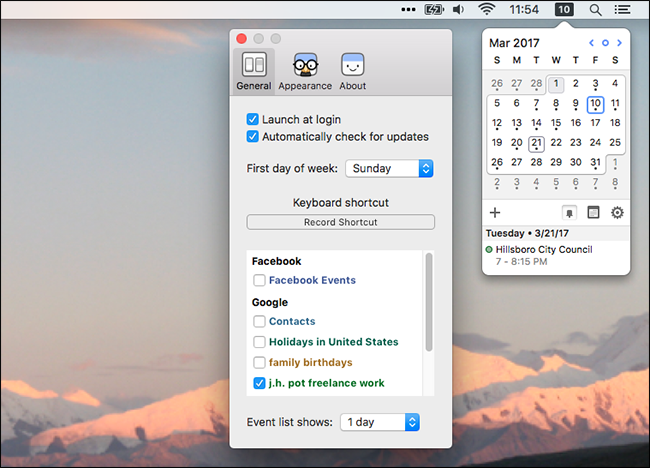
The “Appearance” tab lets you configure a few more things. You can use the outline icon if you want something less dark. You can also customize the icon, adding things like the month or the day of the week to it. You can even check particular days of the week to be highlighted, as seen above: Sunday and Saturday are both red, making it easy to see the weekend days at a glance.
“外观”标签可让您配置更多内容。 如果您想减少暗度,可以使用轮廓图标。 您还可以自定义图标,并向其中添加月份或星期几。 您甚至可以检查要突出显示的一周中的特定日期,如上所示:周日和周六均为红色,因此一目了然可以轻松查看周末。
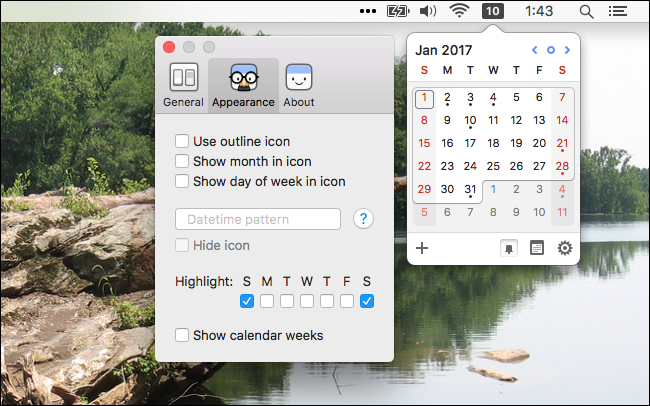
You can also add a datetime pattern…more on that later.
您还可以添加日期时间模式,稍后再进行介绍。
可选:用Itycal代替时钟 (Optional: Replacing the Clock With Itsycal)
Itsycal is great, but it doesn’t quite give you want Windows offers—that is, you can’t click the current time to see a calendar. If you want to replace your clock entirely with Itsycal, you can do that. First, let’s remove the default Mac clock. Click it, then click “Open Time & Date Preferences.”
itsycal很不错,但是它并不能完全满足您Windows的需求-也就是说,您无法单击当前时间来查看日历。 如果您想完全用Itsycal替换时钟,可以这样做。 首先,让我们删除默认的Mac时钟。 单击它,然后单击“打开时间和日期首选项”。
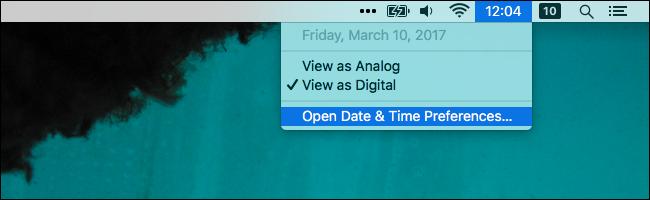
In the window that opens, uncheck “Show date and time in the menu bar.”
在打开的窗口中,取消选中“在菜单栏中显示日期和时间”。
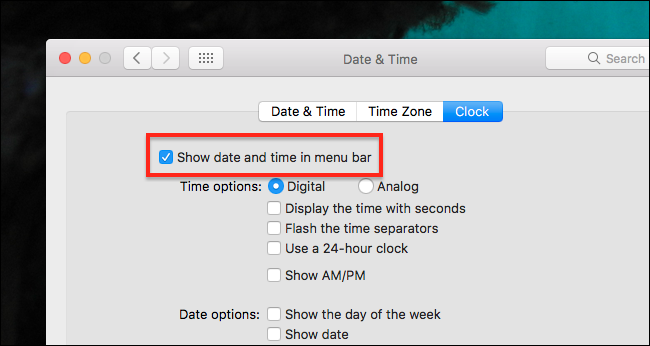
Now the clock is gone! Head back to the Itsycal Appearance preferences. Remember the dateline pattern? It’s time to use that.
现在时钟不见了! 回到“ Itsycal外观”首选项。 还记得日期线模式吗? 现在该使用它了。
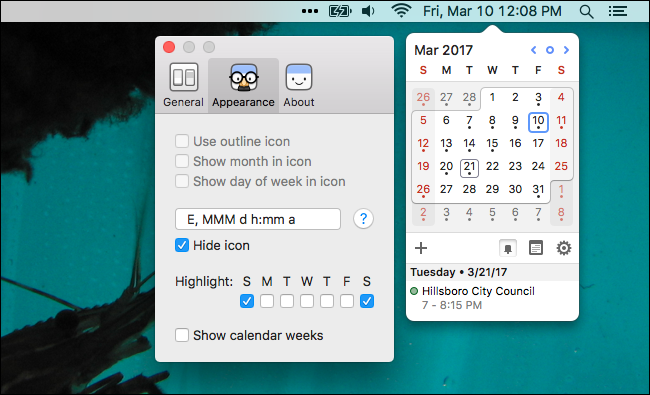
This box allows you to use a specialized code to see things like the date and time. This site explains the code. If you just want something quick to paste there, h:mm a will give you just the time, while E, MMM d h:mm a will give you the date and time.
此框使您可以使用专用代码查看日期和时间等信息。 该站点解释了代码 。 如果您只想快速粘贴一些内容,则h:mm a会给您时间,而E, MMM dh:mm a会给您日期和时间。
Itycal的替代品 (Alternatives to Itsycal)
Itsycal is great, but It isn’t the only option out there. Day0 is nice, and supports transparency, but doesn’t integrate with the macOS Calendar.
Itsycal很棒,但这不是唯一的选择。 Day0很不错,并且支持透明性,但是不与macOS日历集成。
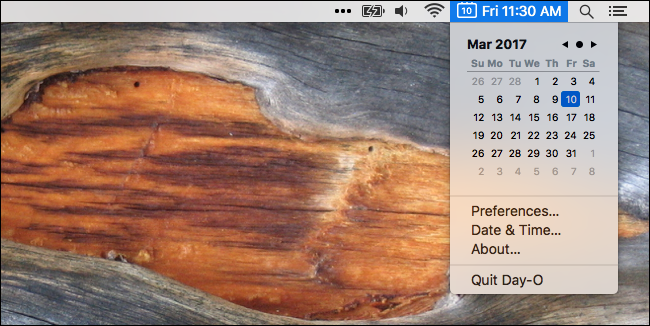
If you want a more advanced option, Fantastical 2 is very good. This full replacement for the calendar on your Mac offers a great menu bar calendar with support for your Calendar and your Reminders.
如果您想要一个更高级的选项,那么Fantastical 2是非常好的。 Mac上日历的完整替代品提供了功能强大的菜单栏日历,并支持您的日历和提醒。
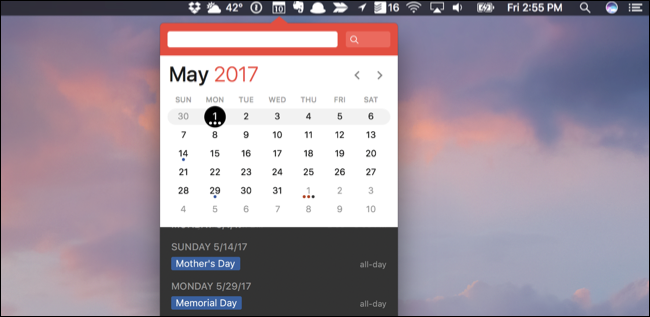
Both of these are great options, but Itsycal is the most powerful free option—and who doesn’t love free?
这两个都是不错的选择,但是Itsycal是最强大的免费选择-谁不喜欢免费?
翻译自: https://www.howtogeek.com/howto/36318/make-the-mac-os-x-clock-display-a-drop-down-calendar/
macos 菜单栏 oc





















 155
155











 被折叠的 条评论
为什么被折叠?
被折叠的 条评论
为什么被折叠?








