Boxee is a free Media PC application that runs on Windows, Mac, and Ubuntu Linux. With Boxee, you can integrate online video, music and pictures, with your own local media and social networking. Today we are going to take a closer look at Boxee and some of it’s features.
Boxee是在Windows,Mac和Ubuntu Linux上运行的免费Media PC应用程序。 使用Boxee,您可以将在线视频,音乐和图片与您自己的本地媒体和社交网络集成在一起。 今天,我们将仔细研究Boxee及其一些功能。
Note: We used Windows 7 for this tutorial. Your experience on a Mac or Ubuntu Linux build may vary slightly.
注意:本教程使用Windows 7。 您在Mac或Ubuntu Linux上的体验可能会略有不同。
Hardware Requirements
硬体需求
x86 (Intel/AMD processor) based system running at 1.0GHz or greater
运行于1.0GHz或更高频率的基于x86(Intel / AMD处理器)的系统
512MB system memory (RAM) or more
512MB系统内存(RAM)或更多
Video card capable of OpenGL 1.4, Direct X 9.0
支持OpenGL 1.4,Direct X 9.0的视频卡
Software Requirements
软件需求
Mac OS X 10.4+ (Intel based processor)
Mac OS X 10.4+(基于Intel的处理器)
Ubuntu Linux 9.04+
Ubuntu Linux 9.04以上
Windows XP / Vista / 7 (64 bit in Vista or 7)
Windows XP / Vista / 7(在Vista或7中为64位)
Installing Boxee
安装Boxee
Before downloading and installing Boxee, you’ll need to register for a free account. (See link below)
在下载和安装Boxee之前,您需要注册一个免费帐户。 (请参阅下面的链接)
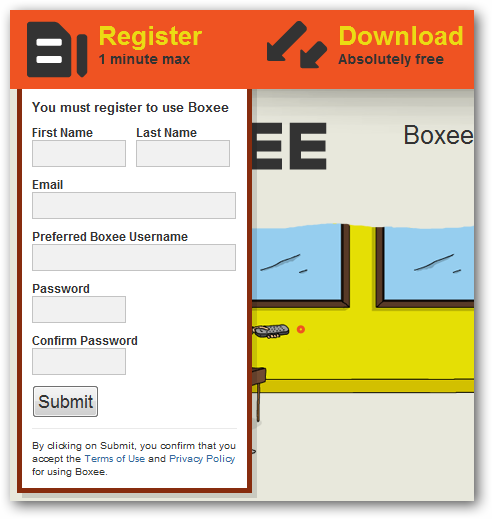
Once your account is registered and verified, you’ll be able to log in and download the application. Installation is pretty straightforward…just take the defaults.
注册并验证帐户后,您就可以登录并下载该应用程序。 安装非常简单……只需采用默认值即可。
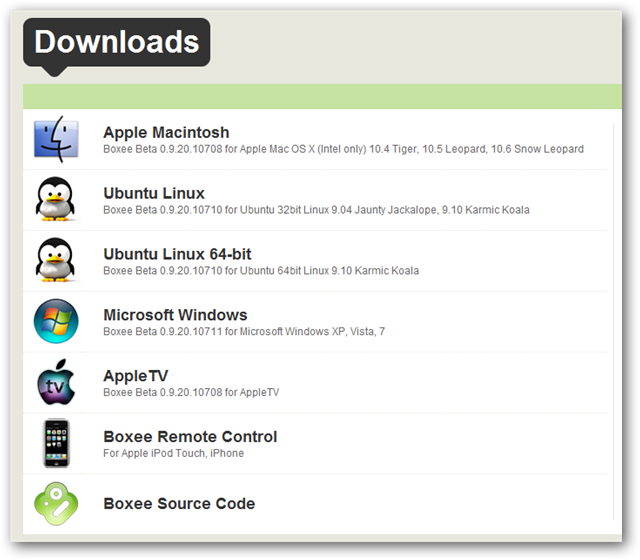
Boxee will open in full screen mode and you’ll be prompted to login with your username and password. Before you login, you may want to take a moment to click on the “Guide” icon and learn a bit about navigating in Boxee.
Boxee将以全屏模式打开,并提示您使用用户名和密码登录。 登录之前,您可能需要花一点时间单击“指南”图标,并了解一些有关在Boxee中导航的信息。
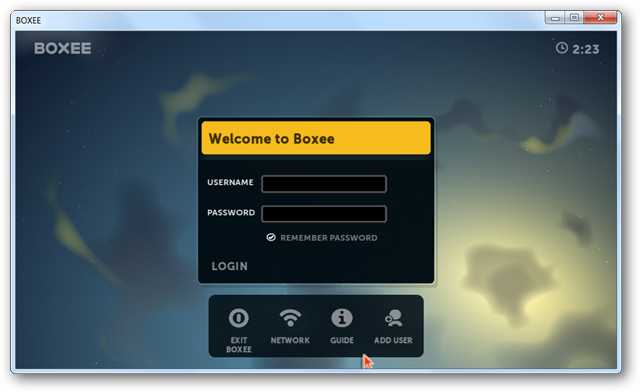
Some basic keyboard navigation is as follows. Move right, left, up, & down with the arrow keys. Hit “Enter” to make a selection, the backslash slash key “\” to toggle between full screen and windowed mode, and “Esc” to go back to the previous screen. For Playback, the volume is controlled by plus & minus (+/-) keys, you can Play / Pause using the spacebar, and skip using the arrow keys.
一些基本的键盘导航如下。 使用箭头键向右,向左,向上和向下移动。 按“ Enter”进行选择,按反斜杠键“ \”在全屏和窗口模式之间切换,按“ Esc”返回上一屏幕。 对于“播放”,音量由加号和减号(+/-)键控制,您可以使用空格键进行播放/暂停,并使用箭头键跳过。
Boxee will also work with any infrared remote. If you have an iPhone or iPod Touch you can download software to enable them as a Boxee remote.
Boxee还可以与任何红外遥控器一起使用。 如果您拥有iPhone或iPod Touch,则可以下载软件以将其启用为Boxee遥控器。
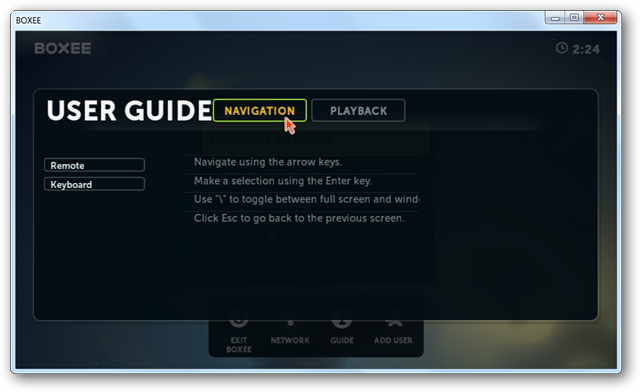
If you’re using a mouse and keyboard, hover over the username and password boxes to enter your login credentials. If using a a remote, click your OK button and enter credentials with the on screen keyboard. Click “Done” when finished.
如果您使用的是鼠标和键盘,请将鼠标悬停在用户名和密码框中,以输入您的登录凭据。 如果使用遥控器,请单击确定按钮,然后使用屏幕键盘输入凭据。 完成后单击“完成”。
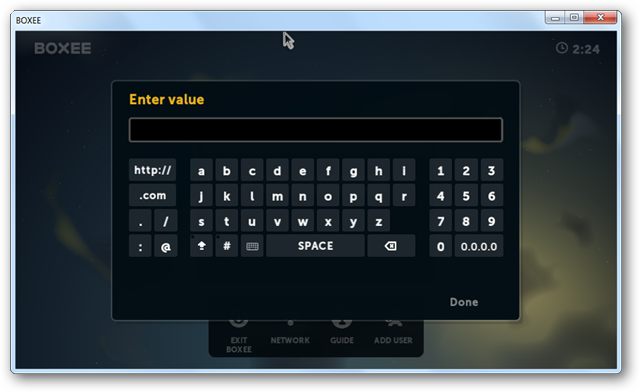
When you are ready to login, enter your credentials and click “Login.”
准备登录时,输入您的凭据,然后单击“登录”。
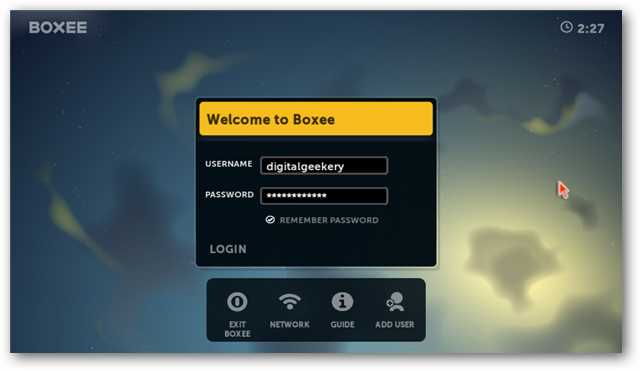
On first login, you’ll be prompted to calibrate your screen. If you choose “Skip” you can always calibrate your screen later under Settings > Appearance > Screen.
首次登录时,系统会提示您校准屏幕。 如果选择“跳过”,则以后随时可以在“设置”>“外观”>“屏幕”下校准屏幕。
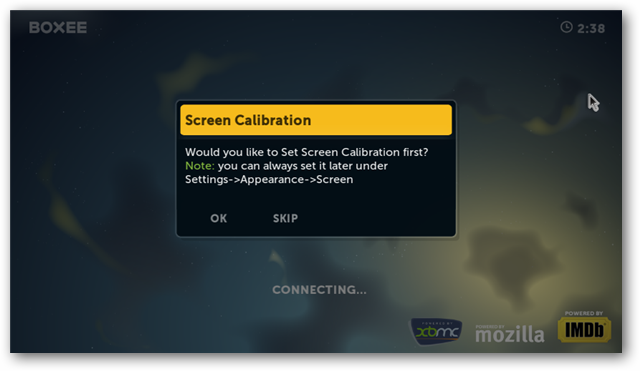
When Boxee opens, you’ll be greeted by the Home screen. To the left will be your Feeds. This will be any recommended content from friends on Boxee, and social networks such as Facebook and Twitter. Although, when you first login, it will mainly be info from the Boxee staff. You’ll have “Featured” content in the center and your Queue on the right. You’ll also have the Menu along the top.
当Boxee打开时,主屏幕会打招呼。 左侧将是您的Feed。 这将是Boxee以及社交网络(例如Facebook和Twitter)上的朋友推荐的任何内容。 虽然,当您首次登录时,主要是Boxee员工提供的信息。 您将在中间拥有“精选”内容,在右侧拥有您的队列。 您还将在顶部看到菜单。
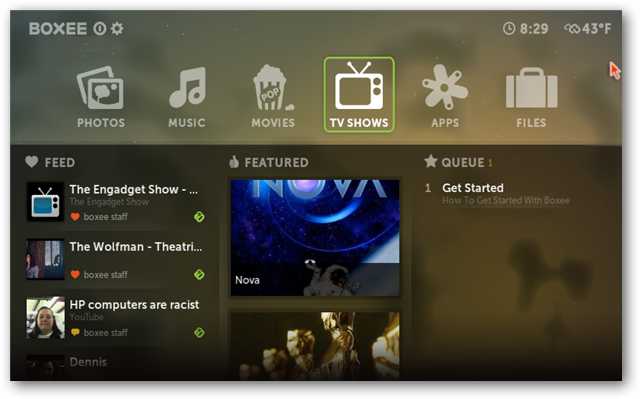
Pop Up Menu
弹出菜单
The Pop Menu can be accessed by hitting the “Esc” key, or back on your remote. Depending on where you are located in Boxee, you may have to hit it a few time to “back out” to the Pop Up menu. From the Pop Up Menu, you can easily access any of the resources, settings, and favorites.
可以通过按“ Esc”键或回到遥控器来访问弹出菜单。 根据您在Boxee中所处的位置,您可能需要打几下才能“退出”到弹出菜单。 从弹出菜单中,您可以轻松访问任何资源,设置和收藏夹。
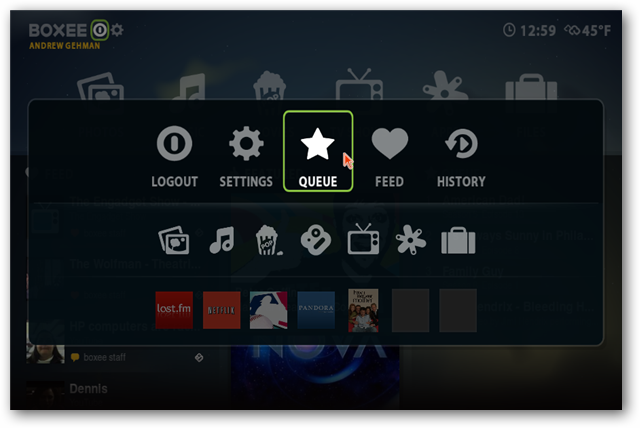
Queue
队列
The Queue is your playlist of TV shows, movies, or Internet videos you wish to watch. When you find an offering you’d like to watch, select it and then click “Add to Queue.”
队列是您希望观看的电视节目,电影或Internet视频的播放列表。 找到想要观看的商品时,将其选中,然后单击“添加到队列”。
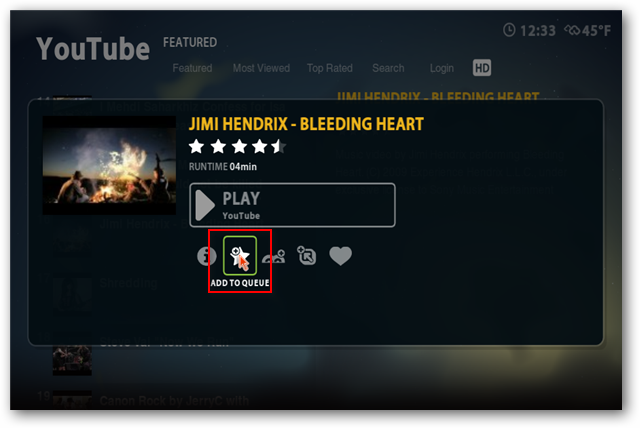
The selected item will be added to your Queue and can be accessed at any time from the Menu.
所选项目将被添加到您的队列中,并且可以随时从菜单中进行访问。
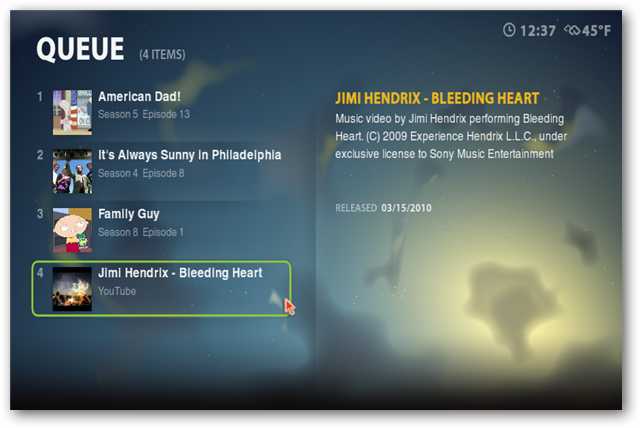
TV Show Library
电视节目库
The TV Show library can contain files from your local hard drive or streaming content from the Web. Boxee pulls content from a variety of online locations such as Hulu and TV network sites. Click on the show to see which specific episodes are currently available.
电视节目库可以包含本地硬盘驱动器中的文件或Web上的流内容。 Boxee从各种在线位置(例如Hulu和电视网络站点)提取内容。 单击节目以查看当前有哪些特定节目。
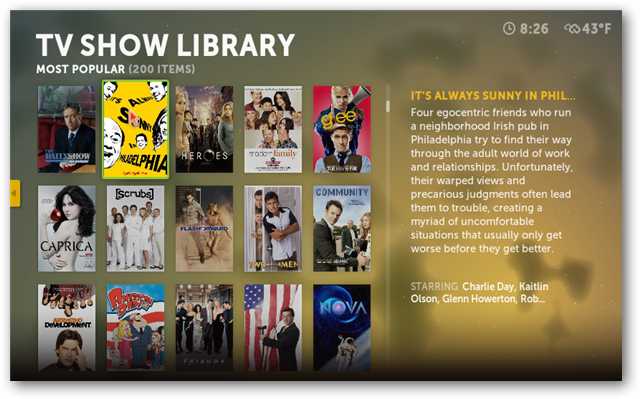
To search for your favorite shows, click on the yellow arrow to the left, or navigate to the left with your keyboard or remote. Enter your selection into the search box.
要搜索您喜欢的节目,请单击左侧的黄色箭头,或使用键盘或遥控器导航到左侧。 在搜索框中输入您的选择。
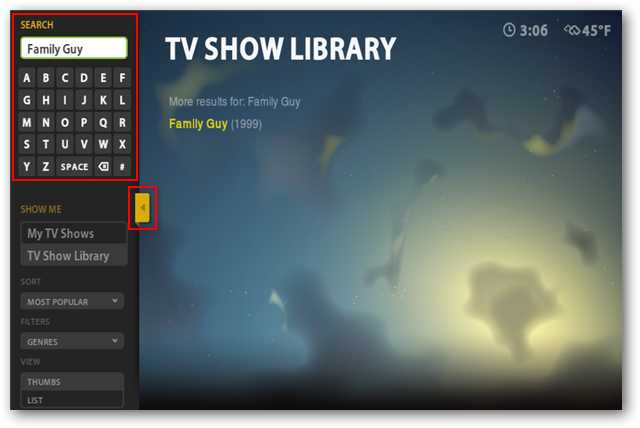
My Apps
我的应用程式
By default, the “My Apps” section includes a list of the most popular apps, such as Netflix, Pandora, YouTube, and others. You can remove Apps from “My Apps,” or add new Apps from the Apps Library.
默认情况下,“我的应用程序”部分包含最受欢迎的应用程序列表,例如Netflix,Pandora,YouTube等。 您可以从“我的应用程序”中删除应用程序,也可以从应用程序库中添加新的应用程序。
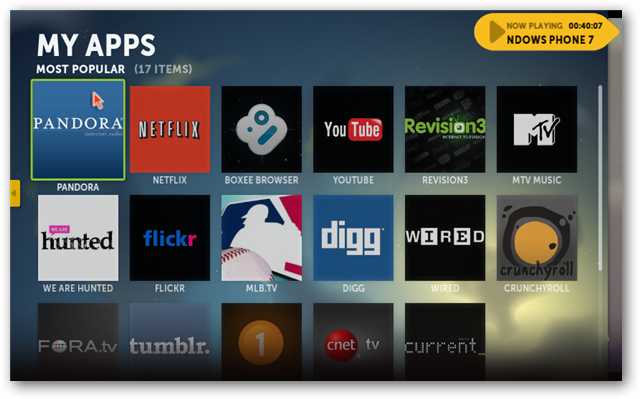
To access all the available Apps, click on the left arrow button, or click on the yellow arrow at the left, then select “App Library.”
要访问所有可用的应用程序,请单击左箭头按钮,或单击左侧的黄色箭头,然后选择“应用程序库”。
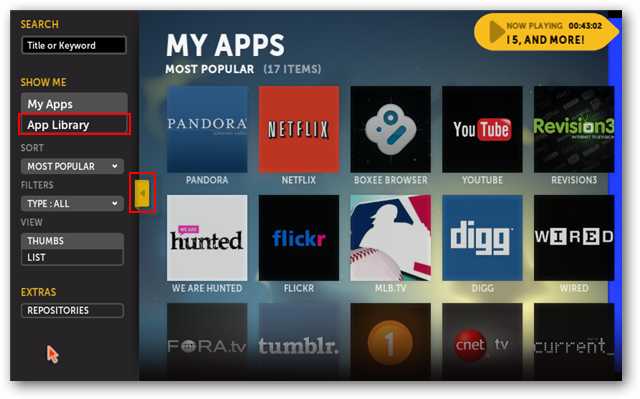
Choose an App from the Library and click it to open…
从库中选择一个应用,然后单击以打开…
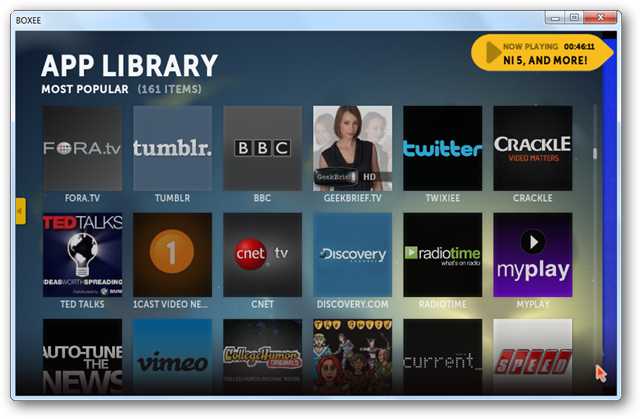
… and then select “Add to My Apps.” Or, you can click start to play the App if you don’t wish to Add it to your “My Apps.”
…,然后选择“添加到我的应用程序”。 或者,如果您不想将其添加到“我的应用程序”,则可以单击开始播放该应用程序。
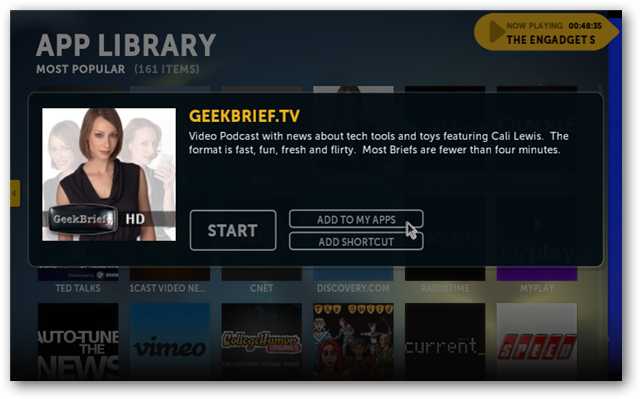
Music, Pictures, and Movies
音乐,图片和电影
Boxee will scan your PC for movies, pictures, and music. You can choose to scan specific folders by clicking on “Scan Media Folders…”
Boxee将在您的PC上扫描电影,图片和音乐。 您可以通过单击“扫描媒体文件夹…”来选择扫描特定的文件夹。
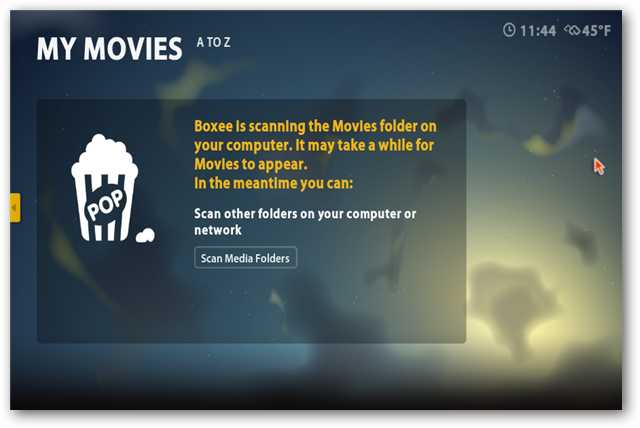
… or from the Pop Up Menu, selecting Settings > Media, and then browsing for your media.
…或从弹出菜单中,选择设置>媒体,然后浏览您的媒体。
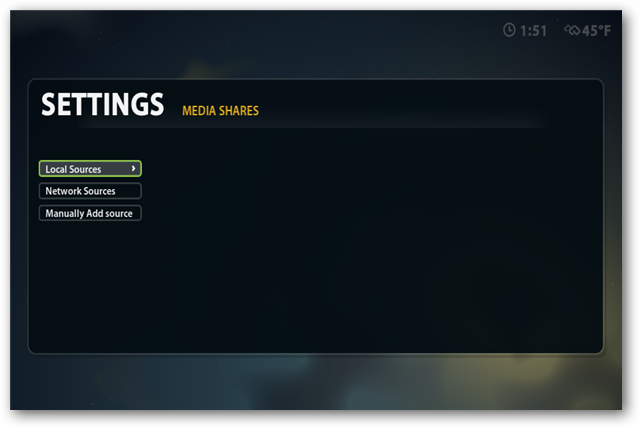
Conclusion
结论
Boxee to be a great way to integrate your local media with online streaming content. It can be run as an application on your home PC, or as a stand alone media PC. It should also be noted, however, that your access to online content will vary depending on your country.
Boxee是将本地媒体与在线流媒体内容集成的好方法。 它可以作为应用程序在家用PC上运行,也可以作为独立的媒体PC运行。 但是,还应注意,您对在线内容的访问将因您所在的国家/地区而异。
If you are a Windows Media Center user and and want to add the additional features of Boxee, check out our article on integrating Boxee with Windows 7 Media Center.
如果您是Windows Media Center用户,并且想要添加Boxee的其他功能,请查看有关将Boxee与Windows 7 Media Center集成的文章。
翻译自: https://www.howtogeek.com/howto/12960/getting-started-with-boxee/





















 115
115











 被折叠的 条评论
为什么被折叠?
被折叠的 条评论
为什么被折叠?








