Looking for a way to get access to more content through Windows 7 Media Center? Maybe you’d like a good way to jump back and forth between Boxee and Media Center with just a click of the remote? Today we show you how to get access to Boxee through Media Center with Boxee Integration 1.0.
寻找通过Windows 7 Media Center访问更多内容的方法吗? 也许您希望通过单击遥控器在Boxee和Media Center之间来回跳动的好方法? 今天,我们向您展示如何通过具有Boxee Integration 1.0的Media Center访问Boxee。
Installing Boxee
安装Boxee
Download and install the current version of Boxee. (See download link below) The install is very straightforward, just take the defaults. You’ll also need to register for a Boxee account, if you don’t already have one.
下载并安装最新版本的Boxee。 (请参见下面的下载链接)安装非常简单,只需使用默认值即可。 如果您还没有Boxee帐户,则还需要注册一个帐户。
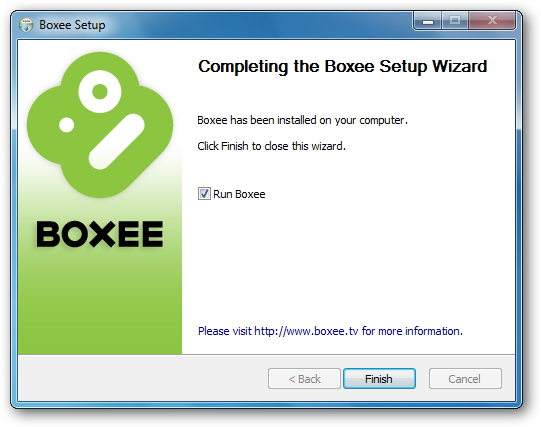
If you have Windows Firewall enabled and this is the first time you’re running Boxee, allow it to access your network.
如果您启用了Windows防火墙,并且这是您第一次运行Boxee,请允许它访问您的网络。
![sshot-2010-03-01-[00-35-44] sshot-2010-03-01-[00-35-44]](https://i-blog.csdnimg.cn/blog_migrate/2e6b77aa21172ff5c6419a3e5619c97a.png)
Boxee Integration 1.0
Boxee集成1.0
Close out of Windows Media Center, then download and install the Boxee Integration application. It’s also a simple install. Just take the defaults and click “Finish.”
关闭Windows Media Center,然后下载并安装Boxee Integration应用程序。 这也是一个简单的安装。 只需采用默认设置,然后点击“完成”即可。
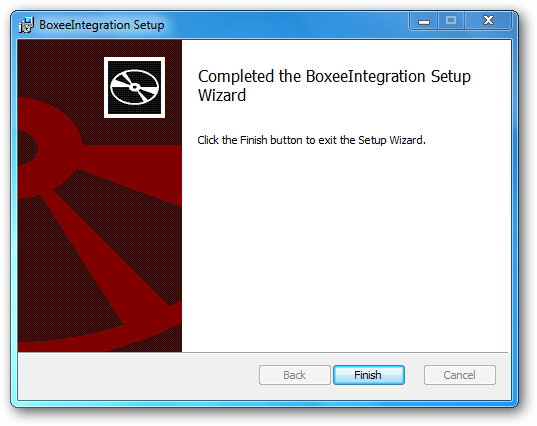
Restart Windows Media Center and you’ll see a Boxee tile on your main interface.
重新启动Windows Media Center,您将在主界面上看到Boxee磁贴。
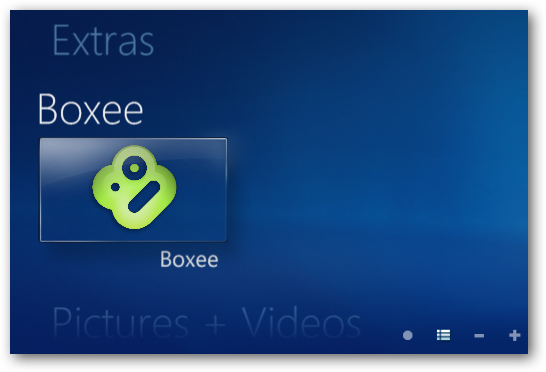
Click on the Boxee tile to launch it. You will be prompted to enter your username and password. Select the “Remember password” option if you don’t want to have to enter your login credentials each time.
单击Boxee磁贴以启动它。 系统将提示您输入用户名和密码。 如果您不想每次都输入登录凭据,请选择“记住密码”选项。

You’ll be prompted to set screen calibration. You can do so now, or click “Skip.”
系统将提示您设置屏幕校准。 您可以立即执行此操作,或单击“跳过”。

Boxee will open up in full screen. From here you can enjoy all your favorite Boxee content.
Boxee将全屏打开。 从这里您可以享受所有您喜欢的Boxee内容。
![sshot-2010-03-01-[00-41-25] sshot-2010-03-01-[00-41-25]](https://i-blog.csdnimg.cn/blog_migrate/8fc196016bc80232970e99594fa9f598.png)
When you exit Boxee, Windows Media Center will restart in Full Screen mode. It is not completely seamless. You will see the desktop and a command box flash for a few seconds before Media Center opens.
当您退出Boxee时,Windows Media Center将以全屏模式重新启动。 它不是完全无缝的。 在Media Center打开之前,您将看到桌面和命令框闪烁几秒钟。
Conclusion
结论
This a great way to get access to some popular apps that aren’t currently available in Media Center like Pandora, LastFM, and MLB.TV. Unfortunately, Boxee Integration does not work on extenders. If you like this Boxee Integration application, you might want to check out our earlier article on Hulu Integration in Windows Media Center.
这是访问Media Center中当前不可用的一些流行应用程序(如Pandora,LastFM和MLB.TV)的好方法。 不幸的是,Boxee Integration在扩展器上不起作用。 如果您喜欢此Boxee Integration应用程序,则可能需要查看我们先前有关Windows Media Center中的Hulu Integration的文章。
Links
链接
Download the latest version of Boxee
Download Boxee Integration 1.0
翻译自: https://www.howtogeek.com/howto/11935/integrate-boxee-with-media-center-in-windows-7/





















 352
352

 被折叠的 条评论
为什么被折叠?
被折叠的 条评论
为什么被折叠?








