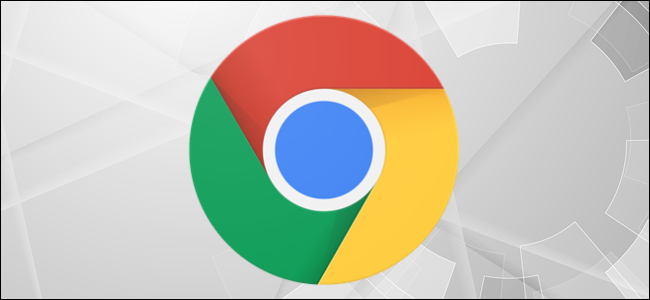
When you’re researching online, you might come across multiple pages you want to refer back to later. Instead of leaving them open and wasting precious resources, you can use the following methods to save your Chrome tabs.
在线研究时,可能会遇到多个页面,您想稍后再参考。 您可以使用以下方法来保存Chrome浏览器标签,而不用打开它们并浪费宝贵的资源 。
在Chrome上为多个标签添加书签 (Bookmark Multiple Tabs on Chrome)
Creating a bookmark in Chrome is pretty straightforward, but what if you want to create bookmarks for all the open tabs in your Chrome window?
在Chrome中创建书签非常简单,但是如果要为Chrome窗口中的所有打开的标签创建书签怎么办?
You can! Just right-click in the open space at the top next to the tabs, and then select “Bookmark All Tabs.”
您可以! 只需右键点击标签旁边顶部的空白区域,然后选择“为所有标签添加书签”。
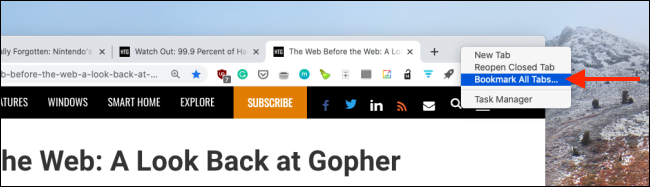
You can also press Ctrl+Shift+D on Windows or Cmd+Shift+D on Mac to bookmark all of your tabs.
您也可以在Windows上按Ctrl + Shift + D或在Mac上按Cmd + Shift + D来标记所有标签。
Chrome will create a new folder for all open tabs. You can rename it if you want, and then click “Save.”
Chrome会为所有打开的标签页创建一个新文件夹。 您可以根据需要对其进行重命名,然后单击“保存”。
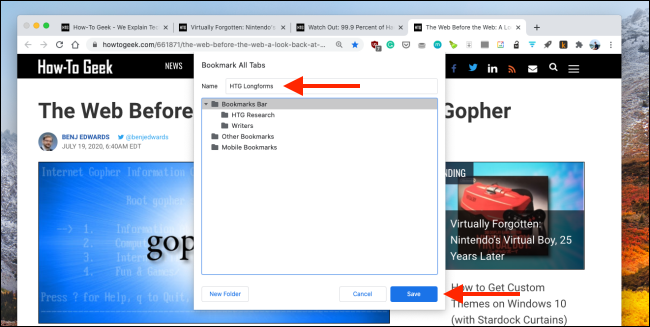
You can add an individual website to a folder, as well. Click the Bookmark icon (the star) in the URL bar or press Ctrl+D (Windows) or Cmd+D (Mac).
您也可以将单个网站添加到文件夹。 点击网址栏中的书签图标(星号),或按Ctrl + D(Windows)或Cmd + D(Mac)。
Next, click the drop-down “Folder” menu and select the folder you created above.
接下来,单击下拉“文件夹”菜单,然后选择您在上面创建的文件夹。

Click “Done” to save your bookmark.
单击“完成”保存您的书签。
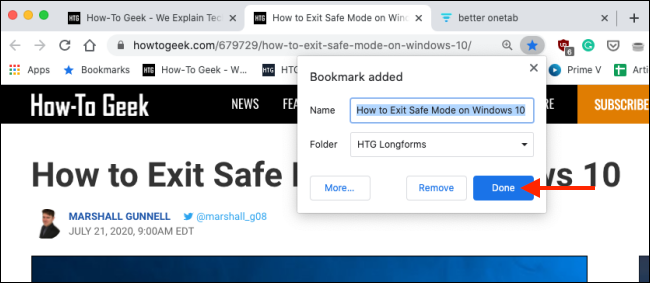
You can see and organize all of your bookmarks in “Bookmark Manager.” To get there, click the three vertical dots at the top of the window, and then click Bookmarks > Bookmark Manager.
您可以在“书签管理器”中查看和整理所有书签。 要到达那里,请单击窗口顶部的三个垂直点,然后单击“书签”>“书签管理器”。
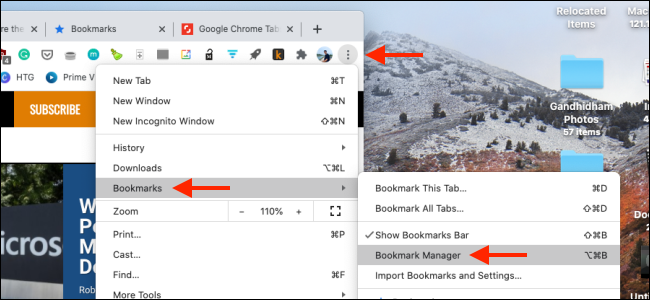
Select the folder you want from the sidebar. You’ll now see all of your bookmarks in one place.
从边栏中选择所需的文件夹。 现在,您将在一个地方看到所有书签。
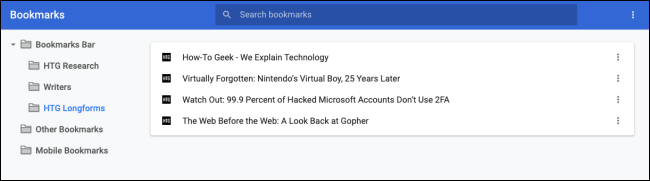
You can right-click a folder in “Bookmark Manager” or the “Bookmarks” menu to see some options. Click “Open All Bookmarks” to quickly open all the websites in a folder.
您可以在“书签管理器”或“书签”菜单中右键单击文件夹以查看一些选项。 单击“打开所有书签”以快速打开文件夹中的所有网站。
You can also choose whether to open your bookmarks in a new window or new Incognito window.
您还可以选择在新窗口还是新的隐身窗口中打开书签。
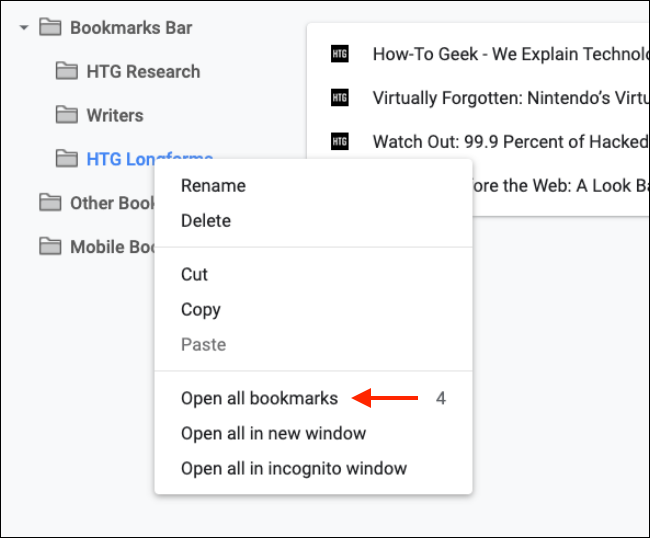
Once the folder is created, you can remove a website quite easily—just select it, and then click “Delete.”
创建文件夹后,您可以轻松地删除网站-只需选择它,然后单击“删除”。
To remove a folder, right-click it, and then select “Delete.”
要删除文件夹,请右键单击它,然后选择“删除”。
使用更好的OneTab临时将Chrome标签页保存在列表中 (Temporarily Save Chrome Tabs in Lists with Better OneTab)
If you just want to save a couple of tabs in a window, but don’t want them in your Bookmarks Manager for years, the Better OneTab Chrome extension makes things much easier.
如果您只想在窗口中保存几个标签,却又不想在书签管理器中使用多年,那么Better OneTab Chrome扩展程序会让事情变得更加轻松。
It allows you to create a list of multiple tabs. Then, whenever you restore the list and open all tabs once again, the list is removed from the extension.
它允许您创建多个选项卡的列表。 然后,每当您还原列表并再次打开所有选项卡时,该列表就会从扩展名中删除。
After you install the Better OneTab Chrome extension, just press Shift and select the tabs you want to save. Then, right-click the Better OneTab Chrome extension icon and select “Store Selected Tabs.”
安装Better OneTab Chrome扩展程序后,只需按Shift并选择要保存的标签即可。 然后,右键单击Better OneTab Chrome扩展程序图标,然后选择“存储所选标签”。
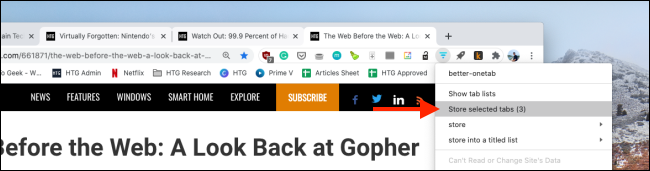
The extension will close the selected tabs, and they’ll be stored in the extension list. To access them, just click the Better OneTab extension icon. You’ll see all of your saved tab lists. Click “Retitle List” to give a list of tabs a name.
该扩展程序将关闭所选标签,这些标签将存储在扩展程序列表中。 要访问它们,只需单击Better OneTab扩展图标。 您将看到所有保存的标签列表。 单击“标题列表”,为标签列表提供名称。
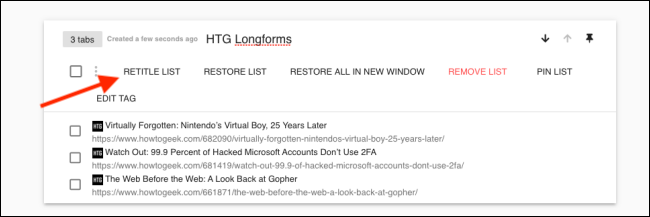
You can add more websites to a list, as well. To do so, just select the tab, and then right-click the Better OneTab extension icon. Click “Store into a Titled List,” and then choose one of your existing lists.
您也可以将更多网站添加到列表中。 为此,只需选择选项卡,然后右键单击Better OneTab扩展图标。 单击“存储到标题列表中”,然后选择现有列表之一。
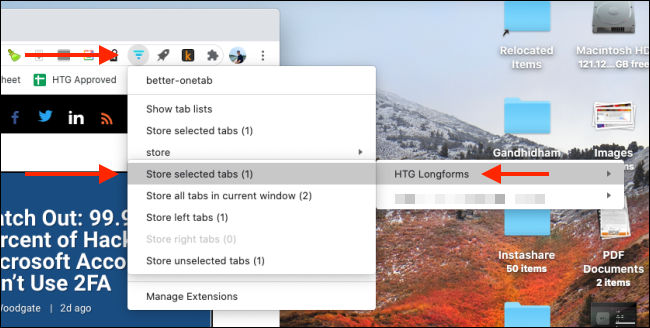
From the tab groups page, you can also click a tab to restore it. If you want to restore the entire tab list, click “Restore List.”
在选项卡组页面中,您也可以单击一个选项卡将其还原。 如果要还原整个选项卡列表,请单击“还原列表”。
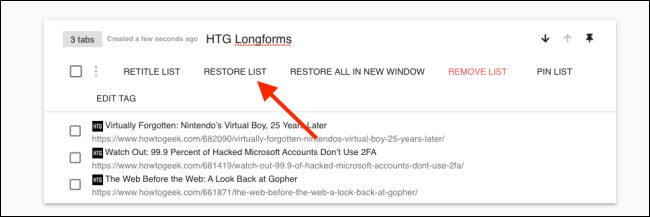
The extension will reopen all tabs in the list.
该扩展程序将重新打开列表中的所有选项卡。
Want to learn more? Check out our complete guide on mastering tabs in Google Chrome.
想了解更多? 在Google Chrome浏览器的母版标签上查看我们的完整指南。
翻译自: https://www.howtogeek.com/682668/how-to-save-google-chrome-tabs-for-later/





















 347
347

 被折叠的 条评论
为什么被折叠?
被折叠的 条评论
为什么被折叠?








