
windows记事本缺陷

Windows 10 has a new security flaw, and it’s already being exploited in the wild. You could be infected with malware just from downloading a file, as File Explorer will automatically open the file and preview it. Windows 7 has the same problem.
Windows 10有一个新的安全漏洞,并且已经被野蛮利用。 您可能只是下载文件而感染了恶意软件,因为文件资源管理器会自动打开文件并进行预览。 Windows 7也有同样的问题。
Update: This bug was fixed in patches Microsoft released on April 14, 2020. Run Windows Update to fix the problem on your PC.
更新 :此错误已在微软2020年4月14日发布的补丁中修复。 运行Windows Update可以解决PC上的问题。
您需要知道的 (What You Need to Know)
Microsoft announced this security hole on March 23, 2020. Microsoft says it is “aware of limited targeted attacks” that use flaws in the Adobe Type Manager Library. “There are multiple ways an attacker could exploit the vulnerability, such as convincing a user to open a specially crafted document or viewing it in the Windows Preview pane,” according to Microsoft’s security advisory.
微软于 2020年3月23日宣布了此安全漏洞。微软表示,它“意识到使用Adobe Type Manager库中的漏洞的有限定向攻击”。 微软的安全公告称:“攻击者可以通过多种方式利用此漏洞,例如说服用户打开特制文档或在Windows预览窗格中查看它。”
The flaw affects all versions of Windows in active use: Windows 10, Windows 8.1, Windows 8, Windows 7, and various versions of Windows Server. (Of course, if you’re using Windows 7 and aren’t paying for extended security updates, you won’t get a security patch.)
该缺陷会影响正在使用的所有Windows版本:Windows 10,Windows 8.1,Windows 8,Windows 7和Windows Server的各种版本。 (当然,如果您使用的是Windows 7,并且没有为扩展的安全更新付费,则不会获得安全补丁。)
A Microsoft spokesperson told TechCrunch that Microsoft is working on a fix and expects it to be available on the next Patch Tuesday—that is, April 14, 2020.
微软发言人告诉TechCrunch ,微软正在研究修复程序,并期望在下一个星期二补丁程序(即2020年4月14日)上可用。
Until then, Microsoft offers a workaround that will protect your PCs from the security flaw.
在此之前,Microsoft 提供了一种解决方法 ,可以保护您的PC免受安全漏洞的影响。
如何保护您的电脑 (How to Protect Your PC)
To work around the flaw, all you have to do is disable the Preview and Details panes in File Explorer (or Windows Explorer on older versions of Windows.) Windows won’t automatically display previews of OTF font files, which will protect you.
要解决此漏洞,您所需要做的就是禁用文件资源管理器(或Windows的旧版本中的Windows资源管理器)中的“预览”和“详细信息”窗格。Windows不会自动显示OTF字体文件的预览,这将为您提供保护。
You could still be attacked if you open a malicious file. However, simply viewing the file in File Explorer won’t be a risk.
如果打开恶意文件,您仍然可能受到攻击。 但是,仅在File Explorer(文件资源管理器)中查看文件不会有任何风险。
To do this, open File Explorer and click the “View” tab at the top of the window.
为此,请打开“文件资源管理器”,然后单击窗口顶部的“查看”选项卡。
Ensure both the “Preview pane” and “Details pane” options in the Panes section are disabled. Click them to toggle them on and off.
确保“窗格”部分中的“预览窗格”和“详细信息窗格”选项均已禁用。 单击它们以打开和关闭它们。
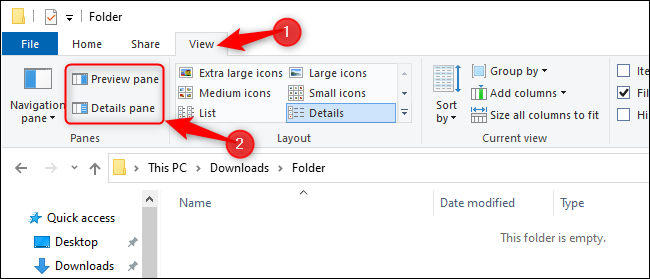
Next, click the “Options” icon at the right side of the ribbon bar. If a menu appears, click “Change folder and search options.”
接下来,单击功能区栏右侧的“选项”图标。 如果出现菜单,请单击“更改文件夹和搜索选项”。
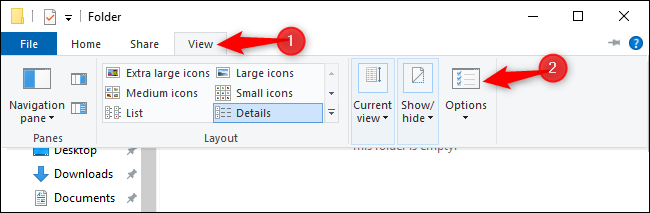
Click the “View” tab. In the “Advanced Settings” box, enable the “Always show icons, never thumbnails” option.
点击“查看”标签。 在“高级设置”框中,启用“始终显示图标,从不显示缩略图”选项。
You’re done. Click the “OK” button to save your changes. Close all open File Explorer windows (or reboot your computer) to ensure your change takes effect.
你完成了。 单击“确定”按钮保存更改。 关闭所有打开的文件资源管理器窗口(或重新启动计算机),以确保更改生效。
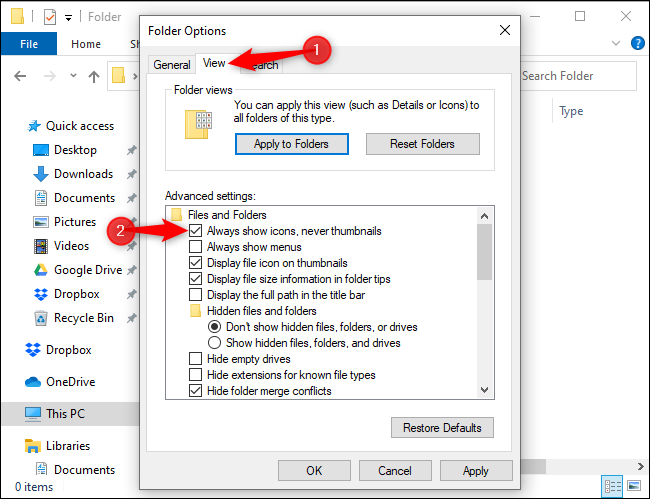
On Windows 7, you’ll have to change these same options. They’re in a slightly different place in Windows Explorer.
在Windows 7上,您必须更改这些相同的选项。 它们在Windows资源管理器中的位置略有不同。
First, click Organize > Layout and use the options in the menu to disable the Details pane and Preview pane.
首先,单击组织>布局,然后使用菜单中的选项禁用详细信息窗格和预览窗格。
Second, click Organize > Folder and search options in Windows Explorer to open the options window. Enable the “Always show icons, never thumbnails” option in the same place.
其次,单击组织>文件夹,然后在Windows资源管理器中搜索选项以打开选项窗口。 在同一位置启用“始终显示图标,从不显示缩略图”选项。
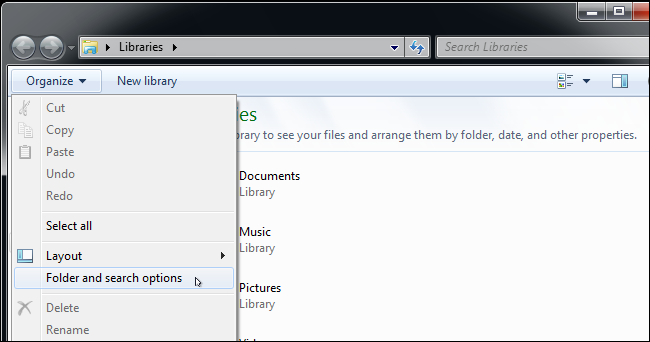
This change will only be necessary until Microsoft issues a security update that fixes the problem. After the company does, you can re-enable previews. (However, on Windows 7 without security updates, you’ll probably want to leave it disabled permanently.)
只有在Microsoft发布解决此问题的安全更新之前,才需要进行此更改。 公司成立后,您可以重新启用预览。 (但是,在没有安全更新的Windows 7上,您可能要永久禁用它。)
翻译自: https://www.howtogeek.com/664261/how-to-fix-windows-10s-new-critical-security-flaw-march-2020/
windows记事本缺陷





















 1948
1948











 被折叠的 条评论
为什么被折叠?
被折叠的 条评论
为什么被折叠?








