If your computer crashes or you get a virus infection that makes it unrecoverable, doing a clean install can be a hassle, let alone getting your data back. If you’re backing up your computers to Windows Home Server, you can completely restore them to the last successful backup.
如果您的计算机崩溃或受到病毒感染而无法恢复,那么进行全新安装可能很麻烦,更不用说找回数据了。 如果要将计算机备份到Windows Home Server,则可以将它们完全还原到上一次成功的备份中。
Note: For this process to work you need to verify the PC you want to restore is connected to your network via Ethernet. If you have it connected wirelessly it won’t work.
注意:要使此过程正常进行,您需要确认要还原的PC已通过以太网连接到网络。 如果您以无线方式将其连接,则将无法使用。
Restore a PC from Windows Home Server
从Windows Home Server还原PC
On the computer you want to restore, pop in the Windows Home Server Home Computer Restore disc and boot from it. If you don’t have one already made, you can easily make one following these instructions. We have also included the link to the restore disc below.
在要还原的计算机上,弹出Windows Home Server的“家用计算机还原”光盘并从中启动。 如果您还没有制作一个,则可以按照以下说明轻松制作一个。 我们还包括了以下还原光盘的链接。
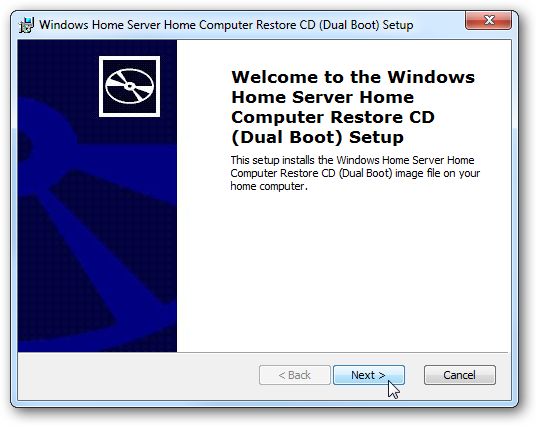
Boot from the CD then select if your machine has 512MB or RAM or more.
从CD引导,然后选择您的计算机是否具有512MB或RAM或更多。
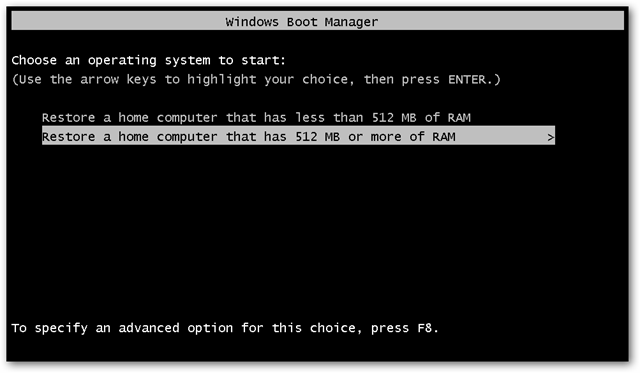
The disc will initialize…
光盘将初始化...
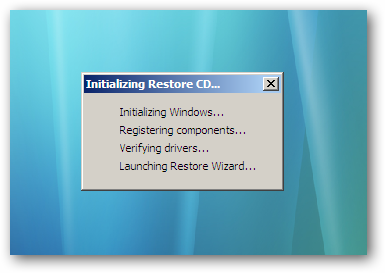
Then choose your language and keyboard settings.
然后选择您的语言和键盘设置。

Hopefully if everything goes correctly, your network card will be detected and you can continue. However, if it doesn’t like in our example, click on the Show Details button.
希望如果一切正常,您的网卡将被检测到并且可以继续。 但是,如果在我们的示例中不喜欢它,请单击“显示详细信息”按钮。

In the Detect Hardware screen click on the Install Drivers button.
在“检测硬件”屏幕中,单击“安装驱动程序”按钮。
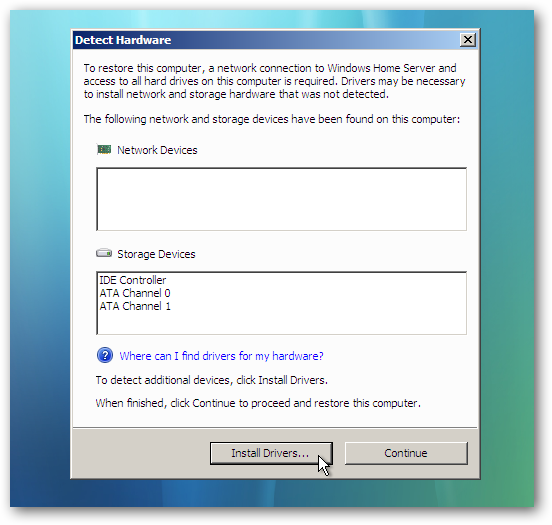
Now you will need to have a USB flash drive with the correct drivers on it. It has to be a flash drive or a floppy (if you happen to still have one of those) because you can’t take out the Restore CD.
现在,您将需要具有正确驱动程序的USB闪存驱动器。 它必须是闪存驱动器或软盘(如果您碰巧还是其中之一),因为您无法取出还原CD。
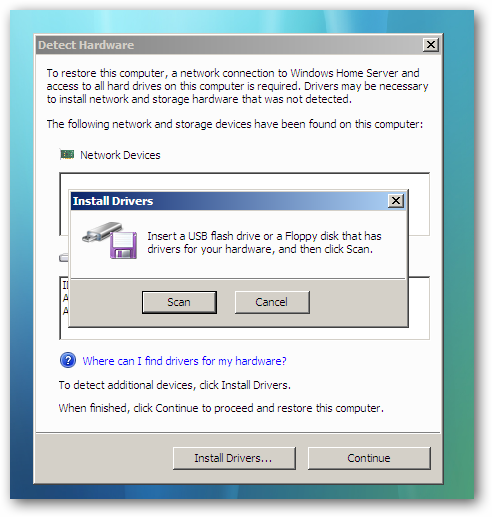
If you want to make sure you have the correct drivers on the USB flash drive, open the Windows Home Server Console on another computer on your network. In the Computers and Backup section right-click on the computer you want to restore and select View Backups.
如果要确保USB闪存驱动器上有正确的驱动程序,请在网络上的另一台计算机上打开Windows Home Server控制台。 在“计算机和备份”部分中,右键单击要还原的计算机,然后选择“查看备份”。
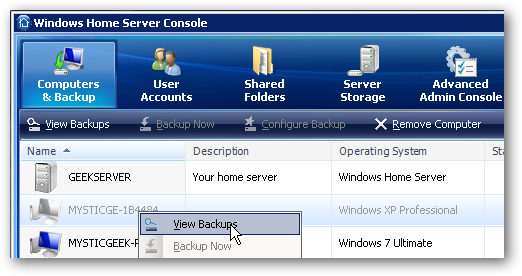
Select the backup you want to restore from and click the Open button in the Restore or view Files section.
选择要从中还原的备份,然后单击“ 打开” 恢复或查看文件部分。
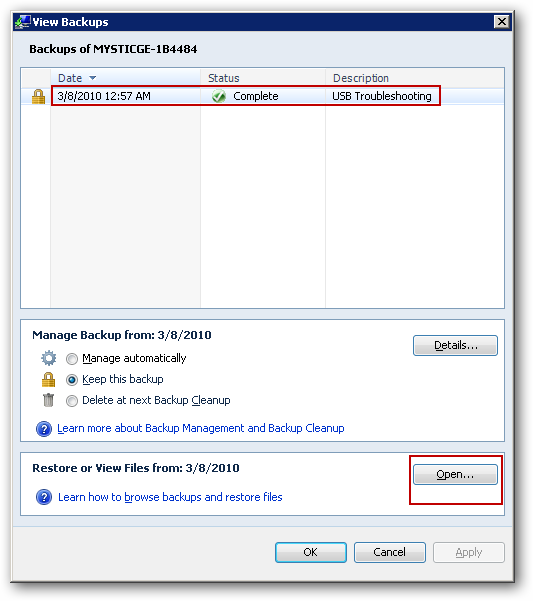
Now drag the entire contents of the folder named Windows Home Server Drivers for Restore to the USB flash drive.
现在,将名为Windows Home Server Drivers for Restore的文件夹的全部内容拖到USB闪存驱动器。
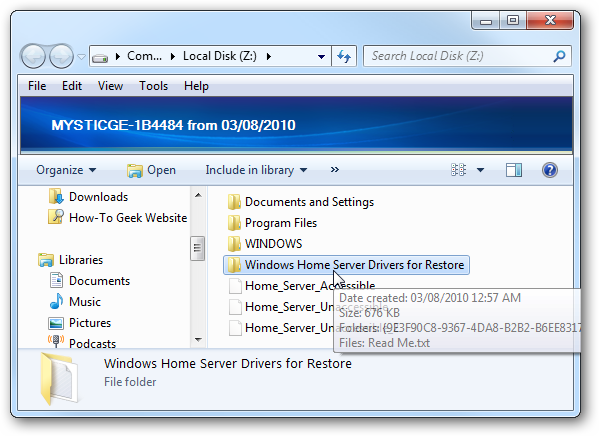
Back to the machine you’re trying to restore, insert the USB flash drive with the correct drivers and click the Scan button.
返回要还原的计算机,将USB闪存驱动器插入正确的驱动程序,然后单击“扫描”按钮。
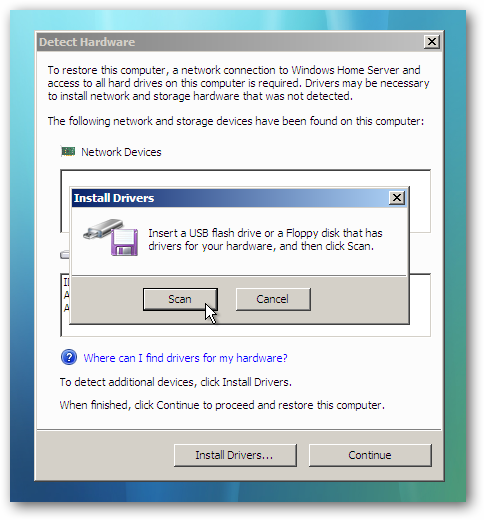
Wait a few moments while the drivers are found then click Ok then Continue.
等待几分钟,找到驱动程序,然后单击确定,然后继续。
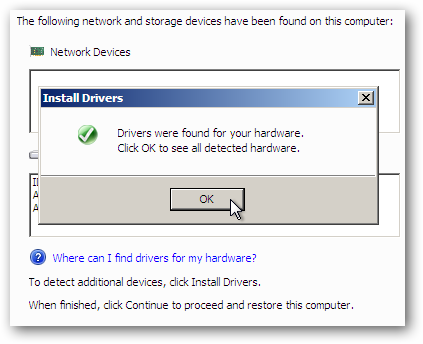
The Restore Computer Wizard starts up…
恢复计算机向导启动...
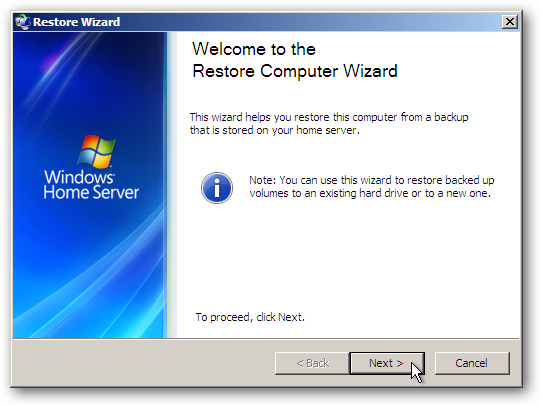
Enter in your home server password and click Next.
输入您的家庭服务器密码,然后单击“下一步”。
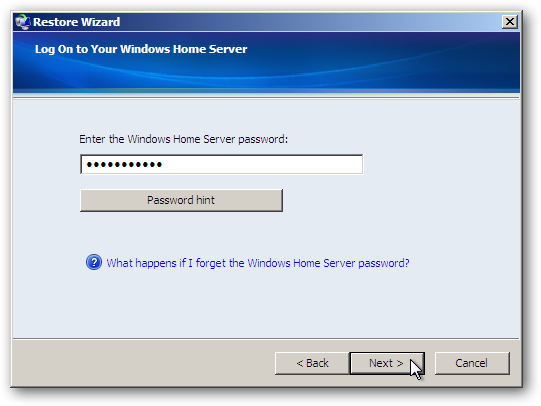
Select the computer you want to restore. If it isn’t selected by default you can pull it up from the dropdown list under Another Computer. Make certain you’re selecting the correct machine.
选择要还原的计算机。 如果默认情况下未选中它,则可以从“ 另一台计算机”下的下拉列表中将其拉出。 确保您选择了正确的机器。
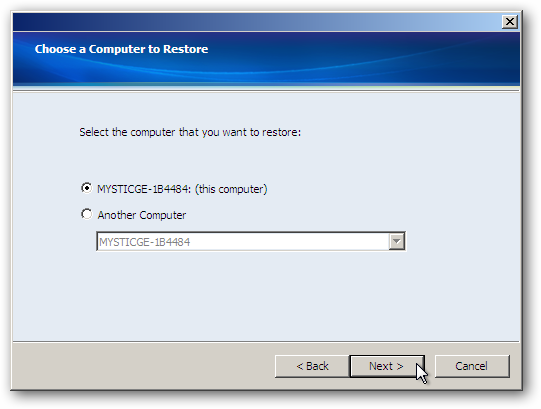
Now select the backup you want to restore. In this example we only have one but chances are you’ll have several.
现在,选择要还原的备份。 在此示例中,我们只有一个,但是您可能会有几个。
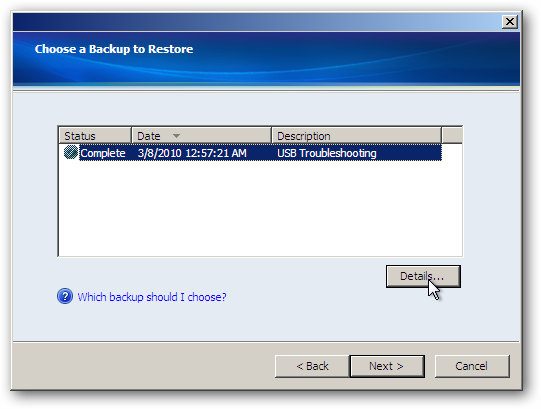
If you have several backups to choose from, you might want to check out the details for them.
如果您有多个备份可供选择,则可能需要查看它们的详细信息。
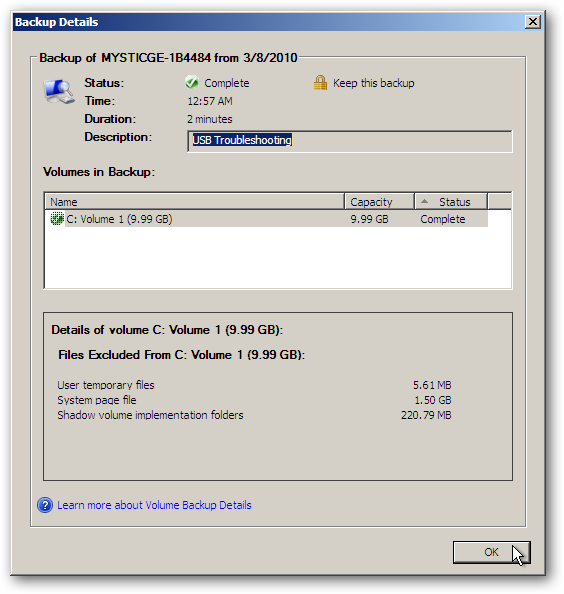
Now you can select the disk from backup and and restore it to the destination volume. You might need to initialize a disk, change a drive letter, or other disk management tasks, if so, then click on Run Disk Manger.
现在,您可以从备份中选择磁盘并将其还原到目标卷。 您可能需要初始化磁盘,更改驱动器号或其他磁盘管理任务(如果需要),然后单击“运行磁盘管理器”。
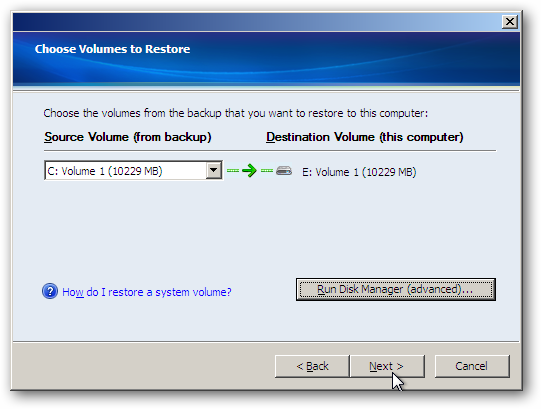
For example we want to change the destination drive letter to (C:).
例如,我们要将目标驱动器号更改为(C :)。
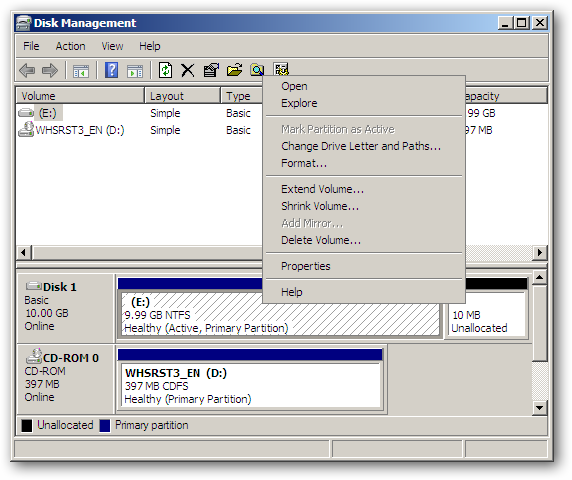
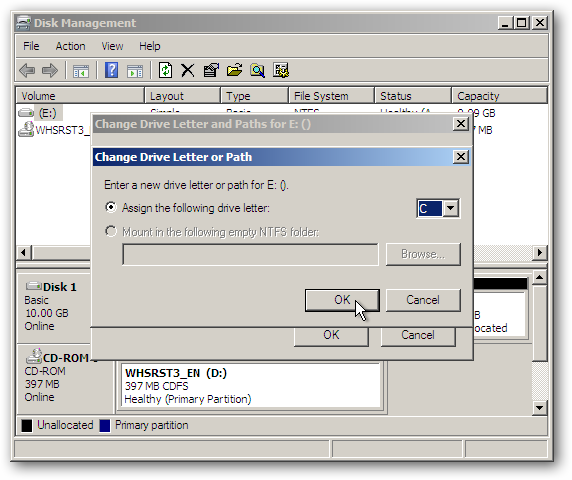
After you’ve made all the changes to the destination disk you can continue with the restore process.
对目标磁盘进行所有更改后,您可以继续进行还原过程。
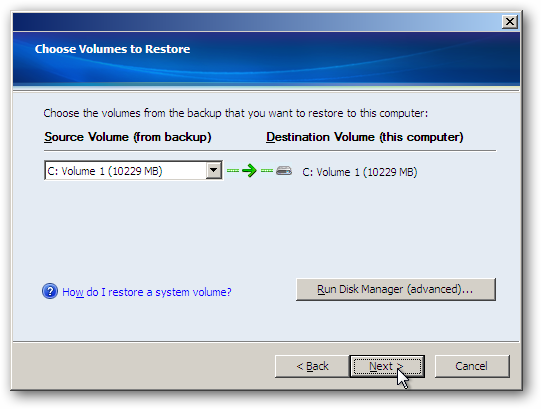
If everything looks correct, confirm the restore configuration. If you need to make any changes at this point, you can still go back and make them.
如果一切看起来正确,请确认还原配置。 如果您此时需要进行任何更改,仍然可以返回并进行更改。
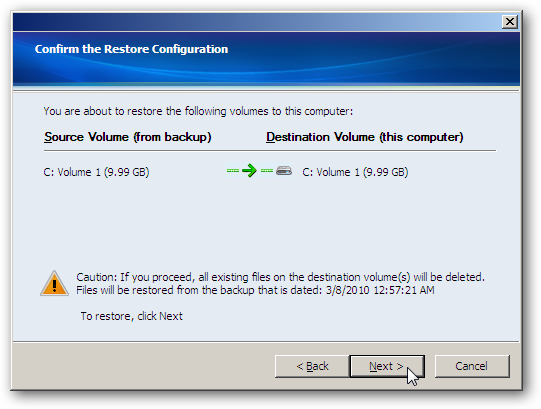
Now Windows Home Server will restore your drive. The amount of time it takes will vary depend on the amount of data you have to restore, network connection speed, and hardware.
现在,Windows Home Server将还原您的驱动器。 花费的时间将取决于您必须还原的数据量,网络连接速度和硬件。

You are notified when the restore successfully completes. Click Finish and the PC will reboot and be restored and should be working correctly. All the updates, programs, and files will be back that were saved to the last successful backup. Anything you might have installed after that backup will be gone. If you have your computers set to backup every night, then hopefully it won’t be a big issue.
还原成功完成时,系统会通知您。 单击完成,PC将重新启动并还原,并且应该可以正常工作。 所有更新,程序和文件将被保存到上一次成功备份中。 备份之后您安装的所有内容都将消失。 如果您将计算机设置为每晚备份,那么希望它不会成为大问题。
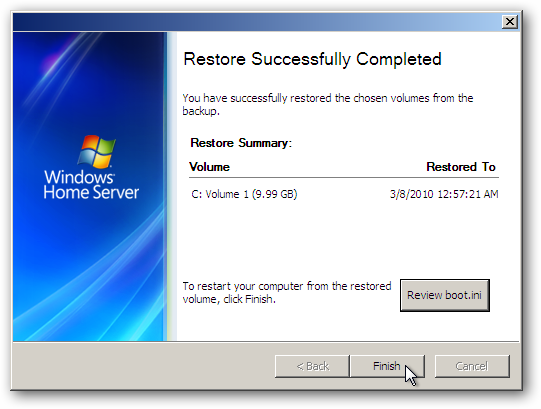
Conclusion
结论
Backing up the computers on your network to Windows Home Server is a valuable tool in your backup strategy. Sometimes you may only need to restore a couple files and we’ve covered how to restore them from backups on WHS and that works really well. If the unthinkable happens and you need to restore the entire computer, WHS makes that easy too.
将网络上的计算机备份到Windows Home Server是备份策略中的重要工具。 有时您可能只需要还原几个文件,我们已经介绍了如何从WHS的备份中还原它们,并且效果很好。 如果发生了无法想象的事情,并且您需要还原整个计算机,那么WHS也会使此操作变得容易。
Download Windows Home Server Home Computer Restore CD
下载Windows Home Server家用计算机还原CD
翻译自: https://www.howtogeek.com/howto/12642/restore-your-pc-from-windows-home-server/





















 246
246

 被折叠的 条评论
为什么被折叠?
被折叠的 条评论
为什么被折叠?








