
mode函数
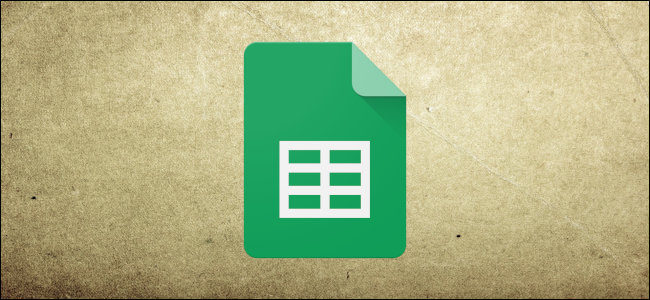
Should you need to find the most commonly occurring value in your spreadsheet, Google Sheets has a function that automatically analyzes your document for you. Here’s how to use the MODE function to find a value that frequently appears.
如果您需要在电子表格中找到最常出现的值,则Google表格可以自动为您分析文档。 这是使用MODE函数查找经常出现的值的方法。
Fire up Google Sheets and open a spreadsheet with datasets for which you want to find the most commonly occurring value.
启动Google表格,然后打开包含您要查找最常出现的值的数据集的电子表格。
Click on an empty cell and type =MODE(<value1>, [<value2>, ...]) into the cell or the formula entry field, replacing <value1> and <value2> with the values or ranges to consider for calculation. The first value is mandatory, and any additional values are optional. It will look something like this:
单击一个空单元格,然后在单元格或公式输入字段中输入=MODE(<value1>, [<value2>, ...]) ,用要考虑的值或范围替换<value1>和<value2> 。 第一个值是必需的,其他任何值都是可选的。 它看起来像这样:
=MODE(1,2,3,1,1,5,1,6,8)
![Click on an empty cell and type =MODE(<Value1>, [<Value2>, ...]), replacing <Value1> and <Value2> with the values or range of data you want to find the mode for.](https://i-blog.csdnimg.cn/blog_migrate/6302549d7fc0abd5c599ac3a4c8e31bf.png)
After you press the “Enter” key, the cell will now contain the most common number of the dataset you put in the function.
按“ Enter”键后,单元格将包含您放入函数中最常用的数据集编号。
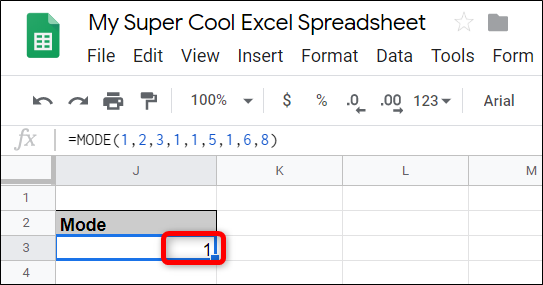
You can also use a range of cells as values in the function. It will look like this:
您还可以将一系列单元格用作函数中的值。 它看起来像这样:
=MODE(F3:I11)
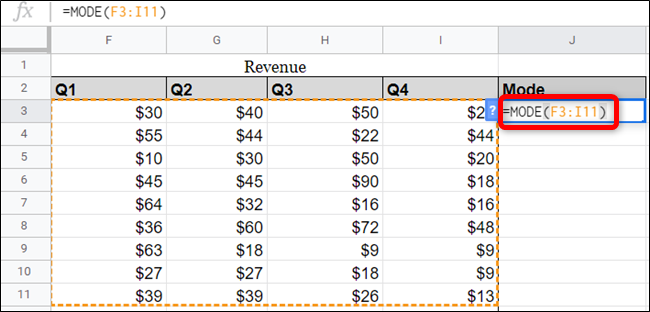
Press the “Enter” key, and the most common value will appear in the cell with the function.
按“ Enter”键,最常用的值将显示在带有该功能的单元格中。
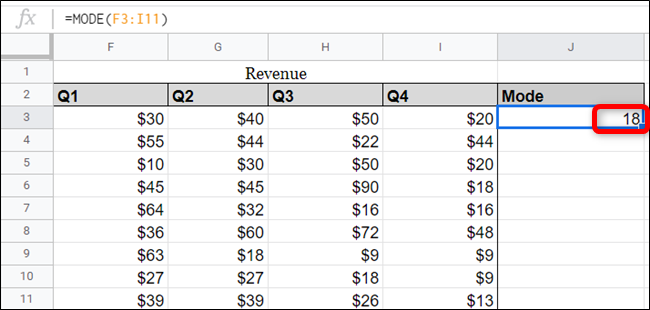
However, if your dataset contains more than one commonly occurring value, only the first one will show, ignoring all other possible occurrences. Instead, you will need to use the MODE.MULT function to show all modes that occur in the dataset. It will look like this:
但是,如果您的数据集包含多个不经常出现的值,则仅显示第一个,而忽略所有其他可能出现的值。 相反,您将需要使用MODE.MULT函数显示数据集中出现的所有模式。 它看起来像这样:
=MODE.MULT(F3:I11)
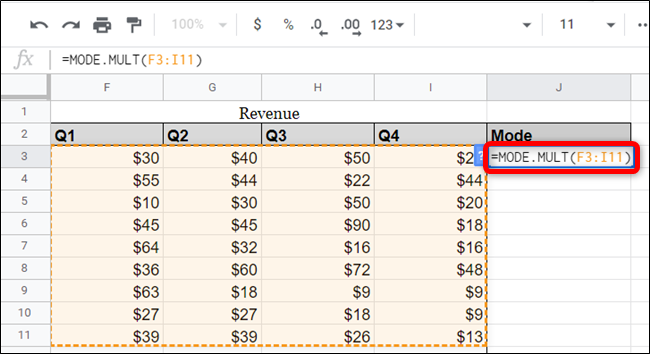
Press the “Enter” key, and all values that frequently occur in the dataset will appear in the cell with the function and subsequent cells underneath.
按“ Enter”键,数据集中经常出现的所有值将显示在该函数及其下面的后续单元格中。
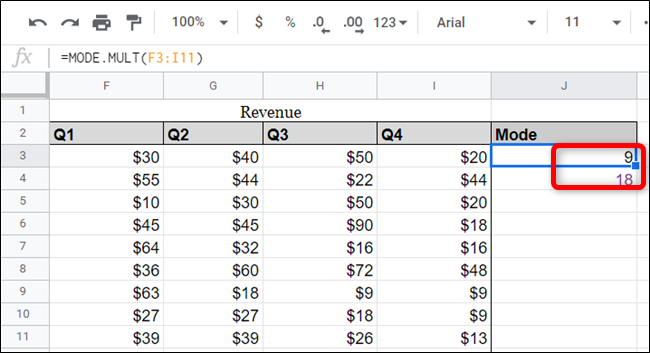
翻译自: https://www.howtogeek.com/447042/use-google-sheets-mode-function-to-find-frequently-occuring-values/
mode函数
























 被折叠的 条评论
为什么被折叠?
被折叠的 条评论
为什么被折叠?








