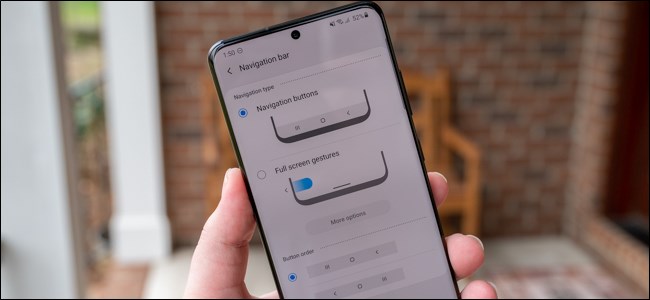
Android 10 introduced a gesture-based navigation system that did away with on-screen buttons. Instead of using Google’s controls, Samsung stuck with the three-button setup (with the Back on the right side). Fortunately, you can turn on gesture navigation (and swap the button order) on the Galaxy S20, S20+, and S20 Ultra.
Android 10引入了基于手势的导航系统,该系统取消了屏幕上的按钮。 三星没有使用Google的控件,而是坚持使用三键设置(“后退”位于右侧)。 幸运的是,您可以在Galaxy S20 ,S20 +和S20 Ultra上打开手势导航(并交换按钮顺序)。
开启手势导航 (Turn on Gesture Navigation)
Start by opening the Galaxy S20’s Settings menu. The easiest way to do this is by swiping down from the top of the screen to pull down the notification panel. From there, tap on the Gear icon found in the top-right corner.
首先打开Galaxy S20的“设置”菜单。 最简单的方法是从屏幕顶部向下滑动以下拉通知面板 。 在此处,点击右上角的齿轮图标。
Alternatively, you can swipe up from the Home screen to open the app drawer. You can either use the search bar at the top of the screen or swipe through the pages until you locate the “Settings” app.
或者,您可以从主屏幕向上滑动以打开应用程序抽屉。 您可以使用屏幕顶部的搜索栏,也可以在页面上滑动,直到找到“设置”应用。
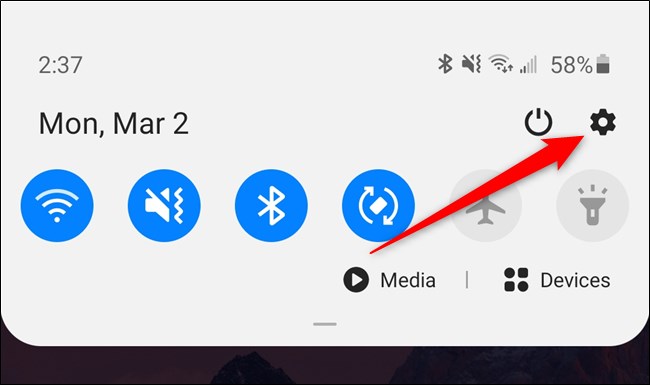
Next, scroll up and then select the “Display” option. This menu is also where you can turn on your phone’s 120Hz display.
接下来,向上滚动,然后选择“显示”选项。 您也可以在此菜单上打开手机的120Hz显示屏 。
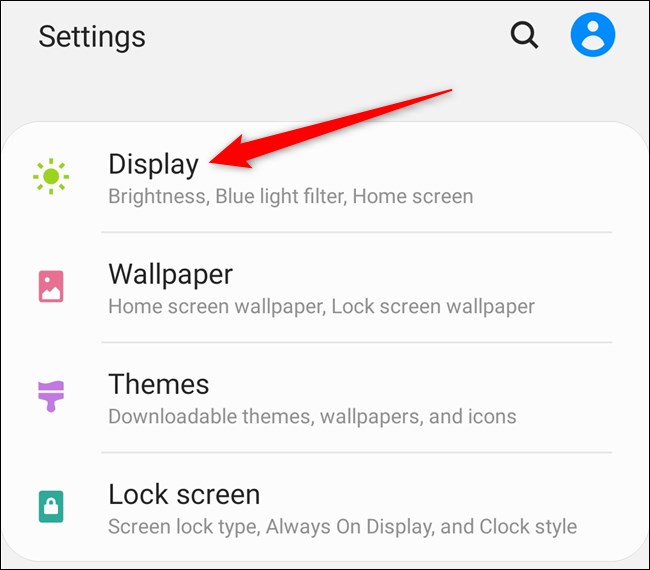
Here, you’ll find the “Navigation Bar” button. Tap on it.
在这里,您会找到“导航栏”按钮。 点击它。
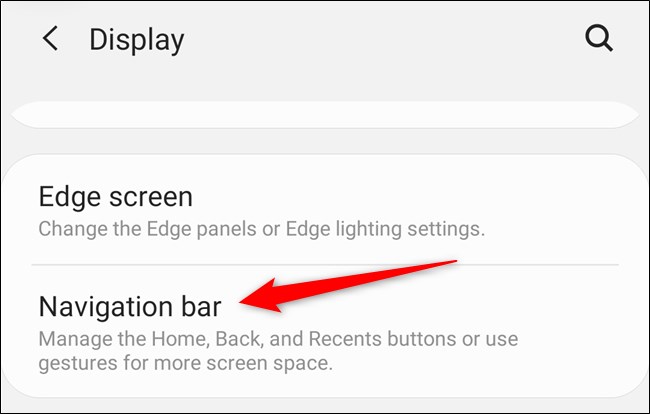
Select the “Full Screen Gestures” option to switch from the three-button layout to Google’s gesture navigation system. You can then tap on the “More Options” button if you want to change to Samsung’s gesture setup or fine-tune the back swipe sensitivity.
选择“全屏手势”选项,从三键布局切换到Google的手势导航系统。 然后,如果您想更改为三星的手势设置或微调后向滑动灵敏度,则可以点击“更多选项”按钮。
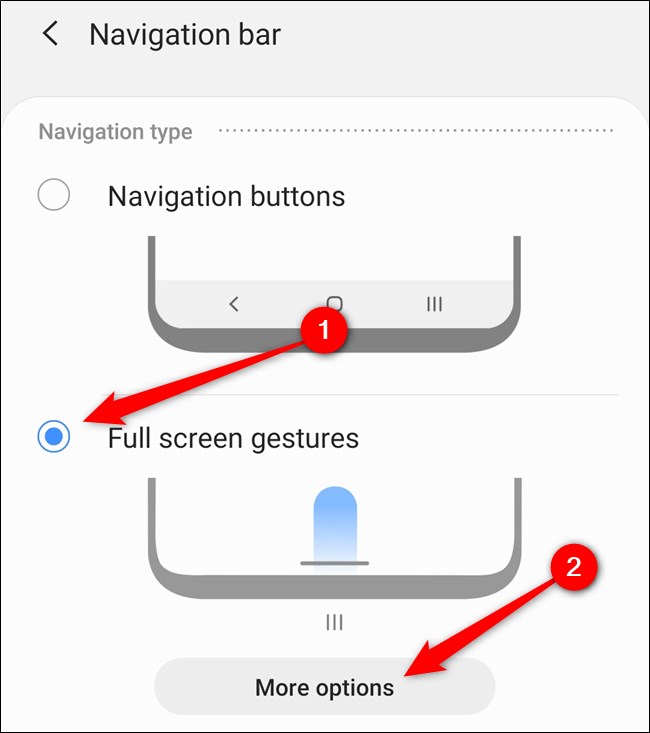
Google’s gestures allow you to go Home but quickly swiping up from the bottom of the screen, open the Recents menu by swiping up and holding, and going Back by swiping inward from either edge. Samsung’s system allows you to swipe up from three designated sections of the screen to go Back, Home, or launch Recents. Choose whichever setup best suits your needs.
Google的手势可让您返回主屏幕,但可以从屏幕底部快速向上滑动,向上滑动并按住不放可打开“最近使用”菜单,而从任一边缘向内滑动则可返回上一步。 三星的系统允许您从屏幕的三个指定部分向上滑动,以返回,进入主页或启动“最近的活动”。 选择最适合您需求的设置。
And finally, change your Galaxy S20’s back gesture sensitivity by moving the bar closer to lower or higher. Samsung recommends lowing the setting if you repeatedly activate the Back gesture on accident.
最后,通过将导航条移至更低或更高来更改Galaxy S20的后向手势灵敏度。 如果您意外激活后退手势,三星建议降低设置。
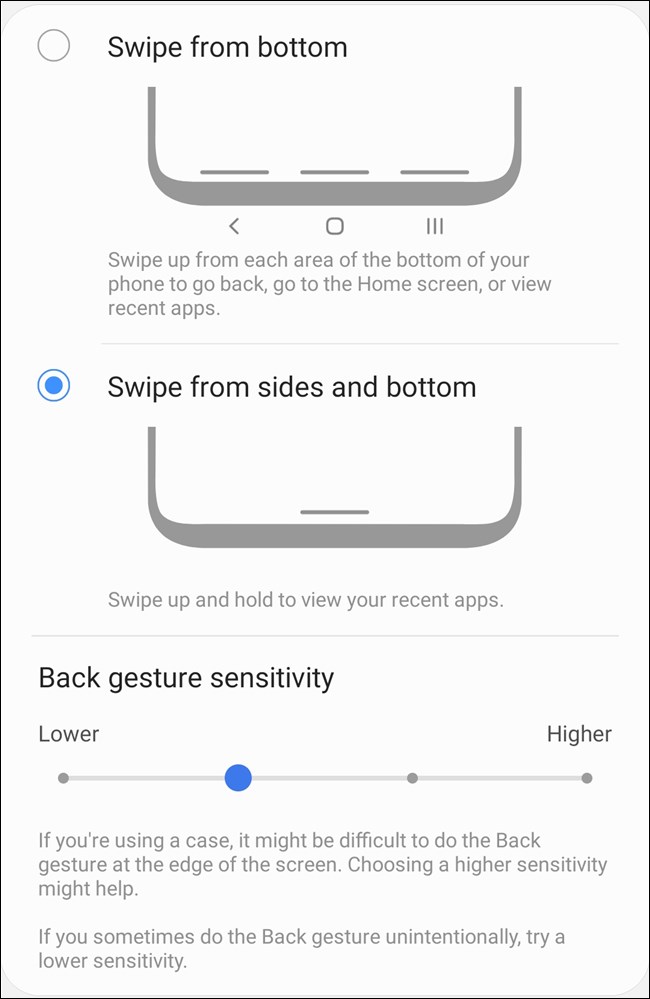
After you enable gesture navigation, you will likely notice that the bar icon at the bottom of your screen will partially break Dark mode. You can fix this by hiding the bar completely. To do this, go back to the “Navigation Bar” menu and toggle off “Gesture Hints.”
启用手势导航后,您可能会注意到屏幕底部的条形图标将部分中断“暗”模式 。 您可以通过完全隐藏栏来解决此问题。 为此,请返回“导航栏”菜单并关闭“手势提示”。
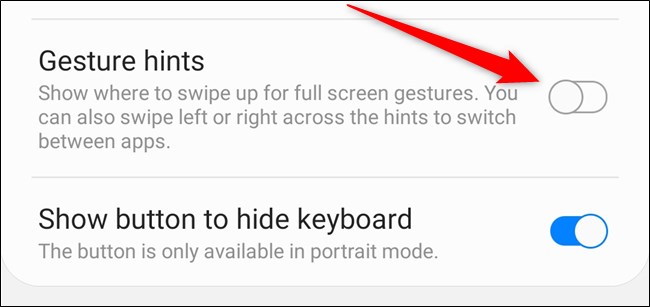
更改导航栏按钮顺序 (Change the Navigation Bar Button Order)
If you want to keep the three on-screen navigation buttons but what to reverse the order so that the Back button is on the left side of the screen, you can. As before, start by jumping into the Settings menu.
如果要保留三个屏幕上的导航按钮,但要颠倒顺序,以使“后退”按钮位于屏幕的左侧,则可以。 和以前一样,首先跳到“设置”菜单。
The easiest way to do this is by pulling down the notification tray and tapping on the Gear icon. You can also swipe up from the Home screen to open the app drawer and then tap on the “Settings” app.
最简单的方法是拉下通知托盘并点击Gear图标。 您也可以从主屏幕向上滑动以打开应用程序抽屉,然后点击“设置”应用程序。
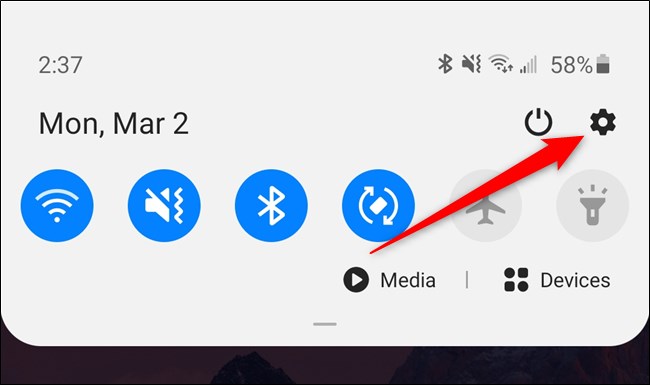
Next, scroll down and select the “Display” option.
接下来,向下滚动并选择“显示”选项。
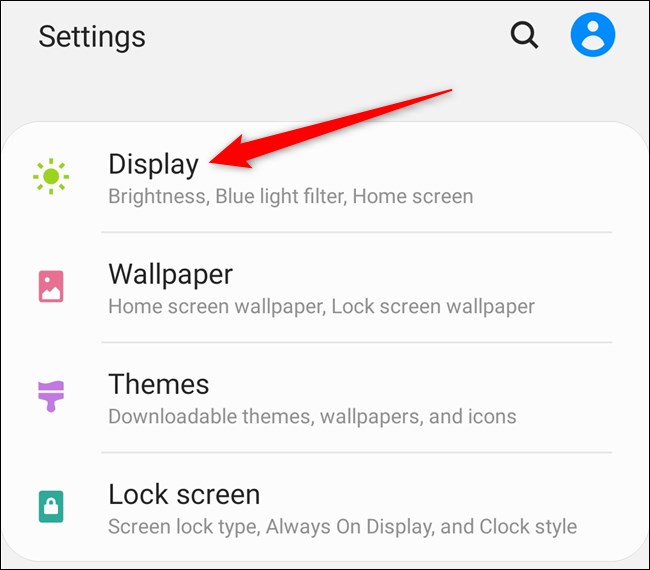
From there, tap on the “Navigation Bar” listing.
从那里,点击“导航栏”列表。
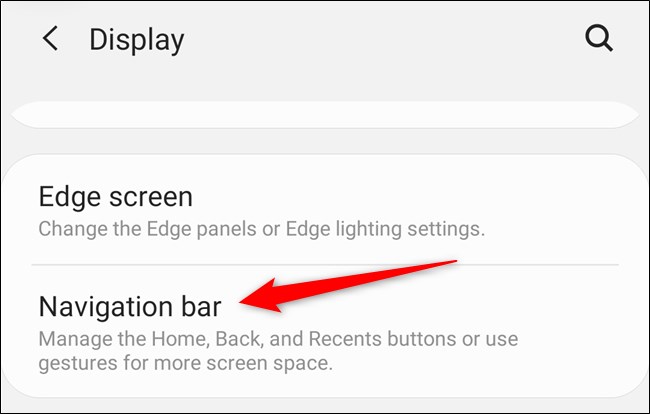
Finally, select the button order that you’d like to use on your Samsung Galaxy S20. The change will take place the moment you tap on the corresponding option.
最后,选择要在Samsung Galaxy S20上使用的按钮顺序。 更改将在您点击相应选项时进行。
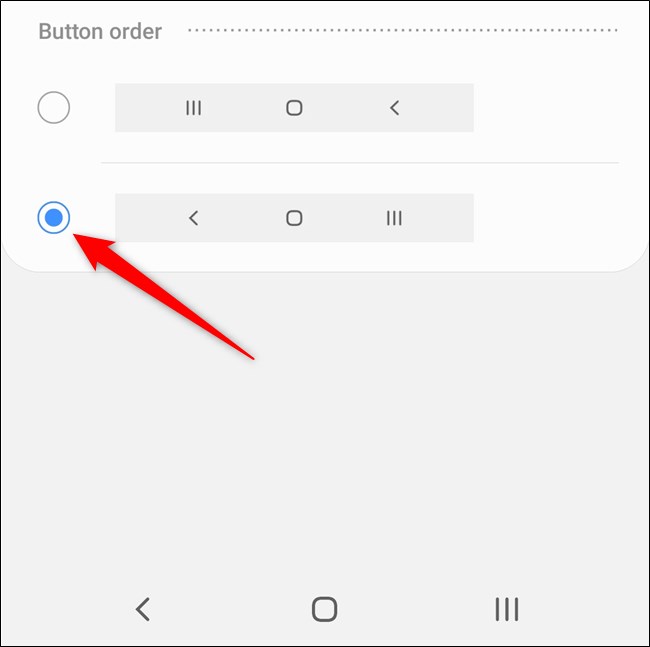




















 678
678











 被折叠的 条评论
为什么被折叠?
被折叠的 条评论
为什么被折叠?








