
获取系统托盘图标
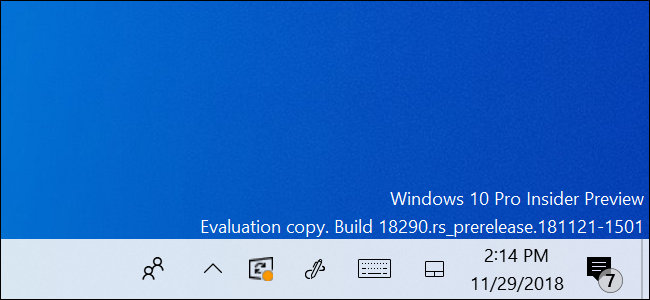
The next version of Windows 10 is codenamed 19H1 and expected for release around April 2019. In 19H1, Windows Update now displays an icon in your notification area when you have to reboot your PC for updates.
Windows 10的下一版本代号为19H1,预计于2019年4月发布。在19H1中,当您必须重新引导PC进行更新时,Windows Update现在在通知区域中显示一个图标。
This new icon was highlighted by Microsoft in a blog post announcing Windows Insider build 18290:
Microsoft在发布Windows Insider build 18290的博客文章中突出显示了此新图标:
Starting with 19H1, when your device has an update requiring reboot (including new builds we release) you will see Windows Update icon with orange indicator in the notification area (system tray) alerting you to restart your device.
从19H1开始,当您的设备具有需要重启的更新(包括我们发布的新版本)时,您将在通知区域(系统任务栏)中看到带有橙色指示灯的Windows Update图标,提醒您重新启动设备。
Some people may not like the extra clutter, we think this is a great idea. It’s a more unobtrusive way to highlight updates than a big “You need to restart your PC” message that interrupts what you’re doing. When you see the icon, you know that you should probably restart your PC at some point that day. Consider it an advance warning before Windows Update gets really annoying.
某些人可能不喜欢这种额外的混乱情况,我们认为这是个好主意。 与大的“您需要重新启动PC”消息打断您正在做的事情相比,这是一种突出显示更新的更简便的方法。 当您看到该图标时,便知道您应该在当天的某个时候重新启动PC。 在Windows Update真正令人讨厌之前,可以将其视为提前警告。
This system tray icon was off by default on our test system. To enable it on Windows 10 19H1, head to Settings > Update & Security > Windows Update > Advanced Options and set the “Show a notification when your PC requires a restart to finish updating” option to “On.”
在我们的测试系统上,默认情况下此系统任务栏图标处于关闭状态。 要在Windows 10 19H1上启用它,请转到“设置”>“更新和安全性”>“ Windows更新”>“高级选项”,并将“当您的PC需要重启才能完成更新时显示通知”选项设置为“开”。
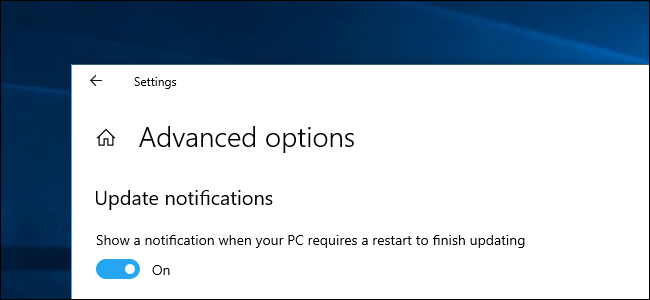
Right-click the icon and you’ll see options to restart immediately, schedule a restart time, open Windows Update, or temporarily hide the icon.
右键单击该图标,您将看到立即重新启动,计划重新启动时间,打开Windows Update或暂时隐藏该图标的选项。
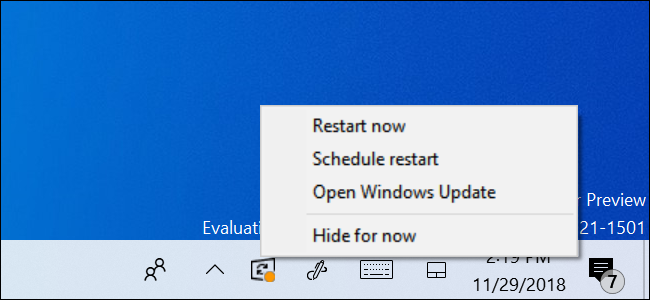
This latest build also features some other interesting changes, including a microphone icon in your notification area that shows you what app is currently using your microphone.
此最新版本还具有其他一些有趣的变化,包括通知区域中的麦克风图标,该图标向您显示当前正在使用麦克风的应用程序。
Microsoft has also added a “Sync now” button and information about when your clock last synced to the Settings > Time & Language > Date & Time screen. This should help if your PC’s clock every gets out of sync—for example, if it fails to update for Daylight Saving Time.
Microsoft还添加了“立即同步”按钮,以及有关时钟上次同步到“设置”>“时间和语言”>“日期和时间”屏幕的信息。 如果您的PC的每个时钟都不同步(例如,如果它的夏令时更新失败),这应该会有所帮助。
Other changes include To Do integration in Mail & Calendar, fluent design updates for the Start menu, and some updates to the Search and Cortana interfaces. For example, the Search and Cortana panes now support Windows 10’s new light theme.
其他更改包括“邮件和日历”中的“待办事项”集成,“开始”菜单的流畅设计更新以及“搜索”和“ Cortana”界面的某些更新。 例如,“搜索”和“ Cortana”窗格现在支持Windows 10的新light主题 。
翻译自: https://www.howtogeek.com/fyi/windows-10s-system-tray-gets-a-restart-icon-for-updates/
获取系统托盘图标




















 1148
1148











 被折叠的 条评论
为什么被折叠?
被折叠的 条评论
为什么被折叠?








