
微软快捷键截图
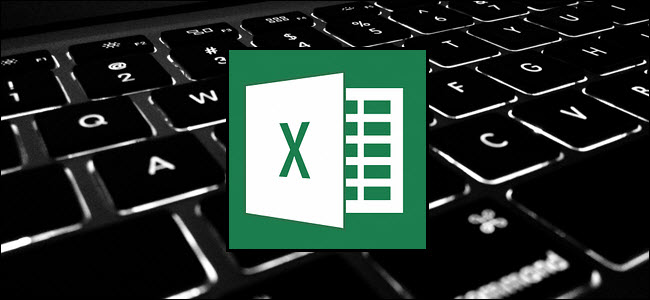
Even if you’re familiar with Microsoft Excel, you might be surprised by the number and variety of keyboard shortcuts you can use to speed up your work and generally make things more convenient.
即使您熟悉Microsoft Excel,也可能会对可用来加快工作速度并通常使事情变得更方便的键盘快捷键的数量和种类感到惊讶。
Now, does anyone expect you to memorize all these keyboard combos? Of course not! Everyone’s needs are different, so some will be more useful to you than others. And even if you pick up a few new tricks, it’s worth it. We’ve also tried to keep the list clean and simple, so go ahead and print it that helps!
现在,有人希望您记住所有这些键盘组合吗? 当然不是! 每个人的需求都不同,因此某些需求对您会比其他需求更有用。 即使您学到了一些新的花样,也值得。 我们还尝试使列表简洁明了,因此请继续打印,以助您一臂之力!
Also, even though our list of shortcuts here is pretty long, it’s by no means a complete list of every keyboard combo available in Excel. We’ve tried to keep it to the more generally useful shortcuts. And, you’ll be happy to know that almost all of these shortcuts have been around for a long time, so they should be helpful no matter what version of Excel you’re using.
而且,即使我们这里的快捷键列表很长,也绝不是Excel中可用的每个键盘组合的完整列表。 我们尝试将其保留为更常用的快捷方式。 而且,您很高兴知道几乎所有这些快捷方式都已经存在很长时间了,因此无论您使用什么版本的Excel,它们都应该有所帮助。
通用程序快捷方式 (General Program Shortcuts)
First, let’s take a look at some general keyboard shortcuts for manipulating workbooks, getting help, and a few other interface-related actions.
首先,让我们看一些用于操作工作簿,获得帮助以及一些其他与界面相关的操作的常规键盘快捷键。
Ctrl+N: Create a new workbook
Ctrl + N :创建一个新工作簿
Ctrl+O: Open an existing workbook
Ctrl + O:打开现有工作簿
Ctrl+S: Save a workbook
Ctrl + S:保存工作簿
F12: Open the Save As dialog box
F12:打开另存为对话框
Ctrl+W: Close a workbook
Ctrl + W:关闭工作簿
Ctrl+F4: Close Excel
Ctrl + F4:关闭Excel
F4: Repeat the last command or action. For example, if the last thing you typed in a cell is “hello,” or if you change the font color, clicking another cell and pressing F4 repeats that action in the new cell.
F4:重复上一个命令或操作。 例如,如果您在单元格中最后输入的内容是“ hello”,或者您更改了字体颜色,则单击另一个单元格并按F4会在新单元格中重复该操作。
Shift+F11: Insert a new worksheet
Shift + F11:插入新工作表
Ctrl+Z: Undo an action
Ctrl + Z:撤消操作
Ctrl+Y: Redo an action
Ctrl + Y:重做一个动作
Ctrl+F2: Switch to Print Preview
Ctrl + F2:切换到打印预览
F1: Open the Help pane
F1:打开“帮助”窗格
Alt+Q: Go to the “Tell me what you want to do” box
Alt + Q:转到“告诉我您想做什么”框
F7: Check spelling
F7:检查拼写
F9: Calculate all worksheets in all open workbooks
F9:计算所有打开的工作簿中的所有工作表
Shift+F9: Calculate active worksheets
Shift + F9:计算活动工作表
Alt or F10: Turn key tips on or off
Alt或F10:打开或关闭关键提示
Ctrl+F1: Show or hide the ribbon
Ctrl + F1:显示或隐藏功能区
Ctrl+Shift+U: Expand or collapse the formula bar
Ctrl + Shift + U:展开或折叠编辑栏
Ctrl+F9: Minimize the workbook window
Ctrl + F9:最小化工作簿窗口
F11: Create a bar chart based on selected data (on a separate sheet)
F11 :根据所选数据创建条形图(在另一张纸上)
Alt+F1: Create an embedded bar chart based on select data (same sheet)
Alt + F1:基于选择数据(同一表)创建嵌入式条形图
Ctrl+F: Search in a spreadsheet, or use Find and Replace
Ctrl + F:在电子表格中搜索,或使用“查找并替换”
Alt+F: Open the File tab menu
Alt + F:打开“文件”选项卡菜单
Alt+H: Go to the Home tab
Alt + H:转到“主页”选项卡
Alt+N: Open the Insert tab
Alt + N:打开“插入”选项卡
Alt+P: Go to the Page Layout tab
Alt + P:转到“页面布局”选项卡
Alt+M: Go to the Formulas tab
Alt + M:转到“公式”标签
Alt+A: Go to the Data tab
Alt + A:转到数据标签
Alt+R: Go to the Review tab
Alt + R:转到“审阅”选项卡
Alt+W: Go to the View tab
Alt + W:转到“视图”选项卡
Alt+X: Go to the Add-ins tab
Alt + X:转到“外接程序”选项卡
Alt+Y: Go to the Help tab
Alt + Y:转到“帮助”标签
Ctrl+Tab: Switch between open workbooks
Ctrl + Tab:在打开的工作簿之间切换
Shift+F3: Insert a function
Shift + F3:插入函数
Alt+F8: Create, run, edit, or delete a macro
Alt + F8:创建,运行,编辑或删除宏
Alt+F11: Open the Microsoft Visual Basic For Applications Editor
Alt + F11:打开Microsoft Visual Basic应用程序编辑器
在工作表或单元格中移动 (Moving Around in a Worksheet or Cell)
You can use keyboard shortcuts to easily navigate throughout your worksheet, within a cell, or throughout your entire workbook.
您可以使用键盘快捷键轻松浏览整个工作表,一个单元格或整个工作簿。
Left/Right Arrow: Move one cell to the left or right
左/右箭头:向左或向右移动一个单元格
Ctrl+Left/Right Arrow: Move to the farthest cell left or right in the row
Ctrl +向左/向右箭头:移至行中最左侧或最右侧的单元格
Up/Down Arrow: Move one cell up or down
向上/向下箭头:向上或向下移动一个单元格
Ctrl+Up/Down Arrow: Move to the top or bottom cell in the column
Ctrl +向上/向下箭头:移至列中的顶部或底部单元格
Tab: Go to the next cell
标签:转到下一个单元格
Shift+Tab: Go to the previous cell
Shift + Tab:转到上一个单元格
Ctrl+End: Go to the most bottom right used cell
Ctrl + End:转到最右下角使用的单元格
F5: Go to any cell by pressing F5 and typing the cell coordinate or cell name.
F5:通过按F5并键入单元格坐标或单元格名称转到任何单元格。
Home: Go to the leftmost cell in the current row (or go to the beginning of the cell if editing a cell)
主页:转到当前行中最左边的单元格(如果编辑单元格,则转到单元格的开头)
Ctrl+Home: Move to the beginning of a worksheet
Ctrl + Home:移至工作表的开头
Page Up/Down: Move one screen up or down in a worksheet
向上/向下翻页:在工作表中向上或向下移动一个屏幕
Alt+Page Up/Down: Move one screen to the right or left in a worksheet
Alt + Page Up / Down:在工作表中向右或向左移动一个屏幕
Ctrl+Page Up/Down: Move to the previous or next worksheet
Ctrl + Page Up / Down:移至上一个或下一个工作表
选择单元格 (Selecting Cells)
You may have noticed from the previous section you use the arrow keys to move between cells, and the Ctrl key to modify that movement. Using the Shift key to modify the arrow keys lets you extend your selected cells. There are also a few other combos for speeding up selection, as well.
您可能已经从上一节中注意到,您使用箭头键在单元格之间移动,并使用Ctrl键修改该移动。 使用Shift键修改箭头键可以扩展选定的单元格。 也有一些其他组合可以加快选择速度。
Shift+Left/Right Arrow: Extend the cell selection to the left or right
Shift +左/右箭头:将单元格选择向左或向右扩展
Shift+Space: Select the entire row
Shift +空格键:选择整行
Ctrl+Space: Select the entire column
Ctrl +空格键:选择整列
Ctrl+Shift+Space: Select the entire worksheet
Ctrl + Shift +空格键:选择整个工作表
编辑单元格 (Editing Cells)
Excel also provides some keyboard shortcuts for editing cells.
Excel还提供了一些用于编辑单元格的键盘快捷键。
F2: Edit a cell
F2:编辑单元格
Shift+F2: Add or edit a cell comment
Shift + F2:添加或编辑单元格注释
Ctrl+X: Cut contents of a cell, selected data, or selected cell range
Ctrl + X:剪切单元格,所选数据或所选单元格范围的内容
Ctrl+C or Ctrl+Insert: Copy contents of a cell, selected data, or selected cell range
Ctrl + C或Ctrl + Insert:复制单元格内容,所选数据或所选单元格范围
Ctrl+V or Shift+Insert: Paste contents of a cell, selected data, or selected cell range
Ctrl + V或Shift + Insert:粘贴单元格内容,所选数据或所选单元格范围
Ctrl+Alt+V: Open the Paste Special dialog box
Ctrl + Alt + V:打开“选择性粘贴”对话框
Delete: Remove the contents of a cell, selected data, or selected cell range
删除:删除单元格的内容,选定的数据或选定的单元格范围
Alt+Enter: Insert a hard return within a cell (while editing a cell)
Alt + Enter:在单元格中插入硬回车键 (在编辑单元格时)
F3: Paste a cell name (if cells are named in the worksheet)
F3:粘贴单元格名称(如果在工作表中命名了单元格)
Alt+H+D+C: Delete column
Alt + H + D + C:删除列
Esc: Cancel an entry in a cell or the formula bar
Esc:取消单元格或编辑栏中的条目
Enter: Complete an entry in a cell or the formula bar
输入:在单元格或编辑栏中填写一个条目
格式化单元格 (Formatting Cells)
Ready to format some cells? These keyboard shortcuts make it easier!
准备格式化某些单元格吗? 这些键盘快捷键使操作更加轻松!
Ctrl+B: Add or remove bold to the contents of a cell, selected data, or selected cell range
Ctrl + B:在单元格内容,所选数据或所选单元格范围中添加或删除粗体
Ctrl+I: Add or remove italics to the contents of a cell, selected data, or selected cell range
Ctrl + I:在单元格内容,所选数据或所选单元格范围中添加或删除斜体
Ctrl+U: Add or remove underline to the contents of a cell, selected data, or selected cell range
Ctrl + U:在单元格内容,所选数据或所选单元格范围中添加或删除下划线
Alt+H+H: Select a fill color
Alt + H + H:选择填充颜色
Alt+H+B: Add a border
Alt + H + B:添加边框
Ctrl+Shift+&: Apply outline border
Ctrl + Shift +&:应用轮廓边框
Ctrl+Shift+_ (Underline): Remove outline border
Ctrl + Shift + _(下划线):删除轮廓边框
Ctrl+9: Hide the selected rows
Ctrl + 9:隐藏选定的行
Ctrl+0: Hide the selected columns
Ctrl + 0:隐藏选定的列
Ctrl+1: Open the Format Cells dialog box
Ctrl + 1:打开“设置单元格格式”对话框
Ctrl+5: Apply or remove strikethrough
Ctrl + 5:应用或删除删除线
Ctrl+Shift+$: Apply currency format
Ctrl + Shift + $:应用货币格式
Ctrl+Shift+%: Apply percent format
Ctrl + Shift +%:应用百分比格式
The more you use keyboard shortcuts, the easier they are to remember. And no one expects you to memorize all of them. Hopefully, you’ve found a few new ones you can use to make your life in Excel a little better.
您使用键盘快捷键的次数越多,它们越容易记住。 没有人希望您能记住所有这些。 希望您发现了一些新的可以用来使自己在Excel中的生活更美好的人。
Need more help with keyboard shortcuts? You can access Help anytime by pressing F1. This opens a Help pane and allows you to search for help on any topic. Search for “keyboard shortcuts” to learn more.
在键盘快捷键方面需要更多帮助吗? 您可以随时按F1来访问帮助。 这将打开“帮助”窗格,并允许您搜索有关任何主题的帮助。 搜索“键盘快捷键”以了解更多信息。
翻译自: https://www.howtogeek.com/361582/all-the-best-microsoft-excel-keyboard-shortcuts/
微软快捷键截图




















 268
268











 被折叠的 条评论
为什么被折叠?
被折叠的 条评论
为什么被折叠?








