
windows全局热键

For those of you who like to use the quickest methods of getting things done on your computer, we have shown you many Windows shortcuts and hotkeys for performing useful tasks in the past.
对于那些喜欢使用最快的方法在计算机上完成工作的人,我们向您展示了许多Windows快捷方式和热键,它们可以用来执行有用的任务。
This article compiles 20 of the best Windows shortcuts and hotkeys we have documented.
本文汇编了我们记录的20种最佳Windows快捷方式和热键。
在Windows中为应用程序创建键盘快捷键 (Create Keyboard Shortcuts to Applications in Windows)
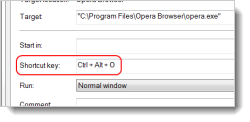
If you prefer using the keyboard over the mouse, you can use the keyboard to quickly and easily open your favorite programs. The following article shows you how to set up keyboard shortcuts to open applications in Windows.
如果您更喜欢使用键盘而不是鼠标,则可以使用键盘快速轻松地打开自己喜欢的程序。 下面的文章向您展示如何设置键盘快捷方式以在Windows中打开应用程序。
Create Keyboard Shortcuts to Applications in Windows
在Windows中创建自定义Windows键盘快捷键 (Create Custom Windows Key Keyboard Shortcuts in Windows)
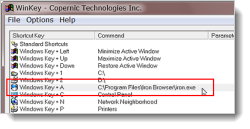
We just showed you how to create keyboard shortcuts to your favorite applications. You can also easily create shortcuts to open programs and folders using a tool called WinKey. It allows you to create shortcuts using the Windows key to access your favorite programs and folders. You can also view a list of the Windows key shortcuts currently assigned. The following article shows you how to use this tool to create shortcuts in just a few steps and no programming.
我们刚刚向您展示了如何为自己喜欢的应用程序创建键盘快捷键。 您也可以使用称为WinKey的工具轻松创建快捷方式来打开程序和文件夹。 它允许您使用Windows键创建快捷方式来访问您喜欢的程序和文件夹。 您还可以查看当前分配的Windows快捷键列表。 下一篇文章向您展示如何使用此工具以仅需几个步骤而无需编程即可创建快捷方式。
Create Custom Windows Key Keyboard Shortcuts in Windows
在Windows 7和Vista上禁用Win + X快捷键 (Disable Win+X Shortcut Keys on Windows 7 and Vista)
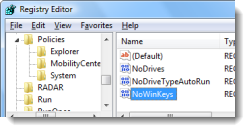
We just showed you how to create custom Windows key keyboard shortcuts. There are also existing Windows key shortcuts in both Windows 7 and Vista. If you want to disable the Windows key shortcuts, there is a simple way to do it. The following article describes how to do this using a registry hack and also provides a downloadable registry file that applies the hack automatically.
我们刚刚向您展示了如何创建自定义Windows键键盘快捷键。 Windows 7和Vista中也都存在Windows快捷键。 如果要禁用Windows快捷键,则有一种简单的方法。 下面的文章介绍了如何使用注册表hack来执行此操作,还提供了可自动应用该hack的可下载注册表文件。
Disable Win+X Shortcut Keys on Windows 7 or Vista
创建快捷方式或热键以打开或关闭桌面图标 (Create a Shortcut or Hotkey to Turn the Desktop Icons On or Off)
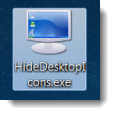
If you need to clear your desktop often, you may want a shortcut to quickly hide the desktop icons without going through the context menu. For example, you may want to hide all the desktop icons to take a screenshot of a window against the Windows desktop background. The following article shows you a quick and easy way to create a shortcut to show or hide the desktop icons.
如果您需要经常清理桌面,则可能需要快捷方式来快速隐藏桌面图标,而无需通过上下文菜单。 例如,您可能想要隐藏所有桌面图标以对Windows桌面背景进行窗口截图。 下一篇文章向您展示一种创建显示或隐藏桌面图标的快捷方式的快速简便的方法。
Create a Shortcut or Hotkey to Turn the Desktop Icons On or Off
在Windows中创建不需要UAC提示的管理员模式快捷方式 (Create Administrator Mode Shortcuts That Don’t Require UAC Prompts in Windows)
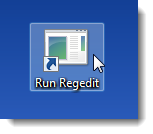
If you often or run tools that require administrative privileges, you probably get annoyed at having to go through the User Account Control (UAC) dialog box every time. If you know that what you are doing is safe and you trust the tool you are using, you can easily set up a shortcut that will run the tool in administrator mode that doesn’t prompt you with the UAC dialog box.
如果您经常或运行需要管理特权的工具,则可能每次都必须通过“用户帐户控制(UAC)”对话框而感到烦恼。 如果您知道自己的工作是安全的并且信任所使用的工具,则可以轻松设置一个快捷方式,该快捷方式将以管理员模式运行该工具,而不会在UAC对话框中提示您。
This is done by setting up a scheduled task to run the application in Administrator Mode and then setting up a separate shortcut that runs the scheduled task. The following article shows you how to do this in Windows Vista, but it should also work in Windows 7.
这是通过设置计划任务以在管理员模式下运行该应用程序,然后设置一个单独的快捷方式来运行计划任务来完成的。 下面的文章向您展示如何在Windows Vista中执行此操作,但它在Windows 7中也应适用。
Create Administrator Mode Shortcuts Without UAC Prompts in Windows 7 or Vista
在Windows 7或Vista中创建没有UAC提示的管理员模式快捷方式
创建快捷方式以禁用/启用屏幕保护程序 (Create a Shortcut to Disable / Enable the Screensaver)

How often has the screensaver come on while you were burning a CD or DVD or downloading a large file for which you wanted to monitor the progress? You have to fool the computer into not starting the screensaver by moving the mouse every certain number of minutes. Wouldn’t it be easier to have a quick way to disable the screensaver?
刻录CD或DVD或下载要监视进度的大文件时,屏幕保护程序多久启动一次? 您必须通过每隔一定的分钟数移动鼠标来欺骗计算机,使其无法启动屏幕保护程序。 有一种快速的方法来禁用屏幕保护程序会更容易吗?
There is a small utility, called flipss.exe, that allows you to disable the screensaver using a command on the command line. The following article shows you how to use the utility to turn on and off the screensaver and how to manually create a shortcut for each task.
有一个小工具,名为flipss.exe,可让您使用命令行上的命令禁用屏幕保护程序。 下面的文章显示了如何使用该实用工具打开和关闭屏幕保护程序,以及如何为每个任务手动创建快捷方式。
Create Shortcut Icon to Disable / Enable the Screensaver
创建快捷方式以在Windows上启动不同的屏幕保护程序 (Create Shortcuts to Start Different Screensavers on Windows)
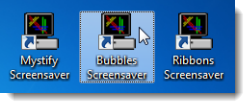
We just showed you how to create shortcuts to quickly disable and enable the screensaver in Windows. You can also create shortcuts to start specific screensavers. The following article shows you how to do this. The procedure described should work for Windows 7, Vista, and even XP.
我们刚刚向您展示了如何创建快捷方式以在Windows中快速禁用和启用屏幕保护程序。 您也可以创建快捷方式以启动特定的屏幕保护程序。 下面的文章显示了如何执行此操作。 所描述的过程应适用于Windows 7,Vista甚至XP。
Create Icons to Start the Screensaver on Windows 7 or Vista
创建图标以在Windows 7或Vista上启动屏幕保护程序
使用键盘快捷键更改桌面分辨率 (Change Desktop Resolution With a Keyboard Shortcut)
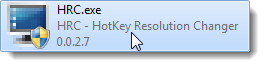
Do you change your screen resolution often? If so, there’s a tool, called HotKey Resolution Changer, that will make your life easier. It allows you to create keyboard shortcuts for your most-used resolutions. The following article shows you how to use the tool to do this.
您是否经常更改屏幕分辨率? 如果是这样,有一个名为HotKey Resolution Changer的工具可以使您的生活更轻松。 它使您可以为最常用的分辨率创建键盘快捷键。 下一篇文章向您展示如何使用该工具执行此操作。
Change Desktop Resolution With a Keyboard Shortcut
为Windows资源管理器创建“向上”键盘快捷键 (Create an “Up” Keyboard Shortcut for Windows Explorer)
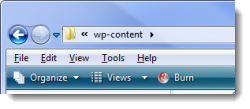
In Windows 7 and Vista, the “Up” button was removed from Windows Explorer. You can click a directory in the path to go back up to that directory, simulating the “Up” button. However, if you have resized your Explorer window so the whole path doesn’t show, or you’ve tiled windows, you may not be able to click on the directory you want.
在Windows 7和Vista中,“向上”按钮已从Windows资源管理器中删除。 您可以单击路径中的目录以模拟“向上”按钮返回到该目录。 但是,如果您调整了资源管理器窗口的大小,因此无法显示整个路径,或者您将窗口平铺了,则可能无法单击所需的目录。
There is a keyboard shortcut that replaces the missing “Up” button. The following article shows you the shortcut, in addition to other useful shortcuts.
有一个键盘快捷键可以代替缺少的“向上”按钮。 除其他有用的快捷方式之外,下面的文章还向您显示了该快捷方式。
The “Up” Keyboard Shortcut for Windows 7 or Vista Explorer
Windows 7或Vista Explorer的“上”键盘快捷键
创建键盘快捷方式以访问隐藏的桌面图标和文件 (Create a Keyboard Shortcut to Access Hidden Desktop Icons and Files)
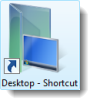
Putting shortcuts on the desktop is a convenient way to access your most-often used programs and files. Sometimes, you might even save files directly to the desktop for easy access. However, you might also like a clean desktop. You can hide desktop icons and files and quickly access them while hidden using a custom keyboard shortcut you create without using any extra software. The following article shows you how to do this.
在桌面上放置快捷方式是访问常用程序和文件的便捷方式。 有时,您甚至可以将文件直接保存到桌面以方便访问。 但是,您可能还喜欢干净的台式机。 您可以隐藏桌面图标和文件,并在隐藏时使用创建的自定义键盘快捷键快速访问它们,而无需使用任何其他软件。 下面的文章显示了如何执行此操作。
Create a Keyboard Shortcut to Access Hidden Desktop Icons and Files
在Windows 7或Vista中将主目录图标添加到桌面 (Add a Home Directory Icon to the Desktop in Windows 7 or Vista)
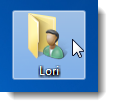
In Windows XP, the Home directory was hidden and was not meant to be used. That changed in Windows 7 and Vista and the Home directory is now accessible. Some locations, such as the Downloads directory, are only accessible through your Home directory. Therefore, it would be helpful to put a shortcut to the Home directory on your desktop for quick access. The following article shows you how to do this.
在Windows XP中,主目录是隐藏的,不能使用。 在Windows 7和Vista中已更改,现在可以访问主目录。 某些位置(例如“下载”目录)只能通过您的主目录访问。 因此,将快捷方式放置到桌面上的主目录以快速访问将很有帮助。 下面的文章显示了如何执行此操作。
Add Home Directory Icon to the Desktop in Windows 7 or Vista
在Windows中创建快捷方式或热键以清除剪贴板 (Create a Shortcut or Hotkey to Clear the Clipboard in Windows)
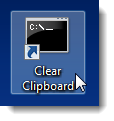
If you share your computer and you’ve copied data to the clipboard that you don’t want to leave there for other users to see, a quick way to clear the clipboard would be useful. Wouldn’t it be handy to have a shortcut or hotkey to clear it? There is a way to use the built-in clip.exe utility in Windows 7 and Vista to clear the clipboard. The utility is not really meant to clear the clipboard, but using the command line and a shortcut, the following article shows you how to make the clip.exe utility clear your clipboard quickly and easily.
如果您共享计算机,并且已将数据复制到剪贴板,而您不想将其留给其他用户查看,则快速清除剪贴板的方法将非常有用。 拥有快捷键或热键来清除它是否方便? 有一种方法可以使用Windows 7和Vista中的内置clip.exe实用工具清除剪贴板。 该实用程序并不是真的要清除剪贴板,而是使用命令行和快捷方式,下面的文章向您展示如何使clip.exe实用程序快速,轻松地清除剪贴板。
Create a Shortcut or Hotkey to Clear the Clipboard in Windows
创建快捷方式或热键以使Windows中的系统卷静音 (Create a Shortcut or Hotkey to Mute the System Volume in Windows)
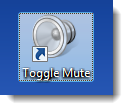
If you’re playing music on your computer when the phone rings, or someone knocks on the door, it may take too long to find the speaker switch or the pause button in the software. You can easily create a shortcut with a hotkey that will quickly mute the system volume in Windows. The following article shows you how to do that.
如果在电话响起时正在计算机上播放音乐,或者有人敲门,则可能需要很长时间才能在软件中找到扬声器开关或暂停按钮。 您可以使用热键轻松创建快捷方式,该快捷方式将使Windows中的系统音量快速静音。 下一篇文章向您展示如何做到这一点。
Create a Shortcut or Hotkey to Mute the System Volume in Windows
创建快捷方式和热键以关闭监视器 (Create a Shortcut and Hotkey to Turn Off the Monitor)
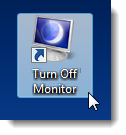
Do you like to leave your computer on all the time with your programs and files open, ready for you continue what you were doing at a later time? If so, you might find it a pain to use the power buttons on your monitor all the time, especially if you have multiple monitors. You can use the Windows key + L to lock the screen, but that does not shut the monitor off.
您是否想让程序和文件始终处于打开状态,以便以后继续执行操作? 如果是这样,您可能会发现一直使用显示器上的电源按钮会很麻烦,尤其是当您有多台显示器时。 您可以使用Windows键+ L锁定屏幕,但这不会关闭显示器。
The following article shows you how to create a shortcut with a hotkey combination that just shuts off the monitor and one that locks the screen and shuts the monitor off at once.
下面的文章向您展示如何使用热键组合创建一个快捷方式,该快捷方式仅会关闭监视器,而一个快捷键会锁定屏幕并立即关闭监视器。
Create a Shortcut or Hotkey to Turn Off the Monitor
创建快捷方式或热键以切换电源计划 (Create a Shortcut or Hotkey to Switch Power Plans)
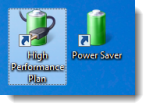
If you’re using a laptop and it’s plugged in, you probably would like to use the High Performance power plan. However, if you switch to using the battery, it’s helpful to have a quick way to switch to the Power Saver power plan. You can create shortcuts with hotkeys to quickly switch to each type of power plan. The following article shows you how to do so.
如果您使用的是笔记本电脑且已插入电源,则可能要使用高性能电源计划。 但是,如果您切换为使用电池,则有一种快速的方法可以切换到节电计划。 您可以使用热键创建快捷方式,以快速切换到每种电源计划。 下一篇文章向您展示如何做到这一点。
Create a Shortcut or Hotkey to Switch Power Plans
创建快捷方式图标或热键以打开或关闭Windows 7 / Vista防火墙 (Create a Shortcut Icon or Hotkey to Turn Windows 7 / Vista Firewall On or Off)

If you’re having network problems in Windows, one of the first things to do when troubleshooting is to disable the built-in firewall. Instead of drilling down to the screen in the Control Panel to turn off the firewall, wouldn’t it be handy to have some shortcuts that allow you to quickly disable and enable the firewall?
如果您在Windows中遇到网络问题,排查故障时要做的第一件事就是禁用内置防火墙。 与其深入控制面板中的屏幕以关闭防火墙,不如拥有一些快捷方式来快速禁用和启用防火墙,这不是很方便吗?
There is a built-in utility, called netsh, that is used on the command line for advanced networking functions. You can also use it to disable and enable the firewall, when you apply the appropriate parameters. The following article shows you how to do this.
有一个称为netsh的内置实用程序,可在命令行上用于高级网络功能。 应用适当的参数时,还可以使用它禁用和启用防火墙。 下面的文章显示了如何执行此操作。
NOTE: Once you are done troubleshooting, don’t forget to turn the firewall back on, especially if you access public wireless networks.
注意:完成故障排除后,请不要忘记重新打开防火墙,尤其是在您访问公用无线网络时。
Create a Shortcut Icon or Hotkey to Turn Windows 7 / Vista Firewall On or Off
创建快捷方式图标或热键以打开或关闭Windows 7 / Vista防火墙
指定用于在Windows资源管理器中创建新文件夹的热键 (Specify a Hotkey for Creating New Folder in Windows Explorer)
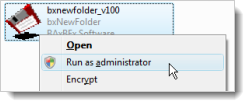
When organizing your files in Windows Explorer, you may create a lot of new folders. If you’ve wanted a hotkey to quickly create a new folder, we have some solutions for you. In Windows 7, a shortcut key combination is natively included. If you are using Vista or XP, there are a couple of solutions. The following article shows you the shortcut key combination for Windows 7 and how to create a hotkey in Vista and XP using the built-in accelerator keys or using a small, freeware application called bxNewFolder.
在Windows资源管理器中整理文件时,您可能会创建许多新文件夹。 如果您想通过热键快速创建新文件夹,我们可以为您提供一些解决方案。 在Windows 7中,本机包含快捷键组合。 如果您使用的是Vista或XP,则有两种解决方案。 下面的文章向您展示Windows 7的快捷键组合,以及如何使用内置的加速键或使用名为bxNewFolder的小型免费软件应用程序在Vista和XP中创建热键。
Hotkey for Creating New Folder in Windows Explorer
使用键盘技巧将放错位置的屏幕外窗口带回桌面 (Use a Keyboard Trick to Bring Misplaced Off-Screen Windows Back to Your Desktop)
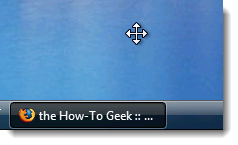
When you hook up your laptop to a secondary monitor or a bigger monitor, some windows on your desktop may end up off the laptop screen when you go back to using the laptop’s screen. You forgot to move the windows back to a position where they will be visible on the laptop screen. There’s a simple trick you can use to get the windows to be visible on the laptop screen without having to hook up to the other monitor again. The following article shows you this trick.
当您将笔记本电脑连接到次要显示器或更大的显示器时,当您重新使用笔记本电脑的屏幕时,台式机上的某些窗口可能最终不在笔记本电脑的屏幕上。 您忘记将窗口移回在笔记本电脑屏幕上可见的位置。 您可以使用一个简单的技巧来使窗口在笔记本电脑的屏幕上可见,而不必再次挂接到另一台显示器。 下面的文章向您显示此技巧。
Bring Misplaced Off-Screen Windows Back to Your Desktop (Keyboard Trick)
创建快捷方式或热键以在Windows中打开任务管理器的“所有用户”视图 (Create a Shortcut or Hotkey to Open the Task Manager’s “All Users” View in Windows)
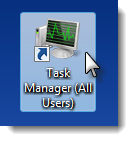
Generally, when you open Task Manager and view the running processes, they are only the processes running in the current account. If you share a computer, and the other users leave their accounts logged in, you may want to view what processes are running in their accounts. You can open Task Manager to an “All Users” view that displays the processes running in all accounts for users that are logged in.
通常,当您打开任务管理器并查看正在运行的进程时,它们仅是当前帐户中正在运行的进程。 如果您共享一台计算机,而其他用户仍保留其帐户登录,则可能要查看其帐户中正在运行哪些进程。 您可以将“任务管理器”打开到“所有用户”视图,该视图显示已登录用户在所有帐户中运行的进程。
The following article shows you how to set up a shortcut that opens the Task Manager in administrator mode so all processes running on the computer in any logged in account is shown on the Processes tab. You can also create a shortcut that doesn’t require you to go through the UAC dialog box, as discussed in the “Create Administrator Mode Shortcuts That Don’t Require UAC Prompts in Windows” tip earlier in this article.
下一篇文章向您展示如何设置以管理员模式打开任务管理器的快捷方式,以便在“进程”选项卡上显示以任何登录帐户在计算机上运行的所有进程。 您还可以创建不需要浏览UAC对话框的快捷方式,如本文前面的“在Windows中创建不需要UAC提示的管理员模式快捷方式”中所述。
Create a Shortcut or Hotkey to Open Task Manager’s “All Users” View in Windows 7 or Vista
创建快捷方式或热键以在Windows 7或Vista中打开任务管理器的“所有用户”视图
您可能不知道的20个Windows键盘快捷键 (20 Windows Keyboard Shortcuts You Might Not Know)
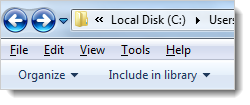
We’ll end this collection of shortcuts and hotkeys with a bonus article that provides you with 20 more keyboard shortcuts. Using keyboard shortcuts rather than the mouse may help reduce wrist fatigue.
我们将以一篇奖励文章结束该快捷键和热键集合,为您提供20多个键盘快捷键。 使用键盘快捷键而不是鼠标可以帮助减轻手腕疲劳。
20 Windows Keyboard Shortcuts You Might Not Know
These shortcuts and hotkeys should help you work faster and more efficiently.
这些快捷方式和热键应帮助您更快,更高效地工作。
翻译自: https://www.howtogeek.com/97496/20-of-the-best-of-shortcut-and-hotkey-tips-for-your-windows-pc/
windows全局热键







 本文汇总了20个最佳的Windows快捷键和热键,包括创建应用程序快捷方式、自定义Windows键快捷键、禁用Win+X快捷键、管理桌面图标、创建管理员模式快捷方式、切换电源计划等,旨在提高在Windows操作系统中的工作效率。
本文汇总了20个最佳的Windows快捷键和热键,包括创建应用程序快捷方式、自定义Windows键快捷键、禁用Win+X快捷键、管理桌面图标、创建管理员模式快捷方式、切换电源计划等,旨在提高在Windows操作系统中的工作效率。














 596
596

 被折叠的 条评论
为什么被折叠?
被折叠的 条评论
为什么被折叠?








