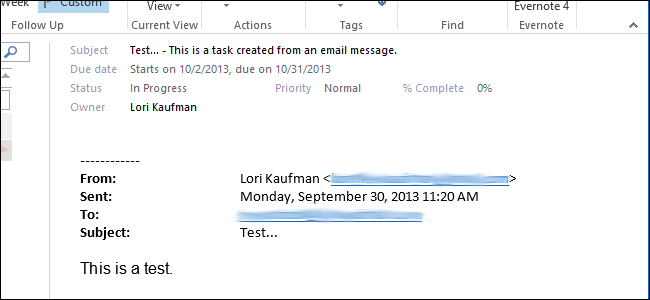
If you need to do something related to an email message you received, you can easily create a task from the message in Outlook. A task can be created that contains all the content of the message without requiring you to re-enter the information.
如果您需要执行与收到的电子邮件相关的操作,则可以轻松地从Outlook中的消息创建任务。 可以创建一个包含消息所有内容的任务,而无需您重新输入信息。
Creating a task in Outlook from an email message is different from flagging the message. As it says on Microsoft’s site:
在Outlook中从电子邮件中创建任务与标记邮件不同。 正如微软网站上所说:
“When you flag an email message, the message appears in the To-Do List in Tasks and on the Tasks peek. However, if you delete the message, it also disappears from the To-Do List in Tasks and on the Tasks peek. Flagging a message doesn’t create a separate task.”
“当您标记电子邮件时,该消息将显示在“任务”的“任务列表”中以及“任务”透视图中。 但是,如果删除该消息,该消息也会从“任务”和“任务”透视图中的“任务列表”中消失。 标记邮件不会创建单独的任务。”
Using the method described below to create a task from an email message, the task is separate from the message. The original message can be deleted or changed and the related task will not be affected.
使用下面描述的方法从电子邮件创建任务,该任务与消息是分开的。 可以删除或更改原始消息,并且相关任务不会受到影响。
In Outlook, make sure the Mail section is active. If not, click Mail on the Navigation Bar at the bottom of the Outlook window. Then, click on the message you want to add to a task and drag it to Tasks on the Navigation Bar.
在Outlook中,确保“邮件”部分处于活动状态。 如果不是,请单击Outlook窗口底部导航栏上的Mail。 然后,单击要添加到任务的消息,然后将其拖动到导航栏上的任务。
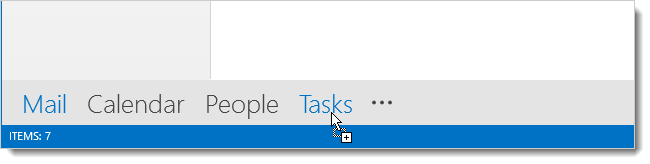
A new Task window displays containing the email message and allowing you to enter the subject of the task, the Start and Due dates, Status, Priority, among other settings. When you have specified the settings for the task, click Save & Close in the Actions section of the Task tab.
将显示一个新的“任务”窗口,其中包含电子邮件,并允许您输入任务的主题,“开始和截止日期”,“状态”,“优先级”以及其他设置。 指定任务的设置后,在“任务”选项卡的“操作”部分中单击“保存并关闭”。
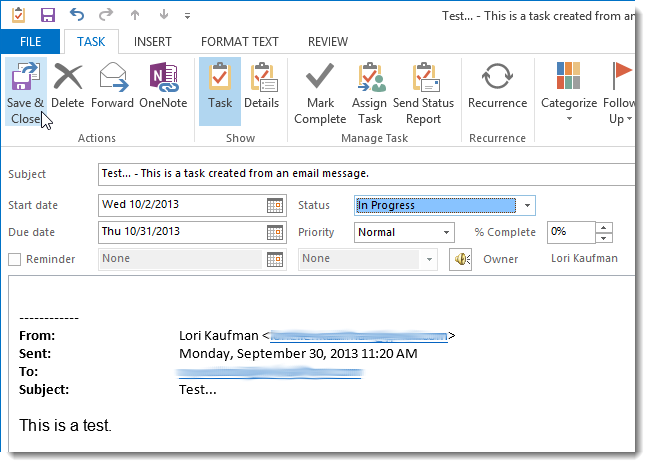
When the Task window closes, the Mail section is still active. If you move your mouse over Tasks on the Navigation Bar, a snippet from the new task displays in a popup window (the Task peek). Click Tasks to go to the Tasks section of Outlook.
当“任务”窗口关闭时,“邮件”部分仍处于活动状态。 如果将鼠标移到导航栏上的“任务”上,则新任务的摘要将显示在弹出窗口中(“任务”查看)。 单击“任务”以转到Outlook的“任务”部分。
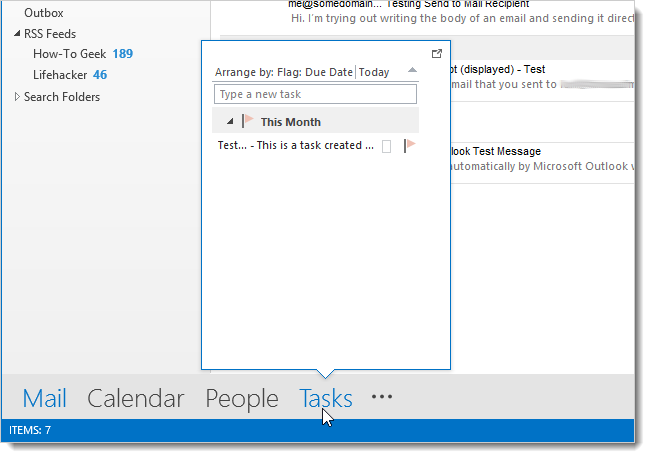
The To-Do List displays with your newly-added task listed in the middle pane. The right pane displays the details of the task and the contents of the message included in the task (as pictured at the beginning of this article).
待办事项列表随即显示,中间窗格中列出了新添加的任务。 右窗格显示任务的详细信息以及任务中包含的消息的内容(如本文开头所示)。
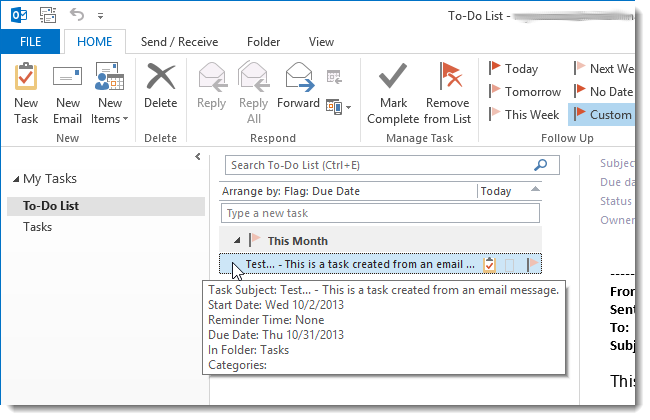
Click on Tasks to see a complete listing of all your tasks, including the one you just added from your email message.
单击“任务”以查看所有任务的完整列表,包括刚刚从电子邮件中添加的任务。
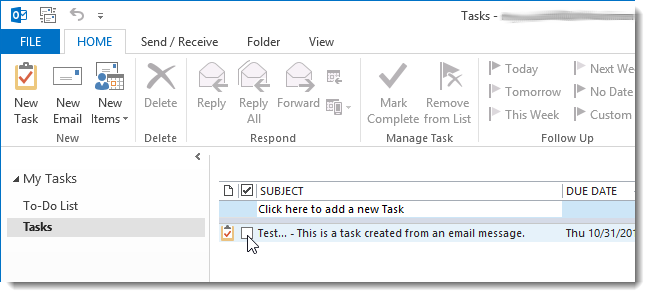
Note that attachments in an email message added to a new task are not copied to the task. You can also create new tasks by dragging contacts, calendar items, and notes to Tasks on the Navigation Bar.
请注意,电子邮件中添加到新任务的附件不会复制到该任务。 您还可以通过将联系人,日历项和便笺拖动到导航栏上的“任务”来创建新任务。
翻译自: https://www.howtogeek.com/173308/how-to-create-a-task-from-an-email-message-in-outlook-2013/





















 1511
1511

 被折叠的 条评论
为什么被折叠?
被折叠的 条评论
为什么被折叠?








