
table标题行和标题列
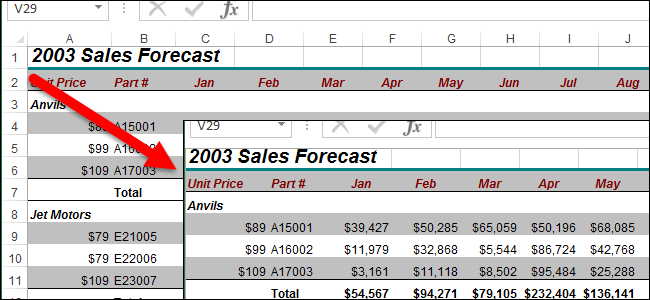
The headers (numbered rows and lettered columns) in Excel worksheets make it easy to view and reference your data. However, there may be times when the headers are distracting and you don’t want them to display. They are easy to hide and we’ll show you how.
Excel工作表中的标题(带编号的行和带字母的列)使您可以轻松查看和引用数据。 但是,有时标题会分散您的注意力,并且您不希望它们显示。 它们很容易隐藏,我们将向您展示如何。
Open the Excel workbook containing the worksheet on which you want to hide the headers. You can activate the worksheet you want by clicking the appropriate tab at the bottom of the Excel window, but you don’t have to. You’ll see why later.
打开包含要在其上隐藏标题的工作表的Excel工作簿。 您可以通过单击Excel窗口底部的相应选项卡来激活所需的工作表,但不必这样做。 稍后您会看到原因。
Click the “File” tab.
点击“文件”标签。
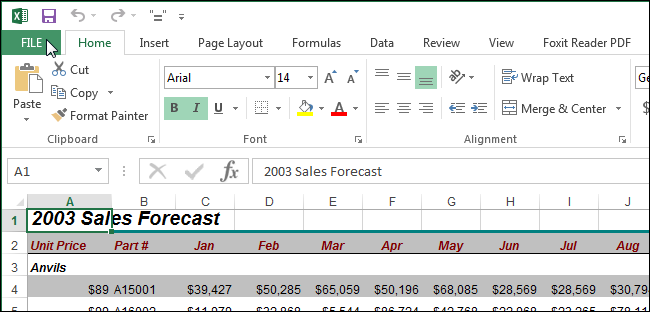
On the backstage screen, click “Options” in the list of items on the left.
在后台屏幕上,单击左侧项目列表中的“选项”。
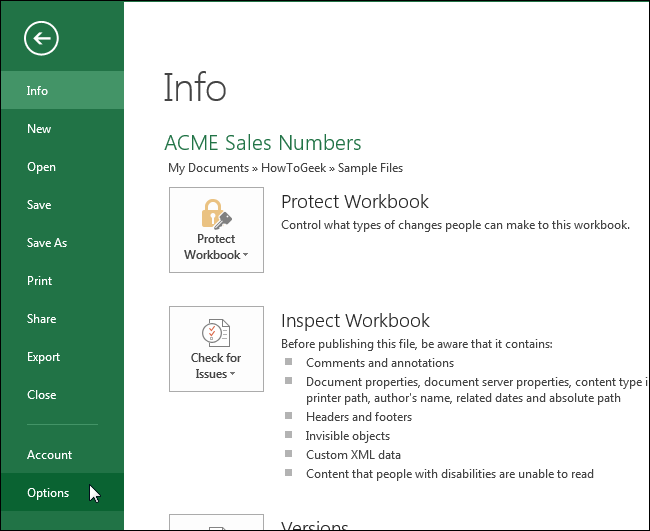
On the “Excel Options” dialog box, click “Advanced” in the list of items on the left.
在“ Excel选项”对话框中,在左侧的项目列表中单击“高级”。
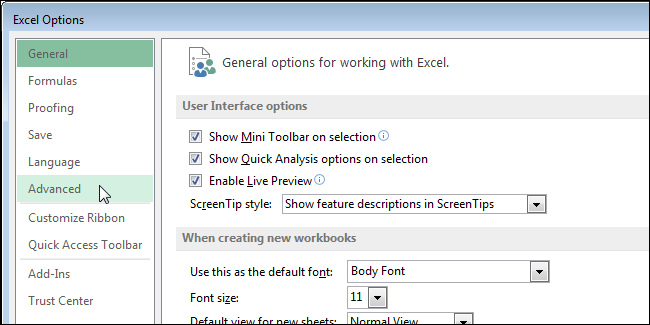
Scroll down to the “Display options for this worksheet” section. If you activated the worksheet for which you want to hide the headers, it’s displayed in the drop-down list on the section heading bar. If not, select the worksheet you want from the drop-down list.
向下滚动到“显示此工作表的选项”部分。 如果您激活了要隐藏标题的工作表,它将显示在节标题栏的下拉列表中。 如果不是,请从下拉列表中选择所需的工作表。
NOTE: All worksheets in all open workbooks display in the drop-down list. You can select a worksheet from any open workbook.
注意:所有打开的工作簿中的所有工作表将显示在下拉列表中。 您可以从任何打开的工作簿中选择一个工作表。
Click the “Show row and column headers” check box so there is NO check mark in the box.
单击“显示行标题和列标题”复选框,以使该框中没有复选标记。
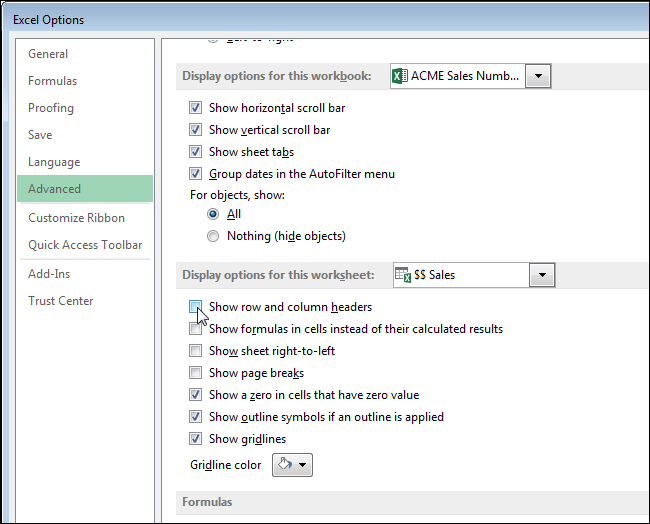
Click “OK” to accept the change and close the “Excel Options” dialog box.
单击“确定”接受更改,然后关闭“ Excel选项”对话框。
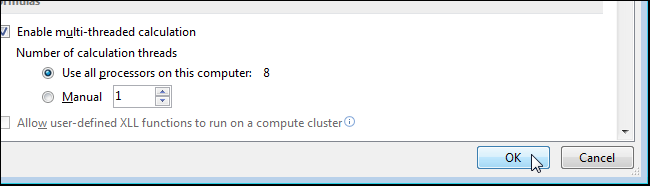
The row and column headers are hidden from view on the selected worksheet. If you activate another worksheet, the row and column headers display again. You can only hide the headers in one worksheet at a time, not all worksheets at once.
在选定工作表的视图中,行和列标题是隐藏的。 如果您激活另一个工作表,则会再次显示行标题和列标题。 您一次只能将一个标题隐藏在一个工作表中,而不能一次隐藏所有工作表。
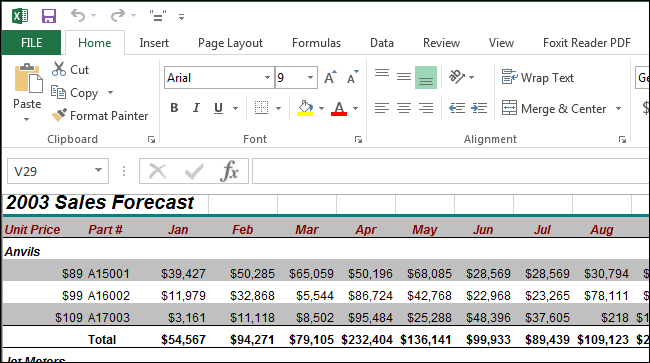
Note that Excel does not allow you to show or hide just the row headers or just the column headers. Both the row and columns headers are either displayed or hidden.
请注意,Excel不允许您仅显示或隐藏行标题或仅列标题。 行标题和列标题都显示或隐藏。
You can also hide comments, formulas, overflow text, and gridlines in Excel, as well as hide the worksheet tabs, worksheets, and even entire workbooks.
您还可以在Excel中隐藏注释,公式,溢出文本和网格线 ,以及隐藏工作表标签 , 工作表,甚至整个工作簿 。
翻译自: https://www.howtogeek.com/220829/how-to-show-and-hide-row-and-column-headers-in-excel/
table标题行和标题列





















 269
269











 被折叠的 条评论
为什么被折叠?
被折叠的 条评论
为什么被折叠?








