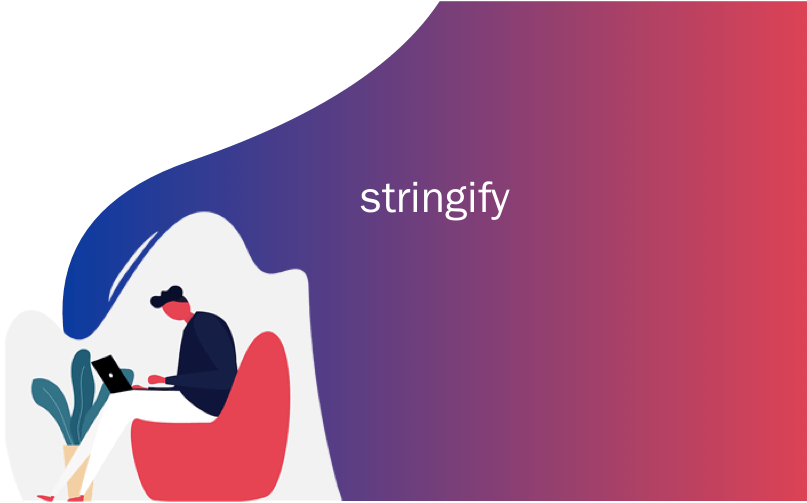
stringify
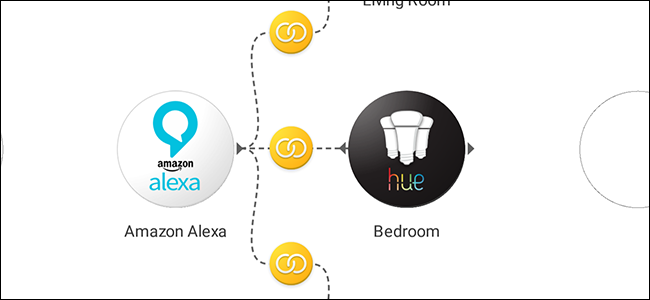
Every night when I go to bed, I want to turn all of my lights off…except the bedroom light. I wan to turn that light on at bedtime. Using Stringify, I can finally create a single voice command that turns some lights off, and others on.
每天晚上,上床睡觉时,我都想关闭所有的灯……卧室的灯除外。 我想在睡前把灯打开 。 使用Stringify,我最终可以创建一个语音命令,该命令可以关闭某些灯光,而另一些则打开。
Philips Hue can turn multiple lights on or off with Alexa, but it can’t do both with one voice action. That’s where Stringify comes in. Stringify is an extra powerful automation tool that lets you tie all of your smart gadgets and online services together. If you’ve never used it before, check out our primer on it here, then come back here to build the Flow.
飞利浦Hue可以使用Alexa打开或关闭多个灯光,但不能通过一个语音动作同时打开和关闭多个灯光。 这就是Stringify的用武之地。Stringify是一个功能强大的自动化工具,可让您将所有智能小工具和在线服务绑定在一起。 如果您以前从未使用过它, 请在此处查看我们的入门文章 ,然后返回此处以构建Flow。
For this Stringify Flow, we’re going to change several lights at once to create a scene. Stringify can turn multiple lights on or off, change their brightness, or change a light’s color all with a single command. Depending on how many smart lights you have and what your daily routines are like, you could use this same principle to build a bunch of different types of commands. For example:
对于此Stringify Flow,我们将一次更改多个灯光以创建一个场景。 Stringify可以使用一个命令打开或关闭多个灯光,更改其亮度或更改灯光的颜色。 根据您拥有多少个智能灯以及您的日常工作情况,可以使用相同的原理来构建一堆不同类型的命令。 例如:
Turn off the house lights before bed. A bed time Flow could turn off all the lights in your living room and turn on the bedroom lights.
睡前关掉房灯。 睡觉时间Flow可以关闭客厅的所有灯,并打开卧室的灯。
Activate theater-style lighting for movie time. You could use a Flow to turn off the overhead living room lights and turn on your TV’s bias lighting to get ready to watch a movie.
激活电影时间的剧院式照明。 您可以使用Flow来关闭头顶上的客厅灯,并打开电视的偏光灯,以准备好看电影。
Dim the lights for cozy reading. With a single command, you could turn off your overhead living room lights, but set a single lamp next to the couch to a low light so you can read.
调暗灯光以舒适地阅读。 使用单个命令,您可以关闭头顶起居室的灯,但将沙发旁的单个灯设置为弱光,以便阅读。
The process to create all of these types of scenes (and plenty more) is largely the same, but we’ll demonstrate with a simple bedtime routine. For this, you’ll need to add your smart lights and voice assistant to your Stringify Things (we’ll use Philips Hue and Alexa to demonstrate). To get started, open the Stringify app on your phone. Tap the circular plus button at the bottom and tap “Create a new Flow.”
创建所有这些类型的场景(还有更多)的过程基本相同,但是我们将通过一个简单的就寝程序进行演示。 为此,您需要在Stringify Things中添加智能灯和语音助手(我们将使用Philips Hue和Alexa进行演示)。 首先,请在手机上打开Stringify应用。 点击底部的加号按钮,然后点击“创建新流程”。
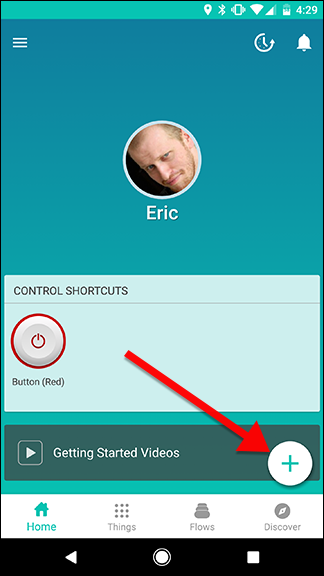
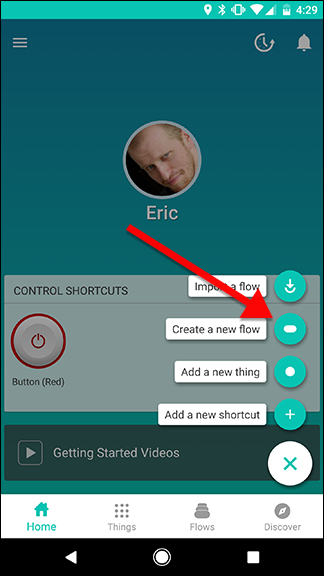
At the top of the screen, tap “Name your flow” and give it a name.
在屏幕顶部,点击“命名您的流”并为其命名。
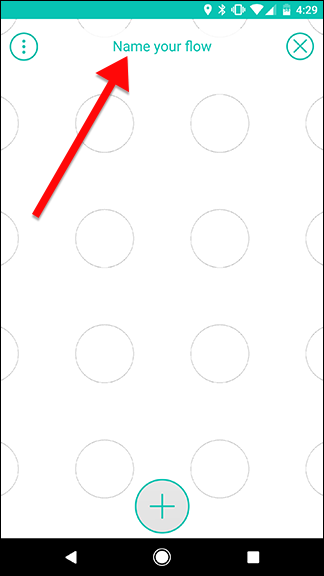
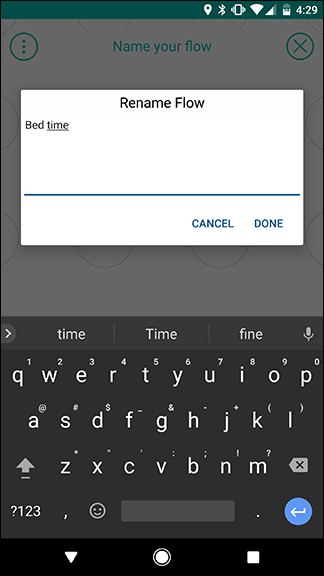
At the bottom of the screen, tap the big plus button to add your Things.
在屏幕底部,点击加号按钮以添加您的事物。
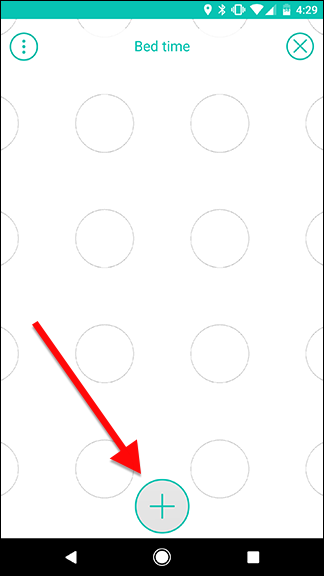
From the list of your Things, add Alexa and all the lights you want to change. You can also use Google Assistant instead of Alexa to do the same thing, if you have a Google Home instead or want to activate this Flow from your phone.
从“事物”列表中,添加Alexa和所有要更改的灯光。 如果您有Google Home,或者想通过手机激活此Flow,也可以使用Google Assistant而不是Alexa进行相同的操作。
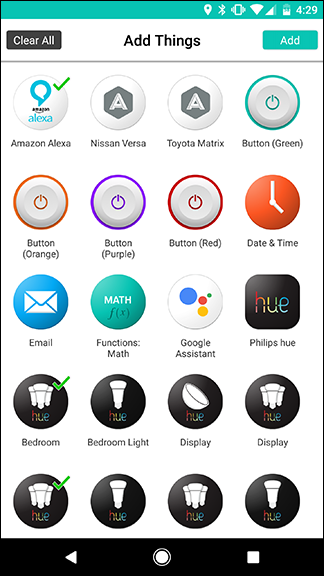
Once you’re back on the circle grid page, drag Alexa out onto one of the circle. Tap the gear icon that’s poking out from behind the Alexa logo.
返回圆形网格页面后,将Alexa拖出到一个圆形上。 点击从Alexa徽标后面弹出的齿轮图标。
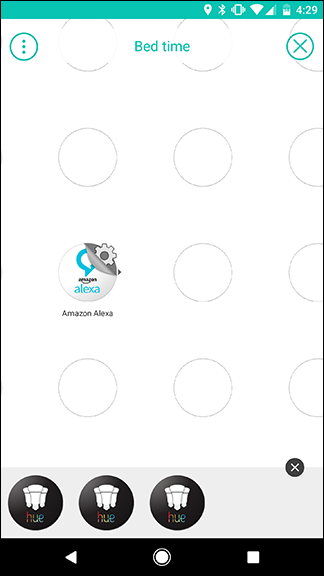
Tap “Ask Alexa to run a flow,” the only trigger on this page.
点击“询问Alexa运行流”,此页面上唯一的触发器。
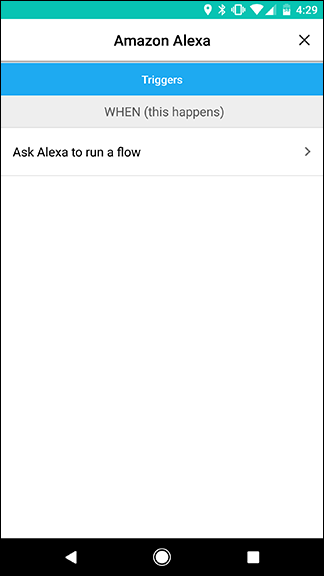
On the next page, you can create your own custom voice command. Enter your activation phrase under “Trigger Words.” In this case, we’re using “bed time.” Once you’re done, tap Save.
在下一页上,您可以创建自己的自定义语音命令。 在“触发词”下输入您的激活短语。 在这种情况下,我们使用的是“就寝时间”。 完成后,点击“保存”。
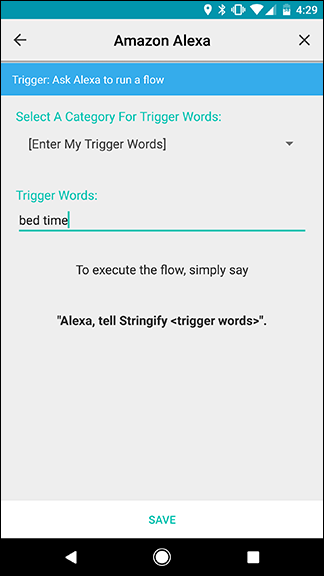
Next, drag your smart lights out to the grid. As we covered in our initial guide, actions need to be to the right of triggers. In this case, we have three lights, so they should be placed in a vertical line to the right of Alexa as shown in the grid below.
接下来,将您的智能灯拖到网格中。 正如我们在初始指南中所述 ,操作必须在触发器的右边。 在这种情况下,我们有三盏灯,因此应将它们放置在Alexa右侧的垂直线上,如下图所示。
Once you’ve placed all the lights, tap on the gear icon for the first light.
放置所有灯后,请点击齿轮图标上的第一个灯。
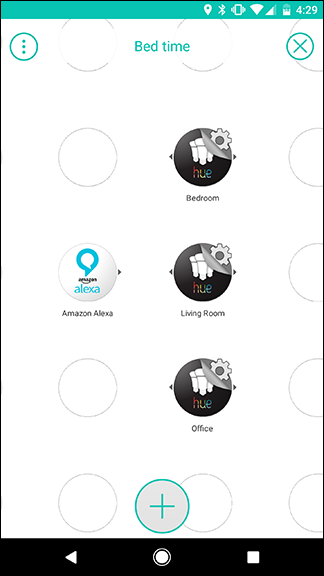
In the list of actions, choose either “Turn on the light” or “Turn off the light.” In this case, we want to turn the Living Room and Office off, but turn the Bedroom light on. On the second screen, tap Save at the bottom. Repeat these steps for each light in your Flow.
在操作列表中,选择“打开灯”或“关闭灯”。 在这种情况下,我们要关闭起居室和办公室,但要打开卧室灯。 在第二个屏幕上,点击底部的保存。 对Flow中的每个灯重复这些步骤。
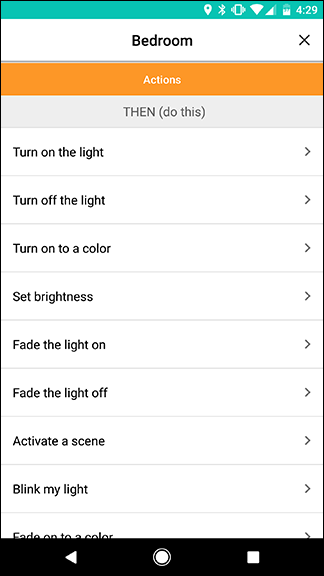

Back on the Flow grid, swipe across from the Alexa circle to each light one at a time, as shown below. Each swipe should create a link with a yellow circle between Alexa and the light you swiped to. When you’re finished, it should look like the image on the right. Tap Enable Flow when you’re finished.
返回“流”网格,一次从Alexa圆圈向每个轻扫一下,如下所示。 每次滑动都会在Alexa和您滑动到的灯光之间创建一个带有黄色圆圈的链接。 完成后,它应该看起来像右边的图像。 完成后,点击启用流程。
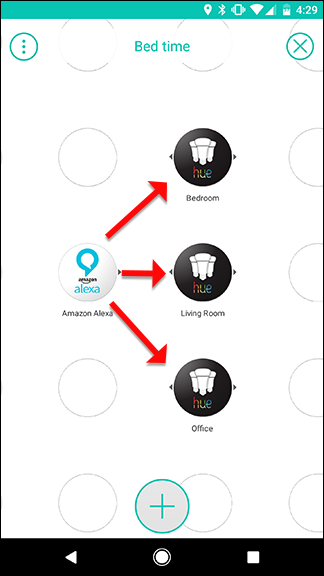
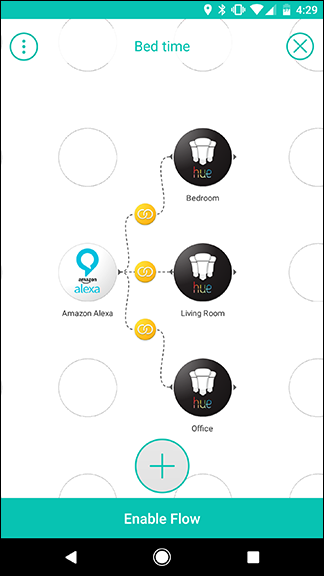
Now you can try out your flow! To activate it, say “Alexa, tell Stringify bed time.” Alexa will then pass the command on to Stringify and your lights should turn on or off appropriately. You can add as many lights as you want to your Flow. You can also mix and match actions. For example, you can turn one light on, turn another light off, set a third light to a certain color, and set a fourth light to a certain brightness all from one trigger.
现在,您可以尝试自己的流程了! 要激活它,请说“ Alexa,告诉Stringify上床时间。” 然后,Alexa会将命令传递给Stringify,并且您的灯应正确打开或关闭。 您可以向Flow中添加任意数量的灯光。 您还可以混合和匹配动作。 例如,您可以从一个触发器打开一个灯,关闭另一个灯,将第三个灯设置为某种颜色,然后将第四个灯设置为某种亮度。
翻译自: https://www.howtogeek.com/305831/how-to-turn-multiple-smart-lights-on-or-off-at-once-with-stringify/
stringify





















 4475
4475

 被折叠的 条评论
为什么被折叠?
被折叠的 条评论
为什么被折叠?








