
nest keyword
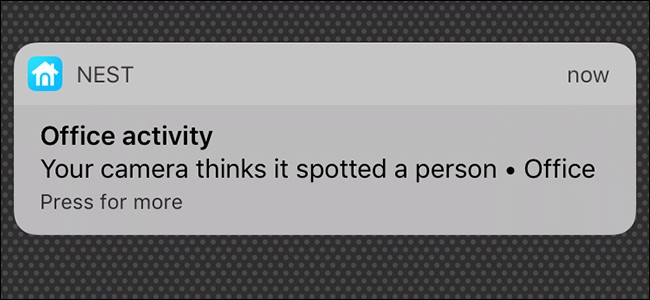
Depending on where you have your Nest Cam set up, you might receive more notifications than you really need. However, you can customize your Nest Cam notifications so that you only the receive the ones that you truly care about at times when you need them.
根据您设置Nest Cam的位置,您可能会收到比实际需要更多的通知。 但是,您可以自定义Nest Cam通知,以便仅在需要时才收到您真正关心的通知。
You can choose what kind of alerts you want, when you want to receive them, and how you want to receive them. Here’s how to customize it all.
您可以选择所需的警报类型,何时接收以及如何接收。 这是自定义所有内容的方法。
First, open up the Nest app on your phone and tap on your Nest Cam’s live view.
首先,在手机上打开Nest应用,然后点击Nest Cam的实时视图。
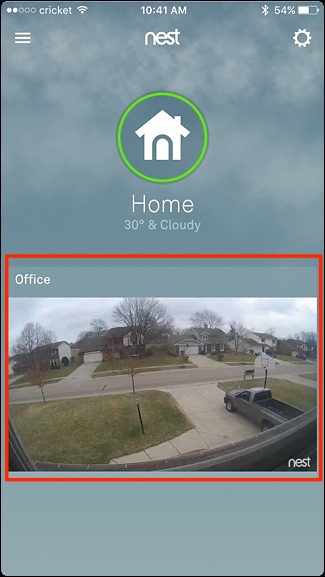
Tap on the settings gear icon in the top-right corner of the screen.
点击屏幕右上角的设置齿轮图标。
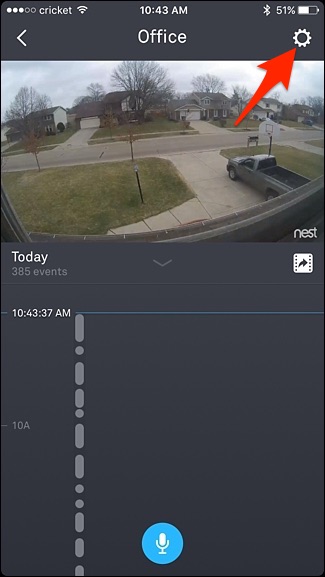
Scroll down to the bottom and tap on “Notifications”.
向下滚动到底部,然后点击“通知”。
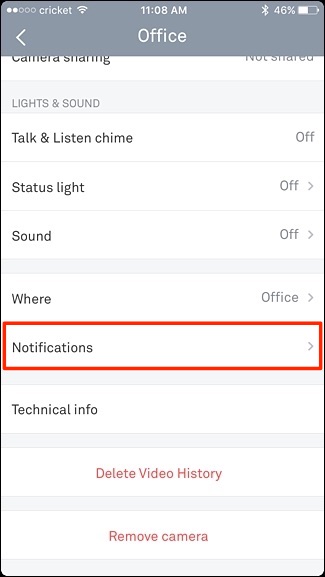
On the next screen, there are three different sections: When, How, and About. Start by tapping on “Only when no one’s home”.
在下一个屏幕上,分为三个不同的部分:时间,方式和关于。 首先点击“仅当没有人在家时”。
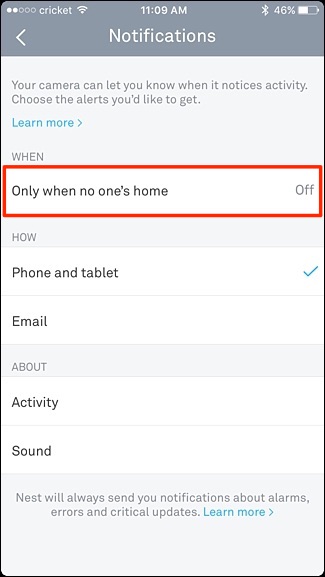
If you only want to receive notifications when you’re not home, tap on the toggle switch to turn it on. Otherwise, leave it off if you want to receive notifications 24/7, whether you’re home or not.
如果只想在不在家时接收通知,请轻按切换开关将其打开。 否则,无论您是否在家,如果要接收24/7的通知,请将其关闭。
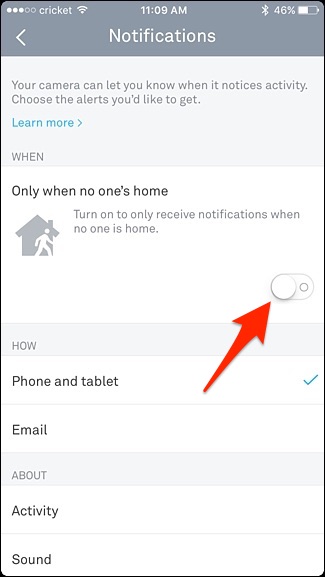
Under the “How” section, you can choose where your notifications will be sent, either as a push notification on your phone or tablet, or through email. By default, notifications are sent as push alerts to your mobile device, but you can have both enabled if you want.
在“操作方法”部分下,您可以选择将通知发送到的位置,既可以作为手机或平板电脑上的推送通知,也可以通过电子邮件发送。 默认情况下,通知以推送警报的形式发送到您的移动设备,但是您可以根据需要将两者同时启用。
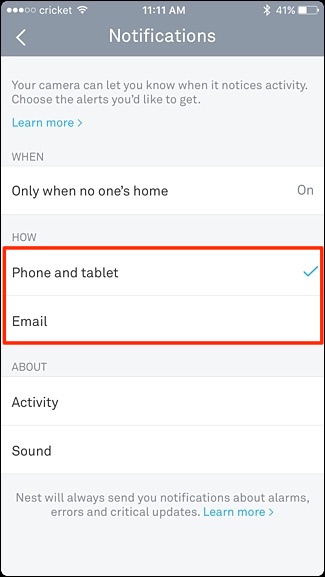
Below that, in the “About” section, you can choose to receive notifications whenever your Nest Cam detects motion by selecting “Activity”. You can also select “Sound” and receive a notification whenever any kind of sound is detected by the Nest Cam, whether or not motion is detected. For sound alerts, though, you’ll want to make sure that your Nest Cam has audio capture enabled. Otherwise, sound alerts won’t work.
在此之下,在“关于”部分中,您可以通过选择“活动”来选择在Nest Cam检测到运动时接收通知。 您也可以选择“声音”并在Nest Cam检测到任何声音时接收通知,无论是否检测到运动。 但是,对于声音警报,您需要确保Nest Cam启用了音频捕获 。 否则,声音警报将不起作用。
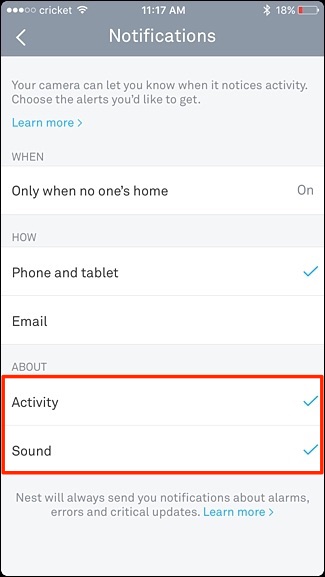
Changes will automatically save whenever you select new options, so once you’ve customized your notifications, you can exit out of the Nest app and be on your way. The next time your Nest Cam detects motion or sound, you’ll receive an alert based on the notification settings you have enabled.
每当您选择新选项时,更改都会自动保存,因此,自定义通知后,您可以退出Nest应用并继续使用。 下次您的Nest Cam检测到运动或声音时,您将收到基于已启用的通知设置的警报。
翻译自: https://www.howtogeek.com/293084/how-to-customize-nest-cam-notifications/
nest keyword






















 被折叠的 条评论
为什么被折叠?
被折叠的 条评论
为什么被折叠?








